Hey, my name’s Crawson and I’m hoping someone here might’ve dealt with the same headache I’m going through right now.
I’ve been running my books on QuickBooks Desktop Enterprise 2024 for the past year everything from payroll to vendor bills, all in one company file. A couple of days ago, I went to log in like I always do — same Admin user, same password I’ve always used but out of the blue, QuickBooks says my password is incorrect.
At first, I thought maybe I mistyped it, but after five or six tries, I knew something was up. I even had my assistant try logging in from her machine just in case it was my PC same error there too: ‘Your password is incorrect.’
I know for a fact nobody changed the Admin password it’s just me and my trusted bookkeeper who have access. I tried the ‘I forgot my password’ option, but that’s not working either because it keeps saying my info doesn’t match or the reset link won’t go through.
I spent almost an hour double-checking caps lock, num lock, even tried the old password just in case. I also made sure my company file isn’t damaged by opening a backup but the backup asks for the same Admin password and blocks me again.
This is a huge problem for me because I can’t run payroll, pay vendors, or do bank reconciliations until I’m back in the file. I looked up how to use the Automated Password Reset Tool, but honestly, I’m nervous to mess with it myself because I don’t want to corrupt my company file or lose data.
Has anyone here can help me with this issue? Did you fix it with the reset tool, or did you have to call Intuit support? I’d really appreciate any real tips from folks who’ve been through it I’ve got bills piling up that can’t wait another week.
I really need to get back into my company file ASAP.
Hi Crawson,
Thank you for reaching out — we truly understand how stressful and urgent this situation must be, especially when you’ve been handling critical financial tasks like payroll, vendor payments, and bank reconciliations through a single QuickBooks Desktop Enterprise 2024. The fact that you’re now locked out despite using the same trusted Admin password can be incredibly frustrating — and we want to reassure you that you’re not alone in this. From what you’ve shared, you’ve already taken several smart and necessary steps:
- Double-checked your password multiple times.
- Verified keyboard settings like Caps Lock and Num Lock.
- Attempted access from a second machine.
- Tried to reset the password using the “I forgot my password” link.
- Even restored from a backup copy — only to hit the same Admin password prompt again.
It’s clear that you’ve done your due diligence before reaching out for help, which is exactly the right approach. And we understand your concern about using tools like the Automated Password Reset Utility — it’s totally valid to be cautious when your financial data is at stake. Many users have faced similar login roadblocks, and there are reliable solutions to help you regain access without compromising your data.
Need to Know:
- The admin will be notified if users haven’t set up a password yet. This will help the admin secure the file by requesting or assigning a password to other users.
- Customers who forgot the admin password and the corresponding password reset hint can use the “Automated Password Reset Tool” to reset the password.
- If you’re using QuickBooks Desktop in multi-user mode, make sure that all users are using a supported version of QuickBooks Desktop and have installed the security update.
Reasons Why Access to My Company File in QuickBooks Desktop Enterprise 2024 Is Denied Even the Password is Correct!
If QuickBooks Desktop Enterprise 2024 won’t accept your company file password even if it’s correct, several technical and account-related issues could be preventing a successful login, even when your credentials are right. Below are the most common ones:
- Typing errors like Caps Lock, Num Lock or hidden spaces can cause the password to be entered incorrectly.
- Minor corruption in the company file may block proper password validation.
- A damaged Admin user profile can prevent successful login even with the correct password.
- Another authorized user may have unintentionally changed the Admin password.
- Using a newly created admin password to restore an older backup rejects your login request since it requires the original one.
- Incomplete QuickBooks or Windows updates can disrupt the login authentication process.
- Too many failed attempts may temporarily lock out the Admin account without a clear error.
- Entering incorrect license details such as zip code, company name, or license number in the reset tool can prevent password recovery.
- Network issues or hosting misconfigurations can block access in multi-user mode.
- Unsupported or special characters in the password might not be recognized by QuickBooks.
- Antivirus or firewall settings can interfere with QuickBooks’ login and background services.
- Opening a company file in the wrong product edition (e.g., QuickBooks Pro vs. Enterprise) or with the wrong version year can result in login failures.
Quick Solutions to Regain Access to Your Company File in QuickBooks Desktop Enterprise 2024
Crawson, whether it’s a small typing mistake, a system glitch, or an issue with your company file’s login credentials, there are safe and reliable ways to regain QuickBooks Desktop Enterprise company file access. Below, we’ve outlined quick and effective solutions to help you troubleshoot the problem and return to business as usual with minimal disruption.
Fixation 1: Use the Automated Password Reset Tool
The Automated Password Reset tool helps reset your Admin password in QuickBooks Desktop.
- Download the Automated password tool for QuickBooks Desktop. Use this to reset your QuickBooks Admin password in any version of QuickBooks Desktop for Windows.
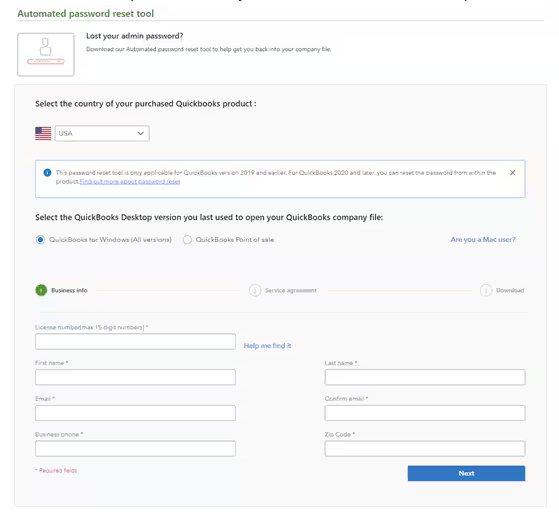
- Fill out the QuickBooks license number and business info used when you registered QuickBooks and click Next.
- If you receive a message saying that the details you’ve provided didn’t match, log in to your Intuit account at https://camps.intuit.com. Make sure these pieces of info are correct.
- Authorized user’s name and email address (name is not case sensitive).
- Primary Mailing address (especially zip code).
- License number (under Products and Services; doesn’t need a dash).
- Phone number (under Account Details).
- Note: All info entered must match the info in our system. This includes email address, main business phone number, and zip/ZIP code of the primary contact on the account. The access token will be sent ONLY to the email address for the primary contact.
- If you receive a message saying that the details you’ve provided didn’t match, log in to your Intuit account at https://camps.intuit.com. Make sure these pieces of info are correct.
- Accept the license agreement. The Automated Password Reset tool will auto download. (If the auto download didn’t work, click Download now.)
- Important: If it asks you to Run or Save the file, select Save and save it to your Desktop.
- Run the Automated Password Reset tool and enter the token number received via email.
- Choose the same QuickBooks version from the QuickBooks Desktop Products dropdown menu.
- Click Browse for Company File, and select the company file you want to reset the password for.
- Important: Type the correct Company File Admin User Name (if it’s different from the name “Admin”).
- Enter your New Password and Confirm New Password.
- Note: Create a temporary password only as QuickBooks will prompt you to change the password again when you open the company file.
- Select Reset Password to complete the process.
You can now be able to log in to your company file using the new password you just set. The password reset tool is one-time use. The verification form will need to be filled out again to generate a new token.
Fixation 2: Double-Check for Typing Errors
QuickBooks Desktop requires passwords for data files to make sure your data is protected. It is important to double-check for the typing mistakes if you’re getting QuickBooks desktop company file login error. The minimum requirements for complex passwords include:
- At least 8 characters (letters, numbers, or special characters)
- At least 1 number (0-9)
- At least 1 uppercase letter (A-Z, plus all uppercase characters)
- At least 1 special character (! ” # $ % & ‘ ( ) * + , – . / : ; < = > ? @ [ \ ] ^ { | } ~)
- Passwords must be changed every 90 days.
- No Spaces allowed in the password
- No reuse of the previous password
- Cannot be the same as the username or company name
- Password hint is required.
Note: Users who have sensitive data or have Credit Card Protection enabled will be asked to create a complex password when they sign in to the file.
Fixation 3: Set Up Users and Roles
QuickBooks Desktop Enterprise is the only version that can create a view-only user. Changing access for one user’s role affects all other users with the same role. If you need to adjust access for just one user, it’s best to duplicate the role, assign the duplicate to that user, and customize the permissions for the duplicate role.
To modify an existing user, click “Edit User” and review the user permission settings, highlight their name and select “View User.” In QuickBooks Desktop Enterprise, it’s essential to give each user their own unique login and role. This ensures that every action taken in the company file can be tracked to a specific individual, which helps with accountability and audit trails to reduce the risk of login conflicts or unauthorized access.
- Navigate to the Company menu, select Set Up Users and Password and Set up Users.
- Click Add User…
- Fill out the User Name, Password, and Confirm Password fields, then click Next.
- On the Access for user: (username) window, choose which area of QuickBooks the user has access to, and click Next.
- If you opt for Selected areas of QuickBooks, you can customize the restrictions for different areas of the company file for the newly created user by choosing No Access, Full Access, or Selective Access.
- Once done, click Finish.
Fixation 4: Reset the User & Admin Password
To get back into your company file if you lost or forgot your password, you can:
- Reset a user password: You’ll need to enter both the username and the Admin password to reset a specific user’s credentials.
- Reset the admin password: You don’t need to enter a username or login as an admin just provide the correct Admin password at sign-in to access the company file.
Reset a User Password
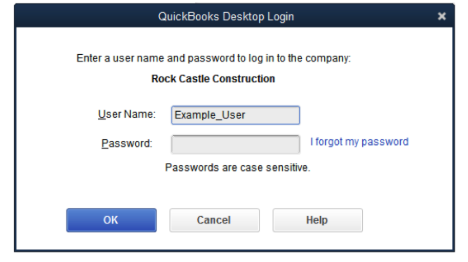
- Open QuickBooks.
- Log in as the admin user.
- Navigate to Company, select Set Up Users and Passwords.
- Choose Set Up Users and enter the admin password again.
- Select the user that needs to change their password under the User List.
- Click Edit User.
- Enter a new password.
- Select Next twice and click Finish.
Reset the Admin Password
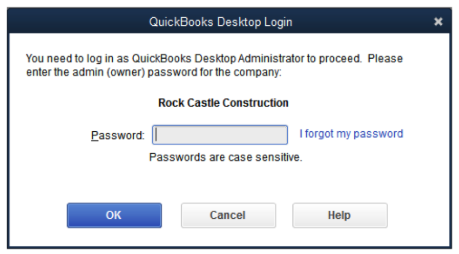
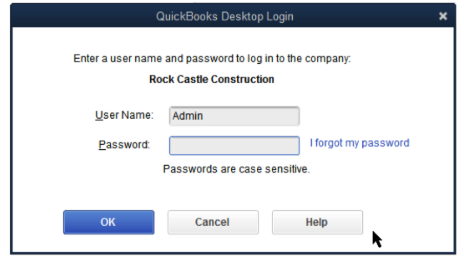
For QuickBooks 2020 and later
- Go to QuickBooks and open your company file.
- Select “I forgot my password” on the sign in screen.
- Choose an email and click Next. We’ll email you a token to reset your password.
- Note: If you don’t see your email address, choose “Don’t see your email in the list above?” and follow the on-screen instructions.
- Enter the token from your email.
You will receive the emails from us in your spam folders. Check your spam and junk folders if you don’t see your code in your inbox.
For QuickBooks 2019 and earlier
- Open QuickBooks Desktop.
- From the login window, select “I forgot my password.”
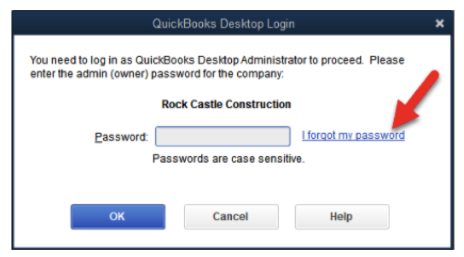
- Fill out the info on the form.
- Your license number for QuickBooks Desktop. (Hold down F2 on your keyboard from the login window to see your license number).
- Type the name, email address, phone number, and ZIP code you used when you purchased the product.
- Note: You can find all this info when you sign in to your Customer Account Management Portal (CAMPS). If you have trouble with the sign in, reset your CAMPS password.
- Click OK. If your info is correct, you’ll get a code to the primary email in your CAMPS.
- Note: Check your spam and junk folders if you don’t see your code in your inbox.
- QuickBooks will now guide you through creating a new admin password.
Fixation 5: Change Your Sign in Settings
You don’t have to sign in to QuickBooks with your user name and password every time if you’re using the same Windows user account. Other users can access the company file without a username and password.
Log in as the Admin user to make these changes and select how long users can stay signed in up to 90 days (default is 2 days).
Note: Once this option is enabled, selecting File > Close Company will only close the company file and won’t log the user out of QuickBooks.
- Navigate to Edit and select Preferences.
- Choose General and Company Preferences.
- Select Keep user logged in for: under the Manage login settings.
- Click 1, 2, 7, 30, 60 or 90 days and press OK.
Fixation 6: Repair QuickBooks Desktop for Windows
When you get an error while using, installing, or updating QuickBooks, download and install QuickBooks tool hub and run Quick Fix My Program to fix common errors right away.
Step 1: Download & Install the QuickBooks Tool Hub
The QuickBooks Tool Hub helps to fix common errors. You’ll need to close QuickBooks to use the tool hub. For the best experience, we recommend you use Tool Hub on Windows 10, 64-bit.
- Close QuickBooks.
- Download and install the most recent version (1.6. 0.8) of QuickBooks Tool Hub.
- Save the file somewhere you can easily find it such as your Downloads folder or your Windows desktop.
- Note: To find out which tool hub version you have, select the Home tab and the version will be on the bottom.
- Open the downloaded file QuickBooksToolHub.exe to start the installation.
- Follow the on-screen steps to install and agree to the terms and conditions.
- When the installation finishes, click twice on your Windows desktop icon to open the tool hub.
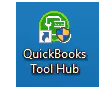
Note: If you are unable to find the icon, do a search in Windows for QuickBooks Tool Hub and select the program.
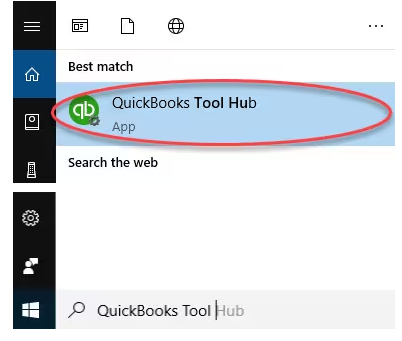
Step 2: Run Quick Fix My Program
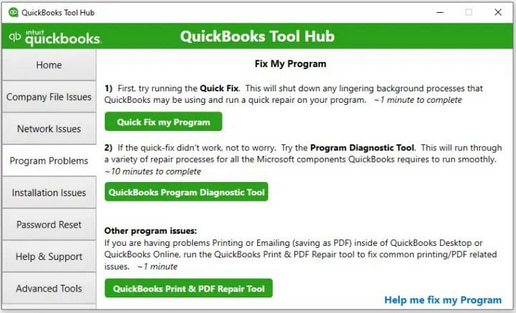
The Quick Fix will shut down any open background processes QuickBooks uses. It’ll run a quick repair on your program.
- From the QuickBooks Tool Hub, choose Program Problems
- Select Quick Fix My Program.
- Start QuickBooks Desktop and open your data file.
Tips to Prevent Company File Login Failures in QuickBooks Desktop Enterprise 2024!
Follow these simple best practices—like setting strong passwords, managing user access carefully, and maintaining regular software updates to reduce the chances of being locked out of your company file.
- Use strong, memorable passwords that meet QuickBooks complexity requirements.
- Assign unique usernames and roles to each user—never share Admin credentials.
- Keep QuickBooks Desktop and Windows updated regularly.
- Create and rotate backup files frequently and store them securely.
- Always log out properly using File > Close Company/Logoff.
- Avoid abrupt shutdowns; close QuickBooks before restarting your system.
- Run QuickBooks File Doctor or Verify/Rebuild Tool periodically.
- Add QuickBooks and its database server manager to your antivirus/firewall exception lists.
- Monitor password expiry and enforce resets every 90 days.
- Enable hosting mode only on the main server in multi-user setups.
Final Note!
Hey Crawson, you’re doing everything right by staying calm and cautious—it shows how seriously you take your business security. The good news is, you’re not alone. Many QuickBooks users have faced the same login issue, and the fix is usually straightforward.
The QuickBooks Automated Password Reset Tool is a safe and proven method, trusted by thousands who’ve been in your shoes. Many have regained full access to their company files the very same day as long as the information you provide matches your company records.
And remember, if anything feels unclear or doesn’t go as expected, Intuit Support is just a call or message away. You’ve already made all the right moves, and with just one more step, you’ll be back in your file, managing payroll and clearing bills like nothing ever happened. We’re here for you in every possible way—anytime you need us.
Disclaimer: The information outlined above for “Why Can’t I Access My Company File in QuickBooks Desktop Enterprise 2024 Despite Using The Correct Password?” is applicable to all supported versions, including QuickBooks Desktop Pro, Premier, Accountant, and Enterprise. It is designed to work with operating systems such as Windows 7, 10, and 11, as well as macOS.
