QuickBooks Error H505 signals a critical network connectivity failure that prohibits users from accessing a company file in a multi-user environment. This issue, part of the H-series errors, specifically indicates a disruption in the server’s IP address resolution, often due to improper hosting configurations, firewall interference, or a damaged Network Data (.ND) file.
Resolving this requires meticulous troubleshooting focused on core network components, including verifying the status of the QuickBooksDBXX and QBCFMonitorService services, correcting the Windows Host file entries to enforce direct IP mapping, and ensuring correct firewall port exceptions. To maintain stable multi-user access and prevent future workflow interruptions, all users must rely on official Intuit tools like the QuickBooks Tool Hub and Database Server Manager to manage file access permissions, confirm only the server is hosting the company file, and keep the software updated to the latest version.
Highlights (Key Facts & Solutions)
- Error H505 is a network issue occurring when a workstation fails to connect to the computer hosting the company file, often due to the inability to retrieve the server’s IP address.
- Primary Causes include inactive QuickBooksDBXX or QBCFMonitorService services, incorrect hosting settings (multiple workstations hosting), firewall blocks, and a damaged Network Data (.ND) file.
- Essential Solution Steps involve verifying that only the server is hosting the company file while all workstations have hosting turned off.
- Core Technical Fixes require checking that QuickBooksDBXX and QBCFMonitorService are set to Running and Automatic in the Windows Services console (services.msc).
- Network Configuration often demands manually editing the Windows Host file to map the server’s IP address directly to its name, bypassing potential DNS errors.
- Firewall Configuration must permit communication on required TCP ports (e.g., 8019 and the specific 567XX port) or, preferably, grant exceptions to the QuickBooks executable files.
- Critical Utility Use requires running the QuickBooks Database Server Manager from the QuickBooks Tool Hub on the server to scan folders and regenerate the .ND file, which contains crucial network information.
- Preventive Measures include ensuring the latest QuickBooks version is installed and confirming full control access permissions for users on the company file folder.
What is QuickBooks Error H505 & How Does it Look When it Occurs?
QuickBooks error H505 indicates that something is blocking the multi-user connection to your server. The error code H505 refers to the issue faced by a user when his system is unable to connect with the other computer in the network that is hosting the company file. This error belongs to the H series QB error, which is commonly known for network issues that occur when a user tries to access the company file stored on the server.
Error Code H505: “This company file is on another computer, and QuickBooks needs some help connecting.“
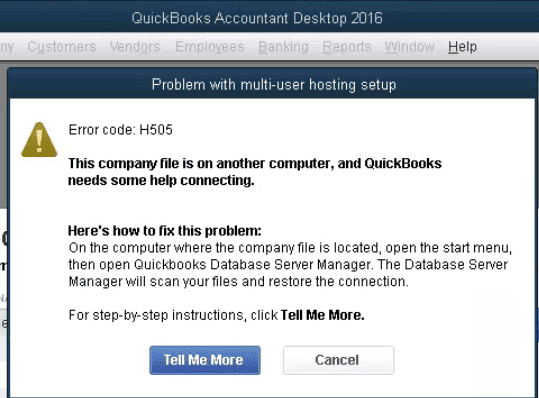
It must be noted that in a multi-user mode, a company file should be hosted on a single workstation, which should be the server. Though, in a network, the user may access company files on another computer, if the above condition is not fulfilled, it will cause this particular error.
What are the causing roots Of QuickBooks Error h505?
The error H505 in QuickBooks brings some technical glitches in the network setup that interrupt the connection between different workstations on the server.
Although every problem comes with a solution, before getting into the solutions, it is important to learn the actual causes that led to the QuickBooks Error H505.
- Background apps are being used at the same time when QuickBooks is used.
- Windows firewall or other third-party security services interfere with the communication between computers in the network,
- Hosting configurations are improper or incorrect.
- Network Data File (.ND), which QuickBooks uses to build a connection between all the computers on the network, is damaged or corrupted,
- The QuickBooksDBXX service is not activated.
- QBDataServiceuserXX may not have proper Read/Write permissions.
- QuickBooks Database Server fails to scan the QuickBooks File Folder.
- QuickBooks cannot retrieve the IP address of the system or server hosting the company file.
How can We identify the effect of QuickBooks Error h505?
The effects of QuickBooks Error H505 can be recognized through several noticeable system behaviors and performance issues. When this error occurs, it primarily affects the communication between workstations and the server hosting the company file. The following points explain the key indicators:
- Inability to use QuickBooks in multi-user mode, caused by a failed connection between the workstation and the computer hosting the company file.
- Repeated system crashes or unresponsiveness while running QuickBooks, indicating missing or damaged components such as .ND or .tlg files.
- Periodic freezing of Windows due to compatibility issues between the QuickBooks version and the operating system.
- Failure to access the company file stored on the network, confirming a disruption in communication with the host server.
- Slow response or lag in QuickBooks performance, caused by interrupted communication with the QuickBooks Database Server Manager or improper network configuration.
- Firewall or security software blocking connection requests, preventing QuickBooks from establishing a stable link with the host system.
- Inactive QuickBooks services (QuickBooksDBXX or QBCFMonitorService), leading to connection failures during multi-user operations.
Customized Solution for QuickBooks Error H505
Let’s start with the basic measures before moving to actual solutions:
- Make sure that all the applications which are running in the background are closed.
- You also need to check if you are working on stable internet.
- Also, make sure that you have given general permissions to the firewall in order to work in multi-user mode.
- Before working in multi-user mode or accessing a company file, make sure that your QuickBooks software is updated to the latest version.
- Make sure your company file is stored on a local device.
- Make sure that QuickBooks services are running on the server.
- Check that every user who is working in multi-user mode has permission to access the company file that is stored on the server.
Best Way to Resolve QuickBooks Error H505 (Multi-user connection Issue)?
Solutions Part 1
- You must give appropriate user roles and permissions to all the users who are working in the multi-user mode.
- Verify that QuickBooks software is installed properly on the computer. Ensure you have installed the appropriate QuickBooks version compatible with your license and operating system.
- Check your firewall and antivirus software settings to make sure they are not blocking the QuickBooks Database Server Manager service.
- Make sure that your operating system meets the minimal specifications such as processor speed, RAM, disk space, and other hardware that is needed to run QuickBooks.
Solution Part 2
If the solutions mentioned above do not resolve the error H505 in QuickBooks, then follow the steps mentioned below:
Step 1. End The Running Background Process & Login As System Administrator
There could be multiple background programs that may have been initiated for the user, and then the user may not need them after completing certain tasks. The QuickBooks background programs that are still open may interfere with the current tasks. Another reason for this is when another user is doing some task on QuickBooks software, which is limited to one user at a time, even in a multi-user mode.
You have to use Windows Task Manager to close QuickBooks background programs that are not in use.
Follow the instructions to open the task manager:
- Go to Windows Search Bar, type Task Manager, and then click on the Icon.
- Another method is to use keyboard shortcuts:
- Open the Task Manager by pressing the Ctrl + Alt + Del key on your computer.
- Another Method is to right-click on the Taskbar and select Task Manager. By doing so, you will see the programs which are currently running on our system.
- Now, click on the Program which you want to close.
- Finally, choose the End Task option.
Now login as administrator:
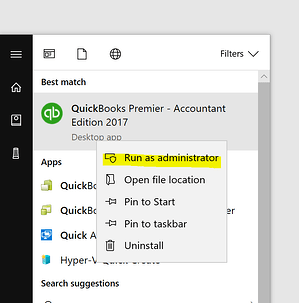
- Go to the QuickBooks Desktop icon.
- Right-click on the Icon.
- Select Run as administrator.
- Enter the admin credentials.
- Click OK to log in as an admin.
Step 2. Verify Services & Hosting
First, you need to verify whether the services are running or not:
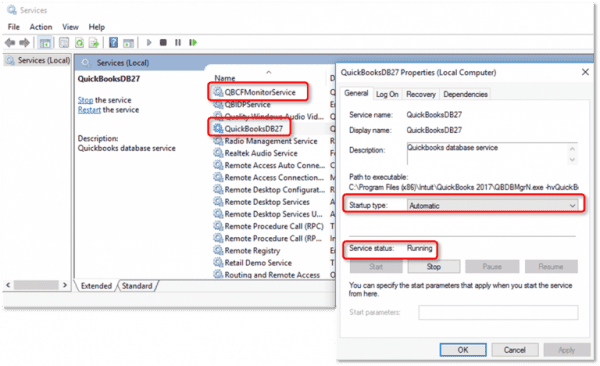
The QuickBooksDBXX and QBCFMonitor services are important for QuickBooks Desktop to function properly. The QuickBooksDBXX service is responsible for managing the QuickBooks company files, while the QBCFMonitor service monitors the QuickBooks company files for multi-user access.
If these services are not running, QuickBooks Desktop will not be able to establish a connection with the server, and you may encounter errors such as QuickBooks Error H505.
Make sure that QuickBooksDBXX and QBCFMonitor services are running:
- Press the Windows or Start button on your keyboard.
- Press the Window+R keys to open the Run box.
- Type MSC in the Run box and press the Enter key.
- In the Service window, search for QuickBooksDBXX service.
- If the QuickBooksDBXX service is not visible, confirm that the Database Server Manager is installed on the server.
- Open QuickBooks and ensure that hosting is enabled by verifying it.
- Open the QuickBooksDBXX service and confirm that the startup type and service status have begun.
- Click the Recovery tab and save the changes.
Now Verify the Hosting:
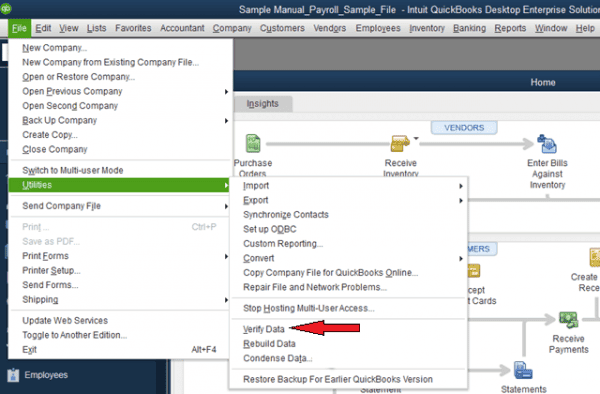
- Open QuickBooks on each hosting computer.
- Now go to File and then Utilities.
- If you can see Host Multi-User Access on the list, it means that the computer is unable to host the File.
- Now choose Stop Hosting Multi-User Access.
- Go to the Company menu.
- Choose the File Must Be Closed window.
- Click Yes.
Step 3. Editing the Host File
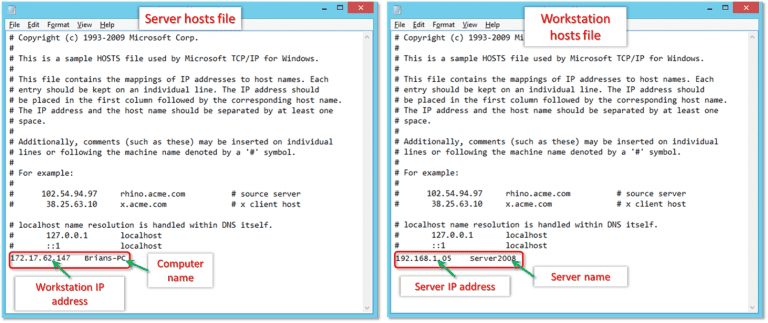
When you modify your host file, you can bypass the domain name system (DNS) for a specific domain on your machine. This allows your computer to directly access the Internet Protocol (IP) address that you specify.
To modify the host file, you must add two entries to it. Each entry should contain the IP address that you want the site to resolve to and a version of the Internet address.
Follow these steps to edit the host file:
- Press the Windows + R keys to open Run Window.
- Type cmd to open the Command Prompt.
- Type ipconfig/all in the Command Prompt.
- Now note down the Hostname and IP address because you need to perform this same procedure for multi-user setup.
Now edit the Windows host file:
- Close QuickBooks and go to the Start Menu.
- Go to This PC and access C:Windows System32 Drivers Etc or C:Windows Syswow64 DriversEtc.
- Follow the hidden files and folders.
In case you are not able to find the Windows folder in This PC:
- To view hidden files, click on the View tab and then select Hidden Items.
- This will allow you to see the hidden files.
- Next, right-click on the host’s File, select Open with, and then choose Notepad.
- After that, fill in the IP address and computer name. When entering the details, use the Tab key instead of the spacebar to put spaces between the IP address and the system name.
- Finally, save the changes and reopen QuickBooks in multi-user mode.
Step 4. Create a New Folder for the Company File and Enable Access to the Company File
Follow these steps to create a company file:
- Go to the folder on the computer that is hosting the company file.
- Create a new folder on your desktop and paste the company file into it.
- Right-click the new folder and select Properties.
- Click on Advanced Sharing under the Share tab.
- Check the Share this folder checkbox and click Permissions.
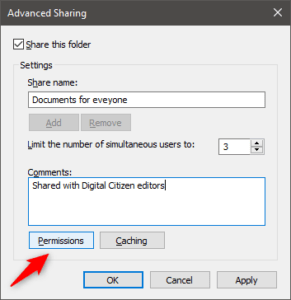
- In the Permissions window, select the Full Control checkbox for the Everyone group and click Apply and OK.
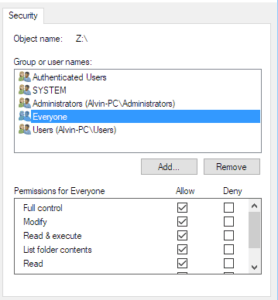
- In the Advanced Sharing window, click Apply and OK.
- Now, try to open the company file again from the workstation.
After creating a company file folder, you now have to enable access to the company file:
- Make sure that Windows gets Entry Permissions to the company files.
- Now, copy the .qbw file into the new folder.
- Go to Multi-user mode.
- Now open the company file to complete this procedure.
Step 5. Check the Services on the Server
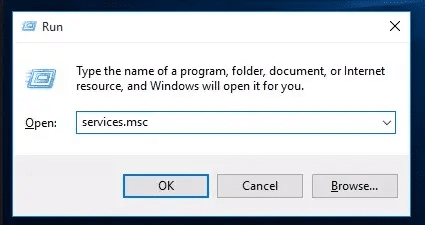
Checking QuickBooks services on the server system can help resolve multi-user mode issues in QuickBooks. QuickBooks services are responsible for managing the company file and allowing multiple users to access it simultaneously.
If the QuickBooks services are not running on the server system, it can cause issues with multi-user mode and company file.
To check if the QuickBooks services are running on the server system, you can follow these steps:
- Open the Start Menu on the Server System.
- Type Run to open the Run tab.
- Type Services.msc in the Run Window.
- Click on OK.
- Click on the QuickbooksDBXX on the list (XX denotes the version of QuickBooks).
- Select the Automatic tab for the Startup type.
- Click on Start if the Service Status is not running or started yet.
- Select the Recovery tab.
- Also, make sure to choose to restart the service from each of this drop-down menu: first failure, second failure, and subsequent failure.
- Click on Apply.
- Click on OK to save changes.
- Now, repeat the steps for QBCFMonitorService.
Step 6. Configure Firewall Port Settings
Sometimes, firewall interference can block general permissions, which leads to multi-user mode or company file-related problems. Configuring firewall port settings can allow QuickBooks to communicate with other computers on the network.
Follow these steps to configure the firewall port settings:
- Open the Run tab by pressing Windows + R.
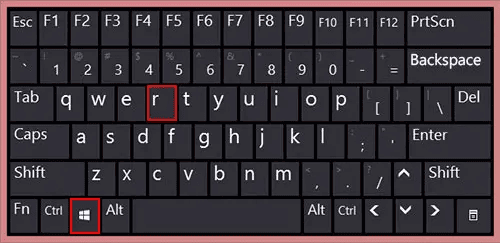
- Now type Control Panel.
- Or, you can type Control Panel in the Search Bar of Windows.
- Now search for Windows Firewall in the Control Panel.
- Click on the Allow an app through Windows Firewall option.
- Click on the Change Settings.
- Tick-mark the box under the Public list for QuickBooks Software.
- Click on Allow another app and search QuickBooks if you can’t find QuickBooks in the list.
- Click on OK.
- Select the Public option for the software.
- Click on OK and open the company file again.
Step 7. Run the QuickBooks Database Server Manager on your server from QuickBooks Tool Hub
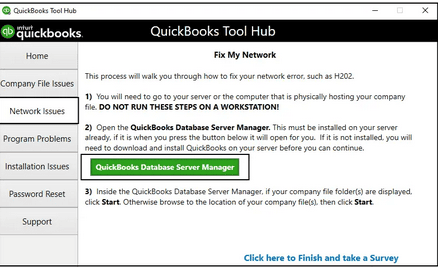
QuickBooks Database Server Manager creates a Network Data File (.ND file), which is stored on the host workstation. Network Data (.ND) files are configuration files that allow QuickBooks Desktop to access a company file in a network or multi-user mode. An .ND file is created in the same folder as the company file and is identified with an .ND file extension, such as MyCompanyFile.nd or MyCompanyFile.qbw.nd.
The QuickBooks Database Server Manager (QBServerUtilityMgr.exe) creates .ND files that identify the database server the Program will use. QuickBooks Database Server Manager can be used with QuickBooks Tool Hub. You have to download QuickBooks Tool Hub and run QuickBooks Database Server Manager.
Step 8. Ping your Server from a Workstation
Ping your server from a workstation to check the connection. Ping your server from each workstation getting Error H505. To start, enable Network Discovery on your server computer and any workstations with Error H505.
- Step 1: Head to the Windows Start menu on your server and workstations.
- Step 2: Type “Network” into the search bar and open Network and Sharing Center.
- Step 3: Choose to Change advanced sharing settings.
- Step 4: Ensure that the Turn on network discovery is selected in the Network Discovery and File and Printer sharing sections.
Next, get your server name from your server:
- Open the Windows Start menu on your server computer.
- Type “Run” into the search and open the same.
- Enter “CMD” into the Run window, then hit the Enter tab.
- Write down “ipconfig/all” into the CMD window, then press Enter.
- Locate the Host Name in the Windows IP Configuration section. Your server name is on the right.
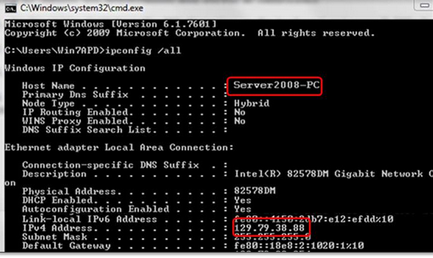
- Enter the host name, or copy it to a word document so you can access it quickly.
Return to your workstation to test the server and go through the steps below:
- Step: Move to the Windows Start menu from a workstation.
- Step: Enter “Run” into the search and open Run.
- Step: Type “CMD” into the Run window, and then hit the Enter key.
- Step: Write down “ping [your server name],” and then press Enter. Don’t include the brackets around your server name just like this:

- Step: Repeat these steps for each workstation that gets multi-user mode not working error.
Step 9. Run QuickBooks File Doctor on The Same Server
There might be chances that the problem lies in the company File If you are facing issues while accessing or creating it. You can try resolving it by using QuickBooks File Doctor. It can resolve issues related to network connectivity, data corruption, and other common problems that affect the functionality of your company file.
You need to download and install the QuickBooks File Doctor Tool and, from there, go to the company file issues tab. By doing so, this tool will start diagnosing all the glitches and errors that are present in the company file, and after that, it will start resolving them. It also scans every company file available in your software and repairs the corruption, if there’s any.
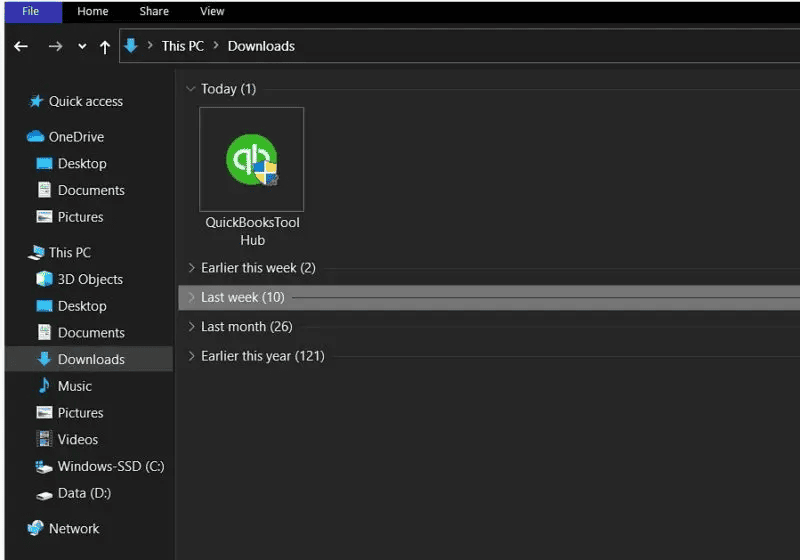
If the error persists, move to the next solution.
Step 10. Update QuickBooks to The Latest Version
Updating QuickBooks to the latest version ensures automatic clearance of temporary files. These temporary files, which can be called cache files, get stored in the browser and lead to QuickBooks’s slow response.
Sometimes, QuickBooks cannot deal with a few bugs or other security issues that are present in an older version. For this, update the software to the latest version so that the user can access or create a company file without any problem.
Also, With the latest update, some additional file components get downloaded in QuickBooks, which can help access the company file easily. It also ensures an automatic diagnostic procedure, which helps in the automatic detection and resolution of any error.
Preventive Measures to Avoid QuickBooks Error H505
To minimize the risk of encountering QuickBooks Error H505, users should maintain proper network configuration, ensure service functionality, and keep all systems up to date. The following preventive measures help sustain stable multi-user connectivity:
- Keep QuickBooks updated: Regularly install the latest QuickBooks Desktop updates to ensure compatibility with Windows and network components.
- Configure firewall and antivirus settings: Allow QuickBooks and its associated services (QuickBooksDBXX, QBCFMonitorService) through the firewall and trusted security software.
- Use a dedicated server for hosting: Host the company file on a single, stable server rather than switching between workstations.
- Verify hosting configuration: Ensure that only the server computer has hosting enabled, while all workstations have hosting turned off.
- Check QuickBooks services: Periodically check that QuickBooks Database Server Manager and related services are active and set to automatic startup.
- Maintain proper folder permissions: Grant full control access to users who need to open or modify the company file in multi-user mode.
- Ensure stable network connectivity: Use a reliable, high-speed local network and verify that IP addresses and DNS settings are correctly configured.
- Run regular system maintenance: Clear cache, remove unused background programs, and perform Windows updates to avoid conflicts with QuickBooks operations.
- Back up company files regularly: Maintain secure backups to prevent data loss in case of future access or synchronization issues.
Conclusion!
The QuickBooks error H505 is one of the H series errors that usually occurs when accessing the company file in a multi-user environment. This error indicates connectivity issues between the server (hosting the company) and the workstation. It can occur due to multiple reasons, like network problems, damaged company files, etc. You need to make sure that you’ve the most updated QB Desktop version available and have all the permissions on the folder where the company file is saved. However, if you get the error even after performing all troubleshooting steps then contact the professional support team.
FAQ
What is the fundamental difference between QuickBooks Error H505 and other H-series errors like H202 or H303?
The H-series errors (H101, H202, H303, and H505) all indicate a network communication failure preventing access to a company file in multi-user mode. The distinction lies in the specific cause of the blockage:
- H101, H303, and H505 errors are primarily caused when one or more workstations are incorrectly set to host the company file. The server, the only intended host, gets confused by multiple hosting attempts.
- H202 error occurs when the server’s hosting is correctly set, but the workstation cannot establish a connection due to firewall, antivirus, or service blockages. The server is typically reachable but inaccessible.
- H505 is often directly linked to the server’s inability to be located by name or $\text{IP}$ address, frequently due to a missing IP address (DNS) or an issue with the Windows Host file.
How do I correctly check if the QuickBooks Database Server Manager services (QuickBooksDBXX and QBCFMonitorService) are running on the server?
To ensure the server is ready to host the file, both associated services must be active and configured for automatic startup.
Steps to Verify Services:
- Press the Windows key + R to open the Run box.
- Type
services.mscand press Enter. - In the Services window, locate the QuickBooksDBXX service (where XX is a number corresponding to the QuickBooks version, e.g., DB34 for QB2024).
- Check the Status: The Status column should show Running or Started.
- Check the Startup Type: The Startup Type column should show Automatic.
- Repeat these checks for the QBCFMonitorService.
- If the status is not Running, right-click the service, select Properties, change the startup type to Automatic, select the Recovery tab, and ensure the first, second, and subsequent failures are set to Restart the Service.
What is the role of the Windows Host file, and what specific entries must I add to fix the H505 error?
The Host file is a text file that acts as a local DNS resolver, mapping host names to specific IP addresses. Editing this file is a key solution for H505 because it forces the workstation to directly locate the server by its IP address, bypassing potential DNS or network conflicts.
Required Entries:
You must add two entries at the bottom of the Host file for the server hosting the company file:
- The Server IP Address followed by the Server Name.
- The Server IP Address followed by the Server Fully Qualified Domain Name (FQDN), if applicable.
Important Note: The $\text{IP}$ address must be separated from the computer name using the Tab key, not the spacebar, to maintain the correct formatting.
When configuring the Windows Firewall, what specific ports need to be opened for multi-user mode to work without triggering Error H505?
When the firewall is blocking communication, specific Transmission Control Protocol ($\text{TCP}$) ports must be opened. Intuit recommends using the QuickBooks File Doctor utility, which automatically configures these rules.
If manual configuration is required, the ports depend on your QuickBooks Desktop version:
- QuickBooks Desktop 2020 and newer: These versions use dynamic ports. You must manually find the assigned port (usually in the 56728 range) using the QuickBooks Database Server Manager’s Port Monitor tab. You also need to open TCP Port 8019.
- Older Versions: Static ports were used, including 8019 and a specific 567XX port (e.g., 56729 for QB2019, 56728 for QB2018).
The most reliable approach is to add exceptions for the QuickBooks executable files (e.g., QBW32.exe, QBDBMgrN.exe) as both inbound and outbound rules, allowing the application to manage dynamic ports.
Why is it essential to run the QuickBooks Database Server Manager from the QuickBooks Tool Hub on the server, and how does it relate to the .ND file?
The QuickBooks Database Server Manager (QBDBSM) is the core utility that enables multi-user access. Running it from the Tool Hub is critical for two reasons:
- Scans for Company Files: It scans the folders where company files (.QBW}) are stored, registering them for network access.
- Creates/Updates the .ND file: It automatically creates or updates the Network Data (.ND) file in the same folder as the company file.
The .ND file is a crucial configuration file that stores the following information:
- The IP address and Server Name of the hosting computer.
- The Port Number the database server is listening on.
- Whether the file is set to be Hosted or not.
A damaged, missing, or incorrect .ND file is a direct cause of the H505 error, and running the QBDBSM corrects this.
If the ping test fails (ping [servername] returns “Request timed out”), what are the two most likely causes of the H505 error?
A failed ping test confirms a fundamental network communication breakdown at the IP level, prior to any QuickBooks service starting. The two most common causes are:
- Windows Firewall Blockage: The Windows Firewall on the server computer is blocking the Internet Control Message Protocol (ICMP) traffic used by the ping command. If ICMP is blocked, TCP ports used by QuickBooks are almost certainly blocked as well.
- Network Discovery Disabled: The Network Discovery setting is turned off on either the server or the workstation. This prevents the computers from seeing each other and resolving the server name to an IP address.
Action: Ensure the firewall allows exceptions for ICMP and that Network Discovery is enabled under the Network and Sharing Center on all relevant systems.
What is the importance of having the latest QuickBooks version, and how does it prevent the H505 error?
Keeping QuickBooks Desktop updated to the latest maintenance release is a simple but effective preventative measure for H505 and other network errors:
- Bug Fixes and Patches: Updates resolve known bugs and conflicts, especially those introduced by recent Windows security updates, which often interfere with network services and firewalls.
- Database Server Stability: Updates ensure the QuickBooks Database Server Manager uses the most stable service files and network protocols, reducing the chance of the QuickBooksDBXX service crashing or stopping unexpectedly.
- Improved Diagnostics: Newer versions often include improved self-diagnostic tools that can automatically repair minor .ND file or firewall issues before they trigger the H505 error.
Disclaimer: The information outlined above for “How to Fix QuickBooks Error Code H505 (Multi-User Mode Access Issue)?” is applicable to all supported versions, including QuickBooks Desktop Pro, Premier, Accountant, and Enterprise. It is designed to work with operating systems such as Windows 7, 10, and 11, as well as macOS.
