QuickBooks Error Code 6189 77 is a serious runtime issue that restricts a user’s access to their company data, most often signaling a configuration conflict between the company file (.QBW) and its transaction log file (.TLG) or a multi-user access conflict in single-user mode. Resolving this error is essential for continuous business operations and data integrity. Effective solutions emphasize using Intuit’s official tools, such as the QuickBooks Tool Hub‘s Quick Fix My Program utility, and ensuring the network environment is correctly configured, specifically by moving the company file to local storage if accessed in single-user mode or running the QuickBooks Database Server Manager for multi-user setups.
Advanced troubleshooting involves modifying system dependencies, including reinstalling graphics drivers, updating the Microsoft Visual C++ Redistributable Package, and performing system maintenance like Disk Cleanup or manually reinstalling QuickBooks Desktop to eliminate faulty components. This expert-level guidance ensures users can systematically resolve this access restriction and restore stable file access.
Highlights (Keys Facts & Solutions)
The most important facts and key solutions to fix QuickBooks Error 6189 77 are:
- Error Cause: Error 6189 77 is classified as a runtime issue, often caused by the program being unable to establish a proper connection between the company file (.QBW) and its transaction log file (.TLG).
- Quickest Solution: Run Quick Fix My Program from the QuickBooks Tool Hub to close background processes and repair common errors.
- Access Conflict: The error occurs when multiple users attempt to open the same company file in single-user mode; the solution is to restrict other users or move the company file to local storage.
- Network Fix: For multi-user environments, run or restart the QuickBooks Database Server Manager (QBDSM) to repair firewall permissions and stabilize the network.
- File Repair: Fix discrepancies by renaming the .TLG file (e.g., to
CompanyNameOLD.tlg); QuickBooks will automatically regenerate a new log file. - System Check: Reset Internet Explorer settings and turn off script debugging, as QuickBooks relies on these components, and corrupted settings can cause runtime errors.
- Last Resort: If other solutions fail, the issue may be due to damaged application files, necessitating the use of the QuickBooks Clean Install Tool to uninstall and reinstall QuickBooks Desktop manually.
What is QuickBooks Error 6189 77, & How Does it Looks When it Occurs
QuickBooks Error Code 6189 77 is classified as a runtime error within the 6000-series family. It occurs when QuickBooks Desktop cannot establish a proper connection between the company file (.QBW) and its transaction log file (.TLG), or when file permissions are incorrectly configured. The error often emerges in single-user mode when the same company file is accessed by multiple users or stored on a network drive that restricts read/write access.
The issue reflects a mismatch between data hosting and user access settings, leading QuickBooks to block the file for security and consistency reasons. When this error occurs, users may see the following message on their screen:
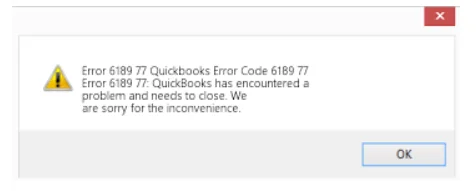
In some instances, QuickBooks Error Code 6189 77 appears together with another 6000-series error, producing both an error and a warning message on the screen. The displayed message typically states:
Error: QuickBooks is reporting that it is unable to open the company file. The error message suggests that another user may have opened the file and recommends that you suggest the user switch to multi-user mode so that you can both use the company file at the same time. Alternatively, the file could be located in a read-only network folder, in which case you should ask the system administrator to make the file accessible. The error codes associated with this error are (-6189, -816).
Warning: An error occurred when QuickBooks tried to access the company file (-6189, -816). don’t worry. There’s an issue with your multi-user network, not with your data file.
What are the Causing Roots Behind the QuickBooks Error 6189 77?
QuickBooks Error Code 6189 77 generally occurs when there is a conflict between the company file and its supporting components or when system settings prevent QuickBooks from establishing a stable connection to the data source. This error is often triggered by configuration inconsistencies, file corruption, or improper software installation.
- A mismatch or inconsistency between the company file (.QBW) and the transaction log file (.TLG), which disrupts synchronization and prevents file access.
- Damage or corruption in the QuickBooks data file that affects the program’s ability to read or load company information.
- Multiple users attempting to open the same company file in single-user mode, causing access conflicts within the application.
- Incorrect or incomplete installation of QuickBooks Desktop, which can result in faulty registry entries or missing system components.
- Missing or damaged program files and system drivers that are essential for QuickBooks to function correctly.
- Background processes or other applications running simultaneously, interfering with QuickBooks operations or locking required system resources.
Customized Solution for QuickBooks Error 6189 77
- Firstly, you must ensure that you have stable internet connectivity.
- After this, ensure that your company file is not accessible over any network or internet when you are using QuickBooks in a single-user mode.
- In case your company file is accessible and someone is using it, log-out that user and move your company file to local storage. In case you are using a multi-user mode, ensure that your company file is not encrypted.
- Then restart your computer and if the problem persists, run Quick Fix My Program from QuickBooks Tool Hub. Utilizing this tool allows you to promptly return to your business operations, eliminating the need for manual troubleshooting. It will take 2 minutes to complete and will attempt to resolve common errors, including closing background processes and then repairing any errors.
- Even if then the problem persists, refer to the solutions given below.
Solutions of QuickBooks Error 6189, 77
Solutions Part 1
Sometimes, error code 6189 77 in QuickBooks can be resolved by taking baby steps before moving to the actual solutions:
- While closing background programs from the Windows Task Manager, do not accidentally close any Windows application and QuickBooks.exe files. You can close components like updation, etc.
- Before moving the company file, it is recommended to create a backup, as it can be useful in case of any data loss.
- When you move your company file to a new folder in local storage, map your company file with QuickBooks software from the “No Company Open” window.
- This error might occur due to a malware attack. Use virus protection services to protect your system or any data related to QuickBooks from virus infections.
Solutions Part 2
Even after implementing the above methods, your problem was not resolved, and the error 6189 77 persists; consider the following solutions, which are mentioned below, to resolve the problem:
Close QuickBooks Background Interfering Programs
There could be multiple background programs that may have been initiated for the user, and then the user may not need them after completing certain tasks. The QuickBooks background programs that are still open may interfere with the current tasks. Another reason for this is when another user is doing some task on QuickBooks software, which is limited to one user at a time, even in a multi-user mode.
You have to use windows Task Manager to close QuickBooks background programs that are not in use.
Follow the instructions to open the task manager:
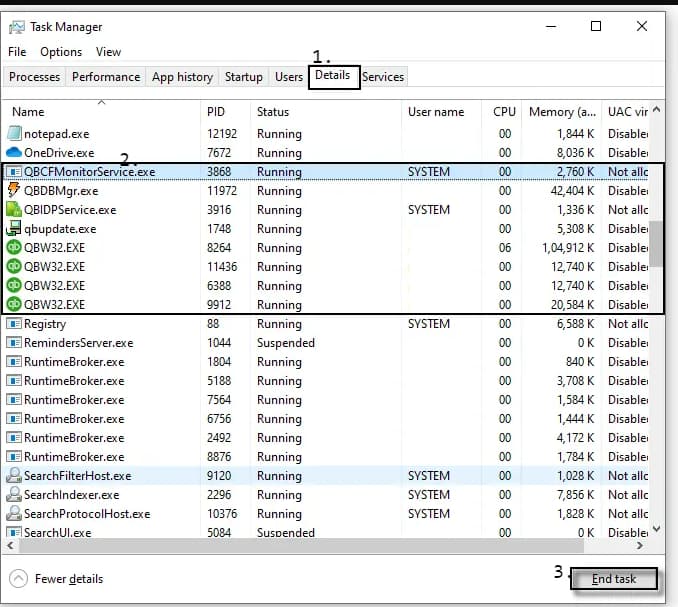
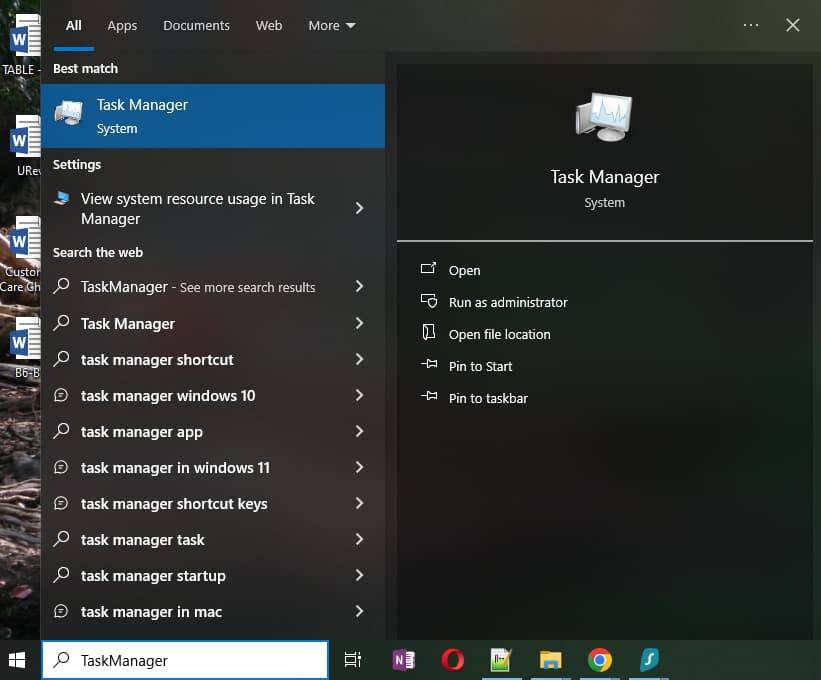
The first method is:
- Go to Windows Search Bar type Task Manager, and then click on the Icon.
Another method is to use keyboard shortcuts:
- Open the Task Manager by pressing the Ctrl + Alt + Del key on your computer.
- Another Method is to right-click on the Taskbar and select Task Manager. By doing so, you will see the programs which are currently running on your system.
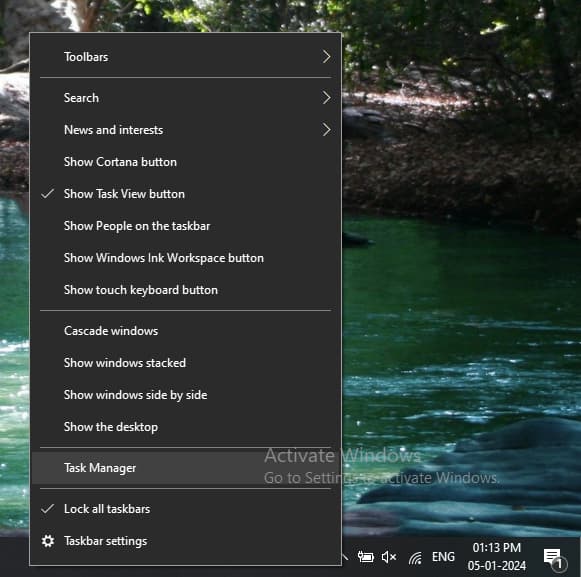
- Now, click on the Program which you want to close.
- Finally, choose the End Task option.
If you encounter any error message while stopping a particular process, this will help you know which Program is mainly creating issues. After that, you can reinstall this application to avoid the occurrence of QuickBooks error 6189 77.
Ensure that QuickBooks is not accessed from multiple workstations in a single-user mode
While you are using QuickBooks in a single-user mode, there may be instances where the Company file is being accessed from different locations.
It may be due to:
- Your company file is stored in a folder that is accessible over any network.
- You are using your company file in some cloud-based platform or some removable storage device.
- You are storing your company file on a NAS (Network Attached Storage)
- If the company file is encrypted.
The solution is to store your company file on your local storage and ensure that it is not accessible from other devices/ workstations. This solution has two parts:- If the company file is being accessed from different devices then they must be restricted or logged out.
- Transferring the company file to either a local storage or a non-sharable folder.
Part 1: Restrict other Users from Accessing Company File
It can be either done manually, or you can log off other users from your own system.
Follow these steps to log Off a user from a QuickBooks company file:
- Open QuickBooks Messenger (Company menu > Chat with a Coworker).
- Select Close Company File for Users from the Actions drop-down.
- Select the user whose QuickBooks you want to close.
- Choose Close Company File.
- Select Yes in the Confirmation window.
Part – 2
After removing the other users from using the company file, move the company file to the local hard drive by simply copying and pasting the company file to a new location of your choice.
If the QB Error code 6189 77 issue persists, it could be due to a multi-user network issue. For this, you need to switch to Multi-user mode.
Run QuickBooks Database Server Manager in Multi-User Environment
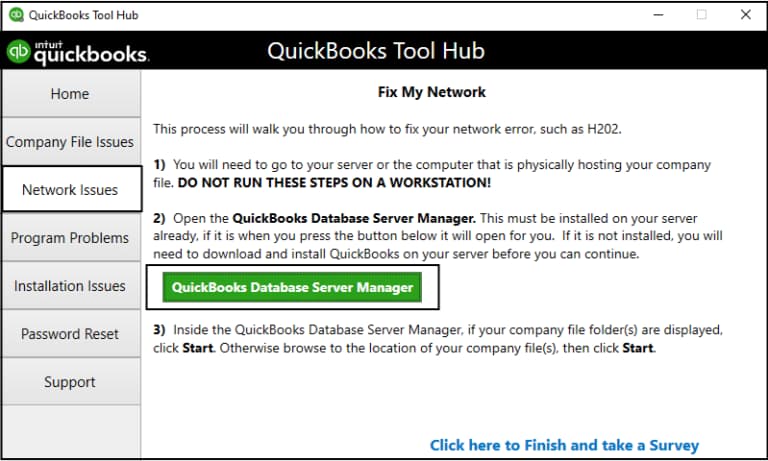
QuickBooks Database Server Manager is a tool that helps keep the multi-user network stable while hosting the company file on the network. QBDSM tool is used to share the company files with other systems over the network. It can help resolve company file issues by repairing firewall permissions automatically and rectifying company file data damage and network-related issues.
If you are experiencing issues with your company file, then you must run or restart the QB Database server to help you fix many of the issues. For this, you need to visit Intuit’s website and download and install the Database Server Manager.
Reset Internet Explorer to Resolve Runtime Errors
Very often, runtime errors in Internet Explorer which cause errors in the execution of the program. It can be due to the interference of script debugging which can disrupt QuickBooks runtime scripts. Also many times, obsolete or timed-out DLL files, session history status, etc., remains, that leads to multiple errors. For this reason, you need to reset your internet explorer regularly or additionally may also need to clear the cache and temporary files, generally shown under “browsing data” in many explorers.
You can resolve the error code 6189 77 in QuickBooks by resetting Internet Explorer and turning off the script debugging:
Follow these steps to reset the web browser:
For Windows 10 or 8 users:
- Click on the search bar.
- Type in Internet Options and then press “Open”
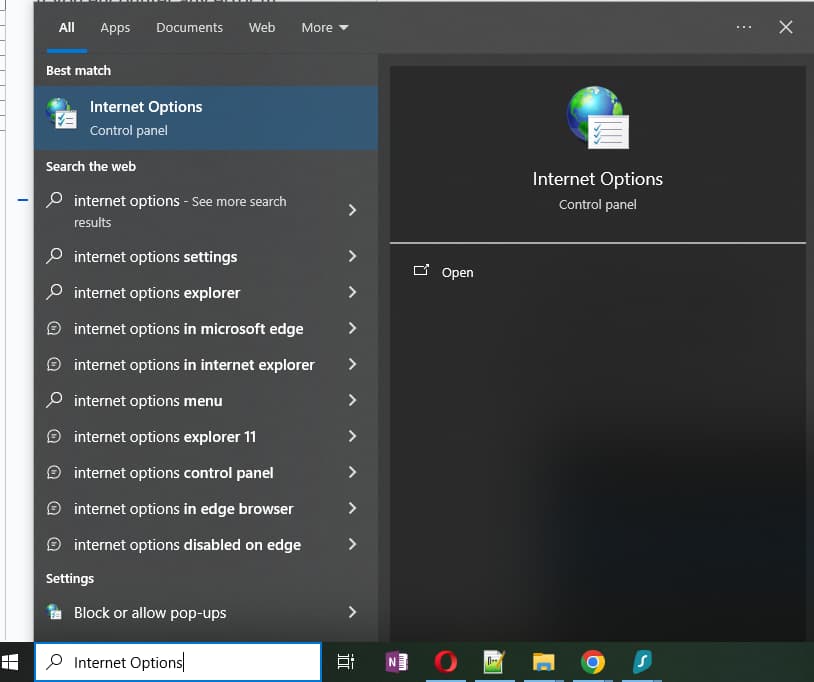
- Another window titled “Internet Properties”, will pop-up.
- Click on the Advanced tab.
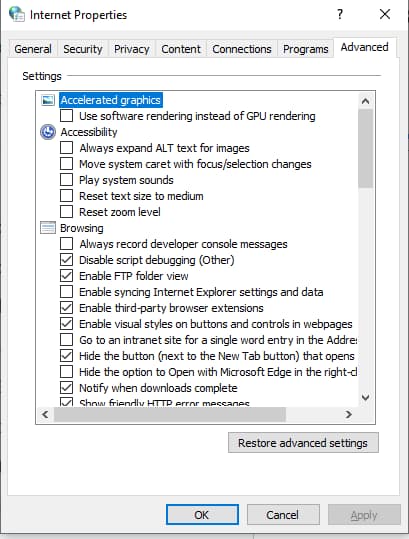
- Press the Reset button.
For Windows 7 users:
- Go to the Windows Start menu and click on it.
- Browse to find Control Panel or you can search “Control Panel”, in the search bar.
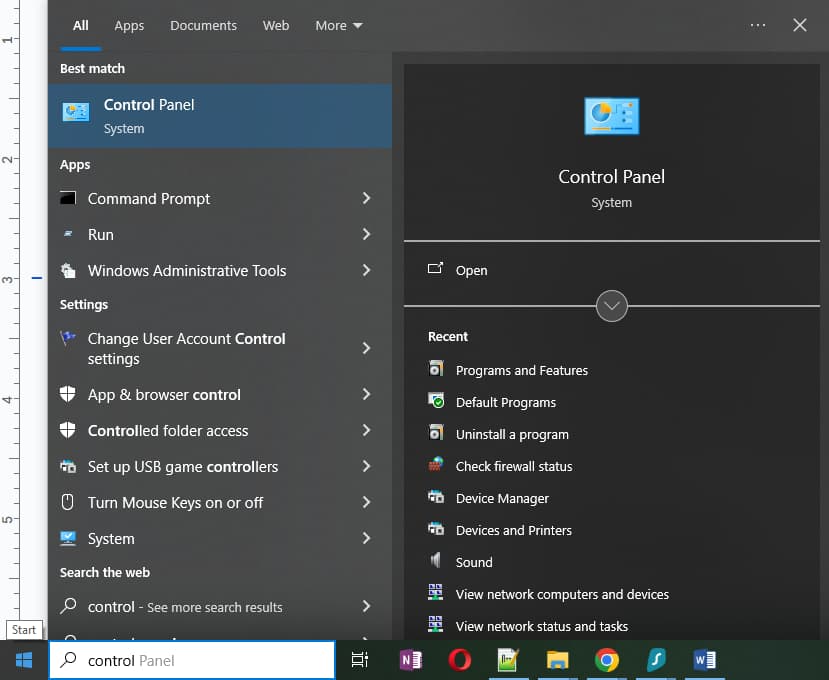
- Open the Control Panel.
- Click on Internet Options on the left.
- Select the Advanced tab.
- Click on the Reset button. (as similar to the process shown above)
Follow these steps to turn off script debugging:
- Go to the Internet Options window.
- Move to the Advanced tab.
- Search for the Disable script debugging option.
- Place the check mark on the radio icon.
- Now, remove the check mark for the Display a Notification about every Script Error option.
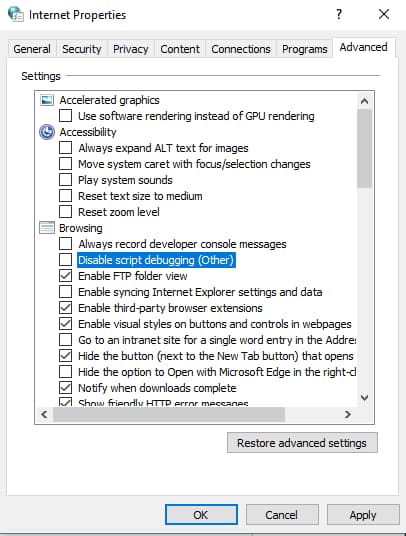
- Once done, click on the Apply option.
- Click on OK.
Fix .TLG and .QBW Error
The .tlg file is a transaction log file that tracks the changes made to the company file, and the .qbw file is the company file itself. To ensure that QuickBooks company files are properly backed up, it is important to keep the TLG files in the same directory as their corresponding QBW files. The TLG files are named using the convention [company name].qbw.tlg.
Issues with these files can arise due to various reasons, such as large file sizes, corruption, or network issues.
Consider the following steps to fix the transaction log file (.tlg) and the company file (.qbw), which are causing discrepancies in QuickBooks:
- Go to the transaction log file. The name of the .tlg file is the same as the company file. The only difference is that it carries a .tlg extension at its end.
- Right-click on the transaction log file.
- Choose Rename.
- Insert OLD after the company name. For, e.g., CompanyNameOLD.tlg.
- QuickBooks regenerates .tlg files on its own.
- Restart the computer.
Reinstall your Graphics Driver
A graphics driver is software that enables your computer to convert digital code (zeros and ones) into graphics, pictures, and videos. It is also known as a display driver or video driver. The graphics driver supplies operating instructions to a physical component called a graphics card, which is dedicated to rendering images on your computer.
In other words, the graphics card is the machine that lets your computer display visuals, and the graphics driver tells your graphics card how to do its job.
They are not directly related to QuickBooks company file issues. However, outdated or corrupted graphic drivers can cause issues with your computer’s performance, which can indirectly affect QuickBooks Desktop’s performance.
You can uninstall and reinstall the driver by following these steps:
- Go to the Windows Search Bar and type Control Panel.
- Open Control Panel.
- Now Click on Hardware and Sound.
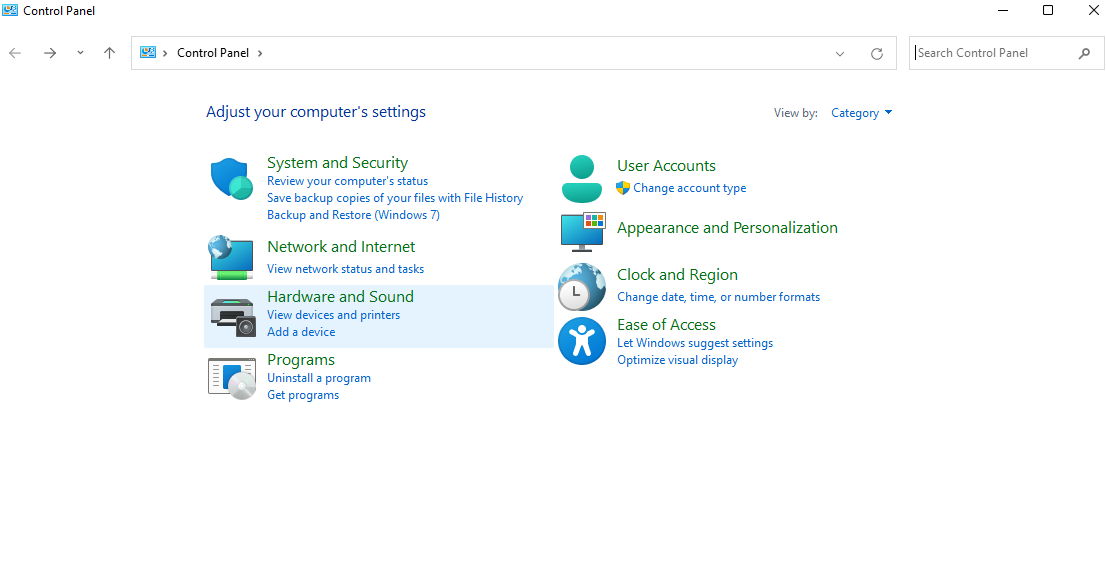
- Open the Device Manager.
- Search for the graphics driver that you wish to uninstall.
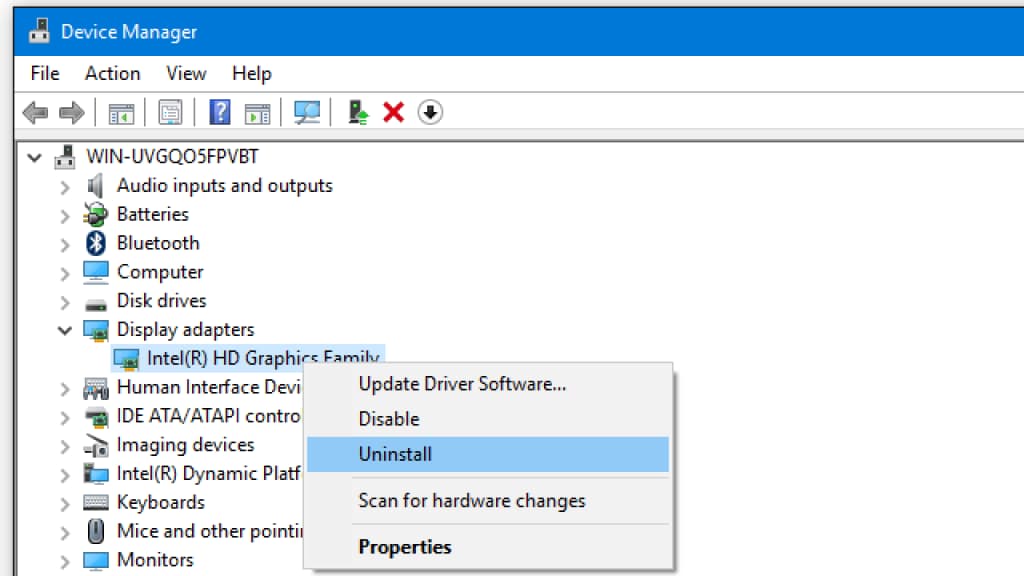
- Right-click on the video card driver and select Uninstall.
- Restart your computer after removing the graphic driver.
- Download the new graphics driver and install it on your computer.
Update Microsoft Visual C++ Redistributable Package (runtime libraries)
It is possible that out-of-date or corrupted Microsoft Visual C++ packages are the cause if you are facing problems in accessing or creating the company file.
To resolve this issue, you can try reinstalling the runtime libraries:
- Open the Control Panel.
- Go to the Programs and Features window.
- Look for the Microsoft Visual C++ Redistributable Package from the list of installed programs.
- Select Uninstall from the drop-down menu.
- Reboot your computer once you have completed these steps.
- Now, you can download and install the latest version of the Microsoft Visual C++ Redistributable package from the official Microsoft website.
Use QuickBooks Tool Hub
You can use the QuickBooks Tool Hub to help fix common errors and issues if you are experiencing issues with company files in QuickBooks. The QuickBooks Tool Hub is an all-in-one tool that consolidates various diagnostic and repair tools to address common issues users may encounter.
You need to run Quick Fix My Program in QuickBooks Tool Hub. Quick Fix My Program can help you fix issues with your company file and network. To use this tool, you need to close QuickBooks and open QuickBooks Tool Hub.
Then, select the Company File Issues tab and click on the Quick Fix My Program option. The scan time depends on your file size and can take up to 10-15 minutes. Once the scan finishes, open QuickBooks and your company file.
Now, to run Quick Fix My Program:
- Open QuickBooks Tool Hub and choose Program Problems.
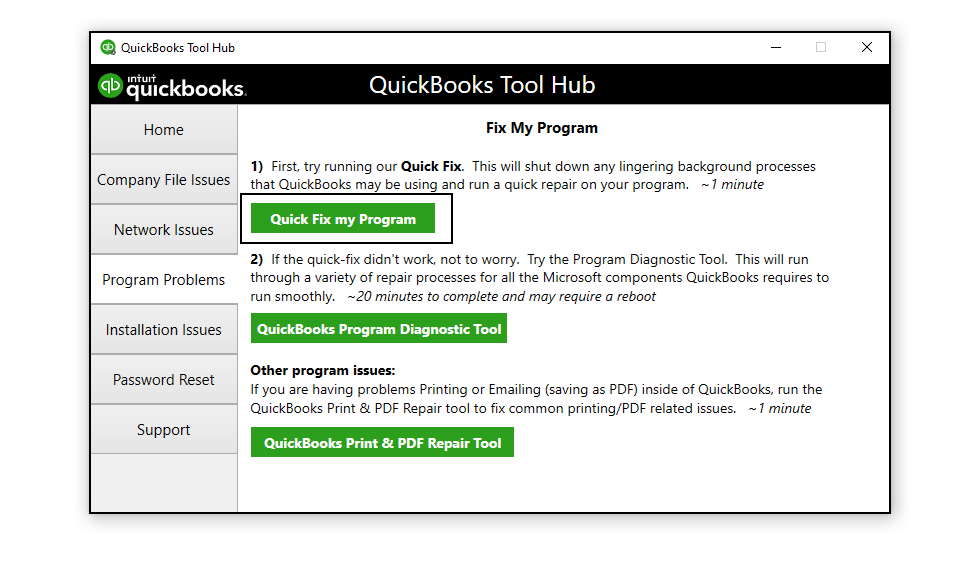
- Choose Quick Fix My Program.
- Now, this tool will diagnose and repair the problem.
- Restart QuickBooks Desktop.
- Finally, open your data file.
If this process does not work, then switch to QuickBooks Refresher Tool. QuickBooks Refresher Tool will diagnose and fix the problems related to company files. You need to go to the Intuit website and download and install QuickBooks Tool Hub. In the tool, while getting any company file-associated issues, you need to select the Company File issues tab and use the QuickBooks Refresher Tool.
To run the QuickBooks Refresher Tool:
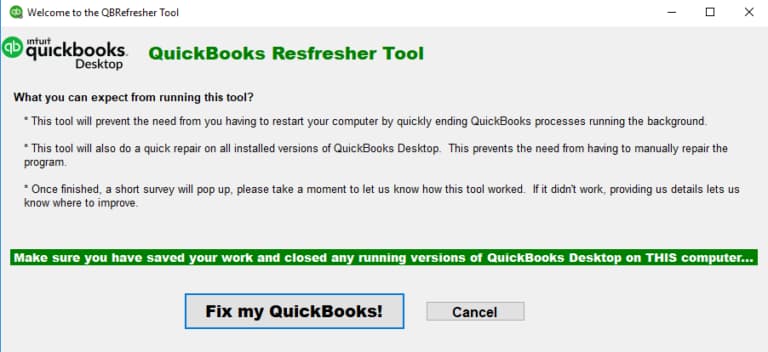
- Download the QuickBooks Refresher Tool from the official Intuit website.
- Save the downloaded files in a location that is easy to access.
- Ensure that no other task is running on QuickBooks Desktop.
- Check and close all the versions of QuickBooks running on the system.
- Double-click on the QBRefresher.exe file to run the Program.
- The QBRefresher tool will run for approximately 30 seconds and perform the onscreen steps.
- When the installation is finished, you will have to reopen QuickBooks Desktop.
(Quick Fix my ProgramProgram (if not working, then) > QuickBooks Refresher Tool)
Give Access Permission for the Company File
In QuickBooks, you can give different levels of access rights to users to ensure that your sensitive financial data is kept safe. When you invite a user to access your company file, you can manage their roles and limit their access to specific tasks.
You can also choose what users can see and do within different areas of QuickBooks, like customers and sales or vendors and purchases.
For instance, you can set up users with respective permission if you have more than one user who is working on a similar QuickBooks f ile.
Here are the steps to enable the folder permissions in QuickBooks:
- Go to the Company file folder in the QuickBooks folder.
- Right-click on the folder and select Properties.
- Click on the Security tab.
- Then click on Edit.
- Select QB Data Service User, and then enable the Full Control option.
- Click on Allow.
- Click on OK to complete the process.
Please note that these steps are for QuickBooks Desktop. The steps may differ if you are using QuickBooks Online.
Perform a Disk Cleanup
Sometimes, users face this error due to insufficient space on the device and incompatibility between the system and QuickBooks software. This problem can occur mainly when a user is trying to update/ install QuickBooks or is trying to access a company file.
If you are experiencing issues with QuickBooks due to full storage on your Windows system, you can try freeing up some space to resolve the issue:
Note: Make sure you create a backup of your files before cleaning the disk space.
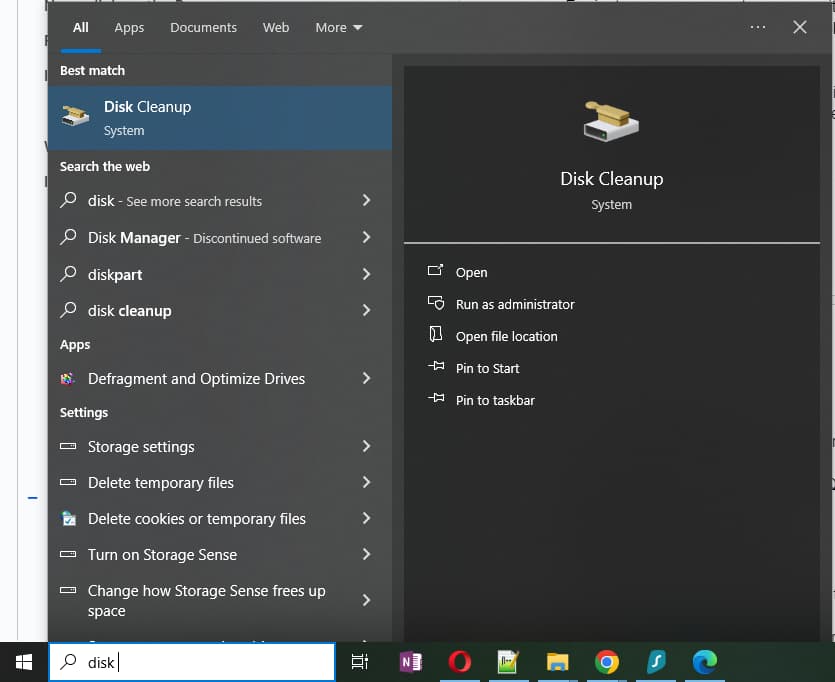
- You need to free up some space on the hard drive.
- Clear the cache.
- Reboot your Windows computer.
- Run the Disk Cleanup tool by following these steps:
- Open the Explorer window and right-click on the main directory. This is usually located in drive C.
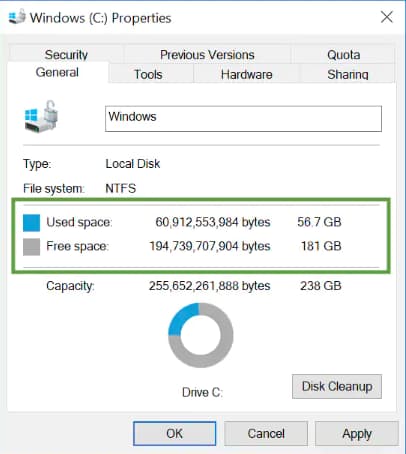
- Click on Properties.
- Then, click the Disk Cleanup option.
Restart your computer after performing these steps and check if you are still experiencing any runtime errors.
Uninstall and Reinstall QuickBooks Desktop Manually
A damaged application or incomplete installation can cause QuickBooks error code 6189 77.
Due to this, your system can crash down or may start responding slowly.
To resolve this issue, try uninstalling and installing QuickBooks. You can also use the QuickBooks Clean Install Tool to fix any corrupted or damaged QuickBooks programs.
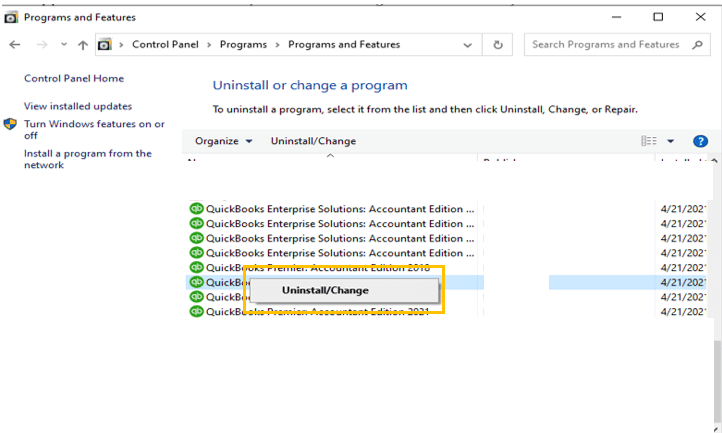
Also, make sure that you create a backup before uninstalling QuickBooks to avoid any kind of data loss. And keep your product and license number handy.
If you are still unable to access your company file in multi-user mode due to company file issues, networking errors, installation issues, or QuickBooks crashing, you may need to reinstall QuickBooks Desktop manually on your system.
How Can We Identify the Effect of QuickBooks Error 6189 77?
QuickBooks Error Code 6189 77 can affect system performance and program functionality in several noticeable ways. The specific impact depends on the underlying cause of the error. Common symptoms include:
- The system becomes unresponsive or freezes when multiple users try to access the same company file in single-user mode.
- QuickBooks crashes unexpectedly or closes automatically due to a damaged or corrupted company file (.QBW) or transaction log file (.TLG).
- Error messages appear repeatedly on the screen, preventing the user from opening or creating the company file.
- QuickBooks responds slowly or lags while performing basic operations, such as saving transactions or switching between modules.
- Delays and performance drops occur because of incomplete or improper software installation or missing program components.
- Compatibility issues between the QuickBooks version and the company file structure lead to slow loading or restricted access.
Conclusion!
QuickBooks Error Code 6189 77 is a runtime issue caused by conflicts between the company file, transaction log file, or network settings. It restricts file access and disrupts normal operations. The error can be resolved through targeted troubleshooting, such as running QuickBooks Tool Hub, verifying multi-user configurations, relocating the company file to local storage, and maintaining proper file permissions. Regular software updates, correct file permissions, and a stable network environment help prevent recurrence, ensuring smooth QuickBooks performance and secure data access.
FAQs
-
Why does the troubleshooting guide recommend resetting Internet Explorer settings?
Troubleshooting often includes resetting Internet Explorer (IE) because QuickBooks Desktop uses various IE components and runtime libraries to execute scripts and display certain elements. Runtime errors in IE, such as interference from script debugging or issues with obsolete DLL files, can disrupt QuickBooks’ core operations and trigger errors like 6189 77. Resetting IE clears these conflicts.
-
How do I know if the Quick Fix My Program tool actually worked?
The Quick Fix My Program utility, found within the QuickBooks Tool Hub, is designed to shut down any conflicting background processes and repair minor program issues. After running it (which takes about two minutes), you should restart QuickBooks Desktop and attempt to open your company file. If the file opens without the 6189 77 error, the tool was successful. If the error persists, you should proceed to the next, more specific solutions.
-
What is the difference between the .QBW and .TLG files, and why are they critical for this error?
The .QBW file is your actual company data file, containing all your financial records. The .TLG file (Transaction Log File) tracks all changes and transactions made since the last backup. They must reside in the same directory and be synchronized. Error 6189 77 often occurs when QuickBooks can’t establish a proper connection between these two, leading to the recommendation to rename the .TLG file to force QuickBooks to regenerate a new, clean log file.
-
Why should I move my company file to local storage when I’m using single-user mode?
If you are operating in single-user mode, but your company file is stored on a network drive (NAS) or a sharable folder, other workstations might still inadvertently attempt to access it, causing a file conflict or lock. Moving the file to your computer’s local hard drive temporarily eliminates the network environment as a variable, ensuring no other user is locking the file and allowing you to access it without the 6189 77 error.
-
Do I really need to check my Graphics Driver for a financial software error?
Yes, although it seems unrelated, the troubleshooting guide recommends reinstalling or updating your graphics driver because outdated or corrupted drivers can cause general system instability and performance issues. These issues can indirectly lead to system crashes or slow application responses, which in turn might trigger a runtime error in QuickBooks, like 6189 77, especially if the system freezes during file access.
-
How can I safely ensure other users are logged out before attempting a fix?
To ensure other users are not locking the company file, you can use the QuickBooks Messenger tool. Go to the Company menu, select Chat with a Coworker, and then choose Close Company File for Users from the Actions drop-down. This allows you to specifically select and log off other users, preventing access conflicts that cause the 6189 77 error.
-
After renaming the .TLG file, will I lose any recent transactions?
No, you will not lose any completed or saved transactions. When the troubleshooting guide suggests renaming the .TLG (Transaction Log File) (e.g., to
CompanyNameOLD.tlg), the purpose is to force QuickBooks to automatically generate a brand-new, clean log file the next time you open the company file. The .QBW file contains all the saved data and is never altered in this step. This process only clears out potential inconsistencies in the log file that may be causing the synchronization conflict. -
Why am I instructed to adjust Internet Options, and which settings are most important for fixing runtime errors?
You are instructed to adjust Internet Options because QuickBooks Desktop relies heavily on the Microsoft Windows operating environment, including components typically managed by Internet Explorer, to run specific scripts and display interactive elements. For runtime errors like 6189 77, the most important settings to change are:
1. Resetting the web browser (to clear obsolete cache/DLL files).
2. Turning off “Disable script debugging.”
3. Removing the checkmark for “Display a Notification about every Script Error.”These actions prevent browser-related scripts from interfering with QuickBooks’ internal processes.
.
Disclaimer: The information outlined above for “Fix “QuickBooks Error Code 6189, 77” – Experts Methods” is applicable to all supported versions, including QuickBooks Desktop Pro, Premier, Accountant, and Enterprise. It is designed to work with operating systems such as Windows 7, 10, and 11, as well as macOS.
