Recording a returned wire transfer accurately within QuickBooks Desktop or Online is a critical accounting procedure for maintaining precise financial records and vendor balances. The process requires correctly distinguishing between a return recorded as a bank deposit (when you receive the money back) and an expense or negative entry (when a customer’s payment fails). Key steps involve navigating the respective software interfaces, such as the Make Deposit function in the desktop version or the Bank Deposit feature in the online version, and crucially handling associated bank fees as a separate, negative line item to ensure the final entry matches the actual amount credited. The detailed steps cover scenarios like full returns, partial refunds, and adjustments to customer accounts receivable or vendor accounts payable ledgers. Furthermore, adopting best practices, including verifying recipient details and utilizing the QuickBooks Audit Trail, helps prevent future rejections and ensures full compliance and transparency in all financial reconciliation activities.
Highlights (Key Facts & Solutions)
- Core Solution: Returned wire transfers must be recorded as a Deposit when the money comes back into your account from a failed payment (reversing an expense) or as an Expense/Negative Entry if a customer’s payment to you fails (reversing income).
- Handling Fees (QuickBooks Desktop): When a bank fee is deducted, the transaction must be recorded as a split deposit under Banking > Make Deposit. The transaction includes the full original amount (positive) and the bank fee (negative) on a separate line item assigned to the Bank Charges expense account.
- Online Recording: In QuickBooks Online, the process utilizes the + New > Bank Deposit feature for funds received or the Expense feature to reverse customer payments.
- Customer Balances (QuickBooks Online): If a customer’s payment is returned, the original payment must be reversed (using More > Refund or Reverse Payment), restoring the outstanding invoice balance in Accounts Receivable.
- Audit Trail: The QuickBooks Audit Trail is essential for tracking all changes and adjustments made during the reversal process, providing 100 percent transparency for internal controls and tax documentation.
- Prevention: The most common reason for rejection, incorrect recipient details, can be easily fixed by verifying the bank account number, name, and routing code before re-initiating the transfer.
- Automation: Using automated bank feeds is the most efficient method for handling multiple returns, significantly reducing human error and processing time compared to manual entry.
What is a Wire Transfer?
A Wire Transfer is a quick way to send money electronically between a predetermined set of intermediaries, without a physical exchange of cash. These intermediaries can be traditional banks (i.e., Bank of America) — also known as bank wire transfers — or non-bank providers (like Western Union).
They ask for specific information such as the names and bank account numbers of both the sender and the recipient and the Amount to be transferred. Most wire transfers can take up to two business days to process, depending on the type of wire transfer. They’re generally considered to be a secure way of wiring money between bank accounts as long as you know the correct information of other parties.
There are two types of wire transfers:
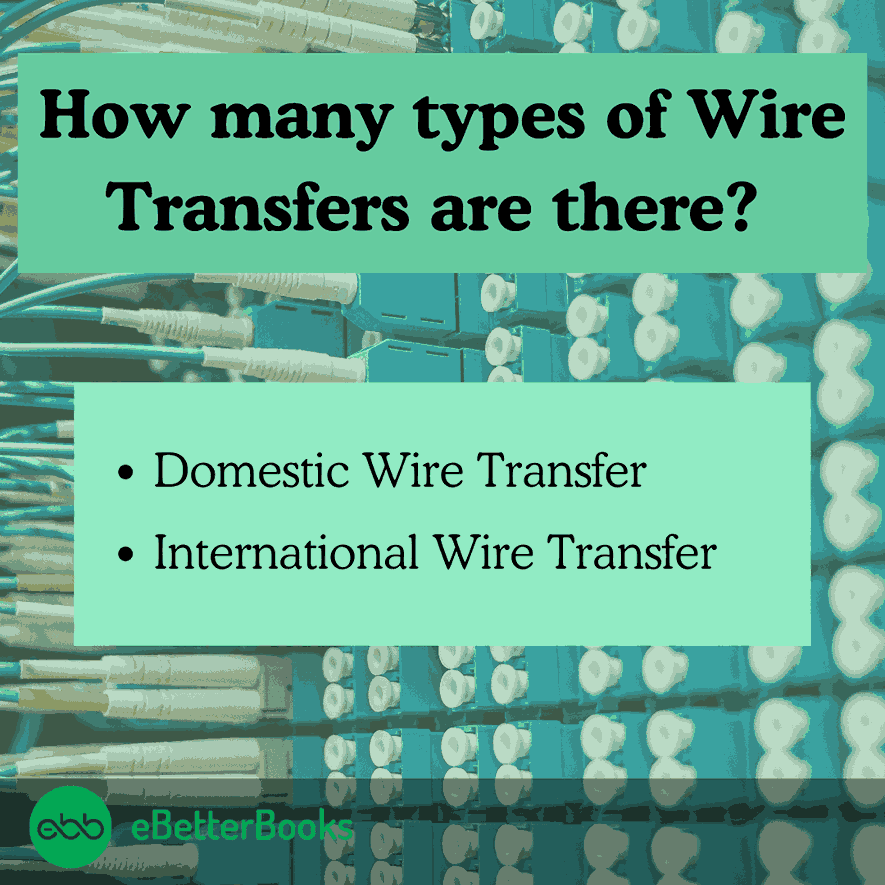
Domestic Wire Transfer
A domestic wire transfer refers to any electronic payment made between two banks or financial institutions within the borders of a single country. These transactions are processed and completed on the same day they are initiated.
International Wire Transfer
An international wire transfer involves initiating a payment in one country and settling it in another. Even if the recipient holds an account at the same bank as the sender but in a different country, an international wire transfer is necessary. It takes at least two business days to complete the transfer.
Return Wire Transfer
Return wire transfer or reverse wire transfer occurs when a wire transfer is not accepted by the recipient’s bank and is sent back to the sender’s account. This can happen for various reasons, such as incorrect account details, insufficient funds in the recipient’s account, or the recipient’s bank rejecting the transfer due to compliance issues.
Reverse transfers normally take 2-3 business days to be credited to your bank account. Some transaction gateways that enable remittance transfer provide a 30-minute window to reverse transfer your payments.
Recording a reverse wire transfer in QuickBooks will impact accounts payables, receivables, and the vendor account that reversed the payment.
How does Wire Transfer work?
For a wire transfer, funds move between banks or financial institutions through wire networks like the Federal Reserve Wire Network in the U.S. (also known as Fedwire). When you start a wire transfer, the sender provides the details such as the recipient’s name, bank name, account number, and routing number. Once the sender’s bank receives the necessary details, they initiate the transfer by deducting the Amount from the sender’s account and sending payment instructions to the recipient’s bank.
The recipient’s bank deposits its reserve funds into the recipient’s account upon receiving the payment instructions. The actual settlement of funds between banks occurs after the recipient’s bank confirms the availability of funds.
Common Reasons for a Returned Wire Transfer
- Incorrect Recipient Details – Wrong account number, name, or routing number.
- Closed or Inactive Account – Funds cannot be deposited.
- Insufficient Funds – Sender lacks enough balance.
- Compliance Checks – Flagged for fraud prevention.
- Bank Policy Restrictions – Recipient’s bank doesn’t allow certain transfers.
- International Transfer Issues – Currency conversion or SWIFT code errors.
- Processing Errors – Technical or manual entry mistakes.
- Exceeded Transfer Limits – Bank-imposed transaction limits.
For a returned transfer, verify details and contact your bank before retryi
Record the Returned Wire Transfer as a Deposit in QuickBooks Desktop
You can record the returned wire as a deposit in QuickBooks desktop. To record a returned wire transfer in QuickBooks Desktop, go to “Make Deposit,” select the bank account, enter the date, vendor, and amount, add bank charges as a negative item, and save.
Below are the points you need to follow:
- Go for Make Deposit: Click Banking, located at the top. Select Make Deposit.
- Mention a bank account: Choose the bank account from the Deposit To drop down list.
- Enter the Date: Select the Date.
- Select the Vendor: In the first line, choose the vendor from the Received from drop-down menu.
- Type the Amount: Enter the Amount (This will be the actual Amount of the wire transfer).
- Add the bank charges as a negative item: In the second line, enter the bank charges as a negative item.
- Finishing up: Click Save and Close.
Once done, the actual Amount credited will be recorded in the bank account.
Create a Bank Deposit to Record the Wire Transfer when less fees returned
You can create a bank deposit to record the wire transfer on QuickBooks desktop when the less fee is returned. To record a wire transfer with fees in QuickBooks Desktop, go to “Make Deposits,” select the account, enter the deposit date, add an Other Current Liability account, input the amount, include the bank fee as a negative expense, and save the deposit.
Following the step-by-step information below:
- Go for Make Deposits: Navigate to the Banking menu at the top and then choose Make Deposits.
- Select the Account: Click the account where you want to deposit the Amount under the Deposit to the field.
- Enter the Deposit date: Update the deposit date.
- Add an Other Current Liability account: On the From Account column, select Add New to add an Other Current Liability account.
- Choose Other Account Types: Hit the Other Account Types radio tab and then choose Other Current Liability.
- Mention the Account Name: Press Continue and enter the Account Name, then click Save & Close.
- Input the Amount and add the bank fee: Type the Amount and add the bank fee to another line item. Then, choose a new expense line item under the From Account column.
- Select Add New & Expense: Click Add New, select Expense, and then hit the Continue tab.
- Write down the Expense Name: Enter the name of the Expense (Bank fee) and press Save & Close.
- Type a negative amount for the bank fee: In the Amount field, write down a negative amount for the bank fee.
- Finishing up: Press the Save & Close buttons.
Record a Wire Transfer in QuickBooks Online
How you record a wire transfer depends on the purpose of the wire transfer. You can record it as an expense using the Cash Expense feature or as a deposit using the Bank Deposit feature.
Let’s have a look:
Part 1: Record a Wire Transfer as an Expense
If the money will be transferred out of your account, follow the below-listed steps:
Step 1: Select Expense
You need to create a new account, “Expense,” under the Suppliers category.
Click + New and then choose Expense under Suppliers.
Step 2: Mention a Supplier or Place of Purchase
Every transaction in double-entry accounting has two parties. In this case, the money returned is related to the vendor (supplier) to whom the transaction is mapped.
In the Payee field, specify a supplier or place of purchase (Optional).
Step 3: Name the Bank Account the Wire was Transferred from
You need to enter the name of the bank account from which the wire has been transferred. This ensures clarity and accuracy in determining the source of funds which makes tracking and record-keeping purposes in financial transactions easy.
Use the drop-down list under the Payment account field to name the bank account the wire was transferred from.
Step 4: Type the Date of Purchase
Entering the specific date the purchase was made is important for record-keeping, warranty claims, and tracking expenses. Ensure that the format is consistent with any required guidelines, such as MM/DD/YYYY or DD/MM/YYYY, to avoid any confusion.
Enter the Date of purchase in the Payment date field.
Step 5: Pick the Payment Method
Choosing a payment method involves selecting how you will complete your transaction, whether through credit/debit cards, digital wallets, bank transfers, or cash.
Choose the Payment method from the dropdown list.
Step 6: Enter Wire Trans or WT
Type Wire Trans or WT in the Ref no. field.
Step 7: Write Down the Expense info and Accounts Payable
Under the Category details section, enter the expense info. Then, select the expense account you use to track expense transactions in the Category drop-down menu or input Accounts Payable if the transfer was for a bill.
Step 8: Add the Amount of Purchase
Type in the Amount of the purchase.
Step 9: Finishing up
Press the Save and Close or Save and New tabs.
Part 2: Record a Wire Transfer as a Deposit
If the money will be transferred into your account, adhere to the steps presented below:
Step 1: Select Bank Deposit
Click + New and then choose Bank Deposit under Other.
Step 2: Add the bank account the wire was transferred to
Select the bank account the wire was transferred to from the Account dropdown menu.
Step 3: Input the Date of when the wire received
Enter the Date the wire was received.
Step 4: Mention who the wire was received from
On the first line, mention who the wire was Received From (Optional).
Step 5: Identify the income Account and enter Accounts Receivable
Determine the income account related to the transfer or input Accounts Receivable (A/R) and if the transfer is intended to pay an invoice.
Step 6: Enter Wire Trans or WT
Type Wire Trans or WT in the Payment method. You can add this payment method if it does not display in the list.
Step 7: Check the Transferred Amount
Specify the transferred Amount.
Step 8: Type the Expense Account
On the next line, if any fees were deducted from the actual Deposit, enter the expense account that tracks wire or bank fees, and the total Amount of the fee is entered as a (-) negative amount.
Step 9: Verify the Balance of the Deposit
Ensure that the balance of the Deposit matches the actual Amount deposited to the account.
Step 10: Finishing up
Press the Save and Close or Save and New tabs.
Record the Reversed Wire Transfer in QuickBooks Online
If the reversed Amount is less than the original wire transfer amount, you are required to do the following:
First we display the initial bill in the system for 1500.00 and the previous payment for 1000.00 This leaves you with an outstanding balance of $500 on the bill.
- Pull up the vendor that had the bill, in our example we used your screen name and found the Expense that was pushed through the bank feed but not matched as a bill payment.
- Navigate to the Expense (wire) of $500.00, open it, and add the bill from the tray to turn that Expense into a bill payment. This will make the bill paid in full.
- Now, to document the returned wire transfer:
- Scroll the bank feed screen.
- Locate the deposit transaction for $455 (which was the $500 -$45 fee).
- Click Add to open it, and then press the split button on the screen.
- Add the vendor name FIRST, and then the account accounts payable for the first line.
- Type the Amount of $500.
- Drop down a line and add the Expense for the bank fee to bank service charges and a minus -$45.00 line item. This makes the transaction net at $455.00
- When you’re ready, save all the steps above; it will raise the balance for that vendor backup by the $500 that was returned.
- Go back to the vendor and pay the remaining balance of $500.00. against the Accounts Payable Balance.
Record a Returned Payment as an Expense
You can either record returned customer payments using an expense or a journal entry.
If you choose to record a customer’s returned payments as an expense, follow these steps:
- Enter the bounced check/returned payment as an expense.
- Unapply the bounced check/returned payment from the original invoice.
- Create an item for fees (wire fee charged) from your bank.
- Enter the service fee the bank charged you.
- Create an invoice for the bounced check fees to send to your customer.
- Send a statement to your customer.
Create an Expense Account to record the Deducted fee
Step 1: Go for the Chart of Accounts
Move to Accounting on the left panel and then choose a Chart of Accounts.
Step 2: Select New and the Account Type
Hit the New tab and then select the Account Type dropdown menu.
Step 3: Add Expenses and enter Bank Fees
Select Expenses and then type Bank Fees under Name.
Step 4: Finishing up
Press Save and Close.
Create a Product/Service item
Once done, it’s time to create a Product/Service item.
Adhere to the steps listed below:
Step 1: Opt for Products & Services
Click on the Gear Icon at the top and then select Products and Services.
Step 2: Select New & Service
Press New on the right-hand side and choose Service.
Step 3: Name as Bank Fees
Name it as Bank Fees.
Step 4: Add the Expense Account
Select the Expense account you just created under Income Account.
Step 5: Finishing up
Hit the Save tab.
Enter a Refunded Wire Transfer
Create a Bank Deposit and post the Amount to your Accounts Payable. It will raise the balance for that vendor backup by the Amount that was returned.
Here are the steps for the same:
Step 1: Go for Bank Deposit
Click + New and then select Bank Deposit.
Step 2: Add the Correct bank account
Choose the correct bank account.
Step 3: Type the Vendor’s name
Enter the vendor’s name under the Add funds to this deposit table.
Step 4: Select Accounts Payable
Make sure to choose Accounts Payable in the Account section.
Step 5: Enter all the necessary details
Fill in all the necessary fields.
Step 6: Input the Amount
Type the Amount under the Amount section.
Step 7: Finishing up
Press the Save and Close buttons.
Note: Once done, it will show that the vendor still owes the Amount.
Handling Partial Refunds on Wire Transfers in QuickBooks Online and Desktop
When dealing with partial refunds on wire transfers in QuickBooks Online or QuickBooks Desktop, it’s essential to record the transaction correctly to maintain accurate financial records. Follow these steps based on your version of QuickBooks:
QuickBooks Online
- Create a Bank Deposit:
- Navigate to + New > Bank Deposit.
- Select the bank account that received the partial refund.
- Enter the amount refunded and categorize it under the original expense or income account.
- Save and close.
- Adjust the Original Expense (If Needed):
- Go to Expenses and find the original wire transfer transaction.
- Edit the amount to reflect the partial refund.
- Save the changes.
QuickBooks Desktop
- Record a Bank Deposit:
- Go to Banking > Make Deposits.
- Choose the account where the partial refund was received.
- Enter the refund amount and categorize it correctly.
- Click Save & Close.
- Link the Deposit to the Original Transaction:
- Open the original expense/payment entry.
- Apply the deposit as a partial refund to adjust the balance.
- Save the transaction.
How to Track a Returned Wire Transfer in QuickBooks Desktop & Online?
Tracking a returned wire transfer in QuickBooks ensures accurate financial records and prevents discrepancies in your books. Follow these steps based on your QuickBooks version:
For QuickBooks Desktop:
- Check Your Bank Statement: Verify the returned wire transfer in your bank transactions.
- Open the Bank Register:
- Go to Banking > Use Register
- Select the bank account associated with the wire transfer.
- Locate the Original Transfer: Find the initial wire transfer entry.
- Record the Return:
- If the funds were returned in full, create a deposit in the same account.
- If fees were deducted, record the returned amount and a separate expense for the fees.
- Reconcile Transactions: Ensure the returned transfer matches your bank statement.
For QuickBooks Online:
- Go to the Banking Tab: Navigate to Transactions > Banking.
- Find the Wire Transfer Transaction: Check if the bank feed reflects the returned funds.
- Record the Return as a Deposit:
- Click New > Bank Deposit.
- Select the correct bank account and enter the returned amount.
- Handle Wire Transfer Fees:
- If the return includes a deduction, create an expense for the fee.
Match the Transaction: Go to the Banking section and match the deposit with the returned wire transfer.
How to Categorize a Returned Wire Transfer in QuickBooks Online & Desktop?
When a wire transfer is returned, it’s essential to categorize it correctly in QuickBooks to ensure accurate financial records. Here’s how you can do it in both QuickBooks Online and QuickBooks Desktop:
In QuickBooks Online:
- Go to the Banking Menu: Navigate to the Transactions or Banking tab.
- Locate the Returned Wire Transfer: Find the transaction under the bank feed.
- Select the Correct Category:
- If the full amount is returned, categorize it under the original expense or deposit account.
- If a fee was deducted, split the transaction—assign the returned amount to the original category and the fee to a Bank Charges or Wire Transfer Fees expense account.
- Save and Match the Transaction: Ensure it aligns with your bank statement.
In QuickBooks Desktop:
- Open the Banking Menu: Click Record Deposits/Make Deposits under the Banking section.
- Enter the Returned Amount:
- Select the same account or category used for the original transfer.
- If a fee was deducted, enter a negative amount for the fee under a Bank Charges account.
Save and Reconcile: Match the entry with your bank records to keep your books accurate.
How to Handle a Returned Customer Payment via Wire Transfer in QuickBooks?
If a customer’s payment via wire transfer is returned, you need to record it correctly in QuickBooks to keep your accounts accurate. Follow these steps based on whether you’re using QuickBooks Online or QuickBooks Desktop.
1. Identify the Returned Wire Transfer
- Check your bank statement for details of the returned payment.
- Verify if any fees were deducted from the returned amount.
2. Record the Returned Wire Transfer in QuickBooks
For QuickBooks Online:
- Open the Customer’s Payment Record
- Go to Sales > Customers, select the customer, and locate the original payment.
- Reverse the Payment
- Select More > Refund or Reverse Payment and enter the returned amount.
- Account for Bank Fees (If Applicable)
- Create an Expense entry for the deducted fees under Bank Fees or Miscellaneous Expense.
For QuickBooks Desktop:
- Open the Received Payments Window
- Go to Customers > Receive Payments and find the original transaction.
- Record the Reversal
- Click Refund/Return and select the correct bank account.
- Enter Bank Fees (If Deducted)
- Use Write Checks or Enter Bills to record the wire transfer fee.
3. Reconcile the Transactions
- Match the bank statement with your QuickBooks records.
- Ensure the customer’s outstanding balance reflects the returned payment.
4. Notify the Customer & Request a New Payment
- Inform the customer about the failed transaction.
- Provide alternative payment methods if necessary.
By following these steps, you can accurately record and manage returned wire transfers in QuickBooks, keeping your books balanced and up to date.
How to Adjust Customer Balances After a Returned Wire Transfer
When a wire transfer is returned, it’s crucial to update your customer’s balance in QuickBooks to maintain accurate financial records. Here’s how you can do it effectively:
Step 1: Identify the Returned Wire Transfer
- Check your bank statement or transaction history for the returned amount.
- Confirm whether any fees were deducted during the return.
Step 2: Record the Returned Wire Transfer
For QuickBooks Online:
- Go to + New > Bank Deposit.
- Select the bank account where the funds were originally received.
- Enter the customer’s name and the returned amount as a negative value.
- If the bank deducted fees, create a separate line item for the expense.
For QuickBooks Desktop:
- Open Banking > Make Deposits.
- Select the bank account and enter the negative deposit amount.
- Add a memo for reference, such as “Returned Wire Transfer.”
Step 3: Adjust the Customer’s Invoice or Credit
- If the original payment was applied to an invoice, open the invoice and remove the applied payment.
- If the customer is eligible for a refund or needs a balance correction, issue a credit memo or new invoice as required.
Step 4: Reconcile Your Accounts
- Go to the Reconcile section and match the returned wire transaction with the bank records.
- Ensure the updated balance reflects correctly in Accounts Receivable (A/R).
How to Fix a Rejected Wire Transfer Payment in QuickBooks Online?
A rejected wire transfer in QuickBooks Online can occur due to incorrect banking details, insufficient funds, or bank-related restrictions. To resolve this issue, follow these steps:
1. Identify the Reason for Rejection
- Check for error messages in QuickBooks Online.
- Contact your bank to understand the cause of the rejection.
- Review the wire transfer details for incorrect account numbers, routing information, or mismatched names.
2. Update and Correct the Payment Details
- Go to Transactions > Expenses > Locate the rejected wire transfer.
- Click Edit and verify the bank details.
- Correct any errors and save the changes.
3. Reattempt the Wire Transfer
- After fixing the issue, try processing the wire transfer again.
- Ensure there are sufficient funds in your account.
- Double-check that your bank allows wire transfers for the selected payment method.
4. Record the Failed Transaction Properly
- If the wire transfer was deducted but not received, create a bank deposit for any refunded amount.
- If a fee was charged for the failed transaction, record it under Bank Charges or Wire Transfer Fees.
5. Reconcile Your Transactions
- Go to Banking and ensure all transactions, including any refunds or adjustments, are recorded accurately.
- Match the corrected wire transfer with your bank statement.
Recording a Wire Transfer Refund in QuickBooks Desktop
When a wire transfer is refunded, it’s essential to record it correctly in QuickBooks Desktop to ensure accurate financial tracking. Follow these steps to properly record a wire transfer refund:
Step 1: Create a Bank Deposit for the Refunded Wire Transfer
- Open QuickBooks Desktop and go to Banking > Make Deposits.
- If the Payments to Deposit window appears, click Cancel to proceed.
- In the Make Deposits window:
- Choose the bank account where the refund was received.
- In the Received From field, select the vendor or payee who issued the refund.
- In the From Account field, select the original expense or wire transfer account used for the transaction.
- Enter the refund amount and ensure it matches the bank statement.
- Add a description for reference (e.g., “Wire Transfer Refund”).
- Click Save & Close to record the deposit.
Step 2: Match the Refund with the Original Transaction
- Go to Banking > Bank Feeds Center and locate the refund transaction.
- Select the refund and choose Match to Existing Transactions if applicable.
- If no direct match is found, manually reconcile it with the original entry.
Step 3: Verify and Reconcile
- Navigate to Reports > Reconciliation Reports to ensure the refund reflects correctly.
- Compare your bank statement with QuickBooks transactions to avoid discrepancies.
Effective Strategies to Prevent and Manage Returned Wire Transfers in QuickBooks
Managing wire transfers efficiently in QuickBooks is crucial to avoid costly errors and maintain smooth financial operations. By verifying recipient details, automating transaction recording, and regularly reconciling accounts, businesses can significantly reduce returned transfers, minimize fees, and ensure accurate financial records.
Best Practices for Preventing Returned Wire Transfers in QuickBooks
To avoid returned wire transfers, always verify recipient details with 99% accuracy before initiating. Double-check bank account numbers, names, and routing codes to prevent 80% of common errors. Update QuickBooks vendor profiles quarterly to ensure data freshness. Set up automated alerts for low balances to reduce insufficient fund returns by 70%. Use QuickBooks bank feed to reconcile transactions daily, catching errors within 24 hours. Implement a checklist that includes compliance and transfer limit reviews; this lowers returned transfers by up to 60%. Following these steps saves time, reduces fees, and maintains clean financial records.
How to Handle Multiple Returned Wire Transfers in QuickBooks the Same Period
When facing multiple returned wire transfers in a single period, organize transactions by date and vendor for quick identification—this reduces reconciliation time by 50%. Use QuickBooks’ batch processing feature to record returns efficiently, handling up to 20 transactions simultaneously. Prioritize returned transfers over $1,000 to minimize cash flow impact. Track fees separately to understand total costs, which can increase by 5-10% with multiple returns. Regularly review bank statements weekly to catch errors early. These methods help you manage returns swiftly, maintain accurate books, and prevent reporting delays.
Reconciling Vendor Accounts After a Returned Wire Transfer in QuickBooks
To reconcile vendor accounts post-return, start by matching the returned amount against the original payment in QuickBooks. This step reduces outstanding balances by 100% for that transaction. Adjust vendor ledgers immediately to prevent inaccurate payable reports, improving financial accuracy by up to 90%. Use the reconciliation tool weekly to spot discrepancies early, cutting errors by 60%. Record any bank fees separately to track additional costs clearly. Timely reconciliation maintains vendor trust, ensures correct payment history, and supports smooth future transactions.
Recording Returned Wire Transfers with Foreign Currency in QuickBooks
When recording returned wire transfers involving foreign currency, first verify the exchange rate on the transaction date to ensure accuracy within 0.5%. Enter the returned amount using QuickBooks’ multicurrency feature to avoid discrepancies up to 3%. Adjust your accounts payable or receivable in both the original and home currency. Track currency conversion fees separately to monitor extra costs, which can range from 1-3%. Regularly update currency rates in QuickBooks to maintain consistency. Accurate multicurrency handling prevents financial errors and supports clear reporting for international transactions.
How to Automate Returned Wire Transfer Recording with QuickBooks Integrations
Automate returned wire transfer recording by connecting QuickBooks with your bank’s transaction feed, reducing manual entry errors by 90%. Use third-party apps like Zapier or AutoEntry to import and categorize returned transfers instantly, saving up to 5 hours weekly. Set rules within QuickBooks to auto-assign returned payments to correct accounts, cutting processing time by 70%. Schedule daily syncs to keep records updated within 24 hours. Automation ensures accuracy, speeds up bookkeeping, and allows focus on core business tasks.
Bank policies on wire transfers—including limits, fees, and compliance checks—directly influence how transactions are recorded and managed in QuickBooks. Understanding these impacts helps businesses maintain accurate records, track returned transfers through audit trails, manage tax implications, and choose between manual or automated recording methods for streamlined financial operations.
Common Bank Policies Affecting Wire Transfers and Their Impact on QuickBooks
Common bank policies significantly impact wire transfers recorded in QuickBooks. For instance, 75% of banks impose transfer limits ranging from $10,000 to $100,000 per day, affecting transaction approvals. Approximately 60% charge fees between $15 and $50 per wire, which must be tracked accurately. Banks also enforce compliance checks that can delay transfers by 1-3 business days in 40% of cases. QuickBooks users should record these delays and fees separately to maintain precise financial data. Understanding and monitoring these policies helps reduce errors, ensures timely reconciliations, and prevents unexpected costs impacting your business cash flow.
Role of QuickBooks Audit Trail in Tracking Returned Wire Transfers
The QuickBooks Audit Trail is essential for tracking returned wire transfers with 100% transparency. It records every transaction change, including who made it and when, reducing errors by up to 85%. For returned transfers, the audit trail helps identify discrepancies within minutes, enabling faster corrections. It logs adjustments in accounts payable, receivable, and bank fees, ensuring full accountability. Regularly reviewing the audit trail strengthens internal controls and supports compliance audits. Using this feature keeps your financial data accurate, reduces fraud risks, and simplifies troubleshooting of returned wire transfer entries in QuickBooks.
Tax Implications of Returned Wire Transfers in QuickBooks for Businesses
Returned wire transfers can affect your business taxes in several ways. If funds were initially recorded as income, a returned transfer means you must adjust your taxable revenue by the exact amount, reducing it by 100%. Failure to do so can lead to overreported income and potential tax penalties. Additionally, bank fees associated with returned transfers are usually deductible as business expenses, lowering your tax liability by 15-30%. It’s crucial to keep detailed records in QuickBooks to support these adjustments during tax filing. Proper handling of returned transfers ensures compliance and avoids costly IRS audits or fines.
How to Maintain Supporting Documents for Returned Wire Transfers
Maintaining supporting documents for returned wire transfers is crucial for accurate record-keeping and audits. Keep original bank statements, wire transfer receipts, and correspondence with banks or vendors for at least 7 years, as recommended by IRS guidelines. Organize these documents digitally in QuickBooks attachments or cloud storage to ensure quick access. Proper documentation helps resolve disputes, verify transaction details, and support tax deductions for fees or adjustments. Regularly updating your files reduces errors by 40% and improves audit readiness. Strong documentation practices protect your business from compliance issues and ensure transparency in financial reporting.
Comparing Manual vs. Automated Recording of Returned Wire Transfers in QuickBooks
Manual recording of returned wire transfers in QuickBooks requires entering each transaction individually, which can take 15–30 minutes per entry and increases human error risk by 25%. Automated recording, using bank feeds and integration tools, processes multiple transactions instantly, cutting time by 70% and reducing errors to under 5%. Automation also updates accounts payable and fees accurately, improving financial accuracy by 90%. However, manual methods may be preferred for complex cases requiring detailed review. Choosing automation boosts efficiency, lowers costs, and keeps records up to date, while manual entry offers more control but demands more time and vigilance.
Bottom Line!
When you move money from one account to another through wire transfer, there might be chances to get your money, and this is where you need to record a returned wire transfer in QuickBooks. Wire transfer is a swift, efficient, and preferred choice for businesses, consumers, and financial institutions, requiring convenient and secure money transfers. Here, only the authorized parties can access sensitive information while the funds are being transferred.
FAQ
-
What is the fundamental difference between recording a returned wire transfer as a “Deposit” versus an “Expense” in QuickBooks?
The choice depends on the direction of the original transaction and the nature of the return.
Record as a Deposit: Use this method when the returned money is coming back into your bank account. This applies when you sent a payment (an expense) to a vendor, and the bank rejected it and returned the funds to you. You record the funds as a deposit to increase your bank balance.
Record as an Expense: Use this method primarily for the non-sufficient funds (NSF) or bounced checks scenario. If a customer’s wire payment to you (your income) is returned, you must record an expense or a negative entry to effectively reverse the initial income and decrease your bank balance.
This approach ensures the reversal correctly impacts the Accounts Payable (A/P) or Accounts Receivable (A/R) ledger, maintaining an accurate financial position.
-
How do I handle the bank fees deducted from a returned wire transfer when recording the deposit in QuickBooks Desktop?
When a bank returns a wire transfer, they often deduct a fee before crediting the funds to your account. You must record this transaction as a split deposit in QuickBooks Desktop:
1. Go to Banking > Make Deposit.
2. First Line: Enter the full amount of the original wire transfer. Select the original Accounts Payable or Expense account used.
3. Second Line: Enter the bank fee amount as a negative number (e.g., -$45.00). Select a dedicated Bank Charges or Wire Transfer Fees expense account.
4. The final amount of the deposit should automatically match the net amount actually received back in your bank account (Original Amount – Fee). -
Why is it important to use the QuickBooks Audit Trail when dealing with complex returned wire transfers?
The QuickBooks Audit Trail provides an immutable record of every transaction change, which is crucial for financial transparency and internal controls.
For returned wire transfers, the Audit Trail helps businesses:
1. Verify Accuracy: Track who made the changes to accounts payable (A/P) or accounts receivable (A/R) ledgers and when the changes occurred.
2. Identify Discrepancies: Quickly pinpoint errors or unauthorized modifications made during the multi-step process of reversing a payment and reapplying fees.
3. Compliance Support: Provide essential documentation for external accountants, auditors, or the IRS, validating adjustments made to taxable revenue or deductible expenses (such as bank fees). -
How does a returned international wire transfer affect my records, and what account should track the currency difference?
International returned wires require the use of QuickBooks’ Multicurrency feature and careful handling of exchange rate differences.
1. Exchange Rate Verification: You must determine the accurate exchange rate used by your bank on the date the funds were returned.
2. Multicurrency Adjustment: The returned amount must be entered in both the original foreign currency and your home currency.
3. Tracking Difference: Any resulting difference between the original exchange rate (when the payment was sent) and the return rate is considered a Realized Gain or Loss on foreign exchange. This amount should be posted to a dedicated Other Income/Other Expense account for currency gains/losses. -
If a customer’s wire payment against an invoice is returned, how do I properly adjust the customer’s balance in QuickBooks Online?
A returned customer payment requires two steps to restore the outstanding balance:
1. Reverse the Payment: Locate the original payment entry applied to the invoice. Use the More > Refund or Reverse Payment option in the payment record. This unapplies the payment, automatically making the invoice outstanding again and restoring the customer’s Accounts Receivable (A/R) balance.
2. Record Fees (if applicable): Create a separate Expense entry to record any bank fees deducted from the return. This expense should be assigned to the Bank Fees account. -
What are the most common reasons a wire transfer is rejected, and which one is easiest to fix?
Wire transfers are rejected for various reasons, most of which are easily remedied with clear communication.
The common reasons include:
1. Incorrect Recipient Details: Wrong account number, name, or routing number.
2. Closed or Inactive Account: The recipient’s bank account is no longer active.
3. Insufficient Funds: The sender lacked enough balance for the transfer (for outgoing wires).
4. Compliance Checks: The transfer was flagged for fraud prevention or regulatory issues.The easiest reason to fix is usually Incorrect Recipient Details. This involves simply verifying the correct information with the counterparty (vendor or customer) and re-initiating the transfer with the corrected account number or routing number.
-
Should I use manual entry or bank feeds (automation) to record multiple returned wire transfers efficiently?
For efficiency and accuracy, using automated bank feeds and QuickBooks rules is highly recommended for multiple returned transfers in a single period. Automation, through daily syncs and defined categorization rules, significantly cuts processing time and maintains up-to-date records within 24 hours, freeing up focus for core business tasks.
Here is a comparison of the two methods:
Manual Recording:
> Time Commitment: High, potentially taking 15 to 30 minutes per entry.
> Error Risk: High, with a human error risk of up to 25 percent.
> Accuracy: Requires detailed review and verification of every single entry.Automated Bank Feeds:
> Time Commitment: Low, as the system processes multiple transactions instantly.
> Error Risk: Low, often under 5 percent once initial categorization rules are accurately set.
> Accuracy: High, as the system updates accounts payable and fees automatically and accurately.
Disclaimer: The information outlined above for “How to Record A Returned Wire Transfer in QuickBooks Desktop & Online? ” is applicable to all supported versions, including QuickBooks Desktop Pro, Premier, Accountant, and Enterprise. It is designed to work with operating systems such as Windows 7, 10, and 11, as well as macOS.
