In QuickBooks, you can record a negative deposit via a journal entry and reset the negative balance to zero because you cannot deposit a negative value. A negative balance could be due to a refund issued to the customer, a refund case, or a correction or reversal of a transaction.
What is an Undeposited Funds Account?
Undeposited Funds Account in QuickBooks is a nominal account for the amounts of money collected but not yet banked. This facilitates the monitoring of outstanding deposits, ensuring that several payments are recorded in a single bank deposit entry as seen in the actual bank statement.
What is a Negative Deposit?
A negative deposit is a situation in which money has been withdrawn from an account or when a deposit amount must be changed because of a refund, reversal, or correction.
As you may note when using the ” Make Deposits ” option, depositing a negative amount to QuickBooks Online or Desktop is not possible. But there are ways to tackle situations where you have to record a negative deposit, for instance, refunds or adjustments.
If you receive a correction for service, you need to record it as a separate transaction. Once done, you can apply it to the Bill. It’s a very simple way to ensure your records are accurate and up-to-date in QuickBooks.
Here’s how you can manage it:
QuickBooks Online (QBO)
There are 3 methods to record a negative deposit issue in QuickBooks Online:
Method 1: Journal Entry
By making a reverse journal entry, this issue can be resolved:
- To do this go to Gear Icon → Journal Entry.
- If you want, off-set the account by debiting the bank account with the negative amount.
- Charge the right income or clearing account.
- Save the journal entry.
Method 2: Refund Receipt
This situation can also be resolved by filling a refund receipt:
- Tab + New → Choose Refund Receipt.
- Decide who the customer should be when requesting for a refund.
- Punch-in the refund amount, but in this case as a credit amount, meaning a negative value.
- Choose the bank account for refund.
- Save the refund receipt.
Method 3: Clearing Account
A negative deposit issue can also be resolved by setting up a clearing account by following the below steps:
- Set up a clearing account with the following details: Go into the program and select Settings → Chart of Accounts → Add New.
- Select Bank Account, and for the Account name, use Clearing Account.
- Record the negative deposit or refund, which is usually used in the clearing account, using a journal entry or payment.
- Clear the clearing account as needed with another journal entry or transfer when necessary.
QuickBooks Desktop (QBD)
There are also 3 methods to record a negative deposit issue in QuickBooks Desktop:
Method 1: Journal Entry
Follow the steps to resolve the issue with a journal entry:
- Then click on Companies then hit on Make General Journal Entries.
- Decrease the bank account for the negative deposit amount.
- Credit the appropriate income or clearing account.
- Save the journal entry.
Method 2: Credit Memo
In QuickBooks Desktop, creating a credit memo will also resolve this issue:
- Click on Customers in the navigation panel and then select Create Credit Memos/Refunds.
- Choose the customer to whom you are willing to return the money.
- If you’re collecting refunds, enter the details and the negative amount.
- The correct account to use under the income account category is.
- Preserve the credit memo and use it for the deposit.
Method 3: Clearing Account
Follow the below steps to resolve the issue using a clearing account:
- Under lists select Chart of Accounts, then click on New to create a clearing account.
- Go to Settings, follow by selecting Bank Account, and then label it as “Clearing Account”.
- This should be done by preparing the journal entry, which reflects the refund or adjustment in the clearing account.
- Use the clearing account to balance another transaction later. Therefore, do not clear the account.
These are logical instructions for documenting negative deposits in QBO and QBD, offered in a simple structure.
Record Negative Credit Card Batch Transactions in QuickBooks Desktop
Since the refund is larger than the amount in your undeposited account, you may need to create a Journal Entry in QuickBooks Desktop for Windows or Mac to offset the Undeposited Funds.
To record negative credit card batch transactions in QuickBooks Desktop, go to Company, select Make General Journal Entries, adjust the date, and enter the necessary details to offset Undeposited Funds.
Let’s see how:
Step 1: Navigate to Company
- Hover over the Company at the top menu bar.
Step 2: Select Make General Journal Entries
- Choose to Make General Journal Entries.
Step 3: Fill out the Date column
- Edit the DATE.
Step 4: Finishing up
- Type all the necessary details.
Record Negative Deposits using Batch Enter Transactions in QuickBooks Desktop
QuickBooks Desktop (QBDT) won’t allow a negative total amount when recording transactions manually. However, you can use the Batch Enter Transactions option to enter negative amounts for credit card charges or credits.
To record negative deposits using Batch Enter Transactions in QuickBooks Desktop, go to Accountant, select Batch Enter Transactions, choose Checks, enter date, number, payee, and credit card details, and input the amount as positive. This will decrease both bank and credit card balances.
Below are the steps you must follow:
Step 1: Go for Batch Enter Transactions
- Head to the Accountant menu and then choose the Batch Enter Transactions option.
Step 2: Select Checks as the Transaction Type
- Select Checks as the Transaction Type and then click on a Bank Account.
Step 3: Enter the Date, Number, and Payee
- Type the Date, Number, and Payee.
Step 4: Add the credit card
- Choose the credit card as the affected account.
Step 5: Finishing up
- Enter the amount as positive.
Note: This process will decrease both bank and credit card balances.
Record the Credit Card Charges in QuickBooks Desktop
Record credit card charges in QuickBooks Desktop, go to Banking, select Make Deposits, choose your Deposit To account and date, click Payments, review transactions, add the charge, and save.
Following the step-by-step information below:
Step 1: Navigate to Banking
- Hover over the Banking at the top menu bar.
Step 2: Select Make Deposits
- Click on Make Deposits.
Step 3: Add your Deposit To account
- Select your Deposit To account, then enter the correct Date.
Step 4: Click Payments
- Hit the Payments icon.
Step 5: Check the transactions used to pay the refund
- Once done, a new window will pop up with the transactions under the Undeposited Funds. You need to review the transactions that were used to pay the refund for that day. Then, press OK.
Step 6: Create another line for the charge
- Create another line for the charge that was made to your bank account with the Credit Card Processor.
Step 7: Finishing up
- Enter all the necessary details. Then, hit the Save & Close tabs.
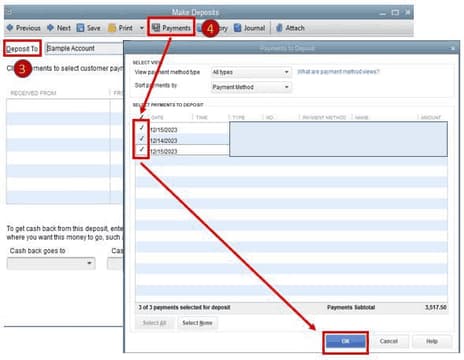
Resolve Negative Entries from Undeposited Funds in QuickBooks Online
At times, negative value transactions show up in Undeposited Funds and appear on the Bank Deposit screen (for instance, if you issue a customer refund from Undeposited Funds). You can’t deposit a negative value entry by itself. The net deposit must be a value greater than or equal to zero. To resolve issues with negative transactions in Undeposited Funds, make a zero-value deposit and record the negative-value deposit with it.
How do you record negative entries from Undeposited Funds in QuickBooks Online? Create a journal entry with the Undeposited Funds and bank accounts, enter amounts in debit and credit columns, and then save. Next, use Bank Deposit to offset the negative value, ensuring the total is zero.
Part 1: Create a Journal Entry
Create a Journal Entry, click + New, select Journal Entry, enter the date, choose Undeposited Funds in the Debit column, select the bank account for the Credit column, then save and close.
Step 1: Select Journal Entry
- Click + New and then choose Journal Entry under Other.
Step 2: Type the transaction date
- Write down the transaction date in the Journal date field.
Step 3: Add the Undeposited Funds Account
- On the first line, select the Undeposited Funds account from the Account column.
Step 4: Enter the single-line deposit amount
- Under the Debit column, type the single-line deposit amount.
Step 5: Opt for the bank account
- Click on the bank account in the Account column on the second line.
Step 6: Re-enter the single-line deposit amount
- In the Credit column, re-enter the single-line deposit amount (if it does not already display).
Step 7: Finishing up
- Press the Save and Close buttons.
Part 2: Offset the Negative Value
To offset the negative value, click + New, select Bank Deposit, add the payment and the Journal Entry ensuring the total is zero, then save and close.
Step 1: Select Bank Deposit
- Click + New and then choose Bank Deposit under Other.
Step 2: Add the payment and the Journal Entry
- Select the payment and the Journal Entry you created. Make sure the total amount must be zero.
Step 3: Finishing up
- Hit the Save and Close tabs.
Another Way to Record a Negative Deposit in QuickBooks Online
Record a negative deposit in QuickBooks Online, create a Journal Entry, set Undeposited Funds for Debits and a bank account for Credits, ensuring the amounts match the negative balance. Save and close.
Select Undeposited Funds and Bank Account
You can choose your undeposited funds and bank account as the source account of your journal entry to zero out the negative balance.
Here’s how:
Step 1: Select Journal Entry
- Navigate to the + New tab and then choose Journal Entry under OTHER.
Step 2: Enter the date of your Journal Entry
- Input the date of your journal entry.
Step 3: Add Undeposited Funds
- On the first line, select Undeposited Funds from the ACCOUNT column.
Step 4: Type the amount equal to the negative balance
- Under the DEBITS column, enter the amount equal to the negative balance.
Step 5: Opt for any Bank Account
- Choose any of your bank accounts on the second line from the ACCOUNT column.
Step 6: Write down the same account
- Type the same amount under the CREDITS column.
Step 7: Finishing up
- Press the Save and Close buttons.
Deposit the Journal Entry to Offset the Negative Credit Card Balance
How to Deposit the journal entry to offset the negative credit card balance, click + New, select Bank Deposit, choose the journal entry created, and then hit Save and Close.
Step 1: Go for Bank Deposit
- Click + New button and then select Bank deposit under OTHER.
Step 2: Select the Journal Entry
- Under the Select the payments included in this deposit section, choose the journal entry you’ve created.
Step 3: Finishing up
- Hit the Save and Close icons.
How to Write a Check or Create an Expense Transaction?
You can write a check or create an expense transaction to record the money you take away or withdraw from your bank account.
To record money withdrawn from your bank account, click + New and select Check or Expense. Choose the bank account, enter details for the withdrawal amount, fees, and client payment, then save and close.
Below are the steps you’ve to follow:
Step 1: Select Check/Expense
- Hit the + New icon and then choose either Check or Expense.
Step 2: Navigate to the account where the transactions are posted
- Select the account where the transactions are posted from the Bank Account drop-down.
Step 3: Enter the following information
In the Category detail section, type the following:
- 3331.63 (total amount of withdrawal), you can use an AR account (or any Income account used in the original transaction) since this transaction is for client CC refund.
- 1.04 for the credit card processing fees.
- – 25.00 (This is the total amount of your client’s payment ( $23.96 +Credit Card fee) for the service you rendered.)
Step 4: Finishing up
- Press the Save and Close buttons.
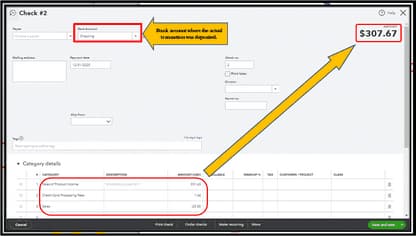
Negative Credit Card Deposit in QuickBooks Accountant Online/ QuickBooks Payments
If you run into a scenario in which you actually have a negative deposit (a banking debit/withdrawal from your account) by your merchant services processor, you need to move the expected deposit from the Undeposited Funds account to your Bank Account via a journal entry.
This may happen in the event you have a large credit card refund that exceeds your new credit card sales on a particular day. Thus, you are required to match your downloaded payments with your QuickBooks transactions to resolve negative credit card deposits.
About the refund, record it as Check or Expense by do the following:
Step 1: Select Expense/Check
- Navigate to + New and then choose Expense or Check.
Step 2: Add the Customer
- Select the customer you want to refund from the Payee drop-down menu.
Step 3: Navigate to the Bank account
- Under the Payment account drop-down, click on the bank account where you deposited the overpayment to.
Step 4: Opt for Account Receivables
- Choose Accounts Receivable on the first line of the Category column.
Step 5: Enter how much amount you want to refund
- Write the amount how much you want to refund in the Amount field.
Step 6: Finishing up
- Fill out the other fields as you see fit, then press the Save and Close tabs.
After this, link the refund to your customer’s credit or overpayment.
Adhere to these steps:
Step 1: Go for Receive Payment
- Hover over + New and then select Receive payment.
Step 2: Add the same customer you used for the Check/ Expense
- Choose the same customer you used for the check or expense when recording the refund.
Step 3: Mark the Expense or Check checkbox you created
- In the Outstanding Transaction section, tick mark the checkbox for the Expense or Check you created when recording the refund.
Step 4: Match the payment to the open balance
- Make sure the payment is equal to the open balance.
Step 5: Finishing up
- Hit the Save and Close icons.
Conclusion!
In QuickBooks, when your bank balance shows negative, it’s usually a result of making payments or processing checks that contain a larger amount than the money you have in your checking account. In this case, you have to generate a report so that you can track all transactions associated with your financial institution.
If you have a large credit card refund that exceeds your new credit card sales on a particular day or if you have a negative deposit by your merchant services processor, you’re recommended to move the expected deposits from the Undeposited Funds account to the appropriate bank account via Journal Entry. Then, group it with the payments to create a $0 deposit and remove the payment from the Undeposited Funds account.
Frequently Asked Questions!
How Do I Record an Expense as Negative in QuickBooks?
To enter a negative expense in QuickBooks, you can use a journal entry or an expense transaction:
- Journal Entry: Press the Gear Icon → Journal Entry, enter the negative figure in the expense account, and the amount in the corresponding account (for example, bank or accounts payable).
- Expense Transaction: Record a refund or credit by clicking on + New → Expense → select the bank-account → in the expense-account field, type in the negative amount and press enter.
How to Rectify a Negative Balance in QuickBooks?
To fix a negative balance, you need to identify the cause of the discrepancy and make the necessary adjustments:
- Check for errors: Compare recent transactions in order to see if there are double postings, errors, or perhaps outstanding deposits.
- Record a deposit: Click on + New → Bank Deposit, and include the deposit or payment that has not recorded within the account.
- Adjust via journal entry: Substitute Journal Entry to rectify the accounts that appear with a discrepancy (for instance, if the bank account needs to be credited then cast corresponding debits on an appropriate account).
- Reconcile your accounts: With QuickBooks, it is best to match your bank account daily so as not to have negative balances in the future.
How Do You Record Insufficient Funds in QuickBooks?
To record insufficient funds (NSF checks) in QuickBooks:
- Create a negative transaction: Click on the navigation bar: + New → Transactions → Bank Deposit; choose the bank account on the bottom line and, as a negative deposit, enter the NSF check amount.
- Record the bounced check fee: Go to New + and select Expense → enter the type of bank account and put in the fee amount.
Apply the payment correctly: Make sure that the payment received from the customer is cleared from accounts receivable, or if required, make an adjustment entry of NSF that should be recorded as NSF. If necessary, change the customer balance and bank account.
Disclaimer: The information outlined above for “How to Record a Negative Deposit in QuickBooks Online & Desktop?” is applicable to all supported versions, including QuickBooks Desktop Pro, Premier, Accountant, and Enterprise. It is designed to work with operating systems such as Windows 7, 10, and 11, as well as macOS.
