Depreciation is a crucial component of QuickBooks because it enables companies to record the gradual decline in asset value appropriately, which affects tax reporting and financial statements. Keeping accurate and current financial records can be achieved by understanding how to record depreciation in QuickBooks. All you have to do is enter data such as the asset’s cost, residual or salvage value, depreciation method, and life. Entering these numbers will result in an easy-to-understand calculation.
It is recorded on the income statement as a non-cash expense that reduces the company’s net income. This allows the company to match depreciation expenses to related revenues in the same reporting period—and write off an asset’s value over a period of time for both tax and accounting purposes.
What is Depreciation in QuickBooks?
Depreciation represents the reduction in value of a fixed asset over time due to wear and tear or obsolescence. It is recorded as an expense to allocate the cost of the asset across its useful life, helping to accurately reflect the asset’s value and expense in financial reports.
What are Assets?
An asset is a resource with economic value that an individual, a company, or a country owns or controls with the expectation that it will provide a future benefit to its owner. The assets owned by the company are referred to as “Company assets”.
Here’s the difference between two types of assets:
- Current assets: These are the assets you’re likely to convert to cash within one year. They include the cash you have on hand, the money in your checking and savings accounts, and the money your customers owe your business.
- Fixed assets: Fixed assets are resources with an expected life of more than a year such as plants, equipment, and buildings. It allocates the cost of the asset over time. These assets are usually important for your day-to-day business operations.
Why is Depreciation Important in QuickBooks?
Depreciation holds significant importance in QuickBooks as it allows businesses to accurately reflect the decrease in asset value over time, affecting financial statements and tax reporting. Businesses can maintain accurate records of asset values, which is essential for presenting a realistic financial position. It ensures compliance with tax regulations and contributes to the overall financial growth and profitability.
- Depreciation maintains accurate financial ratios, such as return on assets (ROA) and profit margins, depending on accurate financial data.
- Depreciation is required for accurate financial reporting in line with accounting standards, such as Generally Accepted Accounting Principles (GAAP).
- Depreciation allows businesses to spread out the cost of an asset over time, which reduces taxable income each year.
- Depreciation can be crucial when applying for loans or seeking investment, as it demonstrates financial transparency.
- Depreciation ensures that your financial statements accurately reflect the current worth of your assets.
When to Enter Depreciation in QuickBooks?
You need to add Depreciation in QuickBooks at the end of each accounting period, typically monthly, quarterly, or annually, depending on how your business tracks financial performance. It should be entered in QuickBooks at specific times to ensure accurate financial reporting and compliance with tax regulations.
Here’s when and how often you should enter Depreciation:
- If you are following accrual accounting, enter Depreciation at the end of each month.
- If you prefer quarterly updates or if your business prepares quarterly financial reports, enter Depreciation at the end of each quarter.
- If you choose to record Depreciation annually, make sure to enter it at the end of your fiscal year for accurate financial and tax reporting.
- Once you purchase a new asset and it is placed into service, you need to start recording Depreciation until the asset reaches the end of its useful life.
- Enter all depreciation entries before you prepare and file taxes as Depreciation is a tax-deductible expense.
- When an asset reaches the end of its useful life, you need to make the final depreciation entry to bring the asset’s book value to zero (or its salvage value if applicable).
Things to Remember Before Entering Depreciation in QuickBooks!
When recording Depreciation in QuickBooks, it’s important to keep a few key points in mind to ensure accurate financial reporting and compliance with accounting standards.
Here’s a checklist to guide you:
- Make sure you know which depreciation method (e.g., straight-line, declining balance) your business uses for its assets.
- QuickBooks doesn’t automatically calculate Depreciation. You need to manually enter a journal entry for the depreciation expense.
- Before entering Depreciation, ensure that fixed assets (e.g., vehicles, equipment, buildings) are set up in QuickBooks with accurate purchase dates and costs.
- Double-check depreciation entries during year-end closing to ensure they match the depreciation schedule.
- It is recommended to record Depreciation for each asset individually, especially if they belong to different asset classes, including Equities (e.g., stocks), fixed income (e.g., bonds), cash and cash equivalents, real estate, commodities, and currencies.
How to record Depreciation in QuickBooks Online?

To record depreciation in QuickBooks Online, first create a depreciation account under “Other Expenses.” Then, record the depreciation via a journal entry, crediting the asset account and debiting the depreciation account.
Note: Determining asset depreciation is difficult. Your accountant knows the best ways. We recommend working with them to regularly review how you track Depreciation.
Step 1: Create a depreciation account
If you already have an account, then don’t create one; otherwise, follow the steps below:
- Click on Settings and select the Chart of Accounts.
- Click on New.
- Add the name of the description account in the Account name field.
- Choose Other Expenses in the drop-down from the Account type field.
- From the Detail type field, choose Depreciation from the dropdown.
- Select Save.
Step 2: Set Up a Depreciation Account
In case you are not sure about the depreciation account, kindly follow the below-mentioned steps to check the same:
- Click on Settings.
- Choose the Chart of Accounts.
- Enter the “depreciation” in the “Filter by name” field.
- If you can locate the account with “Depreciation” in the Name column, “Depreciation” in the Detail Type column and “Other Expense” in the Type column, then your chart of accounts exists.
- Now, follow the ( Step 3: Record the Depreciation).
Step 3: Record the Depreciation
- Choose + new.
- Select Journal entry.
- In the first line, choose the asset account that you use to track the loan from the Account dropdown.
- Put the depreciated amount in the Credits column.
- Now, choose the depreciation account you created from the Account dropdown.
- Put the same depreciated amount in the Debits column.
- Select Save.
How do you enable automatic depreciation calculations?
When automated Depreciation is enabled, QuickBooks creates a monthly or yearly journal entry that credits accumulated depreciation and debits depreciation expenses. The depreciation expense affects your income statement, lowering net income.
The balance of the Depreciation recorded over the asset’s life is represented by the offsetting accumulated depreciation account, which may be found on your balance sheet.
You can enable the automatic depreciation calculations if you follow the below-mentioned steps:
- Go to the Gear icon, click on the Accounting option, and then click on Fixed Asset Manager.
- Select the name of the asset.
- Choose the depreciation method.
- Put the useful life and salvage value.
- Check the “Automatically calculator depreciation”.
How to record depreciation in QuickBooks Desktop?
Important: Calculating the amount of Depreciation to deduct can be a complex process, and the IRS rules on the subject change often. Ask an accountant for help in figuring actual depreciation amounts.
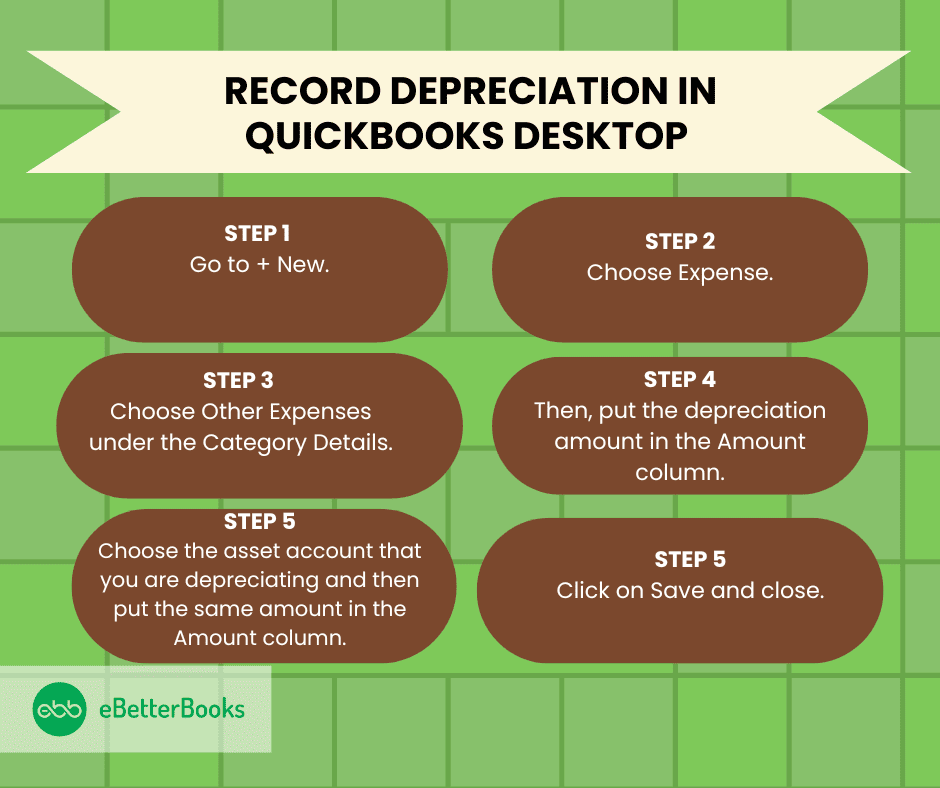
In order to record depreciation, you must have a depreciation expense account (if you don’t have one, first create that, read under the heading above “Step 1: Create a depreciation account “), then follow the below-mentioned steps on how to record depreciation as an expense in QuickBooks Desktop:
Step 1: Go to + New
- Click on the + New button at the top of the screen.
Step 2: Choose Expense
- Under the Vendors section, select Expense.
Step 3: Select Other Expenses
- In the Category Details section, choose Other Expenses.
Step 4: Enter Depreciation Amount
- In the Amount column, enter the depreciation amount.
How to Set Up Fixed Assets to Track Depreciation in QuickBooks Desktop?
To set up fixed assets for tracking depreciation in QuickBooks Desktop, access the “Chart of Accounts” via the “Lists” menu. Select the sub-account for accumulated depreciation, enter the depreciation amount, and save the transaction.
Depreciation and Accumulated Depreciation
Depreciation is the decline in the value of a physical asset while accumulated Depreciation is the cumulative Depreciation of an asset up to a single point in its life.
1. For Windows Users
Follow the below-mentioned steps to record the depreciation expense in QuickBooks Desktop (Windows):
Step 1: Click on the “Lists” Menu
- In the QuickBooks menu, Click on the “Lists” menu.
Step 2: Select “Chart of Accounts”
- Now, click on the “Chart of Accounts” option.
Step 3: Open Sub-Accounts for Accumulated Depreciation
- Double-click on the sub-accounts that help track the accumulated Depreciation of the asset that is to be depreciated.
Step 4: Enter Depreciation Amount
- Put the depreciation amount when creating a transaction. Click on the “Account”.
Step 5: Fill in the Depreciation Expense Account
- Fill in the expense account that is used to track Depreciation.
Step 6: Save the Transaction
- Once all the details are filled in, click Save to complete the transaction and record the Depreciation.
2. For Mac Users
In order to record the depreciation expense in QuickBooks Desktop (Mac), kindly follow the steps below:
Step 1: Click on the “Lists” Menu
- Click on the “Lists” menu.
Step 2: Navigate to ‘Chart of Accounts
- Then, click on the “Chart of Accounts” option.
Step 3: Track the accumulated depreciation
- Select the sub-account that is used to track the accumulated Depreciation.
Step 4: Enter Depreciation Amount
- Click on the “Use Register” from the drop-down menu of “Action”.
- Put the depreciation amount in the register as a decrease.
- Click on the Account field.
- Fill out the expense account to set up the account that will be used to track the Depreciation.
Note: QuickBooks subtracts the depreciation amount from the current value of the asset in the main fixed asset account. Under the account that tracks Depreciation, QuickBooks enters the depreciation amount as an increase to your company’s depreciation expense.
How Do You Track Depreciation in QuickBooks?
Tracking the depreciation is as important as recording the depreciation in QuickBooks.
Here are the steps on how to track the depreciation and accumulated depreciation in QuickBooks:
Step 1: Make a fixed account for all the assets
Here you will create a fixed account ( or a group of assets) you want to depreciate. The account will represent a single asset or a group of assets.
- Choose the account type as “Fixed Account”.
- Label each account with the asset name which you are going to track.
- Keep the opening balance at 0.00.
Step 2: Add sub-accounts for each asset
Now add two sub-accounts to each asset account you have created. One will track the cost of the asset, and the other will track the accumulated Depreciation.
- Each main account must have two sub-accounts.
- You can name the first account “Cost” and the second account “Accumulated Depreciation.” This will help you to distinguish the account in your Chart of Accounts.
- Put the original cost of the asset in the Opening Balance field for the Cost sub-account. Put the date on which you have purchased the asset in the “AS OF” field.
- Put 0.00 as the opening balance for the Accumulated Depreciation sub-account in case the asset has been acquired after your QuickBooks start date. If you have acquired the asset before the start date, then put the accumulated Depreciation of the asset in the “AS OF” the start date. You have to put the amount as a negative number in the field.
Step 3: Create an expense account
Now, create an expense account to track the depreciation expense. You can name the account “Depreciation Expense.”
Step 4: Go to Chart of Accounts
- Click on Go.
- Choose the Chart of Accounts.
- Now, choose the sub-account that tracks the accumulated Depreciation for the asset you are depreciating.
- Choose Use Register from the Action pop-up menu.
Step 5: Put the transaction in the bottom of the register
- Put the depreciation amount as a decrease in the register.
- Put the expense account you have set up to track the Depreciation in the Account field.
Note: The depreciation amount gets subtracted from the current value of the asset under the main fixed asset account. Under the account that tracks the Depreciation, QuickBooks puts the depreciation amount as an increase to the company’s depreciation expense.
Record Depreciation without Using a Journal Entry
You can depreciate an asset without using a Journal Entry. After creating a depreciation expense account, follow the steps below:
At the end of the year, when you or your accountant have calculated the depreciation amount, enter the transaction below:
Step 1: Click + New
- Click on the + New button at the top of the screen.
Step 2: Select Expense
- Under the Vendors section, choose Expense.
Step 3: Choose Other Expenses
- From the Category Details section, choose Other Expense, then type the depreciation amount under the Amount column.
Step 4: Select Asset Account
- Click on the asset account you are depreciating in the second line and enter the same amount in a negative figure.
Step 5: Save and Close
- Press the Save and Close buttons.
What Are the Different Methods of Depreciation in QuickBooks?
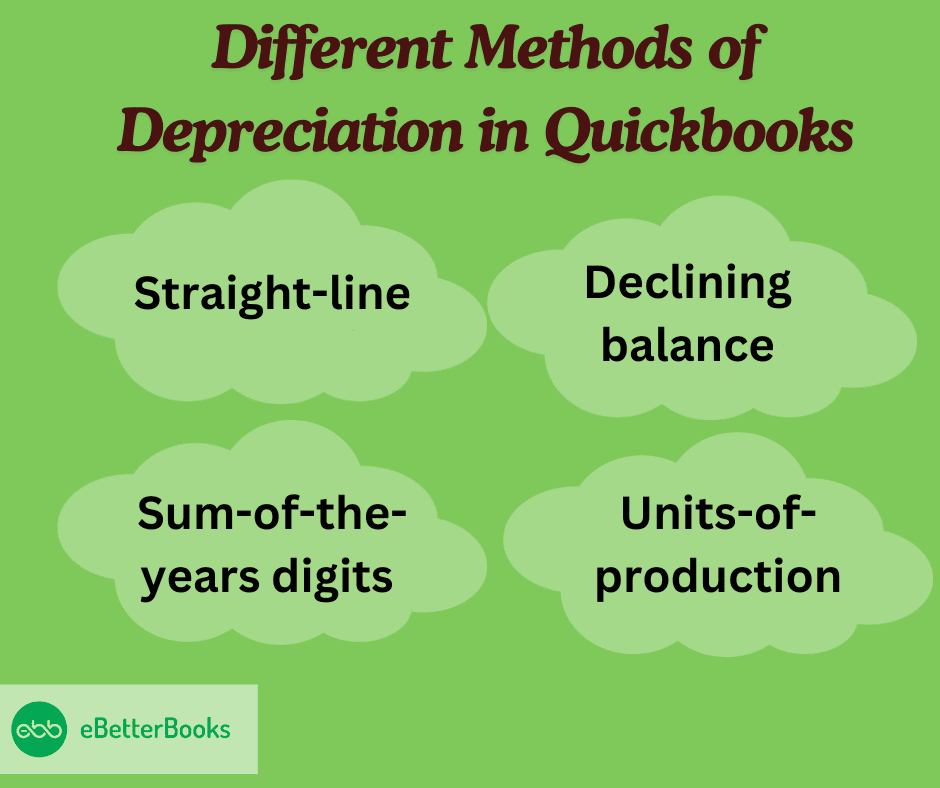
There are different methods of calculation and financial repercussions when recording Depreciation in QuickBooks.
QuickBooks has multiple depreciation strategies, such as:
1. Straight-Line
In QuickBooks, straight-line depreciation offers a consistent and uncomplicated method of asset devaluation by allocating an identical percentage of an asset’s cost as depreciation expense each accounting period. Straight-line Depreciation is computed by taking into account the asset’s initial cost, residual value, and usable life. The annual depreciation formula is calculated as follows: (Cost of asset – Residual value) / Useful life. This allocation strategy is appropriate for assets with steady and predictable consumption since it equally distributes the asset’s cost throughout its useful life.
2. Declining Balance
In QuickBooks, declining balance depreciation reflects an accelerated asset devaluation strategy by initially applying a larger depreciation rate to an asset’s book value and then progressively decreasing the depreciation allocation in later quarters. This approach is best suited for assets with higher initial production and utility because it speeds up the write-down of the asset’s value. The depreciation rate is applied to the asset’s book value at the start of each period using Quickbooks’ calculating technique, which leads to a decreasing depreciation expense over time.
3. Sum-of-the-Years Digits
The Sum-of-the-years digits approach results in larger depreciation charges in the early years and reduced charges in the later years, in line with the notion of matching expenses to revenues over an asset’s useful life. Users can apply this strategy with ease using Quickbooks, which gives an accurate picture of an asset’s declining worth over time. Businesses can improve the accuracy and transparency of their financial reports by better aligning their financial statements with the actual wear and tear of their assets by including the sum-of-the-years’ digits depreciation.
4. Units-of-Production
Units-of-production depreciation in QuickBooks offers a dynamic and activity-based approach to asset devaluation by distributing depreciation charges according to an asset’s utilization or production output. By matching the asset’s operating costs to its revenue, this approach enables organizations to reflect an asset’s declining assets over time more accurately. When calculating depreciation using this method, QuickBooks multiplies the asset’s cost by the anticipated number of units produced or hours of use.
How Do You Choose the Right Depreciation Method in QuickBooks?
In order to choose the best depreciation technique for accurate asset valuation in Quickbooks, it is necessary to consider a number of aspects, including asset categories, useful life estimates, and financial reporting goals.
This choice affects cash flow, tax consequences, and financial statements; hence, it’s important to take into account different depreciation techniques like:
- Straight-line
- Double-declining balance
- Units of production
- Sum-of-the-years’-digits
The profitability and tax obligations of the business are impacted by how depreciation charges are allocated, which varies according to the technique used. To guarantee accurate reporting and transparent financial statements for stakeholders and regulatory agencies, it is crucial to match the selected approach with the nature of the assets, industry standards, and regulatory compliance.
Tips for Accurate Depreciation Recording in QuickBooks
Accurate depreciation recording involves maintaining detailed asset records, staying updated on regulatory changes, and accessing reporting features for comprehensive depreciation analysis and compliance.
This process begins with adding the purchase date, cost, salvage value, and useful life of each asset in QuickBooks. It is essential for businesses to regularly run and review depreciation reports in QuickBooks so that they can track depreciation expenses and ensure compliance with accounting standards.
Conclusion
To ensure that every fixed asset is properly set up in QuickBooks, make sure to include the cost, projected useful life, date of acquisition, and depreciation method. This guarantees precise tracking and computations. Although depreciation can appear difficult, tracking your fixed assets and doing automatic depreciation calculations is made simple with QuickBooks. Setting up the proper depreciation method can help QuickBooks users maintain organized books and save money on their taxes. It is a necessary procedure for any company that uses a lot of assets.
Frequently Asked Questions
Why Is Depreciation Important in QuickBooks?
Depreciation in QuickBooks is crucial for reflecting asset value decline, impacting financial statements and tax reporting. It ensures accurate asset records, influences taxable income, and aids in compliance with tax regulations, contributing to overall financial accuracy and informed decision-making.
How do I calculate depreciation in QuickBooks?
To calculate depreciation in QuickBooks, follow these steps:
- Log in to your QuickBooks application.
- Select the Lists menu from the Toolbar.
- Click on Chart of Accounts.
- Double-click the sub-account where the depreciation item is listed.
- Choose the account used for recording asset depreciation.
- Enter the depreciation amount as a “reduce” in the account register.
- Click Save.
- Repeat for other items if needed or exit the account.
How do I report depreciation in QuickBooks?
To report depreciation in QuickBooks, manually enter depreciation entries into your asset accounts:
- Create an Asset Account for the depreciated asset.
- Record Depreciation by entering a journal entry or expense, reducing the asset’s value and reflecting depreciation expense.
- Generate Reports such as the Profit & Loss or Balance Sheet to view the impact of depreciation.
Disclaimer: The information outlined above for “How to Record Depreciation in QuickBooks Online/Desktop – Learn the Process” is applicable to all supported versions, including QuickBooks Desktop Pro, Premier, Accountant, and Enterprise. It is designed to work with operating systems such as Windows 7, 10, and 11, as well as macOS.
