Changing the Primary Admin user in QuickBooks Online is a crucial administrative procedure for businesses undergoing organizational shifts or leadership changes, ensuring seamless operations and data security. The comprehensive guide details the necessary steps for transferring the ultimate control role, which holds authority over subscriptions, payment details, and all user permissions. It emphasizes that the current Primary Admin must log in to initiate the transfer, and the new user must formally accept the role via an emailed invitation to complete the process. Furthermore, the content provides solutions for related, high-stress scenarios, including steps for resetting a forgotten administrator password and outlines the rigorous, document-verified process required to request admin access if the previous Primary Admin is completely unavailable, all of which underscores the importance of proper user management for financial integrity
Highlights (Key Facts & Solutions)
- The Primary Admin is the only user who can transfer the admin role, change subscription details, and manage payment information.
- The transfer process involves the current admin logging in, navigating to Settings > Manage Users, and selecting the Change Primary Admin option for the designated user.
- The transfer is only complete when the new admin formally accepts the email invitation from QuickBooks/Intuit.
- If the existing Primary Admin is unavailable, access cannot be transferred directly; a user must submit the Primary Admin Change Request Form with legal documents to Intuit for verification.
- Accountants cannot be designated as the official Primary Admin on a client’s QuickBooks Online file.
- For rapid access recovery, the Primary Admin can instantly reset their password using the “Forgot Password?” option and the link sent to the associated email.
- The user receiving the Primary Admin role must generally be upgraded to a Company Admin role first before the final transfer option becomes available.
Assign the New Primary Admin
You have the option to transfer the primary admin role to the current QuickBooks user. Or, if the person still needs to become a QuickBooks user, you can add them as a new user. Then, you can transfer the primary admin role to them once they’re added.
You should be able to sign in as the primary admin to transfer the role. If the existing primary admin is no longer working with the company, you have the option to request to be the primary admin. Follow the steps mentioned below to transfer the role to an existing user.
Important Note: If you’re an accountant, you’re the primary admin of your firm, and you have the authority to change the primary admin role in a client’s account.
Step 1: Sign in As Primary Admin: First, you need to sign in to QuickBooks Online as the current primary admin. If you can’t sign in, then you have the option to recover your user ID or password.
Step 2: Choose Manage Users: Now, navigate to Settings and then choose the Manage Users option.
Step 3: Search the User: Search for the user for whom you wish to make the primary admin. Now, from the User Type menu, ensure they are listed as admin. If they’re not, then choose the Edit option to change their role to admin.
Step 4: Confirm the Changes: Now, choose the small arrow from the Action menu. Then, choose the Make primary admin. Select the option again to save all the changes. After that, sign out of QuickBooks.
Change Primary Admin
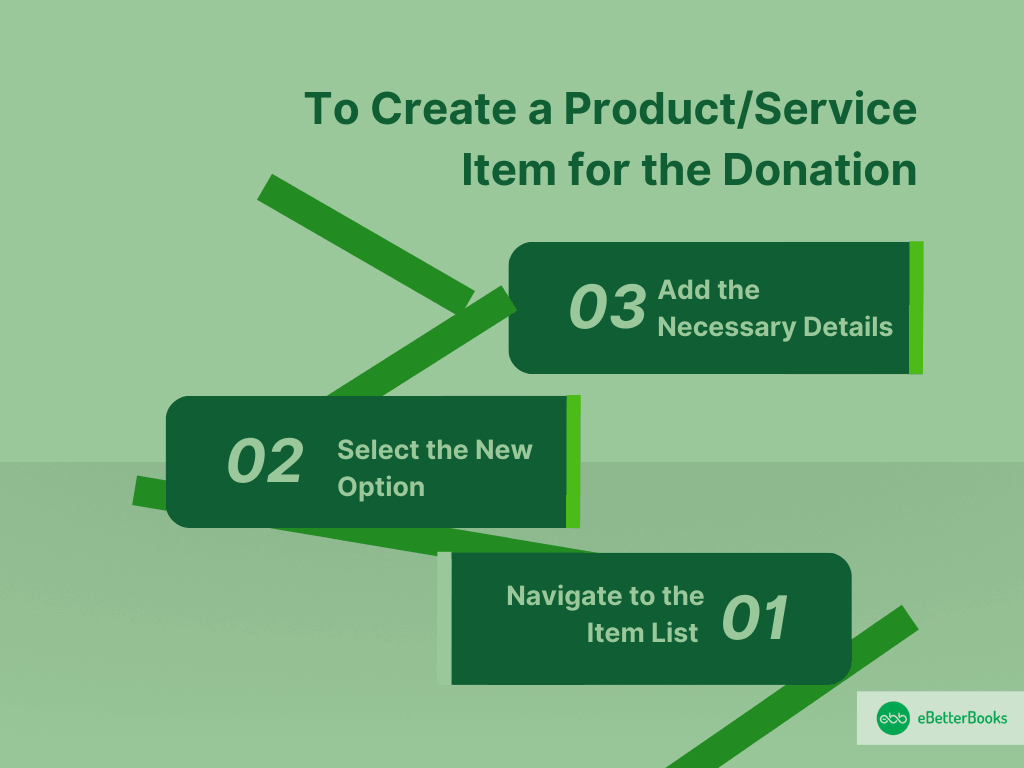
Step 1: Sign in as Primary Admin: First, you need to sign in to QuickBooks Online as the existing primary admin. If you’re unable to sign in, you can recover your user ID or password.
Step 2: Choose Manage Users: Go to the Settings option and choose the Manage users.
Step 3: Search the User: Search the user to make the primary admin. From the User Type column, ensure that they are listed as admin. If they’re not, then choose the Edit option to change their role to admin.
Step 4: Change the Primary Admin: Now, choose the ellipsis icon from the Action menu. Then, choose the Change Primary Admin option. Again, press on the Change Primary Admin to confirm the changes. Lastly, sign out of QuickBooks.
Note: When the user receives the invitation email, they must select the link and accept the initiation to become the primary admin.
How to Transfer the Primary Admin Role in QuickBooks Online
- Sign In: Log into QuickBooks Online using the current primary admin credentials.
- Go to Users: Navigate to Settings (Gear icon) > Manage Users.
- Find the User: Locate the user you want to promote. Ensure they are already listed as an Admin (if not, click Edit to change their role first).
- Transfer Role: Under the Action column, click the small arrow or ellipsis icon (…) next to the user’s name.
- Select Option: Choose Make primary admin or Change Primary Admin.
- Confirm & Sign Out: Select the option again to confirm the transfer, and then sign out.
- Accept Invitation: The new primary admin must check their email, click the link, and accept the invitation to complete the transfer.
Note: If the current primary admin can’t make the change, they may need to contact QuickBooks Support for assistance.
How to Reset the QuickBooks Online Admin Password
If you’ve forgotten your QuickBooks Online admin password, don’t worry—you can reset it easily. Follow these steps:
Resetting Your Admin Password:
- Go to the Sign-In Page – Visit the QuickBooks Online login page.
- Click “Forgot Password?” – Under the login fields, select this option.
- Enter Your Email or User ID – Provide the email linked to your QuickBooks account.
- Follow the Instructions – QuickBooks will send a password reset link to your email. Click the link and create a new password.
- Log In with Your New Password – Once reset, sign in with your updated credentials.
Troubleshooting Tips:
- Didn’t receive the email? Check your spam/junk folder.
- Wrong email? Try another email you may have used for QuickBooks.
- Still locked out? Contact QuickBooks Support for help.
By following these steps, you’ll regain access to your QuickBooks Online account quickly.
How to Add, Remove, or Update Users in QuickBooks Online?
Managing users in QuickBooks Online is simple. You can add, remove, or update user roles and permissions to keep your team aligned. Here’s how:
Adding a User
- Sign in to QuickBooks Online as an admin.
- Go to Settings > Manage Users.
- Click Add User, then choose the user type.
- Enter the user’s email and adjust their permissions.
- Click Save & Send Invite.
Removing a User
- Go to Settings > Manage Users.
- Find the user you want to remove.
- Click the dropdown next to their name and select Delete.
- Confirm the action.
Updating a User’s Role or Permissions
- Click Save to apply the changes.
- Navigate to Manage Users from Settings.
- Locate the user and click Edit.
- Adjust their role and access levels as needed.
How to Reset Primary Admin Access in QuickBooks Online
If you’ve lost access to your primary admin account in QuickBooks Online, don’t worry—you can reset it in a few simple steps.
Steps to Reset Primary Admin Access:
- Go to the Sign-in Page:
- Visit the QuickBooks Online login page.
- Click “I forgot my user ID or password”.
- Recover Your Account:
- Enter your email, phone number, or user ID.
- Follow the instructions in the email or text you receive.
- Request Admin Access (if needed):
- If the previous admin is unavailable, submit a request to Intuit by filling out the Primary Admin Change Request Form with the required documents.
- Follow the Verification Process:
- Intuit will verify your identity and update the admin access accordingly.
Conclusion:
Changing the Primary Admin User in QuickBooks Online is a straightforward approach that enables simplified account management as your corporation expands. By following the outlined steps, you can effortlessly assign the primary admin role to another user, guaranteeing smooth operations and protected access to your QuickBooks account. Proper user role management is essential for protecting sensitive business data and maintaining control over your system.
FAQs
-
What happens if the current Primary Admin is no longer with the company and I can’t sign in as them?
If the current Primary Admin is unavailable, you cannot perform the transfer yourself. You must request a change directly from Intuit (QuickBooks).
Action: You must submit the Primary Admin Change Request Form along with required legal documentation to verify your identity and legal right to the account.
Why: This rigorous process protects the security of the business’s financial data by preventing unauthorized access.
-
Can an Accountant who is the Admin for a client’s account become the Primary Admin?
No. An accountant cannot be the Primary Admin on a client’s QuickBooks Online account.
Role Distinction: Accountants are granted firm primary admin status for their own QuickBooks Accountant firm, which allows them to manage client files. However, the client’s business must retain a non-accountant user as the official Primary Admin for subscription and legal ownership purposes.
Transfer Limit: The Accountant’s role is typically that of a “Company Admin” within the client file, but they are restricted from taking over the true Primary Admin role.
-
I transferred the Primary Admin role, but the new user still doesn’t have full control. Why?
The transfer isn’t complete until the new user accepts the invitation.
Crucial Step: The new Admin must open the email invitation sent by QuickBooks and click the link to accept the role. This is the final verification step that formally updates the account ownership.
Troubleshooting: Have the new user check their spam or junk folder for the email, which typically comes from Intuit or QuickBooks. If they still can’t find it, the current admin must re-send the invitation from the Manage Users screen
-
What’s the difference between a “Company Admin” and the “Primary Admin”?
The terms are often used interchangeably, but the Primary Admin holds ultimate authority, while a Company Admin has broad, but not ultimate, control.
Primary Admin: The user who initially signed up for the QuickBooks Online subscription. They are the only user who can: transfer the Primary Admin role, change the payment method/subscription details, and manage firm access for accountants.
Company Admin: A high-level user who can manage most daily functions, change other users’ permissions, and handle most administrative tasks, but they cannot change the subscription or transfer the Primary Admin role.
-
If I transfer the Primary Admin role, will the new Admin’s user ID automatically change to my old one?
No. The transfer moves the permissions and role ownership to the new user’s existing user ID.
User IDs are Unique: Each user keeps their unique login (User ID and password). The Primary Admin status is a permission level attached to a specific user profile, not a fixed login credential.
Pre-existing User: If you transfer the role to an existing user named “Jane Smith,” Jane will log in with her established User ID, and her account will now simply have the added permission of Primary Admin.
-
Do I need to make the new user an “Admin” first before I can make them the “Primary Admin”?
Yes, in most cases, you must first ensure the recipient has a high-level administrative role.
Prerequisite: QuickBooks Online often requires that the user you are promoting is already designated as a Company Admin before the Primary Admin transfer option becomes available.
Action: If they are listed as a Standard User, you must first go to Settings > Manage Users, select the user, click Edit, and upgrade their role to an Admin user type. Then, you can proceed with the Primary Admin transfer.
-
How quickly can I regain access if I forget the Primary Admin password?
Password recovery is typically instant, provided you have access to the associated email or phone number.
Reset Process: Go to the QuickBooks login page, select “Forgot Password?”, and follow the on-screen instructions. A password reset link will be sent immediately to the email address tied to the Primary Admin’s User ID.
Time Frame: Access is usually regained within 5 to 10 minutes of receiving and using the reset link. If you do not have access to the recovery email/phone, you must contact QuickBooks Support, which will require manual verification, taking significantly longer.
Disclaimer: The information outlined above for “How to Change the Primary Admin User in QuickBooks Online?” is applicable to all supported versions, including QuickBooks Desktop Pro, Premier, Accountant, and Enterprise. It is designed to work with operating systems such as Windows 7, 10, and 11, as well as macOS.
