Upgrading QuickBooks Desktop is a crucial step for maintaining optimal performance, accessing the latest features, and ensuring data security. Connecting with the right QuickBooks Desktop upgrade support team is essential for a smooth and error-free upgrade. Without proper guidance, users risk encountering installation errors, data conversion issues, or compatibility issues that can disrupt business operations.
This guide provides a comprehensive roadmap for contacting QuickBooks Desktop upgrade support. It covers the official support channels, outlines the essential information to prepare before reaching out, and highlights troubleshooting resources to address common upgrade issues. Following these steps ensures a smooth and efficient upgrade process, reduces downtime, and prevents potential complications.
Get Reliable Desktop Accounting Support
Official Methods to Contact QuickBooks Desktop Upgrade Support
Reaching the right QuickBooks Desktop Upgrade Support channel is the most efficient way to complete your upgrade without delays or disruptions. Intuit provides several official options to connect with trained specialists and access reliable resources.
| Methods | How to Access | Best For | Availability | Response Time |
| In-Product Help Menu | QuickBooks Desktop Help / Contact Us → Enter query → Log in → Choose Chat or Request a Call | Direct troubleshooting within the software | During product support hours | Immediate via chat or scheduled callback |
| Phone Support | Call 1-800-446-8848 (1-800-4INTUIT) | Urgent upgrade issues requiring live assistance | Standard business hours | Usually within minutes; may involve wait times |
| QuickBooks Support Directory (Online) | Visit QuickBooks Desktop Support Directory | Download links, updates, guides, FAQs, and video tutorials | 24/7 online access | Immediate access to resources |
| Community Forum | Access the QuickBooks Community from the support directory | Peer-to-peer solutions and past solved cases | 24/7 online access | Varies; depends on community engagement |
| Email / Ticket Submission | Available through Intuit’s support portal or Customer File Exchange for non-urgent queries | Complex or non-urgent issues requiring detailed follow-up | 24/7 submission, response during support hours | Slower; typically 1–2 business days |
1. Within QuickBooks Desktop
Step 1: Open QuickBooks Desktop (Pro, Premier, Enterprise, or Payroll).
Step 2: Click the Help (?) menu at the top of the interface.
Step 3: Select QuickBooks Desktop Help/ Contact Us.
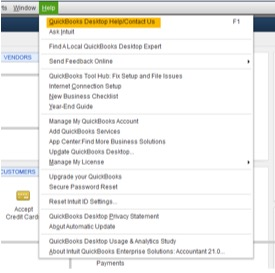
Step 4: Enter your question, topic or a relevant keyword you need help with.
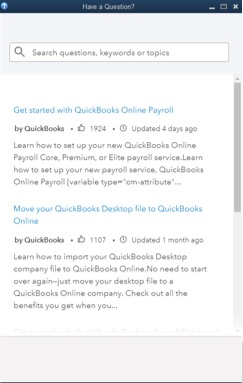
Step 5: Log in to your Intuit account and select any one:
- Chat with us
- Request a call
Tip: Check your display settings in QuickBooks Desktop or update to the latest version of the software when the help option doesn’t appear.
2. Phone Support
Phone support is one of the fastest and most direct ways to connect with QuickBooks Desktop Upgrade Support. Speaking with a representative ensures that upgrade-related issues are resolved in real time.
- Primary Intuit Support Number: 1-800-4INTUIT (1-800-446-8848) – Official QuickBooks Desktop support line.
- QuickBooks Enterprise Sales: 1-800-285-4854 – For Enterprise edition upgrades and sales inquiries.
- Other Reported Numbers (commonly listed as 24/7):
Important: These numbers are user-reported and not officially verified by Intuit. Always prioritize official numbers to avoid third-party or unauthorized providers.
Tips for Calling Support:
- Call during standard business hours (Mon–Fri, 9 AM–8 PM EST) for shorter wait times.
- Keep your license number, product version, system details, and recent error codes ready.
- Note down any troubleshooting steps you’ve already tried to speed up resolution.
3. Official QuickBooks Desktop Support Directory
For comprehensive support and self-service options, visit the QuickBooks Desktop Support Directory for resources where you’ll find:
- Download links for new versions and updates
- Installation and upgrade guides
- Step-by-step troubleshooting articles
- Video tutorials and FAQs
4. Community Forum and Self-Help Resources
The QuickBooks Community Forum offers peer-to-peer assistance where experienced users and product experts share solutions to common upgrade challenges. Since many issues have already been discussed in existing threads, you can often find practical fixes quickly without waiting for live support.
5. Email / Support Ticket Submission
For large files or advanced migration requests, you can submit your query via Intuit’s official Customer File Exchange portal after receiving a Data Services case number and PIN via email. This method is especially useful for handling large files or complex conversions that may not be efficiently supported through live chat or phone. Email/support ticket submissions are available 24/7 and typically receive a response within 1–2 business days.
Get Reliable Desktop Accounting Support
Things to Consider Before Contacting QuickBooks Desktop Upgrade Support Representative
Before reaching out to QuickBooks Desktop Upgrade Support, users must have the following details ready to ensure a smooth and secure upgrade process.
- Check System Requirements: Ensure your computer meets the CPU, RAM, and operating system requirements for the target QuickBooks version to prevent installation and performance issues.
- Backup Your Company File: Always create a full backup before upgrading so your financial data can be restored if something goes wrong.
- Use Single-User Mode: Perform the upgrade in single-user mode to avoid conflicts and ensure all company files are updated correctly without interruptions.
- Subscription Model Changes: Some QuickBooks Desktop products will no longer be available for new subscriptions after September 30, 2024. Staying informed about these changes in advance helps you plan upgrades and avoid service disruptions.
- Buy from Official Channels: Purchase upgrades only from official QuickBooks channels to avoid fraudulent licenses, outdated software, or data security risks.
Why Upgrading Your QuickBooks Desktop Matters?
Upgrading QuickBooks Desktop provides the latest features, security updates, and tax compliance tools. It also improves performance, ensures compatibility with current operating systems, and maintains access to Intuit support.
- Latest Features: Upgrading provides access to improved tools, enhanced automation, and updated integrations that streamline accounting tasks and improve overall efficiency.
- Enhanced Security: New versions include advanced security measures that protect sensitive financial data against emerging threats and vulnerabilities.
- Continued Service Compatibility: Older QuickBooks versions lose compatibility with critical services such as payroll, payments, and online banking. Upgrading ensures uninterrupted access to these essential features.
- Improved Performance: Newer versions handle large company files more efficiently, reduce system crashes, and deliver faster processing for reports and transactions.
- Better Support Access: Only supported versions of QuickBooks receive official customer support, troubleshooting assistance, and software updates.
- Regulatory Compliance: Upgrades often include updated tax tables, forms, and compliance features that align with current federal and state regulations.
- Case Example: QuickBooks Desktop 2021 support officially ended on May 31, 2024, leaving users without access to payroll updates and disrupting online banking services if they didn’t upgrade.
Pre-Call Checklist For QuickBooks Desktop Upgrade Support
Before contacting QuickBooks Desktop Upgrade Support, keep all the necessary details handy to speed up resolution.
- Clearly identify the company name and file name involved.
- State the current QuickBooks Desktop edition in use, such as Pro Plus 2023.
- Indicate the version you plan to upgrade to, like QuickBooks Desktop 2024.
- Provide the license and product number for validation and activation.
- Confirm the operating system you are using, such as Windows 11 or macOS Ventura.
- Ensure you have created and access a recent backup of your data.
- Prepare a clear and concise summary of the issue you’re facing.
- Share any error codes and troubleshooting steps you’ve already applied.
- Keep proof of purchase ready for validation or license confirmation.
Tips For Smooth Interaction With QuickBooks Desktop Upgrade Support
When contacting QuickBooks Desktop Upgrade Support, focus on clear communication and accuracy. Provide all requested details, listen carefully to instructions, and follow each step as directed. Keep essential records such as your case ID, license number, and the representative’s name for future reference. If the issue remains unresolved, request escalation to a supervisor.
- Provide accurate details about your system, license, and error details when asked.
- Clearly mention the current QuickBooks Desktop version and the version you plan to upgrade to.
- Stay patient as upgrades often require multiple steps and wait times.
- Record the support representative’s name, case ID/ticket number, and given instructions.
- Note the date, time, and communication channel (phone/chat) for future reference.
- Keep your proof of purchase and subscription details ready.
- Follow up on any next steps suggested by the support team to avoid delays.
- Ask for a confirmation email or documentation of the solution provided.
- Request escalation to a supervisor if the issue remains unresolved.
- Ensure your company file backup is secured before making any changes.
Common QuickBooks Desktop Upgrade Challenges Requiring Support
During QuickBooks Desktop upgrades, promptly contacting support resolves issues efficiently and minimizes business disruptions.
- Upgrade stops midway and fails to complete successfully.
- Compatibility issues with Windows or macOS prevent installation or proper functioning.
- Company files won’t open in the new QuickBooks Desktop version.
- License activation or product validation errors occur post-upgrade.
- Features are missing, malfunctioning, or behave differently after migration.
- Errors or crashes appear when opening large company files.
- Payroll, payments, or online banking functions do not sync correctly after upgrading.
- Add-ons or third-party integrations stop working after the upgrade.
- Unexpected data discrepancies or missing transactions are noticed post-migration.
Get Reliable Desktop Accounting Support
Post-Upgrade QuickBooks Desktop Guidelines
After a QuickBooks Desktop upgrade, verify key functions, re-enable antivirus/firewall, uninstall old versions, and store backups securely.
- Test all critical functions, including invoicing, payroll, reporting, and online banking.
- Check third-party integrations and add-ons work correctly.
- Re-enable antivirus and firewall settings if they were disabled during installation.
- Uninstall older QuickBooks versions to prevent conflicts.
- Store backup files securely and confirm their integrity.
- Ensure that company files open without errors in the new version.
- Verify tax tables, forms, and payment services are updated and functioning.
QuickBooks Desktop 2025: New Features and Support Guidance
QuickBooks Desktop 2025 introduces enhanced features and improved performance to streamline accounting tasks and protect company data. Although the official release is pending, support teams assist with installation, file migration, and setup of new features in current versions, ensuring users can upgrade smoothly and maintain uninterrupted business operations.
- Release Status: QuickBooks Desktop 2025 has not been officially released. Current support continues for QuickBooks Desktop 2024.
- Support Assistance: QuickBooks support helps with installation, company file migration, conversion, and setup of new or updated features, ensuring a seamless transition..
- Key Features in Current Versions (2024):
- Modern, intuitive interface for easier navigation and usability.
- Advanced reporting tools for better insights and streamlined accounting decisions.
- Enhanced automation for repetitive tasks such as reconciliation and reminders.
- Robust security measures to protect sensitive financial data.
- Recommendation: Contact QuickBooks Desktop Upgrade Support for smooth installations, file migrations, or feature setups.
- Official Resources: Access QuickBooks Desktop Support for tutorials, FAQs, and step-by-step articles to maximize your upgrade experience.
Final Notes & Resources!
Upgrading QuickBooks Desktop requires proper preparation and the use of official support channels to ensure a secure and efficient process with minimal disruption to business operations. Refer to the official upgrade guide for step-by-step instructions, and use troubleshooting tools such as QuickBooks Tool Hub and the Install Diagnostic Tool to resolve common installation or upgrade errors. Verify that your computer meets the required system specifications before beginning the upgrade. Always contact QuickBooks Desktop Upgrade Support through authorized channels to avoid fraud, security risks, or software complications.
Disclaimer: eBetterBooks is an independent third-party service provider for accounting and bookkeeping software. We are not affiliated with Intuit® QuickBooks.
FAQs
1. How do I contact QuickBooks Desktop Upgrade Support directly from the software?
Open QuickBooks Desktop, go to Help > QuickBooks Desktop Help > Contact Us, enter your concern, and choose either Chat or Phone to connect with the support team.
2. What phone numbers can I use to reach QuickBooks Desktop Upgrade Support?
The official support number is 1-800-4INTUIT (1-800-446-8848). For Enterprise editions, use 1-800-285-4854. Avoid unofficial numbers to prevent fraud or unauthorized services.
3. Are there alternative ways to access QuickBooks Desktop Upgrade Support besides calling?
Yes, users can connect via the in-software chat option, submit queries through Intuit’s Customer File Exchange, or use the QuickBooks Community Forum for peer-to-peer assistance.
4. What information should I have ready before contacting QuickBooks Desktop Upgrade Support?
Keep your company name and file name, current QuickBooks version, target upgrade version, license/product number, operating system, backup confirmation, problem description, troubleshooting steps taken, and proof of purchase handy before contacting the support team.
5. How can I troubleshoot common upgrade errors before reaching support?
Use QuickBooks Tool Hub and the Install Diagnostic Tool to fix installation issues, confirm system requirements, and ensure backups are ready before starting the upgrade.
6. What are the best times to contact QuickBooks support to reduce wait time?
Contact support during standard business hours, typically Monday to Friday, to experience shorter wait times and faster issue resolution.
7. How do I escalate an unresolved issue with QuickBooks Desktop Upgrade Support?
If your issue remains unresolved, request escalation to a supervisor. Keep your case ID, representative name, and communication records ready to facilitate the process.
8. Can I get help with company file migration and conversion during an upgrade?
Yes, QuickBooks assists with company file migration, conversion, and setup of new features to ensure compatibility and seamless operations.
9. What should I do if my license or activation fails after an upgrade?
Verify your license and product number, ensure internet connectivity, and contact official QuickBooks support for guidance on reactivation or troubleshooting.
10. Where can I find official QuickBooks resources, guides, and troubleshooting tools for upgrades?
Official resources include the QuickBooks Upgrade Guide, QuickBooks Tool Hub, Install Diagnostic Tool, and the System Requirements page, all accessible through Intuit’s official website.
