A Comprehensive Guide to QuickBooks Error 15215
QuickBooks Error 15215 is a typical issue that occurs when attempting to update payroll or apply a maintenance release. This error occurs when QuickBooks is unable to verify the digital signature of a file needed for the update.
It can be provoked by diverse factors, including crashes with other programs, inaccurate Internet Explorer configurations, firewall or security settings, or issues with the digital signature itself. Fixing this error is important to confirm that you can resume using QuickBooks for payroll and updates without disruption.
In this blog, we will present a detailed analysis of QuickBooks Update Error 15215, and also learn how to troubleshoot this error.
Note: QuickBooks maintenance release error 15215 is also known as QuickBooks 2013 Error 15215 and Error 15215 QuickBooks 2014.
Whenever QuickBooks users try to download and install payroll updates, they might face Error 15215. Here, the application is unable to verify digital signatures because another program is running simultaneously. Also, the users might see this error message on the screen:
Error 15215: QuickBooks could not verify the digital signature for the updated file.
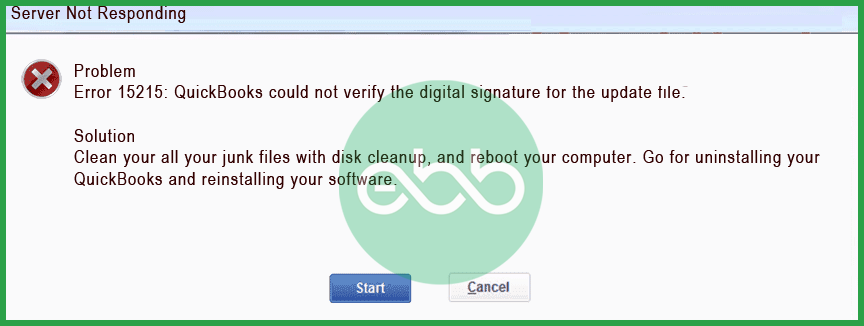
What Are The Symptoms Of Update Error Code 15215 in QuickBooks?
Look at these signs and verify if you are also experiencing QuickBooks maintenance release error 15215.
- Whenever the error pops up, it crashes the running application.
- The system will freeze once in a while.
- It may respond slowly to inputs.
- Above all, the error will appear in its dialog box.
Causes of QuickBooks Error 15215
- Conflict with Other Applications: Operating another program in the background may be using too much internet bandwidth, preventing QuickBooks from making necessary connections.
- Firewall or Network Security Settings: Your Quickbooks is blocked by firewall or security software from accessing the update server.
- Incorrect Internet Explorer Settings: Since QuickBooks depends on Internet Explorer for some functions, any wrong settings in the browser can trigger this error.
- Unverified Digital Signature: The digital signature required for the update cannot be verified, causing the error to appear.
Why Does QuickBooks Update Error Code 15215 Occur?
- Updating QuickBooks or installing it wasn’t done properly. Resulting in QuickBooks error code 15215.
- The QuickBooks files are deleted/ misplaced/ corrupted.
- Payroll files in QuickBooks/ Windows are corrupted due to malware/ virus attacks.
- Also, configuration of Settings in the Internet Explorer is incorrect.
- Conflict with another application: Another program running in the background is interrupting the update process of QuickBooks, and leading to error 15215.
Troubleshooting QuickBooks Payroll Update Error 15215: Ways To Resolve
To resolve QuickBooks Payroll Error 15215, restart your system, run QuickBooks as an administrator, adjust TLS settings in Internet Explorer, or reboot in selective startup mode.
For detailed instructions, see the step-by-step solutions below:
Solution 1: Restarting The System
Whenever the user is restarting the system, it can force other applications to close which might be hindering the working of QuickBooks Desktop Payroll.
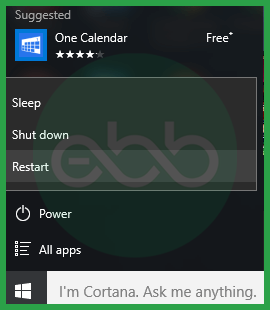
This action can also reset the settings of that software that otherwise is causing the blocked connection. Usually, it resolves the Payroll error 15215.
Solution 2: Run QB Desktop As An Administrator
When the user runs QB desktop as an administrator, they are allowed to run over most of the windows programs. Also, it lets the accounting software to access all needed resources in an unrestricted manner required for proper functioning. Therefore, we will use administrator mode to deal with QuickBooks error 15215.
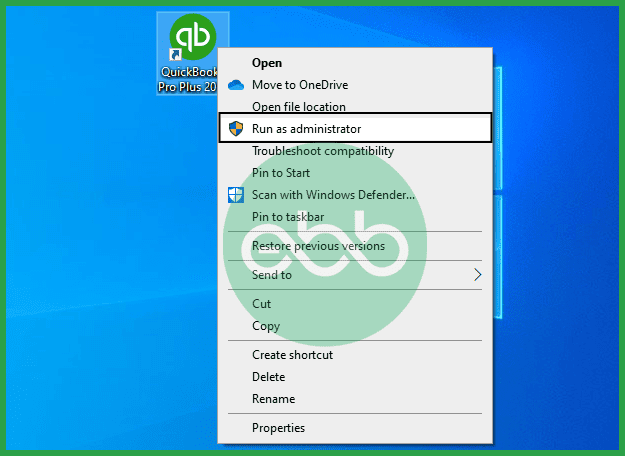
- Next, close QB Desktop, if opened.
- Right-click the QB software icon on Desktop and click Run as an administrator.
- Select Yes if this message pops up on the screen: Do you want to allow this program to make changes to your computer?
Solution 3: TLS 1.0, TLS 1.1, and TLS 1.2
The user has to verify that the use of TLS 1.0 is checked and that of TLS 1.1 and 1.2 is unchecked in the Internet Explorer.
- Close QB Desktop.
- Open Internet Explorer–> Tools–> Internet options–> Advanced tab.
- Go to settings, and locate these options. However, these options might not be in your Internet Explorer (depending upon the version):
- Use TLS 1.0
- Use TLS 1.1
- Use TLS 1.2
- Verify that Use TLS 1.0 is checked.
- Verify that these are unchecked:
- Use TLS 1.1
- Use TLS 1.2
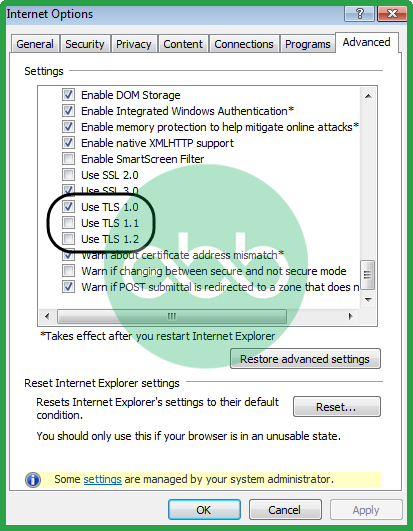
- Click OK and close the window. Also, the user has to close the Internet Explorer completely.
Lastly, the user may restart the PC and open the QB Desktop. After that, retry downloading the updates and check if QuickBooks Error Code 15215 persists or not.
Solution 4: Reboot System In Selective Startup
Usually, the CA Security Centre causes issues with QuickBooks Desktop when users are trying to downloading payroll updates. Tackle QuickBooks error 15215 by working on selective startup mode.
In windows XP or any other OS, follow these methods:
- Firstly, the user has to close QB Desktop.
- Press Windows+R keys to open the run dialog box.
- After that, the user has to type msconfig and press ok.
- It will open the System Configuration Utility window.
- Here, the user has to checkmark Selective Startup and uncheck Load Startup Item. After that, the user may save the changes by clicking OK.
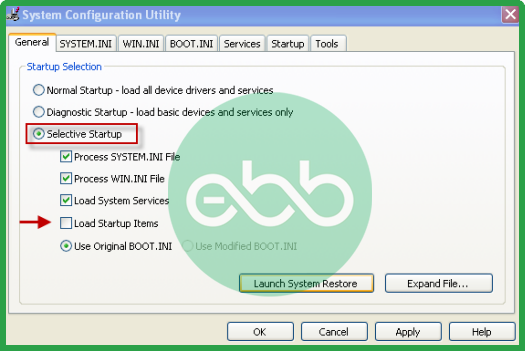
- The user has to restart the computer and Reopen the QuickBooks, and transfer the latest tax table.
- Successfully download the update and again open the system configuration utility.
- After that, check the Normal Startup box and press OK.
At last, restart the system and check if the Error 15215 is resolved or not.
Advanced Troubleshooting Insights for QuickBooks Error 15215
QuickBooks Error 15215 goes beyond basic fixes—it demands system-level understanding. This section covers technical insights like digital signature checks, Internet Explorer dependencies, selective startup, and conflict diagnostics. Each topic helps users prevent future errors, optimize updates, and ensure seamless payroll functionality with minimum disruption. If regular steps fail, these advanced layers offer precision-level clarity and control.
How Does Digital Signature Verification Work in QuickBooks Payroll Updates?
Digital signature verification ensures update files are authentic, unaltered, and come directly from Intuit.
- QuickBooks uses this process to validate file source integrity, block unauthorized code, and protect payroll data.
- If the digital certificate is missing, expired, or tampered with, QuickBooks instantly halts the update and shows Error 15215.
- This mechanism reduces malware risk, prevents data corruption, and builds user trust.
- For verification to work smoothly, the Windows certificate store must be intact, Internet Explorer settings must support it, and the file must be fully downloaded.
- Without proper signature validation, payroll calculations, tax rates, and compliance tools may fail.
What Makes Internet Explorer Critical for QuickBooks Payroll Operations?
QuickBooks relies on Internet Explorer’s core settings for secure server communication, digital signature checks, and update downloads.
- IE handles TLS configurations, proxy setup, and trusted sites—essential for payroll update success.
- If settings like TLS 1.0 are disabled, QuickBooks fails to verify connections, blocking updates with Error 15215.
- Even minor changes in IE—like script blocking, certificate revocation, or cache overload—can disrupt payroll syncing.
- Since QuickBooks doesn’t use its own browser engine, it inherits all IE behavior and limitations.
- Keeping IE updated, properly configured, and free of third-party toolbars ensures error-free payroll operations.
How Selective Startup Mode Helps in Diagnosing Background Conflicts?
Selective Startup loads only essential services, disabling third-party apps, background utilities, and conflicting processes.
- It isolates external interference, reveals software conflicts, and helps identify if a security tool is blocking QuickBooks updates.
- Running QuickBooks in this mode reduces memory usage, increases system responsiveness, and eliminates unnecessary background checks.
- Many users find that Error 15215 disappears when non-Microsoft services are disabled, confirming external program conflict.
- It’s also useful for tracking problematic antivirus behavior, registry conflicts, or network utility issues.
- Once diagnosed, users can re-enable services one by one to pinpoint the exact source of disruption.
Impact of Running Conflicting Applications During Payroll Update
Conflicting applications consume bandwidth, lock system resources, and interrupt secure connections.
- Programs like antivirus software, auto-backup tools, or VPNs can block QuickBooks’ access to Intuit servers during payroll updates.
- These conflicts cause packet loss, break digital signature validation, and trigger Error 15215.
- Heavy applications also delay file downloads, corrupt cache memory, and interfere with Windows certificate checks.
- QuickBooks requires an uninterrupted, verified connection to process payroll updates securely.
- Closing unnecessary background apps ensures smoother downloads, faster processing, and reliable update verification every time.
Preventive Practices to Avoid QuickBooks Payroll Update Errors in Future
Use selective startup monthly, keep Internet Explorer settings optimized, and always run QuickBooks as admin.
- Regularly clear browser cache, update Windows certificates, and check firewall permissions to avoid disruptions.
- Schedule payroll updates during low-traffic hours, close background apps, and ensure stable internet access to prevent file corruption.
- Monitor digital signature verification logs, verify TLS settings weekly, and maintain a clean boot environment.
- Avoid third-party add-ons, keep antivirus exceptions updated, and cross-check time/date settings.
- Consistent preventive maintenance reduces update failures, enhances system compatibility, and ensures uninterrupted payroll processing.
Essential Supplementary Insights to Prevent QuickBooks Payroll Update Errors
QuickBooks payroll updates face multiple challenges beyond Error 15215. This section uncovers key factors like TLS protocols, Windows permissions, antivirus interference, and digital signature checks. It also highlights related payroll errors. Understanding these elements empowers users to maintain system security, ensure smooth updates, and avoid costly payroll disruptions.
Understanding TLS Protocols and Their Relevance in Financial Applications
TLS protocols (Transport Layer Security) ensure encrypted communication, secure data exchange, and authentication during financial transactions.
- QuickBooks payroll updates use TLS to connect safely with Intuit servers, protect sensitive data, and validate digital certificates.
- Disabling TLS 1.0 can trigger Error 15215, while TLS 1.1 and 1.2 may conflict with older system setups.
- Regularly verifying TLS settings prevents handshake failures, server rejection, and signature mismatches.
- Updated TLS configurations are critical for banking-grade security, accurate tax updates, and uninterrupted payroll delivery.
- Misconfigured protocols weaken encryption, expose systems to threats, and disrupt routine QuickBooks operations.
How Windows User Permissions Affect Software Update Success
Windows user permissions control software access to system files, registry, and network resources.
- Running QuickBooks without administrator rights can block update installations and cause Error 15215.
- Limited permissions prevent digital signature verification, disable firewall exceptions, and restrict file downloads.
- Ensuring QuickBooks runs with full admin privileges allows it to modify protected directories, validate certificates, and connect to Intuit servers.
- Proper user rights reduce installation failures, improve security compliance, and enhance update reliability.
- Regularly auditing user account controls prevents permission-related interruptions during payroll updates.
Role of Antivirus and Firewall Programs in Blocking QuickBooks Processes
Antivirus and firewall software protect your system but can also block QuickBooks update connections.
- These programs may mistakenly flag QuickBooks files as threats, stopping digital signature checks and causing Error 15215.
- Firewalls can restrict ports needed for Intuit server access, interrupting payroll downloads and installs.
- Real-time scanning slows file transfers, corrupts update files, and disrupts communication protocols.
- Properly configuring exceptions and temporarily disabling security tools during updates prevents conflicts.
- Regularly updating antivirus definitions and firewall rules ensures smooth QuickBooks functionality without compromising security.
How to Manually Verify a File’s Digital Signature in Windows
Manually verifying a file’s digital signature confirms its authenticity, ensuring QuickBooks update files are safe.
- Right-click the update file, select ‘Properties,’ and go to the ‘Digital Signatures’ tab.
- Check the signer’s name, verify the timestamp, and ensure the certificate is valid and not expired.
- If the signature is missing or invalid, the file may be corrupted or tampered with, causing update errors.
- This manual check helps identify problems early, preventing Error 15215 during payroll updates.
- Regular signature verification is a key step in maintaining update integrity and system security.
Exploring Other Common Payroll Update Errors in QuickBooks (Beyond 15215)
Besides Error 15215, QuickBooks users often face errors like 15222, 15240, and 15311 during payroll updates.
- Error 15222 indicates connection issues due to firewall or internet problems, blocking update downloads.
- Error 15240 usually arises from multiple QuickBooks instances running, causing file access conflicts.
- Error 15311 is linked to digital signature problems similar to 15215 but affects different update files.
- Understanding these errors helps users troubleshoot efficiently, reducing downtime and payroll disruptions.
- Proactive monitoring and following best update practices minimizes all such common QuickBooks payroll errors.
Conclusion
The solutions mentioned above will help you solve Error 15215. In case you cannot fix QuickBooks Update Error Code 15215 or are unable to understand the issue, reach out to eBetterBooks Error Support phone number +1-802-778-9005 for immediate support.
FAQs!
Why does QuickBooks check the “digital signature” of an update file?
QuickBooks checks the digital signature to confirm that the file came directly from Intuit and has not been tampered with or corrupted by a third-party application, malware, or during the download process. This is a critical security measure to protect your accounting data from malicious code that might be hidden in a fake update.
Can a third-party application, like a VPN or antivirus, cause update errors other than 15215?
Yes. Any third-party application that actively monitors internet traffic or system access—such as a Firewall, Antivirus/Security Suite, or VPN—can interfere with QuickBooks’ secure connection to Intuit’s servers. This interference can cause not only Error 15215 but also other common update errors in the 15xxx series (e.g., 15240, 15270), all related to download or validation failures.
How do I ensure my payroll subscription is active before trying the update again?
You should verify your payroll service status directly within QuickBooks Desktop. Navigate to Employees > My Payroll Service > Account/Billing Information (or Manage Service Key) and log in with your Intuit credentials to confirm that your subscription is Active and that your Service Key and EIN are correctly linked. An inactive subscription will prevent updates, though it typically triggers a different error code than 15215.
The QuickBooks File Copy Service (FCS) is a Windows service that QuickBooks uses for various functions, including the handling of certain update files. If this service is disabled or not running properly, it can prevent QuickBooks from successfully downloading, moving, or installing the necessary files, which can contribute to the causes of Error 15215.
Will I lose Any Data if I Encounter QuickBooks Error 15215?
No, encountering QuickBooks Error 15215 does not affect your data. It only prevents updates from being applied.
Why is Internet Explorer’s configuration crucial for QuickBooks payroll and update functions?
Internet Explorer serves as the backbone browser for QuickBooks to access certain update and payroll functions, so its configuration directly impacts data transmission and security protocols. Incorrect settings such as disabled TLS versions or improper security levels can block QuickBooks from verifying digital signatures or connecting to update servers, resulting in error 15215. Studies show that misconfigured Internet Explorer settings contribute to nearly 30% of QuickBooks update errors, underscoring the necessity of maintaining accurate browser configurations for seamless payroll processing.
What is the significance of TLS settings in maintaining secure communication during QuickBooks updates?
TLS (Transport Layer Security) protocols ensure encrypted and secure data exchanges between QuickBooks and its update servers, preventing interception or tampering during payroll updates. Having TLS 1.0 enabled while TLS 1.1 and 1.2 are disabled, as recommended in QuickBooks troubleshooting, helps maintain compatibility with legacy systems but also ensures adequate security for update verification. Statistics reveal that improper TLS configuration accounts for nearly 25% of update failures like Error 15215, highlighting the critical role these protocols play in safeguarding financial software communications.
Why is my Firewall or Antivirus blocking QuickBooks updates?
Your firewall or security software (like antivirus programs) acts as a strict gatekeeper, monitoring all incoming and outgoing network traffic. It may mistakenly flag QuickBooks’ secure connection to Intuit’s update servers as a potential threat. If the software is not specifically configured to allow the QuickBooks executables (like qbwebpatch.exe), it will interrupt the connection or block the data packets needed to download and verify the digital signature, which is the direct cause of Error 15215.
What does “Selective Startup Mode” actually do to help fix these errors?
Selective Startup Mode (or Diagnostic Startup) is a Windows troubleshooting feature that temporarily disables most non-essential services and startup programs, including third-party software like syncing tools, unnecessary background processes, and specific drivers. By running QuickBooks in this minimalist environment, you can isolate the root cause of the error. If the update succeeds in this mode, it confirms that a conflict with another installed program is the underlying issue, allowing you to zero in on the culprit.
How do incorrect Windows User Permissions cause QuickBooks update failures?
When running a payroll update, QuickBooks needs to access and modify crucial files and Windows registry keys, particularly within the installation directories and system folders. If you are logged in as a standard user with restricted Windows permissions, the software cannot execute these required actions. This failure to write or modify files prevents the successful completion of the update installation, often resulting in errors like 15215.
Disclaimer: The information outlined above for “How to Fix QuickBooks Error 15215 (Maintenance Release Issue)?” is applicable to all supported versions, including QuickBooks Desktop Pro, Premier, Accountant, and Enterprise. It is designed to work with operating systems such as Windows 7, 10, and 11, as well as macOS.
