QuickBooks Payroll Update Error 15102 is a technical malfunction that prevents the software from completing payroll updates due to configuration or permission conflicts. It generally occurs when QuickBooks Desktop cannot verify the shared download path or validate the user access rights required for update execution. This issue interrupts the update process and restricts the installation of the latest payroll tax tables, which are necessary for accurate employee payment and tax compliance.
The error is primarily linked to improper file path mapping, limited administrative privileges, or inconsistencies in shared drive configurations. These configuration conflicts prevent QuickBooks from connecting securely to the payroll update server required for downloading and validating update files.
This article explains the main causes of QuickBooks Payroll Update Error 15102 and outlines practical solutions to fix directory configuration issues, modify user permissions, and restore seamless payroll update operations in QuickBooks Desktop.
What is QuickBooks Payroll Error 15102?
QuickBooks Payroll Error 15102 is an update validation failure that occurs when the software cannot access, read, or authenticate the payroll update files. This issue usually arises from outdated software versions, damaged installation components, or incorrectly mapped payroll data paths. This interruption restricts QuickBooks from downloading and applying the latest payroll updates, leading to outdated tax data and incomplete payroll processing.
The on-screen notification for this issue appears as:
“Error 15102: Failed to reset update.”
Reasons Behind QuickBooks Payroll Update Error 15102
QuickBooks Error Code 15102 occurs when the software cannot complete the payroll update due to configuration, permission, or connectivity issues. The most common causes include:
- The user is not logged in to Windows with administrative privileges, restricting access to update files.
- QuickBooks Desktop is operating in multi-user mode instead of single-user mode during the update process.
- The shared download feature is enabled, but the mapped file location is invalid or inaccessible.
- The network drive where QuickBooks stores update files has been disconnected or remapped incorrectly.
- The company file path or update directory does not match the location set in the QuickBooks installation.
- Outdated digital signatures or incomplete QuickBooks installation files interfere with update authentication.
- Antivirus or firewall settings block QuickBooks from connecting to the Intuit server to download payroll updates.
- Corrupted Windows components or damaged QuickBooks program files prevent proper execution of the update process.
Before You Try To Resolve The Error
If you can open QuickBooks Desktop do the following for installing the latest update.
- Update QB Desktop: Go to QuickBooks –> help–> Update QB Desktop –> Update Now –> Get Updates.
- Download recent payroll tax table: Go to QuickBooks –> Employees Menu –> get Payroll Updates –> Download Entire Update –> Download Latest Update.
Methods to Resolve QuickBooks Error Code 15102
QuickBooks Error Code 15102 occurs when the software cannot access update files or lacks proper permissions. The following methods help correct these issues by adjusting settings, verifying file paths, and granting administrative access for successful updates.
Solution 1: Switch To Single-User Mode
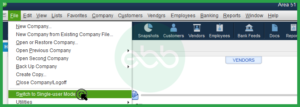
- When users have opened QuickBooks in a multi-user setting, they have to log out all the users from that network.
- After that, they have to open the accounting software on the system facing the error with updates.
- Go to the File menu –> Switch to Single user.
Finally, update QuickBooks Payroll again to fix QuickBooks Desktop Error 15102.
Solution 2: Verify the Location of the Mapped File
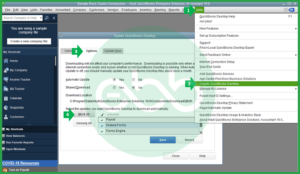
- Press the Ctrl+1 key. It will open the Product Information window. Locate this mapped file location. For instance: [x]:\[folder name]\[data file name]. Copy-paste this path address.
- Go to Help –> Update QuickBooks.
- After that, go to options. The user has to confirm if the download location information is accurate or not.
- The drive in Download Location must be the drive that appears in the Product Information window. (When Shared Download is set as YES)
- The QuickBooks Desktop Installation Directory and the directory in the download location must be the same. (When Shared Download is set as NO)
- In case it is an incorrect location, the user has to change its state. They have to choose NO if the shared download is selected as Yes, and vice-versa. Save these changes.
The user needs to close the window, and again download the recent tax table. It can resolve the QuickBooks Error 15102 issue.
Solution 3: Remap the Drive
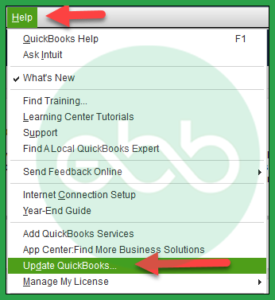
- Firstly, close the QuickBooks Company File. After that, remap the network drive to a new folder.
- Now that the users have a newly mapped- drive, they need to open their company file there.
- Go to help–> Update QuickBooks.
This action will open the update QuickBooks desktop window. Here, choose the options tab, and go for the Shared Download checkbox.
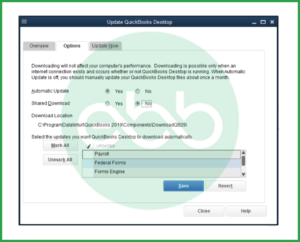
- Turn it off and back on. Now make sure that the download location is using only the new mapped-drive letter.
- Save these settings and close the window.
At last, re-download the latest tax table. Hopefully, this will resolve the error.
Solution 4: Run the QuickBooks as an Administrator
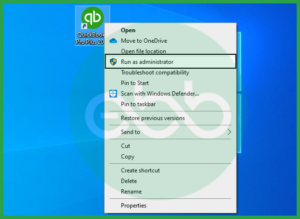
- Go to desktop –> QuickBooks. Right-click on the QuickBooks icon to choose Run as an administrator.
- After that, click continue when UAC (User Account Control) asks you to run the application.
Finally, complete the QuickBooks Desktop Update to its latest version of QuickBooks. It will positively resolve the error.
Best Practices to Prevent QuickBooks Payroll Update Error 15102
To avoid QuickBooks Payroll Update Error 15102, maintain correct system settings, update regularly, and ensure proper user permissions and file paths. The following best practices minimize the risk of this error and maintain smooth payroll updates.
- Run QuickBooks as an Administrator: Always open QuickBooks Desktop with administrative privileges to allow full access to system files and update directories.
- Use Single-User Mode for Updates: Perform payroll and software updates in single-user mode to prevent file access conflicts between multiple users.
- Verify the Download Path Regularly: Confirm that the shared download location or mapped drive path is accurate, accessible, and correctly linked to the QuickBooks installation directory.
- Keep QuickBooks and Windows Updated: Regularly update both QuickBooks Desktop and your Windows operating system to ensure compatibility and eliminate potential configuration conflicts.
- Maintain Stable Network Connectivity: Use a reliable and secure network connection during updates to avoid interruptions or incomplete downloads.
- Check Firewall and Security Settings: Configure your firewall and antivirus programs to allow QuickBooks access to Intuit’s update servers and prevent blocked connections.
- Backup Company Files: Always create a backup of your QuickBooks company file before performing updates to safeguard data in case of unexpected errors.
Conclusion!
QuickBooks Payroll Update Error 15102 is usually caused by incorrect file path configurations, restricted user permissions, or improper update settings within QuickBooks Desktop. Applying the outlined solutions, such as switching to single-user mode, verifying the mapped file location, remapping the network drive, and running the software as an administrator, can effectively resolve the issue and restore seamless payroll update functionality.
After completing these steps, verify that the latest payroll tax table has been downloaded and installed on your system. Regular updates and correct configuration settings help prevent similar errors and ensure accurate and compliant payroll operations.
We hope this article can assist you to resolve QuickBooks error 15102. If the above-shown procedures don’t fix your problems, at once get in contact with eBetterBooks Error Support at +1-802-778-9005 for technical assistance.
FAQs!
Why does the error keep showing up even after I run QuickBooks as an Administrator?
Running as an Administrator is necessary, but the error usually persists because the underlying file path or mode conflict hasn’t been resolved.
➜The most common next step is a network path conflict. The 15102 error is less about permissions and more about the network path saved in the QuickBooks settings being inaccurate.
➜Immediately verify the Download Location drive letter in the Update QuickBooks, then Options tab against the location shown in the Product Information screen (Ctrl+1). Toggling the Shared Download setting from ‘Yes’ to ‘No’ (and back) forces a necessary path reset.
Yes, configuration conflicts involving the Shared Download path are the number one cause of this error in networked environments. This setting controls where QuickBooks looks for the update file. Its setting depends on your setup:
➜Set to YES if the company file is on a server and multiple workstations share the update file.
➜Set to NO if the company file is local or accessed only by one user.
If your setup involves a network, ensure it’s set to YES, and that the designated download p
Why do I have to switch to Single-User Mode just to get a payroll update?
The update process requires exclusive, unrestricted access to the program files to replace the tax tables. The payroll tax table update involves overwriting system-critical files, primarily the payroll component files. If other users are logged in (Multi-User Mode), QuickBooks cannot gain the necessary file lock, leading to the access denied component of Error 15102. Always coordinate with other users and switch to File, then Switch to Single-User Mode before attempting any software or payroll tax table update.
How do I know if the error is caused by my Antivirus/Firewall and not QuickBooks?
If the error persists after verifying the file path and running as administrator, security software is the next most likely culprit. Security software can block the secure connection needed to download the update from the Intuit server, or it can block QuickBooks from writing the new file. Temporarily disable your Antivirus/Firewall for about 10-15 minutes, attempt the payroll update, and immediately re-enable security. If the update succeeds, you must add firewall exceptions for the primary QuickBooks executable files QBW32.exe and others).
The error message says “Failed to reset update.” What specific component is failing to reset?
This message specifically points to a failure in the download path validation or the digital signature authentication. The “reset” refers to QuickBooks’ attempt to validate the download location and confirm the source file is genuine before beginning the download. Failure often means:
➜The path where the downloaded file should be saved is inaccessible (path mismatch).
➜The digital security certificate required to authenticate the file from Intuit’s server is being blocked or is missing.
Focus on verifying the digital signature of the QBW32.exe file to ensure QuickBooks is allowed to communicate securely with the update servers.
My IT guy mapped my QuickBooks folder to drive ‘Q:’. If I remap it to ‘Z:’, will I lose my company file data?
Absolutely not, you won’t lose your data! Remapping is a safe and often necessary step for this specific error.
➜What Remapping Does: Remapping simply changes the “nickname” the computer uses to access the file on the server. The data stays in the same physical location. Error 15102 often occurs because the old drive letter (Q:) has a corrupted or stale connection in the Windows registry.
➜The Key Step: After you remap the drive to a new letter (like Z:), you must remember to open your QuickBooks company file using that new Z: path. This forces QuickBooks to use the clean, new network connection, typically eliminating the path conflict error immediately.
Can I Still Process Payroll if I Encounter Error 15102?
No, if QuickBooks Payroll Update Error 15102 occurs, you might not be able to process payroll with the latest tax updates, potentially leading to inaccurate tax calculations.
What Should I Do If these Solutions Don’t Work?
If none of the troubleshooting steps resolve the error, you may need to contact QuickBooks support for further assistance or consult a professional who can investigate deeper system issues.
Disclaimer: The information outlined above for “How to Resolve QuickBooks Payroll Update Error 15102?” is applicable to all supported versions, including QuickBooks Desktop Pro, Premier, Accountant, and Enterprise. It is designed to work with operating systems such as Windows 7, 10, and 11, as well as macOS.
