Understanding and Resolving The QuickBooks Error 12157
The QuickBooks error 12157 is one of the error codes from the 12XXX series that mainly appears due to web connectivity issues in the Windows operating system. Users can come across the same error code at the time of downloading or updating the QuickBooks software.
The following are all the probable symptoms of QuickBooks error code 12157 users will face:
- The operating system starts crashing multiple times.
- The current window crashes again and again, and you get an error message on the screen.
- The system experiences a slowdown and sluggish functioning.
Firewall settings, date & time settings, internet settings, and many more factors can be behind the occurrence of the QB 12157 error. Depending on the root cause of the error, multiple methods can be applied to rectify this error. For example,
QuickBooks relies on accurate date and time information to establish secure connections. If your computer’s date and time settings are incorrect, it can disrupt these connections. To resolve the QB error 12157 caused by incorrect system date and time settings, simply reset the date and time settings on your computer.
What is QuickBooks Error 12157?
QuickBooks error 12157 is one of the error codes from the 12XXX series that mainly appears due to web connectivity issues in your window operating system. As we know, the QB software use API to access the internet protocols like HTTP, Gopher, and FTP. Additionally, you may come across the same error code at the time of downloading or updating the QuickBooks software.
Furthermore, you can find the symptoms, causes, and solutions to fix the same issue.
Indications of QuickBooks Error Code 12157
Below, we are listing all the probable symptoms of QuickBooks error code 12157:
- When the system starts crashing multiple times, this is a sign of error code 12157.
- The current window crashes again and again and you are getting an error message on the screen.
- Due to incorrect internet security and firewall settings, this kind of error may pop up.
- If the system experiences a slowdown, it could be an indication of this error.
What Causes QuickBooks Error 12157 (Payroll Update Failed)?
QuickBooks Error 12157 is usually associated with payroll update failures in QuickBooks. This error occurs when QuickBooks cannot establish a secure internet connection for sending payroll data and updates.
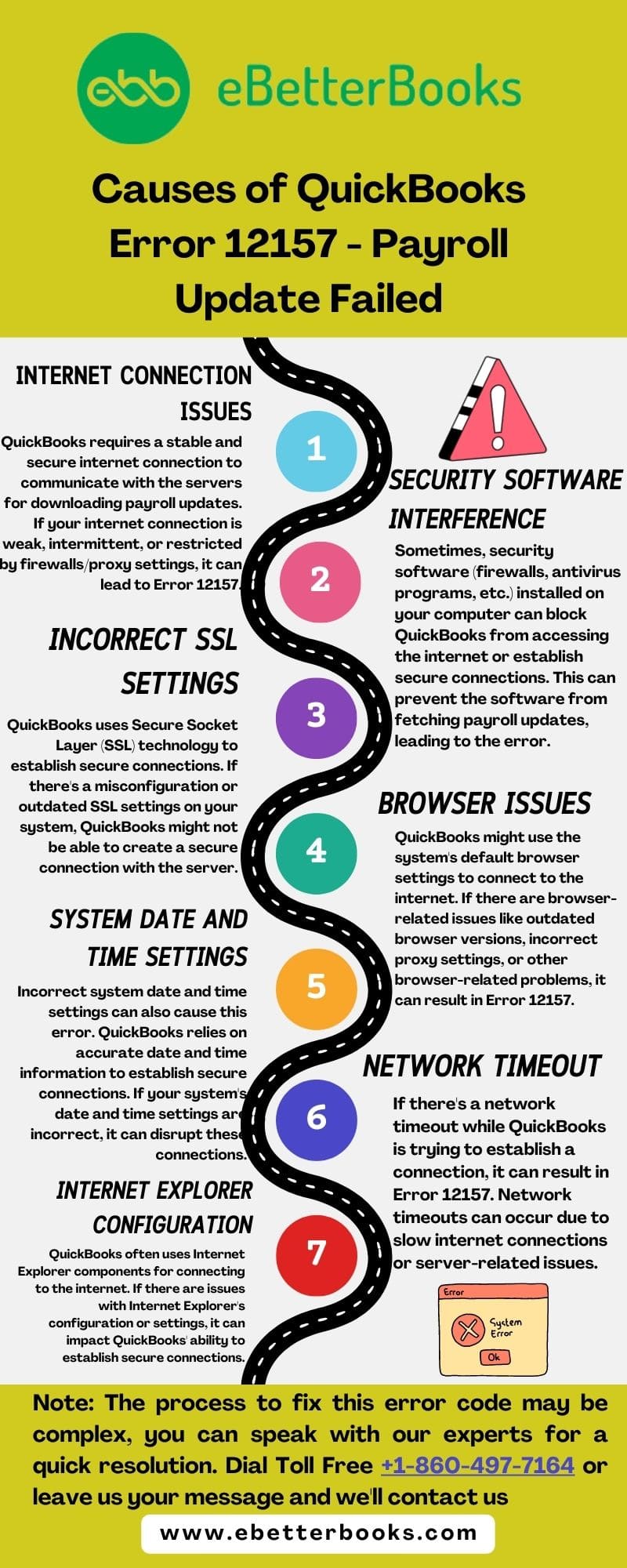
The following are the several potential causes for the Error 12157 error:
- Security Software Interference: Sometimes, security software (firewalls, antivirus programs, etc.) installed on your computer can block QuickBooks from accessing the internet or establishing secure connections. This can prevent the software from fetching payroll updates, leading to the error.
- Internet Connection Issues: QuickBooks requires a stable and secure internet connection to communicate with the servers for downloading payroll updates. If your internet connection is weak, intermittent, or restricted by firewalls/proxy settings, it can lead to Error 12157.
- System Date and Time Settings: Incorrect system date and time settings can also cause this error. QuickBooks relies on an accurate date and time information to establish secure connections. If your system’s date and time settings are incorrect, it can disrupt these connections.
- System Issues: There is a possibility that QuickBooks might not be working due to problems with the operating system or the configuration among them.
- Multiple Copies of QuickBooks: It’s possible that multiple copies of QuickBooks are installed or are present on the same system, causing this error.
- Internet Explorer Configuration: QuickBooks often uses Internet Explorer components for connecting to the internet. If there are issues with Internet Explorer’s configuration or settings, it can impact QuickBooks’ ability to establish secure connections.
- Incorrect SSL Settings: QuickBooks uses Secure Socket Layer (SSL) technology to establish secure connections. If there’s a misconfiguration or outdated SSL settings on your system, QuickBooks might not be able to create a secure connection with the server.
Important Note: Before troubleshooting the error 12157, you first need to create a company file backup. Here are the steps to do so.
- Firstly, open QuickBooks.
- Choose the File option and then click on Backup Company.
- After that, choose Create Local Backup.
- Finally, follow the on-going prompts to complete the process.
eBetterBooks: Quick Fixes
| Issue | Solution |
| Unconfigured firewall or internet security settings are blocking access to the internet or connection between the system and software. | Add QuickBooks to the firewall exceptions and ensure that specific ports are active for various QuickBooks processes. |
| Incorrect or improper internet connection settings are triggering the 12157 error. | Adjust the internet connection settings in QuickBooks and the computer to establish a proper connection. |
| The error is being caused by incorrect system date and time settings of the system, which is giving rise to incompatibilities. | Verify and reset the date and time settings on the computer accordingly. |
| QuickBooks might not be working due to problems with the operating system or configuration among them | Use system restore to undo recent changes in Windows or update it to the latest version available to fix the error 12157 potentially. |
| Multiple QuickBooks versions are installed on the system. | From the QuickBooks Downloads & Updates page, install the latest version available and remove any conflicting versions of QB present on the device. |

Steps You Should Follow to Resolve QuickBooks Error 12157
To resolve QuickBooks Error 12157 add QuickBooks processes to your firewall exceptions, modify your internet connection settings, correct your system’s date and time, restore your system, or remove multiple QuickBooks versions.
For detailed steps, follow the solution guide below:
Method 1: Adding Processes and QB the exception of the firewall
In the following solution, you are suggested to add QuickBooks to the firewall exceptions. There might be instances of facing error 12157 because of unconfigured firewall or the internet security settings.
Also, you need to make sure that the ports 443 and 80 are active. In such as situation, the following files must have the access.
|
|
|
|
|
|
|
|
|
|
|
|
|
|
Method 2: Troubleshoot the Internet Connection Settings
Sometimes, the error may pop up because of an incorrect or improper internet connection setting. In such a case, you will be required to change the internet connection setup.
Here are the steps to perform the same:
- Firstly, launch QuickBooks and then choose the help menu.
- After that, click on the internet connection setup.
- Now, choose the use my computer’s internet connection settings option. This will allow you to establish a connection.
- Choose the next tab.
- Go to the advanced connection settings option and then click on the Advanced tab.
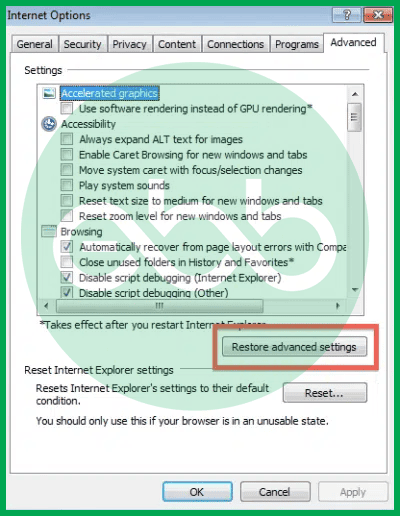
- Click on the restore advanced settings option.
- Finally, choose OK and then click Done.
Method 3: Correct the Date & Time of your System
To fix QuickBooks payroll error 12157, you should go through the following steps to set the system’s date and time.
- Firstly, you have to visit the clock present on the system’s screen.
- After that, right-click on the clock icon.
- Then, click on the adjust date/time from the list appearing on the screen.
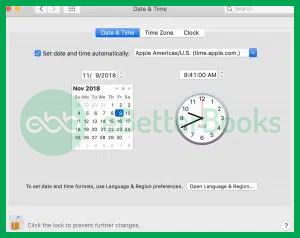
- Choose the current date along with the time.
- Click OK.
- Once you are done with resetting the date and time, close QuickBooks and launch it again.
- Finally, try to update QuickBooks and check whether the error is popping up or not.
Method 4: Restoring the System
Restoring the system might be helpful in resolving the QuickBooks error 12157.
Below, you can find the complete steps to perform the same method:
- First of all, choose the start your system tab and log in to the system using admin credentials.
- After that, click on the Start to catch option and choose accessories, computer tools, and applications.
- Then, select the system repair option.
- Now, you need to launch the new window and choose re-install my PC.
- Choose the Next tab and select the restore Point.
- Select Next.
- Go to the advanced system to restore the point.
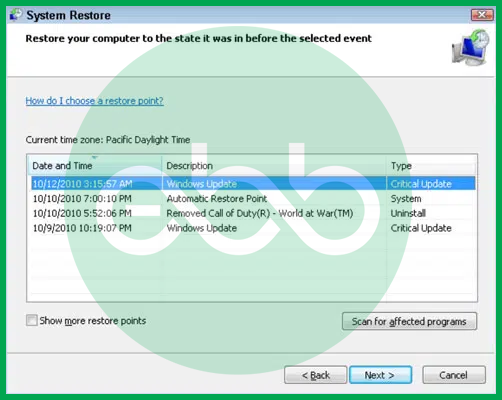
- Finally, press next on the confirmation window and reboot your PC.
Is it safe to say that you are experiencing difficulty disposing of the irritating 12157 QuickBooks Error? Leave all the other things and Call the Direct Helpline Number +1-802-778-9005 for instant Help from experts.
Method 5: Remove the Multiple QuickBooks versions Installed on your System
- The first step is to visit QuickBooks Downloads and Updates page.
- After that, click on the Country and choose Product, for example QuickBooks Pro.
- Next, select Version like 2019 and click on the Search option.
- Choose ‘Get the Latest Updates.’
- Finally, follow the ongoing instructions to install the recent version.
Final Thoughts
Hopefully, the information given above will be useful to you. But if you are still facing any kind of issues with your software and need professional assistance regarding accounting, bookkeeping & accounting software-related issues, then feel free to get in touch with us at +1-802-778-9005, or you can mail us at support@ebetterbooks.com
FAQs!
How can the firewall settings be configured to resolve QuickBooks error code 12157?
To fix QuickBooks error code 12157 caused by misconfigured firewall settings, you should follow these steps:
- First, go to the Start menu and locate Control Panel, then press Enter.
- Access Windows Firewall > Advanced Settings.
- Choose the option to open Inbound Rules and click the “Create New Rule” button.
- Select QuickBooks and click Next.
- Now, choose “Program Path” and allow access to qbw32.exe, qbupdate.exe, and qbdbmgrn.exe.
- Select “Allow Connection” and click Next.
- Lastly, provide a name for the newly created rule and click Finish to complete the process.
Can antivirus or firewall software cause Error 12157?
Yes, antivirus or firewall software can sometimes block QuickBooks from connecting to the internet, resulting in Error 12157. If this happens, you’ll need to configure your security software to allow QuickBooks through the firewall. You may need to manually add QuickBooks to the allowed list of applications within your security software.
What if Error 12157 persists after trying basic troubleshooting steps?
If the error persists after trying the basic steps, you may need to:
- Reconfigure your Internet Security Settings: Ensure that QuickBooks has proper access to the internet by adjusting your security settings.
- Reset Windows Firewall to Default: Go to Control Panel > System and Security > Windows Defender Firewall > Restore Defaults.
- Contact Technical Support: If these steps don’t work, it may be necessary to contact QuickBooks Support for further assistance.
Disclaimer: The information outlined above for “Fix QuickBooks Error 12157 – (Payroll Update Failed)” is applicable to all supported versions, including QuickBooks Desktop Pro, Premier, Accountant, and Enterprise. It is designed to work with operating systems such as Windows 7, 10, and 11, as well as macOS.
