The QuickBooks error, “The file you specified cannot be opened,” is a common barrier to running payroll, frequently triggered during tax form access or liability payments. This comprehensive guide details the reasons behind the disruption, primarily identifying file corruption, inadequate administrative privileges, outdated software, and overly aggressive Windows security settings (like UAC and firewalls) as the culprits. Resolution relies on applying official tools, notably the QuickBooks File Doctor, and executing system-level changes. Critical fixes include consistently running the application as an administrator and meticulously configuring Windows file permissions. The core takeaway is that a structured, step-by-step approach efficiently solves this recurring technical hurdle.
Highlights: Key Facts and Solutions
- The Problem: The error message is: “The file you specified cannot be opened. Make sure that it is not currently being used by another program or a read only file. The Windows error was ‘The file exists’.”
- Error Triggers: The error appears while downloading payroll, opening a federal/state form, or paying scheduled liabilities.
- Primary Causes (Why):
- Damaged/Corrupted Company File
- No Admin Rights
- Outdated QB Version
- User Account Control Issue
- Misconfigured Internet Security Settings
- Core Solution (How): Repair the company file by running QuickBooks File Doctor.
- Key Security Solution: Running QuickBooks with the administrator will allow QuickBooks to access all the required files.
- System Fix: Turn off UAC to ensure better performance of the software.
- Permission Fix: Update Windows Permission to grant Full control.
- Prevention: Keep QuickBooks Updated and Run as Administrator to prevent errors.
What is QuickBooks Error “The file you specified cannot be opened”?
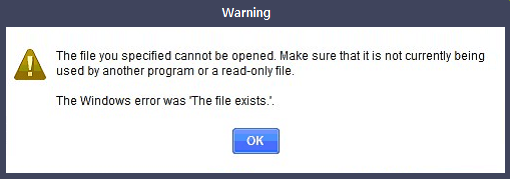
The error message “The file you specified cannot be opened. Make sure that it is not currently being used by another program or a read only file. The Windows error was “The file exists” in QuickBooks typically occurs when the file that you want to access is not found in the system. This error is caused.
This issue can arise due to several reasons, including:
- File Not Found: The data file you’re trying to open may not be located on your system.
- Read Issues: QuickBooks might be misreading the data file on your Windows PC.
- Permission Problems: You may lack the necessary permissions in Windows to access the file.
- Data Damage: The file could be corrupted, preventing it from opening.
Reasons Behind Why The File You Specified Cannot be Opened Error Occurs
Learn why “The file you specified cannot be opened” and “The File exists.” Errors appear while using QuickBooks payroll, and knowing these reasons can be helpful in fixing this problem, which can ensure that the software works smoothly.
- Damaged/Corrupted Company File: This Error arises due to damaged or corrupted company files, which results in the inability to open or use them effectively in QuickBooks.
- No Admin Rights: Failing to run QuickBooks as administrator can lead to this Error as it needs the privileges to open and modify the files.
- Outdated QB Version: Not downloading the latest update can affect payroll tasks, which can lead to an Error. The file you specified cannot be opened.
- User Account Control Issue: If the User Account Control (UAC) is too restrictive, users can face problems with opening specific files in QuickBooks while working with payroll tasks.
- Misconfigured Internet Security Settings: A Firewall, Antivirus, or other security software can mistakenly classify QuickBooks as a threat. From opening to accessing a company file, incorrect Internet Security Settings can lead to this Error.
- Insufficient Windows Permission: QuickBooks will only access the files if the users have the necessary permissions within the Windows Operating System. Due to this, users may encounter the Error The file you specified cannot be opened if they are not logged as administrator, which limits the ability to make changes or open certain files.
Solutions to Fix “The file you specified cannot be opened” Error in QuickBooks
Solution 1: Repair the Damaged File
Follow these steps to rebuild the damaged company file within QuickBooks to restore its integrity.
- Download and install the QuickBooks Tool Hub.
- Click Company Files Issues in the Tool Hub.
- Select Quick Fix My File.
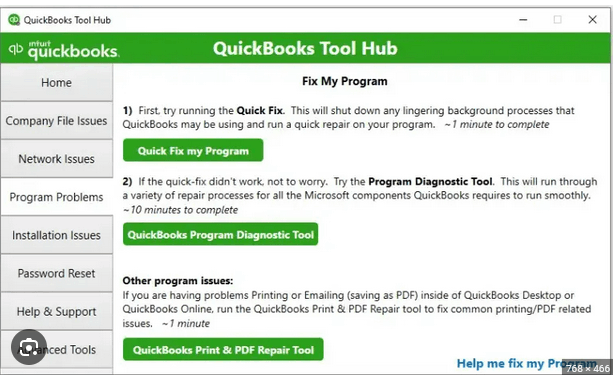
- Click on OK after the process is complete.
Follow the below steps to run QuickBooks File Doctor if the Error persists:
- Click Company Files Issues from the Tool Hub.
- Run QuickBooks File Doctor.
- To choose the corporate file, click the dropdown menu on the File Doctor tool’s dashboard.
- Select Proceed after selecting Check your file.
- You will see a window in QuickBooks requesting that you provide your admin credentials.
- Select Next.
Solution 2: Run QuickBooks as Administrator
Run QuickBooks with administrator rights to ensure it can access all the required files.
Follow the below steps:
- Click on the Windows Start tab.
- Type QuickBooks in the Search box.
- Right-click on the QuickBooks Version.
- Click on Run as Administrator.
- Run Payroll update.
- Close and reopen QuickBooks after the updates are complete.
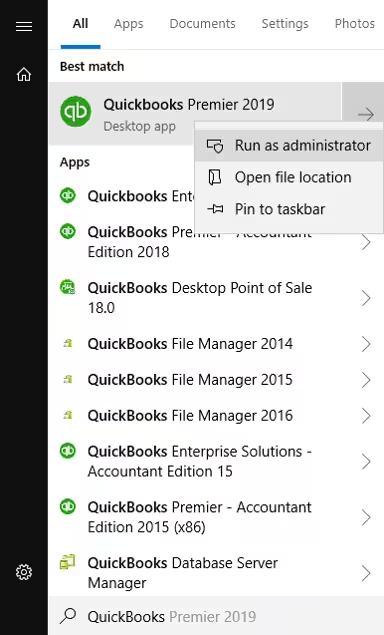
Solution 3: Check for QuickBooks Latest Updates
Update QuickBooks to the latest version for better compatibility with all the company files.
- Open QuickBooks Desktop.
- Press the F2 key to open the tab of the Product Information option.
- Select the correct QuickBooks version.
- Go to Updates and click on Get Updates.
- Make a new folder and save the file.
- Double-click the Installation File to start the update process.
- Restart the system.
Solution 4: Turn Off UAC
Follow these steps to adjust the User Account Control, which can allow QuickBooks to access all the required files properly:
- Select Windows+R to open the Run tab.
- Type Control Panel.
- Look for the User Account from the Search Box.
- Select the Change User Account Control Settings.
- Click on Yes, move the slider down to Never Notify, and then turn off the UAC.
- Restart the system.
- Update QuickBooks Desktop.
Solution 5: Configure Internet Security Settings
Reconfigure the internet security settings to allow QuickBooks to communicate and access company files without interruptions.
- Open the Start menu and select the Control Panel.
- Select Windows Firewall and click on the Advanced Settings.
- Select the Inbound tab.
- Head to the New Rule to create a new inbound rule.
- Select the Port tab.
- Pick the Next tab.
- Enter the number of ports.
- Click on the Next tab.
- Now click on the Next tab and go to the Allow Connection option.
- Assign a rule name to the firewall.
- Click on the Finish button.
Solution 6: Update Windows Permission
Follow these instructions to adjust the file permissions in Windows to ensure that QuickBooks can access the files it needs:
- Open File Explorer.
- Look for the QuickBooks program file (i.e., QBW32.EXE).
- Right-click on the QuickBooks program file.
- Click on the Properties.
- Go to the Security and Edit option.
- Click on the Add button in the Security window.
- Go to Select User, Computers, Service Accounts, or Groups.
- Type Everyone in the “Enter the object names to select (examples): textbox.
- Select the checkbox for Full control.
- Click on the OK tab.
- Click on the Add button again.
- Type User and select OK.
- Click OK after checking the Full control checkbox in the Security window.
- Click Apply and select OK to close the settings window after making the necessary changes.
Implement Best Practices to Prevent Errors – The File You Specified Cannot Be Opened
Keep QuickBooks Updated
Intuit releases patches, feature upgrades, and bug fixes on a regular basis to resolve known problems and increase the reliability of the software. Increase your efficiency in financial management by making sure you have access to the newest tools and features by keeping your version of QuickBooks up to date.
Moreover, upgrades frequently contain significant security patches that secure your financial data from threats. Maintaining software compatibility and avoiding any problems in a seamless experience when handling your business’s money all depend on keeping up with QuickBooks upgrades.
Run as Administrator
Running QuickBooks as an administrator is a simple but efficient method to keep accounting procedures running smoothly and continuously. This lowers the possibility of mistakes by granting QuickBooks the required rights to carry out different operations and access files without limitations.
The file you specified cannot be opened.” Error in QuickBooks occurs as a result of standard User accounts not having the necessary rights to access some files or system resources that QuickBooks needs.
Make Regular Backups
You may be sure that your important financial data is safeguarded from data loss, system malfunctions, and unforeseen problems by regularly backing up your company file. QuickBooks has a number of backup choices, such as manual and automated backups to local or cloud storage.
In any circumstances, data corruption or other unanticipated issues, you may restore your financial data to a prior condition with the help of these backups, which provide you peace of mind. Frequent backups serve as a safety net, guaranteeing the security of your financial data and the continuity of your business activities.
Avoid Overloaded Network
Make sure the network can manage the traffic when several people view your firm file at once via a network. Data failures, file corruption, and slow performance can all be caused by an overloaded network.
You should set up a reliable network architecture, which includes employing switches, routers, and high-speed internet connections, to avoid this. Update your network gear frequently to stay up with the expansion of your company.
Regular Maintenance
To keep your QuickBooks software functioning properly and avoid errors, regular maintenance is necessary. Cleaning up your data files and doing regular updates are examples of maintenance duties.
QuickBooks releases updates to fix bugs, enhance security, and improve performance. You can secure data integrity and guarantee compatibility with the newest features by keeping your program updated.
Bottom Line
“The file you specified cannot be opened” issue in QuickBooks is a recurring error but can be fixed easily. This article has all the relevant troubleshooting methods which can be performed easily.
However, if you still need help with QuickBooks, accounting, or bookkeeping, then feel free to get in touch with us at +1-802-778-9005 or mail us at support@ebetterbooks.com. Our professionals are there to assist you 24/7.
FAQs
-
I ran the QuickBooks File Doctor, but the error came back right away. What does that mean?
This is a key indicator that the problem is not data damage, but a system access restriction (Permissions, Firewall, or UAC). The QuickBooks File Doctor (a verified Intuit tool) successfully repairs file corruption, but it cannot permanently fix an overly aggressive Windows firewall or missing file permissions. The error instantly returns because the security setting immediately blocks QuickBooks when it tries to re-access the file.
Next Step: You must immediately prioritize running QuickBooks as Administrator and manually verifying Windows permissions for the folder that contains your company file.
-
Is it safe to permanently turn off User Account Control (UAC) just to use QuickBooks?
No, Intuit and Microsoft strongly advise against permanently disabling UAC (“Never Notify”). UAC is a vital Windows security layer that protects your system from unauthorized changes and malware.
Tips: You should temporarily disable UAC only for troubleshooting (to isolate the cause). The correct and secure solution is to re-enable UAC to the default setting and instead grant the necessary Full Control permissions specifically to the QuickBooks application and company file folders (a core step in most troubleshooting guides).
-
I get this error on a network. Does the fix need to be done on the server or my computer (the workstation)?
In a multi-user environment, the fix often requires steps on both the server (where the company file is hosted) and your workstation.
1. Server Side Fixes: Check hosting settings, ensure the QuickBooks Database Server Manager is running, and verify Windows File Permissions and Firewall exclusions.
2. Workstation Side Fixes: Ensure hosting is turned off on your computer (Solution 3/4.2 in search results) and that you run as Administrator. -
When I try to run QuickBooks as Administrator, I’m asked for a password I don’t have. What can I do?
This means your Windows user profile does not have the necessary local Administrator privileges. You cannot proceed with this critical troubleshooting step until you gain those rights.
You must contact your IT department or network administrator. They need to either perform the “Run as Administrator” step for you or temporarily grant your account the elevation required.
-
My antivirus software flagged QuickBooks when I tried to open the file. Is QuickBooks a security threat?
No, QuickBooks is not a security threat, but its real-time database access and network communication patterns can be flagged as suspicious by aggressive antivirus or security suites.
The Fix: You must create explicit exclusions in your antivirus and firewall settings for the QuickBooks program folder and its key executable files, such as:
QBW32.exeandQBDBMgrN.exe. -
The error only happens when I try to save or pay payroll forms (like 941). Why is it payroll-specific?
This confirms the issue is tied to either the permissions on the temporary folders QuickBooks uses for forms or an out-of-date payroll subscription/tax table. Payroll files are often highly protected, triggering the error if access is denied.
Specific Check:
1. Ensure your QuickBooks Payroll subscription is active and the latest tax table update has been successfully downloaded.
2. Run the QuickBooks program as Administrator before attempting to pay liabilities or generate forms. -
What if I tried all the solutions and the error still appears?
If you have systematically verified and applied the solutions, the problem is likely beyond basic configuration and requires specialized diagnosis.
1. Expert Assistance: This often points to deeper issues like: Corrupt Windows Profile, Registry damage, or unique file locks.
2. Action: Contact a Certified QuickBooks ProAdvisor or Intuit Technical Support. -
How do I find the path of a QuickBooks file?
To locate the path of your QuickBooks company file, follow these simple steps:
1. In QuickBooks, Go to the File Menu: Click on the File menu at the top left of the QuickBooks window.
2. Select “Open or Restore Company”: This will open a window showing your recently used files.
3. File Path Display: The path to your company file will be displayed in this window.
Default File LocationNote: If you’re unsure where your file is saved, QuickBooks Desktop company files are usually stored in the default location:
C:\Users\Public\Public Documents\Intuit\QuickBooks\Company Files
