QuickBooks Desktop Pro/Premier Payroll PIN Recovery and Reset procedures are essential for maintaining secure and uninterrupted payroll processing and direct deposit authorization. The process is critical for preventing compliance violations and employee payment delays that result from incorrect or forgotten credentials. Users can typically reset the Payroll PIN through the in-program account management portal by utilizing their existing PIN and Intuit Account credentials. If the original PIN is unavailable, a manual reset requires the submission of the Direct Deposit PIN Reset Form alongside the company’s Employer Identification Number (EIN) and the signing principal’s government identification. To ensure success, users must verify prerequisites such as Admin access to QuickBooks and an active payroll subscription. Adopting best practices, including regular PIN updates and limiting access to authorized personnel, is strongly recommended to prevent lockouts and security breaches.
- The QuickBooks Desktop Pro/Premier Payroll PIN is a critical authentication credential required for secure payroll submission and direct deposit authorization.
- A missing or incorrect PIN can halt payroll submission, delay tax payments, and lead to compliance penalties.
- Prerequisites before troubleshooting include: logging in as the Admin user in QuickBooks, maintaining a stable internet connection, and verifying an active payroll subscription status (Enhanced or Assisted).
- Method 1: Resetting with the Old PIN is done via the Employees menu > My Payroll Service > Account/Billing Information (or Billing/Bank Information for Assisted) to update the PIN online.
- Method 2: Resetting if the Old PIN is Forgotten offers two paths:
- In-Program Reset: Go to Employees > Send Payroll Data, and click the Forgot your PIN? link when prompted, then enter the QuickBooks Admin password.
- Manual Reset: Download and submit the Direct Deposit PIN Reset Form, signed by the primary principal, along with a copy of their government-issued ID, to QuickBooks Payroll Support for processing.
- Common reasons for a reset include being locked out after three failed attempts, security policy updates, and changes in payroll administrators.
- Best practices to prevent issues include regularly updating the PIN, using a secure, memorable PIN (8–12 characters, letters and numbers, no special characters), and documenting PIN information securely.
Prerequisites Before Troubleshooting QuickBooks Desktop Pro/Premier Payroll PIN Issue
Complete these preparatory actions to maintain continuity during the QuickBooks Desktop Pro/Premier Payroll PIN reset process. This section verifies administrative permissions, subscription status, system access, and identification documents to ensure that all prerequisite conditions are established before the Payroll PIN issue is addressed.
- Admin access to QuickBooks Desktop: Log in as the Admin user in QuickBooks Desktop.
- Admin Password: Remember the Admin password for the QuickBooks company file.
- Stable Internet: Maintain a reliable internet connection during the process.
- Previous Payroll Use: Use a computer previously authorized for sending payroll data.
- Check Payroll Subscription Status & Version: Verify the payroll subscription version, whether it’s enhanced or assisted, and ensure that the subscription status is active and valid.
- Company Principal Information: Have the Direct Deposit PIN rest form, EIN Employee Identification number, principal’s signature, and government ID ready (if required).
- Payroll Account Portal Access: Access the Payroll Account Maintenance Portal using Intuit Account credentials to change the PIN online.
How to Recover or Reset QuickBooks Desktop Pro/Premier Payroll PIN?
Recovering or resetting the QuickBooks Desktop Pro/Premier Payroll PIN requires a verified administrative session and an active payroll subscription to ensure secure credential replacement. This section outlines the authorized procedures that restore the Payroll PIN through system-based reset options and approved manual methods. Each procedure maintains compliance with Intuit’s authentication standards and reestablishes the credential used for direct deposit authorization and payroll transmission.
Case 1: Reset the Payroll PIN Using the Old PIN
For Enhanced Version
- Step: Go to the Employees menu.
- Step: Select My Payroll Service, click on the Account/Billing Information.
- Step: Sign in using the Intuit Account login.
- Step: In the Payroll Details section, find the Payroll Service PIN section.
- Step: Click Update PIN.
- Step: Enter the old Payroll PIN.
- Step: Create a new Payroll PIN and confirm it.
- Step: Click Submit.
For Assisted Version
- Step: Go to the Employees menu.
- Step: Select My Payroll Service and click on the Billing/Bank Information.
- Step: Under the Service Information tab, click Change next to My PIN.
- Step: Enter the old PIN and create a new one.
- Step: Confirm it and click Submit.
Case 2: Reset Payroll PIN If You Forgot the Old PIN
Method 1: Reset the Payroll PIN Through QuickBooks Desktop
- Step: Open QuickBooks Desktop and log in as Admin.
- Step: Go to the Employees tab and select Send Payroll Data.
- Step: In the Send/Receive Payroll Data window, click Send.
- Step: When prompted for the PIN, click Forgot your PIN?.
- Step: Enter the QuickBooks Admin password when prompted.
- Step: Enter and confirm the New payroll PIN.
- Step: Click Submit to save the new PIN.
Method 2: Reset the Payroll PIN through the Direct Deposit PIN Reset Form
Reset the payroll PIN by using the Direct Deposit PIN reset form. This procedure applies when the reset within QuickBooks fails due to a lack of admin access or unsuccessful reset attempts.
- Step: Download the Direct Deposit PIN reset Form from the Intuit website.
- Step: Fill out the form by providing the company details and (EIN) Employment Identification Number.
- Step: Get it signed by the primary or secondary principal.
- Step: Attach a photocopy of a government-issued ID of the signing principal.
- Step: Submit the Direct Deposit PIN reset Form and ID through mail or fax to the QuickBooks Payroll Support.
- Step: After submission, contact QuickBooks Payroll Support to complete the reset process and receive the new PIN.
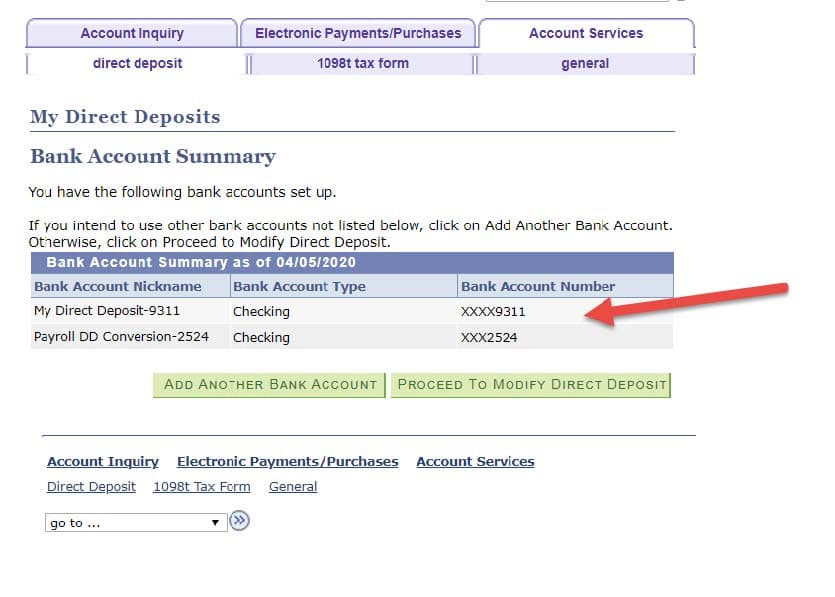
| Note: This manual process is necessary when unable to reset the PIN in QuickBooks due to lost credentials or access problems. |
Reasons to Recover or Reset the QuickBooks Desktop Pro/Premier Payroll PIN
Recovering or resetting a Payroll PIN due to failed logins, administrator changes, and security updates is important for smooth payroll operations and financial data security.
Understanding these reasons helps users to prevent issues and ensures timely payroll and tax processing:
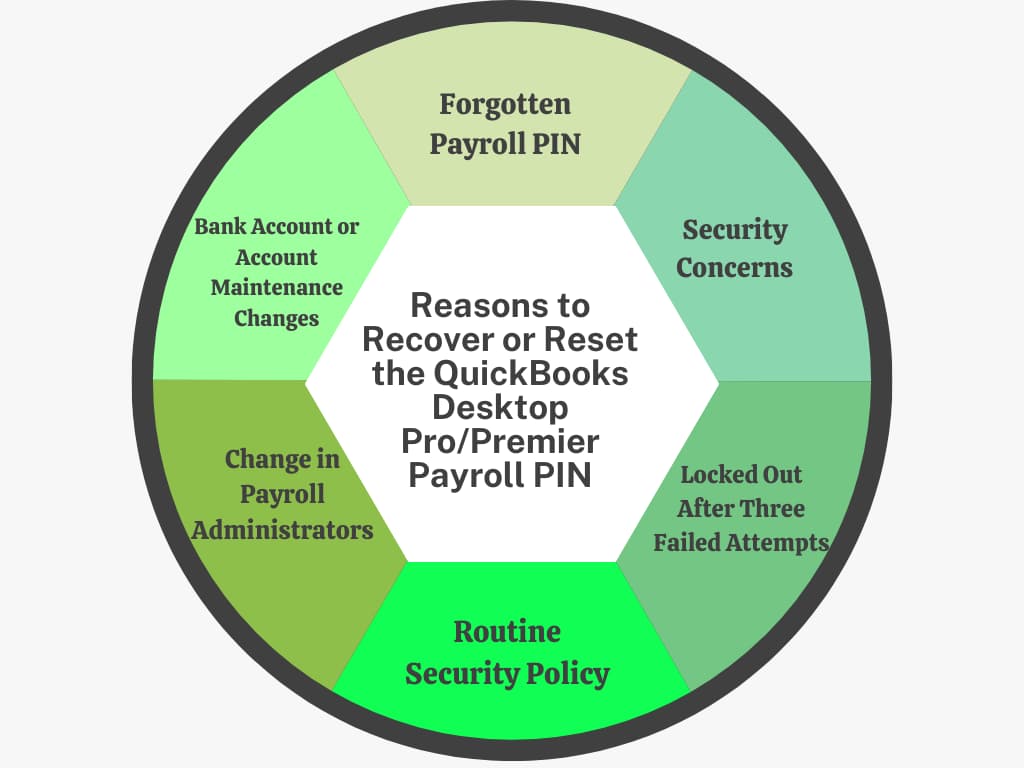
- Forgotten Payroll PIN: Recover a forgotten PIN to regain access to payroll features immediately.
- Security Risks: Reset the PIN when there are suspicions of compromise to protect payroll data and finances.
- Locked After Three Attempts: Unlock the payroll service after three failed PIN attempts to resume processing.
- Routine Security Policy: Update the PIN regularly to comply with internal security policies.
- Change in Payroll Administrators: Reset the PIN when changes in staff happen to ensure access for authorized personnel only.
- Bank Account Updates: Reset the PIN when updating bank account information or making significant changes in Payroll Account Maintenance.
Best Practices to Prevent QuickBooks Desktop Pro/Premier Payroll PIN Issues
Following best practices for the QuickBooks Desktop Pro/Premier Payroll PIN helps prevent forgotten or incorrect credentials, ensures secure payroll access, maintains compliance with tax deadlines, and avoids disruptions in payroll processing.
- Regularly Update the Payroll PIN: Change the Payroll PIN periodically, even if no issues occur, to maintain security and prevent unauthorized access.
- Use a Secure, Memorable PIN: Create a PIN that meets QuickBooks requirements (8–12 characters, includes letters and numbers, no special characters) and is easy to recall for authorized personnel.
- Limit Access to Authorized Users: Restrict Payroll PIN access to designated administrators and principal users only to reduce the risk of accidental lockouts or security breaches.
- Maintain Updated Admin Credentials: Ensure that QuickBooks Admin passwords and Intuit account credentials are current and accessible to authorized users, enabling PIN resets when needed.
- Document and Secure PIN Information: Keep a secure record of the Payroll PIN and related authentication details in a safe location to facilitate recovery without delays.
- Verify System and Subscription Status: Regularly check that QuickBooks Desktop and the payroll subscription are active, updated, and functioning properly to prevent system-related PIN issues.
- Train Staff on PIN Procedures: Educate payroll administrators on correct procedures for entering, updating, and recovering the Payroll PIN to minimize errors and failed login attempts.
- Monitor for Unauthorized Attempts: Regularly review payroll access logs for failed attempts or suspicious activity and reset the PIN promptly if any security concerns arise.
- Use Authorized Devices for Payroll Submission: Access payroll from previously authorized computers to reduce system recognition errors that may trigger PIN issues.
- Plan for Backup Recovery Methods: Keep the Direct Deposit PIN Reset Form and identification documents accessible in case a manual PIN reset becomes necessary, ensuring continuity of payroll processing.
Conclusion!
QuickBooks Desktop Pro/Premier Payroll PIN reset process restores the authentication credentials needed for secure payroll submission and direct deposit authorization. This article explained the steps to check before resetting the Payroll PIN, how to update it using existing credentials, and how to recover it if the original is lost. It also covered the Direct Deposit PIN Reset Form and the key reasons that may require a reset. Following these steps ensures the Payroll PIN is restored securely and keeps payroll processing accurate and uninterrupted.
Frequently Asked Questions!
What are the specific security requirements for a new QuickBooks Payroll PIN?
The QuickBooks Payroll PIN has strict security requirements to protect sensitive payroll data, often including:
➜It must be 8 to 12 characters in length.
➜It must contain a mix of letters and numbers.
➜Special characters (like !, @, #) are generally not allowed.
➜It cannot be sequential (e.g., 12345678) or repeating (e.g., 11111111).
Why do I need to be logged in as the Admin user to reset the Payroll PIN, even if I have the payroll credentials?
The QuickBooks Payroll PIN is tied to the integrity and security of the entire company file and its payroll subscription. Intuit requires the Admin user to perform the PIN reset because:
➜The Admin user possesses the highest level of system privileges and control over the company file settings.
➜This requirement prevents unauthorized or lower-level users from compromising the payroll transmission credentials.
➜It ensures the person making changes has access to the Admin password, which is an essential step in verifying identity during the in-program reset process (Case 2, Method 1).
What is the typical timeframe for processing the Direct Deposit PIN Reset Form, and can I run payroll while waiting?
The Direct Deposit PIN Reset Form is a manual verification process necessary when the old PIN is forgotten or access is lost.
➜Processing Time: Intuit typically advises that the manual reset process takes 3 to 5 business days from the time they successfully receive the completed form and supporting identification documents.
➜Payroll Processing During Wait: No, you will likely be unable to send payroll data or direct deposits until the new PIN is issued and updated in your QuickBooks file, as the missing or locked PIN prevents secure transmission. It is crucial to submit the form immediately to avoid payroll delays.
I use the Assisted Payroll version. How is my PIN reset process different from the Enhanced version?
While the core security principles are the same, the navigation paths differ slightly for the Assisted version because Intuit manages some aspects of the payroll data transmission.
Navigation Differences (Reset with Old PIN):
➜Enhanced: Employees > My Payroll Service > Account/Billing Information > Payroll Service PIN section.
➜Assisted: Employees > My Payroll Service > Billing/Bank Information > Service Information tab > Change next to My PIN.
Key Distinction: Assisted Payroll users may have more interaction with Intuit’s dedicated payroll team, especially for bank/billing changes, which affects where the PIN option is located within the service information menus.
What specific government ID documents are required to accompany the Direct Deposit PIN Reset Form?
To confirm the identity of the signing company principal and ensure the integrity of the payroll credentials, Intuit requires a copy of a valid, government-issued photo identification.
➜Commonly accepted forms of ID include:
➜A current Driver’s License.
➜A valid Passport.
➜A State-issued ID card.
My payroll service locked me out after three incorrect attempts. Can I just wait for it to automatically unlock?
No, unlike some other locked accounts, the QuickBooks Payroll PIN lockout is typically not timed and requires an action to resolve.
The Lockout: The service remains locked indefinitely after the three failed attempts to maintain security.
Resolution: You must use one of the two official reset methods:
➜Method 1: Use the Forgot your PIN? option when prompted for the PIN in the Send Payroll Data window (if you know the Admin password).
➜Method 2: Submit the Direct Deposit PIN Reset Form to Intuit (if the in-program reset fails or the old PIN is forgotten).
QuickBooks uses internal tracking and security certificates to link the payroll service to specific devices for secure transmission.
➜Security Certificates: When payroll is first set up, a secure certificate is installed on the computer to authenticate the device for communication with Intuit’s servers.
➜Troubleshooting: Using a previously authorized computer helps eliminate potential issues related to the security certificate or device verification, ensuring that the only variable being addressed is the PIN itself. It prevents system recognition errors from complicating the credential reset process.
Disclaimer: The information outlined above for “How to Recover or Reset the QuickBooks Desktop Pro/Premier Payroll PIN” is applicable to all supported versions, including QuickBooks Desktop Pro, Premier, Accountant, and Enterprise. It is designed to work with operating systems such as Windows 7, 10, and 11, as well as macOS.
