You’re not alone if you use QuickBooks and are frustrated by being unable to access your mapped drives. It is comparable to trying to locate a book on a shelf without being able to see the shelf itself. We’ll explain why this occurs in this article, but more importantly, we’ll show you how to remedy it. Prepare to make your mapped drives visible once more and simplify using QuickBooks by doing so!
You can access the QuickBooks files on a different server, computers, or drive via the network by mapping a network drive. You may also easily access your QuickBooks company file from the shared storage, thanks to it. You could occasionally run into the QuickBooks not showing mapped drives issue.
Key To Solutions: QuickFix
Finding the best solutions becomes crucial when QuickBooks runs into the annoying problem of not displaying mapped disks. This comprehensive list of essential answers provides a direct route to problem solving. If you are a newbie or have some prior experience with QuickBooks, keep in mind the following pre-recap points regarding the QuickBooks not Showing Mapped Drives Problem:
- View and adjust network discovery settings
- Properly map the network drive in Windows 7,8 or 10.
- Make sure your DNS and IP settings are correct.
- Use QuickBooks Tools Hub to identify and fix software-related issues.
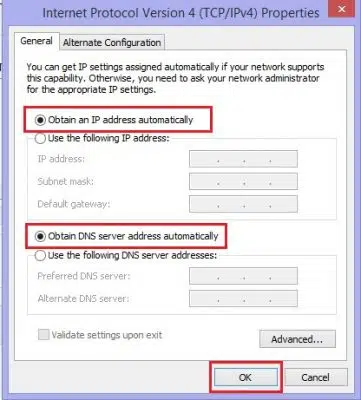
Important Tips to Remember
Before jumping onto the solution, there are important points that need your attention. Keep in mind that the user can direct a specific shared folder. The user can simply navigate the specific C: drive, but not the subfolders, if the client on PC 2 shared the C: drive with the PC.
The user must also right-click the business file folder, and if they are unable to find the mapped network drive option, they must scroll up until they find higher level directories. It is advised for the user to check with the mapped drive’s cloud admin if they are using QuickBooks hosting.
It is advised to open the record from the information document’s drive if the company file is open on a computer that is comparable to the one where QuickBooks is being used.
What are the Causes of QuickBooks not Showing Mapped Drives Problem?
QuickBooks Desktop may not display mapped drives when system permissions, network settings, or security configurations block access to shared resources. Often, the user account running QuickBooks lacks the necessary network permissions, or the Database Server Manager operates under a restricted service account. If network discovery is disabled or the drive is incorrectly mapped—especially when using drive letters instead of full UNC paths—QuickBooks fails to detect the location. Additionally, running QuickBooks as administrator can interfere with drive mapping visibility, and firewalls or antivirus software may silently block access. These issues are often worsened by outdated software versions, server-side problems, offline file settings, or drive letter conflicts, ultimately preventing QuickBooks from recognizing network drives and disrupting file sharing in multi-user environments. To help you fix the issue, here are the key causes you should check first:
Given below are the common causes which prevents QuickBooks to display mapped drives:
- It’s possible that problems with network setup and discovery are preventing QuickBooks from detecting mapped drives.
- In Windows 7, if the drive is not properly chosen and connected to the network location, the mapped drive could not show up.
- If the network disk is not correctly selected and mapped in Windows 8 or 10, QuickBooks may fail to recognize it.
- If not set up properly, manually configured IP and DNS settings may be the problem.
- If there are software-related issues, QuickBooks may not identify mapped disks; these issues can be fixed using QuickBooks Tools Hub.
How To Fix Unable To View Mapped Drives QuickBooks Desktop?
You can use any one of the solutions, depending on what the system needs. To fix the issue of being unable to view mapped drives in QuickBooks Desktop, the user can try to carry out the following series of procedures.
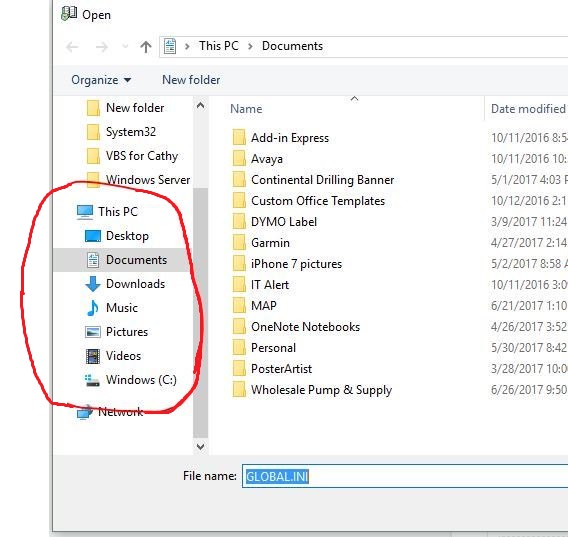
Process 1: Search for the file on your server computer
- Open the search bar and type:
*.qbw(Working Files)*.qbb(Backup Files)*.qba(Accountant’s Copy Files)*.qbx(Accountant’s Transfer Files)*.qby(Accountant’s Change Files)
- Make sure to include the asterisk (
*) before the extension to search correctly. Once found, note the file’s location.
Next, Opening a company file (.qbw).
Step 1: Go to the File menu
- From the File menu, select Open or Restore Company.
Step 2: Open the required fie
- Select Open a Company File, then select Next. Then, select the company file and then click on Open.
Process 2: View the Mapping Drives, Turn on Network Discovery
Step 1: Go to the setting
- To access the Settings, first go to the search bar, type Settings, and then click on it.
Step 2: Open the sharing tab
- Click the Sharing tab.
Step 3: Set the Network
- Then select Private Network. The next step is to double-check your selections for Turn on Network Discovery and Turn on Automatic set up.
Step 4: Save the changes
- After that, select the Next tab after clicking Save Changes.
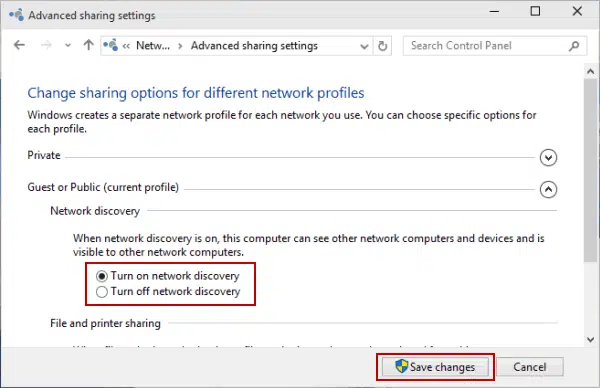
Process 3: Map a Network Drive in Windows
Map a Network Drive on Windows 7
Step 1: Go to the System Tab
- Press the Windows Key. Select the System tab from the list, which will then show on the screen.
Step 2: Map the network drive
- Click on the Tools tab in the Menu bar. Select Map network drive.
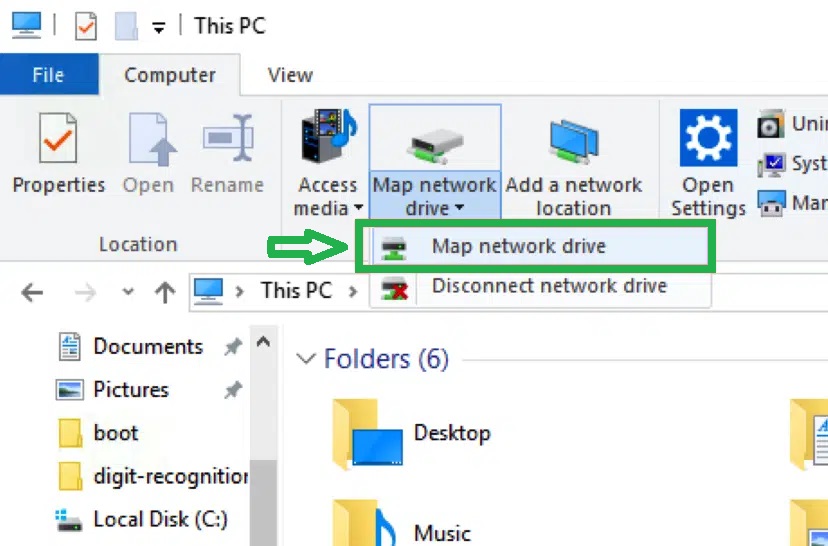
Step 3: Access the Unused drive
- On the screen, a fresh window will appear. Click on the box Adjacent to the drive. Select the Unused drive from the drop-down option.
Step 4: Browse the network
Additionally, you must select Browse and then select the network location. Track the location of the network where your QuickBooks files are kept. If the UNC path does not function, another option for the same thing is to map the server’s IP address.
Step 5: Save the changes
The user then has to click the “Finish” option. The user has access to locate new drivers that turn into network drives.
Map a Network Drive on Windows 8 or 10
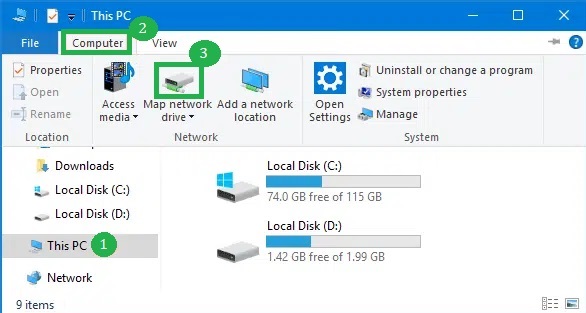
Step 1: Open File Explorer
- Type File Explorer in the Search Box. Click “This PC” or “File Explorer” in the search results.
Step 2: Map a Network Drive
- Right-click on the network on the left side panel. Choose the Map network drive option.
Step 3: Choose a Drive Letter
- Select a drive letter from the dropdown menu by clicking on the box next to “Drive” in the “Map Network Drive” window.
Step 4: Enter Network Location
- Click the “Browse” button and enter the address of the network location where your QuickBooks file is kept.
Note: If you’re having trouble mapping the network drive using the UNC, try using the server’s IP address.
Step 5: Finish the Mapping
- Click on the Ok tab and Finish tab.
Step 6: Open QuickBooks File
- Now, Reopen your QuickBooks company file from the new mapped drive.
How to map a network drive in Windows 11 for QuickBooks?
Follow the below steps to Map a Network Drive in Windows 11 for QuickBooks:
Make sure QuickBooks Desktop is installed on your server before mapping the drive.
Step 1: Open File Explorer
- Press the Windows key and search for “This PC. “Click “This PC” from the search results.
Step 2: Map a Network Drive
- Select More (…), then choose Map network drive. Alternatively, right-click “This PC” and choose Map network drive.
Step 3: Select a Drive Letter
Choose a drive letter from the dropdown list.
Step 4: Enter the Network Location
- Enter the full path or browse to the folder on the computer where your QuickBooks files are stored.
Step 5: Reconnect at Sign-In
- Check Reconnect at sign-in to automatically map the drive at every login.
Step 6: Finish
- Click Finish to complete the process.
These few procedures will allow mapped drives in Windows 11.
Process 4: Repairing the Issue by Obtaining IP and DNS Address
Users choose “obtain the IP address and DNS” manually, which results in QuickBooks Not Seeing Mapped Drives.
Follow these procedures to instantly acquire the address:
Step 1: Open Network Settings:
- Open the Settings tab and Choose Change adapter option.
Step 2: Network Connection Window:
- Open the Network connection window.
Step 3: Ethernet Properties:
- Enter the Next tab, right-click Ethernet, and then choose Properties from the pop-up list. Select “Networking” from the list of tabs in the Ethernet Properties box.
Step 4: Networking Tab
- Find “Internet Protocol Version 4 (TCP/IPv4)” and choose it from the list. Check the box next to it, then uncheck it if it’s already checked.
Step 5: Configure IPv4 and IPv4 Properties
- Click on the “Properties” to view the IPv4 properties. Choose “Obtain an IP address automatically” and “Obtain DNS server address automatically” in the IPv4 Properties box.
Step 6: Save Changes
- To save the changes and dismiss the IPv4 Properties box, click “OK.”
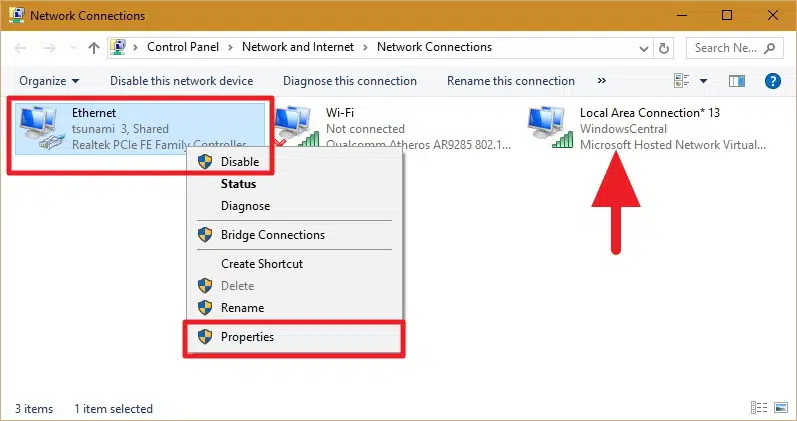
Process 5: Make Use Of QuickBooks Utilities
Over the years, Intuit has introduced a number of tools to help customers get the most of their accounting software and quickly address bugs. A series of tools for resolving QuickBooks Not Seeing Mapped Drives difficulties are included in the application known as QuickBooks Tools Hub.
The steps to use the QuickBooks Tool Hub to resolve the Mapped Drive Error are listed below:
Step 1: Download the QuickBooks Tool Hub:
- Go to Intuit’s website and download the QuickBooks Tool Hub.
Step 2: Install the Tool Hub:
- After downloading, follow the on-screen instructions to run the installation process.
Step 3: Open QuickBooks Tool Hub:
- Once the installation is complete, open the QuickBooks Tool Hub.
Step 4: Select the Program Problems Tab:
- Choose the Program Problems tab from the left-hand side menu in the QuickBooks Tools Hub.
Step 5: Run Quick Fix My Program:
- Click on the Quick Fix My Program button to start the automated troubleshooting procedure. The utility will check your QuickBooks program for common problems and correct them.
Step 6: Follow Any Additional Instructions:
- If the utility offers any extra instructions after the scanning procedure is finished, heed them. Then, to effect the modifications, restart your computer.
Step 7: Restart Your Computer:
- You may diagnose and fix common application and installation issues in QuickBooks by following these steps and utilizing the QuickBooks Tools Hub.
Conclusion
This leads us to the conclusion of the article, where we hope that the information we provided above may have assisted you in resolving QuickBooks’ mapped network drive troubles.
However, if the issue persists despite taking the proper measures, we advise you to call us at 1-802-778-9005 and let our experts take care of the whole thing for you.
Frequently Asked Questions (FAQs)
Should I repair the program if the QuickBooks mapped drive is not showing?
You don’t immediately need to repair the application if the mapped disk for QuickBooks isn’t visible. Following the instructions in your QuickBooks or Windows user manual will help you first determine if the mapping is configured correctly.
Try restarting your computer to see if it helps, and if it still doesn’t work, try another solution. If these straightforward actions don’t solve the problem, you should repair the software.
Why should I replace the ND files if mapped drives aren’t visible in QuickBooks?
When mapped drives aren’t visible, updating the .ND files in QuickBooks can help. These files act as a road-map for QuickBooks to discover your data, and if they’re out-of-date or corrupted, QuickBooks may become lost. updating them is like giving it a new, correct map to locate your data quickly.
How does QuickBooks map a network drive?
By generating a “ND” (Network Data) file, which serves as your company file’s GPS, QuickBooks maps a network drive. When you open QuickBooks, it will be simple for QuickBooks to locate and retrieve your data since it maintains important information about the file’s position on the network.
How do I properly configure QuickBooks to access network drives?
To ensure QuickBooks is configured to access network drives correctly:
- Open QuickBooks and go to File > Open or Restore Company.
- Select Open a company file and click Next.
- Browse to the mapped drive and confirm it appears in the list.
- If the drive isn’t listed, access it directly using the network path (e.g.,
\\ServerName\ShareName).
Disclaimer: The information outlined above for “How to Fix QuickBooks is Not Showing Mapped Drives Issue?” is applicable to all supported versions, including QuickBooks Desktop Pro, Premier, Accountant, and Enterprise. It is designed to work with operating systems such as Windows 7, 10, and 11, as well as macOS.

