QuickBooks Error 6190 816 occurs when QuickBooks Desktop fails to open the company file due to a data mismatch or disruption in the multi-user network configuration. The error appears when the transaction log file (.tlg) and the company data file (.qbw) become unsynchronized or when another user attempts to access the file in single-user mode.
This article explains the main causes, effects, and preventive measures for QuickBooks Error 6190 816 while providing step-by-step solutions to fix it. It describes how file mismatches, network disruptions, or incorrect multi-user configurations trigger the error and outlines verified fixes such as using Quick Fix My Program, running QuickBooks Database Server Manager, renaming .ND and .TLG files, and updating Windows to restore company file access.
What are the Causing Roots Behind the QuickBooks Error 6190 816?
QuickBooks Error 6190 816 occurs when multi-user network conflicts or file mismatches between the transaction log (.tlg) and company data (.qbw) prevent access to the company file. It is often caused by simultaneous single-user access, incomplete updates, misconfigured hosting settings, network issues, outdated QuickBooks installations, or damaged registry entries. Interference from antivirus and firewall programs can also block access to the company file.
- The transaction log file (.tlg) is not synchronized with the company data file (.qbw).
- The company file was modified on another computer without updating the corresponding transaction log file.
- The error occurs when the company file is accessed in single-user mode by multiple systems.
- Data corruption within the QuickBooks company file can also trigger this error.
- The QuickBooks installation is incomplete, or the downloaded setup file is corrupted.
- A recent QuickBooks-related update has caused corruption in the Windows registry.
- Virus or malware infections have damaged essential QuickBooks company files.
- Another program has deleted or altered QuickBooks-related files, resulting in Error 6190 816.
How to Identify the Impact of QuickBooks Error 6190 816?
QuickBooks Error 6190 816 prevents users from opening the company file and displays an error message with codes 6190 and 816. It can cause data mismatches between the transaction log (.tlg) and company file (.qbw), lead to application freezes or crashes, and disrupt multi-user access due to network interruptions or file synchronization issues.
- Error Message: Users may receive a specific error message indicating the issue when attempting to open the company file. The error message usually includes the codes 6190, 816.
- Inability to Open Company File: The most direct impact is that users may be unable to open the QuickBooks company file and receive an error message instead.
- Data Inconsistency: The error indicates a mismatch between the company file (.qbw) and the transaction log file (.tlg). This can result in data consistency, potentially leading to missing or incorrect information in the QuickBooks data.
- QuickBooks Crashes: In some cases, users might experience QuickBooks application crashes or freezes when trying to work with the company file.
- Multi-User Access Issues: If QuickBooks is used in a multi-user environment, the error may disrupt simultaneous access by multiple users. Collaboration and real-time data sharing may be affected.
- Event Log Entries: Checking the Windows Event Viewer may reveal related entries or errors that can provide additional information about the issue.
- Network Disruptions: Since QuickBooks relies on network connectivity, any issues contributing to error 6190, 816 could lead to disruptions in the normal functioning of QuickBooks over the network.
- Possible Data Corruption: Although not always the case, error 6190, 816 could be an indicator of data corruption in the QuickBooks company file. If not addressed promptly, this may lead to more severe data integrity issues.
Quick Fixes for the QuickBooks Error 6190 816
To prevent the occurrence of QuickBooks Error 6190, 816, consider implementing the following basic and customized solutions:
- Restart Computers: Restart the server and all workstations involved to refresh the system and clear any temporary glitches.
- Check for Hosting: Verify that hosting is turned off on all computers except for the server hosting the company file.
- Verify Network Setup: Ensure that your network setup aligns with QuickBooks requirements and that the company file is accessible from all computers.
- Rename .TLG and .ND files: Locate and rename the transaction log (.TLG) and network descriptor (.ND) files associated with your company file to refresh them.
- Copy File Locally: Copy the company file to a local drive and open it to see if the error persists. This helps rule out issues related to the network or file location.
- Check Anti-virus and Firewall Settings: Ensure that your anti-virus software and firewall settings are not blocking QuickBooks processes.
How to Fix Error code 6190 816 in QuickBooks Desktop?
QuickBooks Error 6190 816 can be fixed by resolving file mismatches, network conflicts, and configuration errors. The following solutions help repair damaged components, refresh system connections, and restore multi-user access to the company file.
1: Run Quick Fix My Program from the QuickBooks Tool Hub
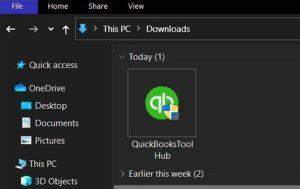
Quick Fix My Program is a tool that is built into QuickBooks Desktop and can help resolve minor company file data issues. It is designed to automatically fix minor company file data issues, such as data damage, without the need for manual intervention.
Quick Fix My Program can also help resolve minor company file data issues by shutting down all background processes that QuickBooks uses and running a quick repair on your program to solve QuickBooks Error 6190 and 816. However, to use Quick Fix My Program, you need to download and install the QuickBooks Tool Hub.
2: Restart all of your Computers and Servers
If complex troubleshooting doesn’t work, a simple restart of the server and workstation computers can help resolve QuickBooks error code 6190. Follow the steps to restart both server and workstations:
- Go to the server that is hosting the company file and restart it.
- Restart every workstation that is connected to the network.
- Open QuickBooks on the server first and then run it on the workstations.
3: From the Tool Hub, Run the QuickBooks Database Server Manager on your Server
QuickBooks Database Server Manager checks the folder permissions on your server computer to ensure that the folder holding your company files has permission to be on your network.
QuickBooks Database Server Manager is a tool that helps users connect with the company file in multi-user mode. It provides an option to scan for the company file on the server computer and ultimately helps resolve the error running QuickBooks in multi-user mode.
4: Move your Company Files to your Local Hard Drive
It is easier for QuickBooks to access a company file saved on the device’s local storage than to access it from the server or cloud.
To access the company file from local storage, you can follow these steps:
- Copy the QuickBooks company file from the server to a USB storage device.
- Move the USB storage device to the workstation where you want to open the company file.
- Open QuickBooks Desktop and access the company file from the local storage.
5: Update the Windows
Updating Windows can resolve QuickBooks Error 6190, 816 because operating system updates often include improvements to system components, security issues, and fixes for compatibility issues.
Follow these steps to update your windows:
- First, click on the Start menu.
- Type Settings in the Search bar.
- Next, select the Settings tab.
- Choose the Update and Security option.
- Then, open the Windows Update tab.
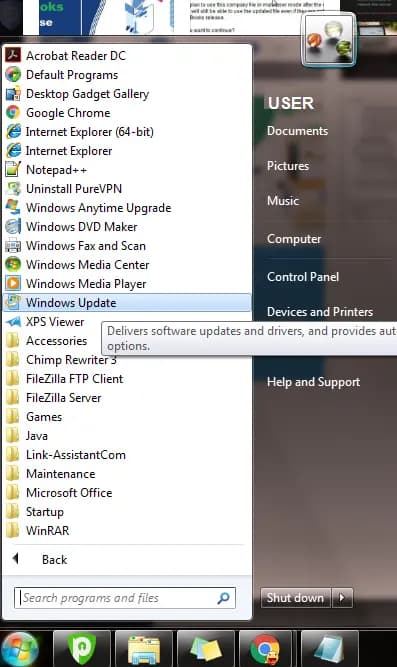
- Click on the Check for Updates option.
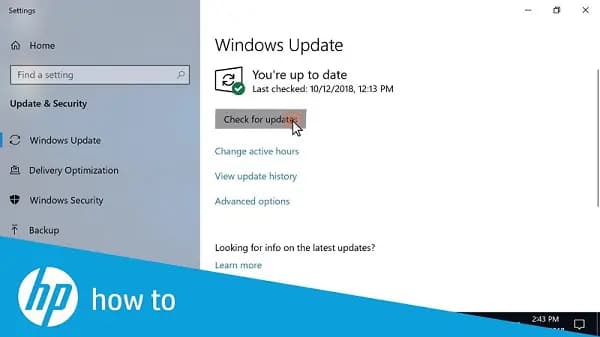
- Once the update is complete, you need to reinstall QuickBooks software.
6: Single Mode User Check
To avoid receiving Error -6190 while accessing the company file in single mode, follow these steps:
- Ensure that all users are logged out of the QuickBooks Data file.
- Restart the computers.
- Copy the data file to the desktop or another location apart from its source.
- Copy the data file back to its original location.
- Sign in to QuickBooks.
7: Rename the ND and TLG Files to Repair the Company’s Damaged Data Files
The files with the extensions QuickBooks Desktop use ND and .TLG to access the company file in a network or multi-user mode. The QuickBooks Database Server Manager creates these files and helps identify the database server used by the software.
Renaming .TLG files allow QuickBooks to create a new, clean .TLG file. This can resolve issues related to discrepancies between the company file and its transaction log. And renaming the .ND file prompts QuickBooks to recreate it with updated information. This can resolve errors related to network connectivity and configuration.
Best Practices to Prevent QuickBooks Error 6190 816
To avoid QuickBooks Error 6190 816, keep company files synchronized, update QuickBooks regularly, maintain stable network connections, and manage user access properly. Regular backups and reliable system protection also help avoid file conflicts and data corruption.
- Regular Backups: You need to back up your QuickBooks company file frequently. Recent backups ensure that you can restore your data in the event of an error.
- Update QuickBooks: Keep your QuickBooks software up to date with the latest updates and versions. Intuit often releases updates that address known issues and improve stability.
- Single User Mode: When making significant changes or updates in QuickBooks, switch to Single User Mode to minimize potential conflicts between multiple users.
- Network Stability: Ensure a stable network connection, as network interruptions can contribute to errors. Consider using a wired connection for more reliability.
- User Access Control: Limit access to the QuickBooks company file to only necessary users. Avoid unnecessary simultaneous access to prevent conflicts.
- Review Event Viewer Logs: Check the Windows Event Viewer for any relevant logs or errors that provide insights into the root cause of the issue.
Conclusion!
QuickBooks Error 6190 816 occurs due to file mismatches or network conflicts that disrupt access to the company file in multi-user mode. By following the outlined troubleshooting steps, such as using Quick Fix My Program, running QuickBooks Database Server Manager, renaming configuration files, and updating system components, users can restore full access to their company files. Keep company files synchronized, update software regularly, and maintain a stable network to prevent this error and ensure smooth QuickBooks Desktop performance.
Hopefully, the information given above will be useful to you. But if you are still facing any kind of issues with your software and need professional assistance regarding accounting, bookkeeping & accounting software-related issues, then feel free to get technical support with us at +1-802-778-9005, or you can email us at support@ebetterbooks.com
Frequently Asked Questions (FAQs)
What is the role of the .ND and .TLG Files, and why do mismatched versions cause Error 6190 816?
➜The .ND (Network Data) file is a configuration file that allows QuickBooks to access the company file (.QBW) in a multi-user environment. It stores information about the server where the company file resides and which QuickBooks version is hosting the file.
➜The .TLG (Transaction Log) file records all changes (transactions) made to the .QBW file since the last backup.
➜Error 6190 816 often occurs because the .TLG file is mismatched or separated from the .QBW file, or they are being accessed by different versions or a different database manager instance. Intuit stresses that the .QBW file and its corresponding .TLG file must always reside in the exact same folder and have the same name (e.g., MyFile.QBW and MyFile.QBW.TLG. If a user moves only the .QBW file, the mismatch causes the network database service to fail access, resulting in the error.
Can QuickBooks Error 6190 816 be triggered when attempting to open a company file stored on a cloud drive?
Yes, and this is a common issue. QuickBooks Desktop is designed to work with company files stored on a local network server (LAN). Storing the active .QBW file on a mapped network drive or cloud synchronization service like Dropbox, Google Drive, or OneDrive can often lead to multi-user access errors, including 6190 816. The sync services can lock the file while syncing or create timing issues that interfere with the QuickBooks Database Server Manager’s ability to maintain a consistent lock on the .QBW and .TLG files, causing the connection failure. Intuit recommends storing the working company file on a dedicated network server and only using cloud drives for backup copies.
If a user encounters Error 6190 816, is there a risk of losing unsaved data they were working on?
If the user was already logged in and the error occurs while they are actively working (e.g., saving a transaction), there is a moderate risk of losing the transaction that was in process at the exact moment the connection failed. However, because the error is typically a connection/access failure and not an immediate crash, previously saved transactions are protected within the company file. The .TLG file (Transaction Log) is specifically designed to keep a record of recent changes and aids in recovery if the database shuts down improperly, minimizing the risk of total data loss.
Does the operating system of the server (e.g., Windows 10 vs. Windows Server) impact the frequency of Error 6190 816?
Yes. While QuickBooks can technically run the Database Server Manager on Windows 10/11 Professional, Intuit recommends using a dedicated Windows Server operating system (like Windows Server 2019/2022) for environments with five or more concurrent users. Windows desktop operating systems have limitations on the number of simultaneous network connections they can handle. Exceeding these limits in a heavy multi-user environment can lead to resource strain and network connection drops, which increases the likelihood of Error 6190 816 occurring due to network disruptions or data access failure.
If the error 6190 816 occurs, can I still use my QuickBooks company file in Single-User Mode?
In most cases, yes, you can. The core of Error 6190 816 is a multi-user network access issue. By switching the host computer (server) to Single-User Mode, the system bypasses the complex network communication and the QuickBooks Database Server Manager’s multi-user lock management process. This allows the file to be opened directly by the local computer, isolating the file from the network problem and often providing access for data repair or backup.
Why is the error code a combination of two numbers: 6190 and 816?
The combination of numbers is a convention used by QuickBooks to pinpoint the specific context of the failure.
➜6190: This is the primary error code indicating a problem with opening the company file, specifically within the multi-user environment.
➜816: This is the secondary internal error code (or sub-code) that narrows down the root cause, usually pointing toward issues like the .TLG file mismatch or an active user lock, which clarifies that the 6190 failure is due to a specific locking or synchronization issue rather than general file corruption.
Disclaimer: The information outlined above for “How to Fix QuickBooks Error 6190 816 in Desktop?” is applicable to all supported versions, including QuickBooks Desktop Pro, Premier, Accountant, and Enterprise. It is designed to work with operating systems such as Windows 7, 10, and 11, as well as macOS.
