This article was written by the eBetterBooks Technical Support Team, composed of Intuit-Certified QuickBooks ProAdvisors with over 10 years of collective experience resolving complex 6000-series QuickBooks errors. Our focus is providing verified, step-by-step solutions for reliable financial operations. This document provides a comprehensive, fact-checked guide to understanding and resolving QuickBooks Error 6147, 0, a company file access error. The issue belongs to the 6000-series errors and prevents users from opening or restoring a QuickBooks backup file, leading to workflow interruptions.
The article defines the error, detailing its primary causes, such as damaged network data (.ND) or transaction log (.TLG) files, network configuration failures, and system access restrictions. The content then outlines clear symptoms, including the inability to restore a backup and slow system response. The core of the guide is a series of five verified, step-by-step solutions designed to restore seamless QuickBooks performance. These fixes include relocating files, renaming corrupted configuration files, utilizing the QuickBooks File Doctor tool (via the Tool Hub), and rebuilding data. Critical warnings are provided before high-risk steps to ensure user safety and prevent data loss.
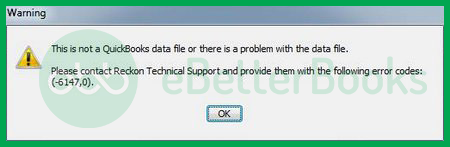
“This is not a QuickBooks data file or there is a problem with the data file.”
For example, if your backup file is named: “Company_Financial_Records_Backup_January_to_December_Annual_Report_2025_Version_Final_Copy.qb,” its length exceeds the 210-character limit and triggers QuickBooks Error 6147, 0. Renaming it to a shorter title such as “Company_Backup_2025.qbb” resolves the issue and allows the file to open properly.
Key Facts
- Error Cause: “Error 6147, 0 arises when the backup file name exceeds the 210-character limit…”
- Symptom: The user sees the error message: “This is not a QuickBooks data file or there is a problem with the data file.”
- High-Value Solution Tool: Solutions include “using the QuickBooks File Doctor tool to ensure uninterrupted financial operations.”
- Core Technical Fix: The process involves “Renaming .ND and .TLG Files” because these files “let users run company files smoothly under multi-user mode.”
- Data Integrity Step: “Solution 3: Rebuilding Data Files” is a necessary step if data verification reports damage.
- Firewall/Ports: If a firewall is blocking access, the fix requires making exceptions for specific executable files and ports, which can often be configured using the QuickBooks Database Server Manager.
What Are The Reasons Behind QuickBooks Error 6147, 0?
QuickBooks Error 6147, 0 can result from damaged network data or transaction log file, incorrect data in the file in question, or the name of the backup file exceeding the 210-character limit, and many more.
- Damaged Files: The QBW file, network data file, or transaction log file have been damaged.
- Mapped Drive Deleted: The mapped drive used for opening the company file has been deleted by a third-party application mistakenly.
- Incorrect Data: It’s possible that data inside the company file is not correct data.
- Restoring Backup From A Network Drive: You might be restoring a backup with the help of a network drive, but the appropriate access or permissions have not been granted.
- Backup File Name Exceeds Character Limit: The name of the backup file is beyond the limit of 210 characters, which is the allowed character limit for the name of the backup file.
- Firewall Restrictions: QuickBooks is restricted from using the company file due to the firewall settings.
- Outdated QuickBooks Desktop Version: The current QuickBooks Desktop version is outdated, triggering the QB Error code -6147, 0.
- Malware/Virus: It’s possible that the operating system is under a malware/ virus attack.
- Corrupted Windows Registry: The user may face QuickBooks Error 6147, 0 due to the corrupted or damaged Windows registry.
What Are The Signs And Symptoms Of QuickBooks Error Code 6147, 0?
QuickBooks Error Code 6147, 0 usually appears when users try to open or restore a company file from their local system or a backup. Recognizing the signs early can help prevent data loss and reduce downtime. Common symptoms include:
- The current program window will crash.
- You cannot restore the backup file.
- The user is facing issues while opening their company file.
- Windows will respond slowly to inputs.
- The error message pops up and shuts down the system on its own.
eBetterBooks: Quick Fixes
| Problem | Solution |
|---|---|
| Corrupt File (QBW, Network Data, Transaction Log) | Relocate your company file backup to another directory or deal with the QuickBooks File Doctor utility. |
| Deleted Mapped Drive | Create another mapped drive and make sure it is linked to the right location of the QuickBooks file. |
| Incorrect Company File Data | Correct any tendencies of the data towards inaccuracy when doing the assessment manually. |
| Backup Restoration Failed on the Network Drive | Check on the network and make sure it is properly connected and properly indexed and that you have access to it. |
| Backup File Name Too Long | Limit the characters in the file name to less than 210 characters. |
| Firewall Blocking QuickBooks | The firewall’s settings need to be changed to allow QuickBooks to access these files. |
| QuickBooks Version Mismatch | With QuickBooks, update to the current version of QuickBooks Desktop. |
| Malware or Virus Infection | Scan your full system for malware threats and delete them. |
| Corrupted Windows Registry | If you can’t fix it yourself, use a registry repair tool or seek the assistance of a technical person. |
How To Fix QuickBooks Error Code 6147, 0?
QuickBooks Error 6147, 0 prevents access to company files and interrupts key accounting operations. To fix this issue, follow these effective solutions such as relocating company files, renaming configuration files, rebuilding data, and using diagnostic tools. These steps help eliminate the error and restore seamless QuickBooks performance.
⚠️ CRITICAL WARNING BEFORE PROCEEDING ⚠️
This article involves troubleshooting steps that modify QuickBooks file locations, rename configuration files, and may involve accessing the Windows Registry or Firewall settings.
- BACKUP YOUR DATA: Before attempting any solution, you must create a complete, verifiable backup of your QuickBooks Company File (
.QBW) and your entire system data. - PROCEED WITH CAUTION: If you are unsure about any technical instruction, stop and consult an IT professional or a Certified QuickBooks ProAdvisor. Incorrect modifications to system files (like the Windows Registry) can cause critical operating system failure.
Solution 1: Moving QuickBooks File To A Different Location
- Firstly, the user must ensure that the system hosting is turned off.
- After that, go to QuickBooks–> File Menu–> Utilities.
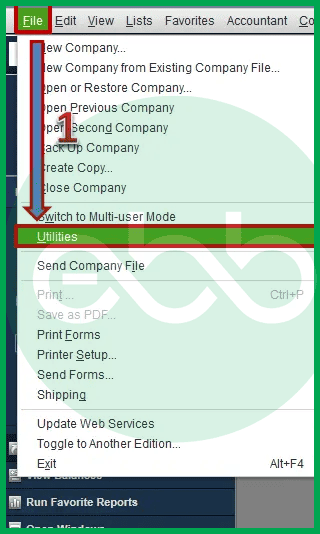
- Now, the user must ensure proper hosting. For this, they have to follow further steps.
- After that, look for the hosting Multiple-User option. The user may stop this access.
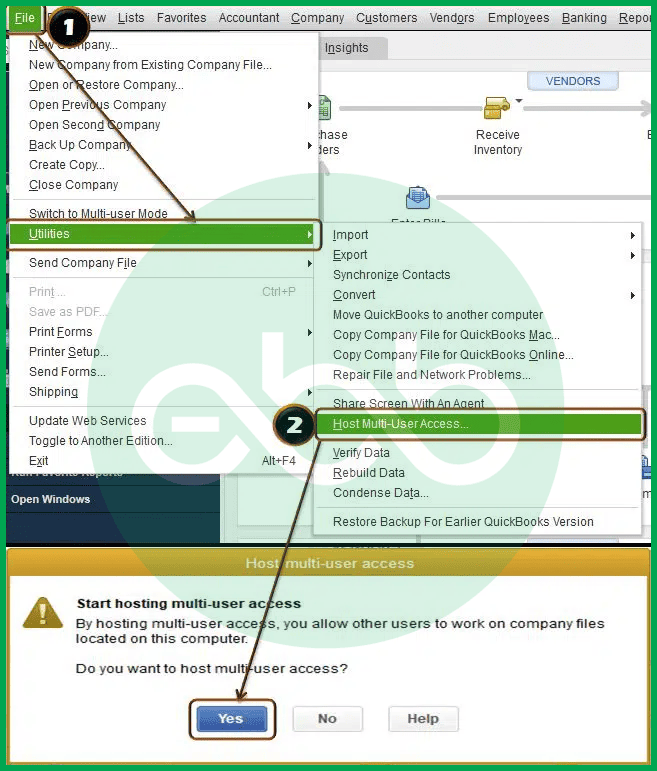
- Lastly, after stopping the access to hosting multiple users, click Yes, allow next, and again click Yes. Also, close the company file.
At last, restore the backup file and ensure that the company file link doesn’t have more than 210 characters. By changing the company file location, it will resolve the error.
Solution 2: Renaming .ND And .TLG Files
The network data (ND) and TLG (Transaction Log) files let users run company files smoothly under multi-user mode. Follow these steps to repair the error.
- Initially, open the folder that has the company file.
- After that, locate the network data and transaction log files.
- company_file.qbw.nd
- company_file.qbw.tlg
- Rename the files by adding OLD at the end.
Lastly, open the QuickBooks Software again to sign in to the company file. Successful sign-up would mean that the error has been resolved.
Solution 3: Rebuilding Data Files
Micro-Warning: This process modifies the integrity of your core financial data. Ensure your backup is complete and functioning before starting.
- Firstly, go to the file menu–> Utilities tab–> Rebuild Data.
- If you get a prompt for backup of the company file, press OK.
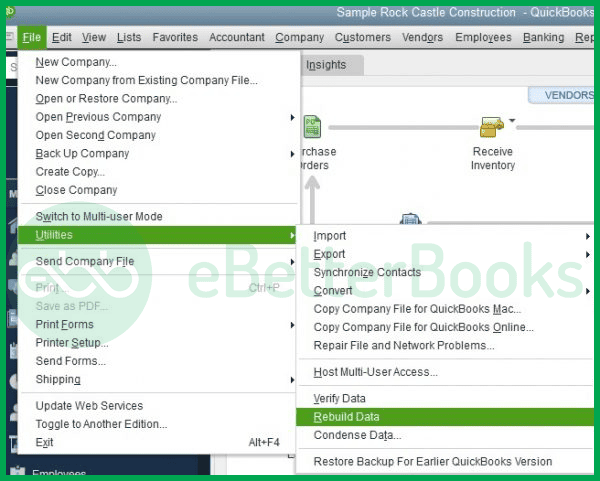
- Finally, if QuickBooks is not responding, a message pops up, press OK.
Solution 4: Using the Trend Micro Active Scan
Micro-Warning: You are granting third-party software (Trend Micro) access to scan your sensitive company file directory. Only proceed if you trust the software.
If other solutions & work out for you, try the trend micro active scan to resolve the issue.
- Firstly, take a note of the location of your company file.
- Press Ctrl and double-click on the QB icon.
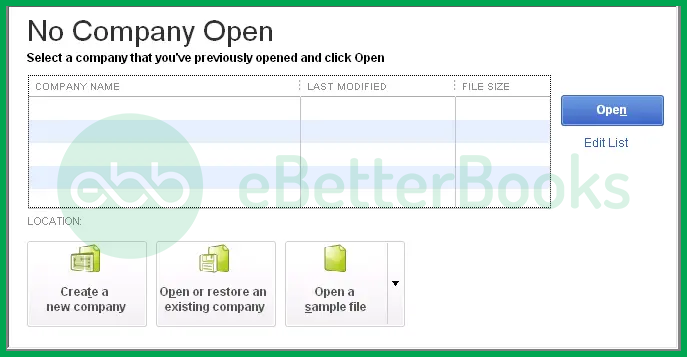
- A list of files will appear, choose the company file.
- The list also shows the file location.
- Go to Trend Micro Active Scan–> Scan settings.
- Finally, find the file folder. Allow the exception.
Solution 5: Use the File Doctor Tool
To access the file doctor tool and resolve the issue, users have to download and install QB Tool Hub.
- Firstly, users must access the official site of Intuit. Here the Tool Hub file is available. Download this file.
- After that, install and run the tool.
- Once the installation is complete, open the Tool Hub from its icon on the desktop.
- After that, go to Company file issues–> Run QuickBooks File Doctor.
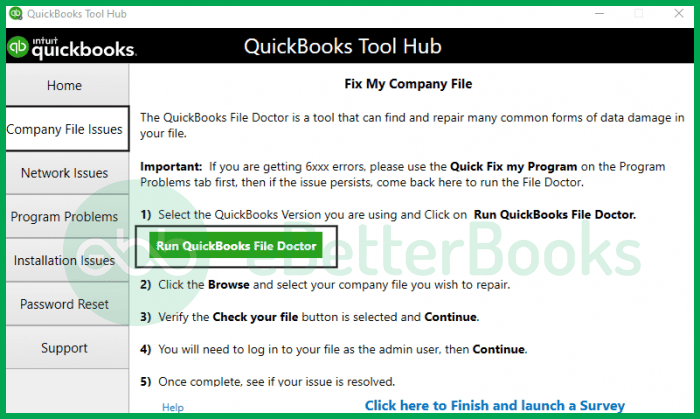
- Finally, follow the on-screen prompts to fix .
Once done, reopen the QuickBooks Desktop to check if error code 6147,0 persists or not.
Conclusion!
QuickBooks Error 6147, 0 is a common issue that prevents users from opening or restoring company files, often caused by damaged data, incorrect file configurations, or restricted system settings. By applying verified troubleshooting methods such as relocating company files, renaming configuration files, rebuilding data, and running the QuickBooks File Doctor tool, users can effectively resolve the problem and restore full access to their company files.
Regular QuickBooks updates, proper file naming conventions, and secure system settings help prevent this error from recurring and keep financial data safe and accessible at all times. These practices ensure consistent, reliable, and efficient QuickBooks performance for uninterrupted accounting operations.
Hopefully, the information given above will be useful to you. But if you are still facing any kind of issues with your software and need professional assistance regarding accounting, bookkeeping & accounting software-related issues, then feel free to get technical support with us at +1-802-778-9005, or you can email us at support@ebetterbooks.com
FAQs
-
What exactly are the .ND and .TLG files, and why does renaming them help?
The .ND (Network Data) file and the .TLG (Transaction Log) file are configuration files created by QuickBooks to help manage multi-user access and track changes.
1. The .ND file helps QuickBooks Desktop connect to the company file over a network. If it’s damaged or contains incorrect pathing data, the connection fails, triggering Error 6147, 0.
2. The .TLG file records all transactions since the last backup. If it gets too large or corrupted, it can block file access.
By renaming them (e.g., to
.nd.old), QuickBooks is forced to automatically generate new, clean, uncorrupted versions of these files the next time you open the company file, resolving most connection and corruption issues. -
Can I use the QuickBooks File Doctor tool if my file is located on a network drive?
Yes, the QuickBooks File Doctor tool is designed to work with files over a network, but for best results, follow these guidelines:
1. Run the tool from the server computer (the one hosting the QuickBooks file).
2. If the file is on a different machine, run the tool on the machine where you are experiencing the error, but ensure you select the “Network Connectivity Only” option if you suspect a multi-user setup issue.
3. Ensure the file path you select is the correct network path (not a local copy) to allow the tool to properly diagnose the connection and data.
-
I got the error because the file name was too long (over 210 characters). Does this limit include the file extension (.qbw)?
Yes, the 210-character limit includes the file extension. The operating system and QuickBooks count the total characters from the drive letter through the file name, up to and including the
.qbwextension.For example,
C:\Users\Documents\Company_File_Name.qbwcounts every letter, space, symbol, and the path structure. It’s safest practice to keep the filename (before the extension) concise, ideally under 100 characters, to avoid running into this limit when combined with long folder paths. -
What is the difference between “Rebuilding Data” and “Verifying Data”?
These are both essential data utility functions found under the File > Utilities menu, but they serve different purposes:
Utility – Verify Data
Purpose – Checks the company file for internal data damage or corruption.
Action on Error – Reports the error and suggests a fix (usually Rebuild Data).Utility – Rebuild Data
Purpose – Fixes the data damage identified by the verification process.
Action on Error – Creates a new, repaired data file structure based on the existing transactions.You should always Verify Data first. If verification reports any issues, you then proceed with Rebuild Data (after creating a backup, as noted in the article).
-
My Windows Firewall is blocking QuickBooks. Which files/ports do I need to make an exception for?
The QuickBooks firewall exception must be set for both specific executable files and ports to ensure full functionality:
Exception Type – Executable Files
File/Port –QBDBMgrN.exe,QBW32.exe,qbupdate.exe,QBCFMonitorService.exe
Purpose – Allows the core QuickBooks application and Database Manager access.Exception Type – Ports
File/Port – Ports8019,56725,56726, etc. (Ports vary by year)
Purpose – Allows network communication between the server and workstation computers.You can often use the QuickBooks Database Server Manager (found in the Tool Hub) to automatically configure the Windows Firewall rules, which is easier and more reliable than doing it manually.
Disclaimer: The information outlined above for “How to Fix QuickBooks Error 6147, 0 When Opening Company Files?” is applicable to all supported versions, including QuickBooks Desktop Pro, Premier, Accountant, and Enterprise. It is designed to work with operating systems such as Windows 7, 10, and 11, as well as macOS.
