I’m Shawn Willson, and I’m currently unable to reconnect my UPS account to QuickBooks Shipping Manager within QuickBooks Desktop Pro Plus 2024. I recently updated some system settings, and since then, the integration between UPS and the Shipping Manager has completely broken.
When I open the Shipping Manager and try to reconnect or reauthorize the UPS account, the process stalls or returns a connection failure error. The system either freezes at the login screen or throws a message like “Unable to connect to UPS. Please check your internet connection or try again later.” But my internet is stable, and all other services are working normally.
I’ve already confirmed that QuickBooks is updated to the latest release, restarted my system, and even reinstalled the Shipping Manager add-on. Despite that, the connection with UPS won’t re-establish.
This issue is disrupting our ability to generate shipping labels and fulfill customer orders efficiently. I’m looking for a direct resolution because delays in re-establishing this integration are affecting our daily operations. If there’s a known fix or configuration update required to restore UPS connectivity, I need assistance right away.
Hi Shawn Willson,
Thanks for explaining your situation in such detail, it really helps in pinpointing what’s going wrong. It’s clear you’ve already taken several important steps on your own: updating QuickBooks Desktop Pro Plus 2024, reinstalling the Shipping Manager add-on, restarting your system, and confirming that your internet connection is stable. That’s a solid start.
However, despite these efforts, you’re still running into a frustrating problem. When trying to reconnect or reauthorize your UPS account through the Shipping Manager, the system either freezes at the login screen or throws an error like “Unable to connect to UPS. Please check your internet connection or try again later.” All other internet-based services on your system are working normally, which makes the issue even more confusing.
We completely understand how disruptive this can be, especially when it impacts your ability to generate shipping labels and fulfill customer orders. The good news? You’re not alone, and these issues are usually tied to configuration settings, outdated security protocols, or permission conflicts that can be corrected.
You’re already halfway there, and with a few targeted steps, we would be able to restore the UPS connection successfully. Let’s get you reconnected to UPS and back to fulfilling orders without further delays.
What’s Disrupting the Integration Between UPS and Shipping Manager in QuickBooks Desktop Pro Plus 2024?
Several technical factors can break down the integration between UPS and Shipping Manager in QuickBooks Desktop Pro Plus 2024. These include firewall or antivirus software blocking the connection, outdated TLS security settings in Internet Options, missing admin permissions, or corrupted configuration files. In some cases, recent Windows or system updates can change network settings or block background services required for UPS integration.
- Windows security updates may block Shipping Manager’s access to UPS servers.
- Firewall or antivirus software can interfere with QuickBooks or Shipping Manager components.
- Outdated TLS (Transport Layer Security) settings in Internet Options prevent secure UPS connections.
- Corrupted UPS links or configuration files can stop Shipping Manager from launching or connecting properly.
- Missing admin permissions can block UPS authentication while opening QuickBooks or Shipping Manager.
- Damaged or incomplete Shipping Manager installation can break the UPS integration.
- Recent system setting changes (like network, proxy, or UAC adjustments) can disrupt UPS connectivity
- Incorrect UPS credentials or API access issues can prevent reconnection.
- QuickBooks not running with full admin rights can stop the Shipping Manager from syncing UPS data.
- Misconfigured Internet Explorer settings can disrupt the UPS connection.
Fixes to Resolve UPS and Shipping Manager Disconnection in QuickBooks Desktop Pro Plus 2024
UPS and Shipping Manager disconnection in QuickBooks Desktop Pro Plus 2024 is typically caused by system-level restrictions, outdated security settings, or corrupted configuration files. Run QuickBooks as an administrator, verify that firewall or antivirus programs aren’t blocking the Shipping Manager, and ensure TLS 1.2 is enabled under Internet Options and deleting any corrupted UPS configuration files. If the issue continues, reinstall the Shipping Manager add-on or contact UPS to verify your account credentials and API access.
Solution 1: Run QuickBooks as an Administrator
Make sure to run QuickBooks as an Administrator if your QuickBooks Desktop Subscription has expired unexpectedly.
- Open the Windows Start menu.
- Enter “QuickBooks” into the search bar.
- You will see your results listed in the Search window.
- Right-click on the QuickBooks version and the year you want to open.
- Choose Run as administrator.
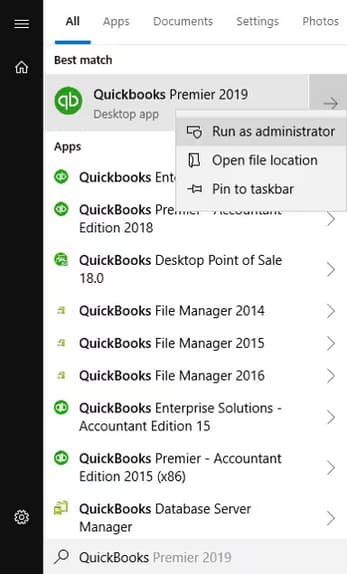
- Run the payroll update if needed.
- Close and reopen the QuickBooks software.
Solution 2: Enable and Verify TLS 1.2 to Restore UPS Connectivity
To ensure secure connections between Shipping Manager and UPS servers, TLS 1.2 must be enabled in your system’s Internet Options. QuickBooks relies on these settings for embedded browser components.
- Open the Windows Start Menu and search for Internet Options.
- In the Internet Properties window, go to the Advanced tab.
- Scroll down to the Security section.
- Check the boxes for:
- Use TLS 1.0
- Use TLS 1.1
- Use TLS 1.2
- Click Apply, then click OK.
- Restart QuickBooks and test the UPS integration.
Note: On Windows 10 and above, TLS 1.2 is typically enabled by default—but it’s still good to verify manually when facing UPS disconnection issues.
Solution 3: Recreate a New Shipping Manager Account
Recreating a Shipping Manager Account is required if it’s damaged. To help you get back on track, you’ll have to delete the older account and create a new one.
- Navigate to the File menu at the top menu bar, and choose Shipping.
- Select Shipping Options, and click Settings.
- Click Delete Account.
Next, set up a new account.
- In your QuickBooks company file, move to File at the top.
- Select Shipping, and choose Ship UPS Package.
- Enter your account information.
- Make sure to read the End User License Agreement, and select I Agree to terms and conditions.
- Click Next.
- Configure your printer settings, then choose Next and Finish.
When done, you can now process a shipment.
Solution 4: Reinstall QuickBooks Shipping Manager
Make your shipping tasks easier and help your business run smoother with the new Shipping Manager in QuickBooks Desktop.
Note: The new Shipping Manager allows you to generate one shipping label for each sales transaction.
- Navigate to File, and select Shipping Manager.
- Click on Get Started.
- Log in to your Intuit account.
- Enter the Master Admin (MMA) credentials for the company file realm to continue.
- Read and agree to the ShipEngine Terms of Service.
- Input the ship from the address.
- Type the credit card details.
- Choose Confirm to finish the setup.
Solution 5: Update Windows and Internet Explorer Settings
You can reset Internet Explorer settings to what they were when Internet Explorer was first installed on your PC. This is useful for troubleshooting problems that may be caused by settings that were changed after installation.
Important: Be aware that this process isn’t reversible, and all previous Internet Explorer settings are lost after reset.
- Close all open windows and programs.
- Open Internet Explorer, and choose Tools > Internet options.
- Click the Advanced tab.
- Select Reset from the Reset Internet Explorer Settings dialog box.
- In the box, Are you sure you want to reset all Internet Explorer settings?, choose Reset.
- When Internet Explorer finishes applying default settings, click Close, and OK.
- Restart your PC to apply changes.
Solution 6: Change User Account Control (UAC) Settings
UAC improves security for all users. The main purpose of it is to protect the computer and reduce the exposure and attack surface of the operating system. An administrator can run most applications, components, and processes with limited privilege. But also has the ability to elevate or increase the privilege for specific administrative computer tasks and application functions.
- Hold and press Windows+R on your keyboard to open the Run window.
- Type Control Panel and click OK.
- Select User Accounts and choose User Accounts (Classic View).
- Click Change user account control settings. (Note: If you are prompted by UAC, choose Yes to continue)
- Move the slider.
- Set to Never Notify and click OK to turn UAC OFF.
- Set to Always Notify and click OK to turn UAC ON. (Note: if prompted by UAC, select Yes to continue).
- Restart the computer.
Solution 7: Disable Windows Firewall and Antivirus Temporarily
Firewall or antivirus software may block QuickBooks or the Shipping Manager’s connection to UPS servers. Temporarily disabling them helps determine if they’re causing the disconnection. Be sure to re-enable your protection after testing to maintain system security.
Turn Windows Firewall on or off manually
For Windows 10/11
- Search and open Settings in Windows.
- Under Windows Settings, do one of the following depending on your operating system.
- For Windows 11, select Privacy & Security.
- For Windows 10, choose Update & Security.
- Select Windows Security, and click Open Windows Security to view the firewall settings.
- The Security at a glance window will be displayed.
- Choose Firewall & network protection in the Security at a glance window, and choose your active network (usually “Private network” or “Domain network”).
- Click the Microsoft Defender Firewall tab to turn the firewall on or off.
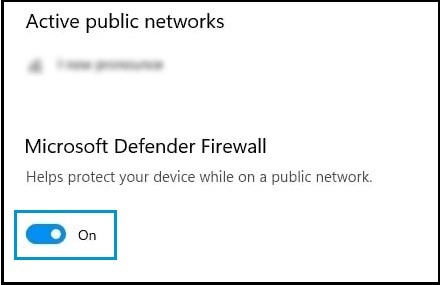
Disable Windows Defender Antivirus (Built-in)
- Navigate to Windows Security.
- Select Virus & threat protection.
- Choose Manage settings under “Virus & threat protection settings”.
- Turn Real-time Protection off.
Solution 8: Verify and Rebuild Company File Data
The verify tool finds the most common issues in a company file, and the rebuild tool fixes them.
Verify your company data
- Navigate to Windows > click Close All.
- Open the File menu > select Utilities.
- Choose Verify Data when you see:
- QuickBooks detected no problems with your data—your data is clean, and there’s nothing else to do with it.
- An error message—look for it on the QuickBooks Desktop support site for how to fix it.
- Your data has lost integrity—Data damage was found in the file. Rebuild your data to fix it.
Note: Contact the QuickBooks Support Team before you rebuild your data in case you use Assisted Payroll.
Rebuild your company file data
- Navigate to File > Utilities > select Rebuild Data.
- QuickBooks will ask to create a backup before it rebuilds your company file. Click OK. A backup is required before you rebuild.
- Choose where to save your backup and click OK. Don’t replace another backup file. Enter a new name in the File name and click Save.
- Click the OK tab when the message Rebuild has completed appears.
- Move to File > select Utilities > choose Verify Data again to check for additional damage.
- When the verify tool finds more damage, fix it manually. Look for the error(s) in the qbwin.log on the QuickBooks Desktop support site for how to fix them.
- When your error can’t be found, restore a recent backup. Go to File, then choose Open or Restore Company.
Note: Avoid replacing your existing company file and re-entering the info into your company file after the backup was created.
Solution 9: Check your Internet Connection
A weak or unstable internet connection can interrupt communication between QuickBooks and UPS servers. Ensure you’re connected to a stable, high-speed network. You can also try restarting your router or switching to a wired connection to improve reliability during Shipping Manager operations. Before checking your internet connection settings, do the following:
- Check that your internet connection is active and stable.
- Restart your modem or router to refresh the connection in case you experience connection issues.
- Disable VPN or Proxy Servers temporarily, as it can interfere with QuickBooks Payroll updates.
- Choose Internet Connection Setup from the Help menu.
- Select Use my computer’s Internet connection settings to establish a connection when this application accesses the Internet.
- Click Next.
- Select Advanced Connection Settings.
- On the Advanced tab, choose Restore Advanced Settings.
- Click OK and Done.
- Update QuickBooks Desktop once again.
Solution 10: Run QuickBooks File Doctor
QuickBooks File Doctor can automatically detect and repair common issues related to your company file and network setup. If UPS Shipping Manager disconnects due to file corruption or connectivity problems, running this tool may help restore proper functionality. Download and run the QuickBooks Tool Hub, and select Company File Issues to open File Doctor tool.
- Choose Company File Issues from the tool hub.
- Select Run QuickBooks File Doctor. It can take up to one minute for the file doctor to open.
Note: If the QuickBooks File Doctor doesn’t open, look for QuickBooks Desktop File Doc and open it manually.
- In QuickBooks File Doctor, choose your company file from the dropdown menu. If you don’t see your file, click Browse and search to find your file.
- Select Check your file (middle option only) and click Continue.
- Enter your QuickBooks admin password and press Continue.
The scan can take up to 10–15 minutes depending on your file size. The scan may say it was unsuccessful even if it fixes your issue. When the scan finishes, open QuickBooks, and your company file.
Best Practices to Maintain UPS Integration in QuickBooks Desktop Pro Plus 2024
To ensure seamless and uninterrupted communication between QuickBooks and UPS Shipping Manager, it’s essential to consider a few simple preventive measures. These tips will help you avoid common connectivity errors and maintain reliable shipping functionality.
- Keep QuickBooks Desktop and Shipping Manager add-on regularly updated.
- Ensure TLS 1.2 is always enabled in your system’s Internet Options.
- Run QuickBooks as an administrator to avoid permission-related errors.
- Avoid frequent changes to your UPS login or account details.
- Configure Windows Firewall to allow traffic for both QuickBooks and Shipping Manager.
- Maintain a stable and uninterrupted internet connection during shipping operations.
- Verify that your antivirus isn’t blocking critical QuickBooks ports or services.
- Avoid using outdated versions of Internet Explorer or embedded browser components.
Final Note!
Shawn, dealing with UPS and Shipping Manager disconnections in QuickBooks Desktop Pro Plus 2024 can be frustrating. But you’re not alone, and most issues have straightforward fixes. By updating your software, enabling the right security settings, and verifying your UPS account details, you’re already on the right track.
Most UPS integration issues can be resolved by taking a few key proactive actions. Make sure TLS 1.2 is enabled under Internet Options, reinstall the Shipping Manager add-on if needed, run QuickBooks as administrator, temporarily disable firewall or antivirus that may block connectivity, and avoid using outdated embedded browser settings. Also, ensure you have a stable internet connection and try not to change your UPS login credentials too often.
If things go off track again, don’t worry! I’m right here to help you through it. Whether it’s a connection timeout or just a small configuration update, feel free to reach out anytime. I’ll walk you through every step that actually works, so you can get back to generating shipping labels and fulfilling customer orders with ease.
Disclaimer: The information outlined above for “Why Can’t I Reconnect My UPS Account to Shipping Manager in QuickBooks Desktop Pro Plus 2024?” is applicable to all supported versions, including QuickBooks Desktop Pro, Premier, Accountant, and Enterprise. It is designed to work with operating systems such as Windows 7, 10, and 11, as well as macOS.
