QuickBooks Error Code C=343 is a software malfunction that occurs when the QuickBooks Desktop application fails to locate critical program files or access essential components required for execution. This error often appears when users attempt to open the company file or start the QuickBooks program. The issue primarily results from an outdated version of QuickBooks Desktop, missing or unregistered MSXML files, or a corrupted company data file.
Error Code C=343 signifies a system-level malfunction resulting from compatibility conflicts or file integrity issues within the QuickBooks environment. Updating QuickBooks to the latest release, installing & running QB install diagnostic tool, or re-registering the MSXML components are proven methods to restore normal functionality. These actions ensure the proper interaction between QuickBooks and its dependent system files.
This article defines QuickBooks Error Code C=343, examines its causes, and provides verified troubleshooting procedures to resolve it efficiently. It also highlights preventive measures to maintain smooth QuickBooks performance and ensure data integrity during daily accounting operations.
What is QuickBooks Error C=343?
Article Evaluator based on Writing Guidelines said:
QuickBooks Error Code C=343 is a runtime or initialization error that occurs when the application fails to connect with essential program libraries or execute necessary startup commands. The error message “C=343 Filename.dll is not an executable file.” signifies that QuickBooks Desktop cannot access or interpret the MSXML components required for seamless communication with the Windows operating system, and the following dialog box is displayed on the screen.
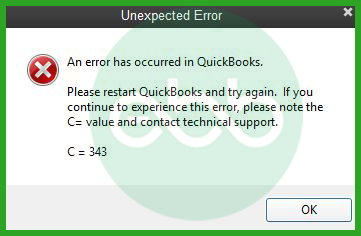
This error differs from general data corruption issues because it originates from the interaction between QuickBooks and the operating system’s dynamic link library (DLL) structure. In other words, it signifies that the MSXML.DLL file or other dependencies used for QuickBooks configuration are either missing, unregistered, or damaged.
Error Code C=343 commonly appears during the startup phase of QuickBooks Desktop when the software is not updated to the latest release or when Windows compatibility settings disrupt the registration of required system components.
What are the Possible Causes Behind the QuickBooks Error Code C=343?
QuickBooks Error Code C=343 occurs when the application cannot access essential system or program files required during startup. The primary causes include outdated QuickBooks versions, missing or unregistered MSXML components, corrupted company files, and incompatible Windows settings. In some cases, abrupt system shutdowns or malware infections can also trigger this error.
The Error Code C 343 is caused by the following reasons:
- Damaged or Corrupted QuickBooks Company Files – QuickBooks Company file can be damaged or gets corrupted due to hardware or software issues, network connection errors, abrupt system shutdown, large file size, virus/malware attack which leads to Error Code C=343.
- Deleted or Missing File – If the required file, which you’re looking for is missing from Your system or software.
- An Outdated QuickBooks Version – If you don’t upgrade or Update QuickBooks Software, Your system might become sluggish with performance issues, which commonly happens when there’s too much data to process every day, which may leads to Error Code C=343.
- Damaged/ Missing/ Unregistered MSXML File – For those who don’t know, MsXML.DLL is a Windows Dynamic Link Library file. The DLL files contain data, resources, and program code. Also, this data is needed by web browser extensions and programs.
- Outdated Windows Operating System – An older version of Windows operating system which is Windows 8.1. or prior can cause the Error C=343, because Microsoft will no longer provide security updates or support.
Important: Apart from QB Enterprise Solutions, QuickBooks Error Code C=343 may also occur on Pro, Premier, and QuickBooks Desktop versions of the application.
QuickBooks Error Code C=343: Quick Fixes
| Error Cause | Solution |
|---|---|
| Damaged or Corrupted QuickBooks Company File | Repair your company file using the Rebuild Data tool or restore from backup of Company file. |
| Deleted or Missing File | Recover lost or deleted files from Backup or Restoring files from previous versions |
How to Fix QuickBooks Error Code C=343 – Effective Troubleshooting Methods
QuickBooks Error Code C=343 can be effectively resolved by following reliable troubleshooting methods. These include updating QuickBooks Desktop to the latest version, re-registering the MSXML components, and using Intuit’s diagnostic tools to repair any damaged installation files. Make sure to update Windows and QuickBooks and create a secure backup of your company file before continuing.
Solution 1: Update the Software
The first and foremost step is to check if the QuickBooks software is updated or not.
To do so, follow the below steps:
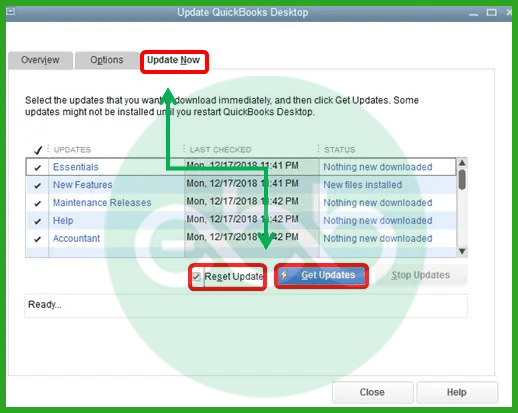
- Firstly, open QuickBooks by checking the Update Now option.
- If available, download and install the latest update.
- Thereafter, restart the system.
- Finally, open the software again to check if QuickBooks Error C=343 appears or not.
Solution 2: Save MSXML.DLL Files
This file is a third-party setup that integrates with your QuickBooks application. However, by making changes in this file, we can resolve the issue.
For 32 BIT PC
- Firstly, go to start–>Choose Run–> Type Regsvr32 MSXML3.dll–> Press Enter key.
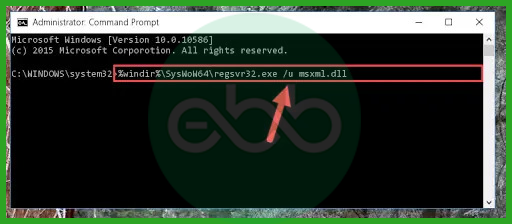
- A prompt will pop up stating that the registration is successful.
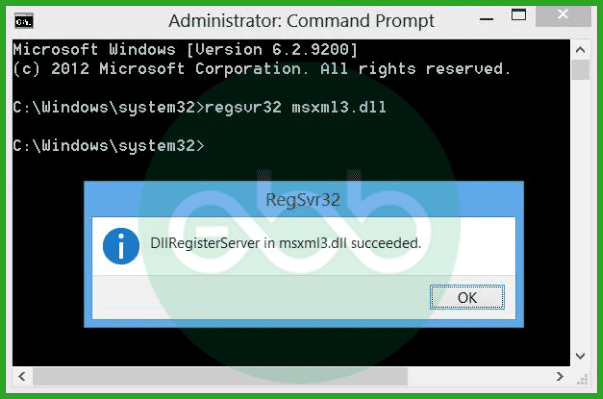
- Lastly, the user may open QuickBooks Desktop again.
Subsequently, this action will resolve the error in a 32-bit framework.
For 64 BIT PC
- Initially, go to start–> type cmd in the search bar–> Press Enter key.
- The user has to fill in this command: Regsvr32 MSXML3.dll. After that, press the Enter key.
- Now fill another command: Regsvr32 MSXML4.dll. Subsequently, press the Enter key.
- Both the regsvr32 msxml.dll files are now registered.
Finally, once the process ends, restart the software and check if the issue is resolved or not.
Solution 3: Use QuickBooks In Safe Mode
In this solution, we will switch the mode of QuickBooks to the safer one by doing the below-mentioned steps:
- Firstly, press the Ctrl key and simultaneously double-click the icon of QuickBooks.
- Subsequently, QuickBooks will open in safe mode with many QuickBooks company files.
- Click the file menu–> choose open file–> browse the documents.
- Finally, run, verify and rebuild data, when QuickBooks opens, but the new company file doesn’t open. For this, go to file–> file operations–> verify rebuild.
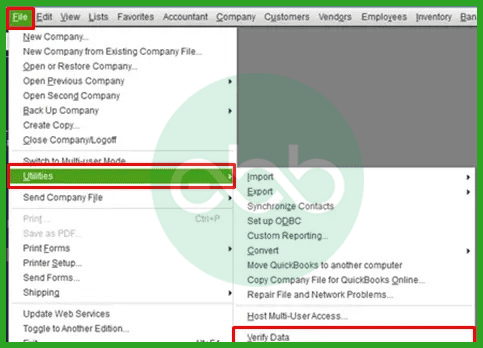
Solution 4: Using the Install Diagnostic Tool
Tool hub by QuickBooks hosts many tools that can repair a variety of errors, including this issue.
- Firstly, the user has to close the QuickBooks Desktop.
- After that, visit the official site of Intuit to open the download page. After that, install the QuickBooks Tool Hub (QuickBooksToolHub.exe) file.
- After installation of the file, an icon of the tool hub will appear on the desktop screen.
- After that go to QuickBooks Tool Hub–> Installation Issues–> QuickBooks Install Diagnostic Tool.
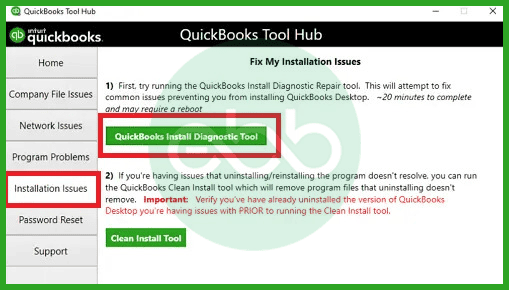
- The user has to let the tool work. It will take approximately 20 minutes to complete the process.
Finally, when the process completes, close down all applications and restart the system. Lastly, it will resolve the issue. However, you can also check out the QuickBooks clean install tool.
Solution 5: Turning off Compatibility for QBW32.exe
Another simple but effective solution of the problem is to switch off compatibility mode for the QBW32.exe file. Measures Used to Disable Compatibility for QBW32.exe
- Locate the QBW32.exe File: To execute file audit, one needs to browse to the installation folder of QuickBooks. The default location is: C:\ Program Files (x86)\Intuit\QuickBooks <version>
- Right-click on QBW32.exe: Open the file directory and by right-clicking on the file, choose Properties.
- Access the Compatibility Tab: Go to another tab called Compatibility in the Properties window.
- Disable Compatibility Mode: If there is a tick mark in the box labeled Run this program in compatibility mode, please deselect it.
Make sure in the Compatibility tab of the shortcut, there are no other options ticked.
Solution 6: Resolve the Error Manually
You can also try to resolve the error manually by doing the following:
- Firstly, re-register the necessary files/ folders while running the QuickBooks.
- Restart the application to check if the error is resolved or not.
- Finally, download and reinstall Microsoft’s Core XML services.
Best Practices to Prevent QuickBooks Error Code C=343
To avoid encountering QuickBooks Error Code C=343 in the future, it is important to maintain both the software and system environment in optimal condition. Follow these best practices to ensure smooth performance and reduce the risk of similar errors:
- Keep QuickBooks Desktop updated to the latest version for system compatibility.
- Update Windows and key Microsoft components such as MSXML and .NET Framework regularly.
- Always close QuickBooks properly before shutting down the computer to prevent file corruption.
- Maintain reliable antivirus protection to prevent malware from damaging system or program files.
- Create periodic backups of company files to safeguard accounting data from unexpected failures.
- Avoid running QuickBooks in compatibility mode unless explicitly required.
- Use Intuit’s diagnostic tools frequently to detect and fix installation or configuration issues early.
Conclusion!
QuickBooks Error Code C=343 is primarily a startup issue that arises when the application cannot access critical system components or configuration files. This problem is often linked to outdated software versions, missing MSXML files, or incompatible Windows settings. By updating QuickBooks Desktop, re-registering the necessary MSXML components, and using Intuit’s diagnostic utilities, users can restore normal functionality and prevent further disruptions. Regular software updates, proper registration of system components, and secure backups of company files help ensure long-term stability and prevent recurring errors in QuickBooks Desktop.
Hopefully, the information given above will be useful to you. But if you are still facing any kind of issues with your software and need professional assistance regarding accounting, bookkeeping & accounting software-related issues, then feel free to get technical support with us at +1-802-778-9005, or you can email us at support@ebetterbooks.com
FAQs!
Can outdated Windows versions cause QuickBooks Error Code C=343?
Yes, outdated Windows versions can cause compatibility issues that trigger Error Code C=343. Installing the latest Windows updates ensures that QuickBooks can communicate properly with the required system components.
Does reinstalling QuickBooks help fix Error Code C=343?
Yes, reinstalling QuickBooks using the Clean Install Tool can help resolve Error Code C=343 if other troubleshooting methods fail. This process removes damaged program files and reinstalls a fresh copy of the software.
What is the role of MSXML in QuickBooks, and why does its corruption cause a C-series error?
MSXML (Microsoft XML Core Services) is the underlying Windows component that QuickBooks uses to handle data structuring. QuickBooks company files, templates, and reports rely heavily on the XML format for storing and transmitting information internally. When these MSXML files are corrupt or unregistered, QuickBooks loses its “translator.” It can’t read its own structured data at startup or display essential elements, leading to a critical runtime failure like the C=343 error code.
I use a third-party application that integrates with QuickBooks. Could that be causing my C=343 error?
Absolutely, yes. This is a common and often overlooked scenario. Many third-party integration applications (like inventory managers or specialized POS systems) also rely on and often modify or overwrite the same core Microsoft XML (MSXML) files that QuickBooks uses. If an update or installation of that external application damages the shared MSXML library, QuickBooks Desktop will immediately throw Error C=343 because it can’t execute its necessary functions. We often recommend temporarily disabling or uninstalling the integrator during troubleshooting.
My C=343 error happened right after a Windows Update. Is Microsoft or Intuit responsible?
This is a classic compatibility conflict, and it’s usually an interaction issue, not a single party’s fault. Windows Updates sometimes include patches or service pack rollouts (like to the .NET Framework or C++ Redistributables) that inadvertently change the permissions or un-register older versions of core libraries like MSXML. Since QuickBooks is heavily dependent on these specific, sometimes older, libraries, the Windows update breaks the chain of dependencies required for QB to launch.
If I use Regsvr32 to fix the MSXML files, will that impact other applications on my PC?
The Regsvr32 command is the standard Windows method for registering or unregistering a DLL file (like the MSXML files). When fixing C=343, you are simply restoring the necessary registry links for those files. Since MSXML is a common component used by many Microsoft and third-party applications, restoring its proper registration status is generally a safe and necessary step that should resolve issues, not cause them, for other programs. It restores your system to its intended working state.
Can my Antivirus software cause this C=343 error by blocking a crucial file?
Yes, absolutely. Aggressive or overzealous Antivirus (AV) or security software can sometimes mistake a critical QuickBooks or MSXML component for a threat, quarantine the file, or block the necessary program execution at startup. This interference leads to the exact “unexpected error” associated with C=343. If you’ve tried the MSXML fixes without success, temporarily disabling your AV or ensuring your entire QuickBooks installation folder is listed as an exception is a critical troubleshooting step.
Disclaimer: The information outlined above for “Fix QuickBooks Error Code C=343? (An Expected Error)” is applicable to all supported versions, including QuickBooks Desktop Pro, Premier, Accountant, and Enterprise. It is designed to work with operating systems such as Windows 7, 10, and 11, as well as macOS.
