QuickBooks Error 6190 816 occurs when QuickBooks Desktop is unable to access the company file due to issues with the multi-user network. This error often happens if another user is logged into the company file while it’s in single-user mode and prevent users from accessing the company file and making changes to it.
The error 6190 816 in QuickBooks indicates that the company file cannot be opened when another user is logged into the company file in single-user mode. One possible solution is to ask the user to switch from single-user mode to multi-user mode. If this does not work, you can refer to the blog for more reasons behind the error and solutions to resolve it.
What are the Causing Roots Behind the QuickBooks Error 6190 816
QuickBooks Error 6190 816 is caused by issues with the multi-user network, not with the data file itself.
However, we have mentioned below some common reasons for this error:
- The transaction log file (.tlg) does not match the company file (.qbw).
- The company file may have been updated on a different computer without updating the transaction log file.
- The error may also appear when accessing the company file in single-user mode.
- Data corruption in the QuickBooks company file is another potential cause of this error.
- Software installation needs to be completed or when the download becomes corrupt.
- There is corruption in the Windows registry from a recent QuickBooks-related software change.
- Some virus or malware infection may have damaged your critical QuickBooks company files.
- Any other program maliciously deleted the QB-related files, thereby triggering such errors in QuickBooks.
How Can We Identify the Effect of QuickBooks Error 6190 816
When QuickBooks encounters error 6190, 816, you may observe the following effects:
- Error Message: Users may receive a specific error message indicating the issue when attempting to open the company file. The error message usually includes the codes 6190, 816.
- Inability to Open Company File: The most direct impact is that users may be unable to open the QuickBooks company file and receive an error message instead.
- Data Inconsistency: The error indicates a mismatch between the company file (.qbw) and the transaction log file (.tlg). This can result in data consistency, potentially leading to missing or incorrect information in the QuickBooks data.
- QuickBooks Crashes: In some cases, users might experience QuickBooks application crashes or freezes when trying to work with the company file.
- Multi-User Access Issues: If QuickBooks is used in a multi-user environment, the error may disrupt simultaneous access by multiple users. Collaboration and real-time data sharing may be affected.
- Event Log Entries: Checking the Windows Event Viewer may reveal related entries or errors that can provide additional information about the issue.
- Network Disruptions: Since QuickBooks relies on network connectivity, any issues contributing to error 6190, 816 could lead to disruptions in the normal functioning of QuickBooks over the network.
- Possible Data Corruption: Although not always the case, error 6190, 816 could be an indicator of data corruption in the QuickBooks company file. If not addressed promptly, this may lead to more severe data integrity issues.
Quick Fixes for the QuickBooks Error 6190 816
To prevent the occurrence of QuickBooks Error 6190, 816, consider implementing the following basic and customized solutions:
- Restart Computers: Restart the server and all workstations involved to refresh the system and clear any temporary glitches.
- Check for Hosting: Verify that hosting is turned off on all computers except for the server hosting the company file.
- Verify Network Setup: Ensure that your network setup aligns with QuickBooks requirements and that the company file is accessible from all computers.
- Rename .TLG and .ND files: Locate and rename the transaction log (.TLG) and network descriptor (.ND) files associated with your company file to refresh them.
- Copy File Locally: Copy the company file to a local drive and open it to see if the error persists. This helps rule out issues related to the network or file location.
- Check Anti-virus and Firewall Settings: Ensure that your anti-virus software and firewall settings are not blocking QuickBooks processes.
How to Fix Error code 6190 816 in QuickBooks Desktop?
Below are the solutions you can implement to fix the error easily:
1: Run Quick Fix My Program from the QuickBooks Tool Hub
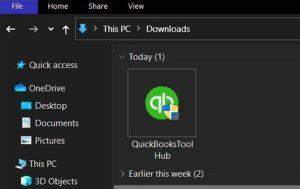
Quick Fix My Program is a tool that is built into QuickBooks Desktop and can help resolve minor company file data issues. It is designed to automatically fix minor company file data issues, such as data damage, without the need for manual intervention.
Quick Fix My Program can also help resolve minor company file data issues by shutting down all background processes that QuickBooks uses and running a quick repair on your program to solve QuickBooks Error 6190 and 816. However, to use Quick Fix My Program, you need to download and install the QuickBooks Tool Hub.
2: Restart all of your Computers and Servers
If complex troubleshooting doesn’t work, a simple restart of the server and workstation computers can help resolve QuickBooks error code 6190. Follow the steps to restart both server and workstations:
- Go to the server that is hosting the company file and restart it.
- Restart every workstation that is connected to the network.
- Open QuickBooks on the server first and then run it on the workstations.
3: From the Tool Hub, Run the QuickBooks Database Server Manager on your Server
QuickBooks Database Server Manager checks the folder permissions on your server computer to ensure that the folder holding your company files has permission to be on your network.
QuickBooks Database Server Manager is a tool that helps users connect with the company file in multi-user mode. It provides an option to scan for the company file on the server computer and ultimately helps resolve the error running QuickBooks in multi-user mode.
4: Move your Company Files to your Local Hard Drive
It is easier for QuickBooks to access a company file saved on the device’s local storage than to access it from the server or cloud.
To access the company file from local storage, you can follow these steps:
- Copy the QuickBooks company file from the server to a USB storage device.
- Move the USB storage device to the workstation where you want to open the company file.
- Open QuickBooks Desktop and access the company file from the local storage.
5: Update the Windows
Updating Windows can resolve QuickBooks Error 6190, 816 because operating system updates often include improvements to system components, security issues, and fixes for compatibility issues.
Follow these steps to update your windows:
- First, click on the Start menu.
- Type Settings in the Search bar.
- Next, select the Settings tab.
- Choose the Update and Security option.
- Then, open the Windows Update tab.
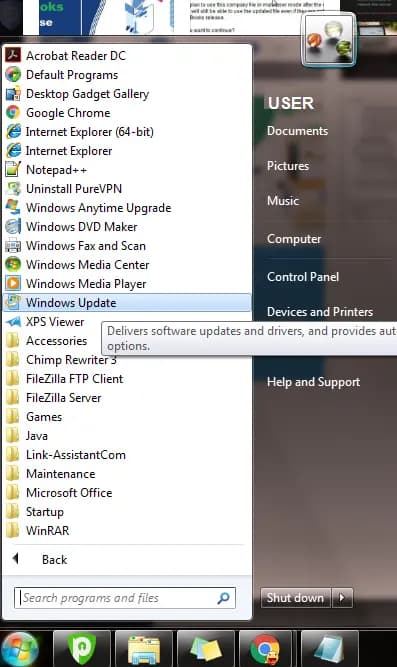
- Click on the Check for Updates option.
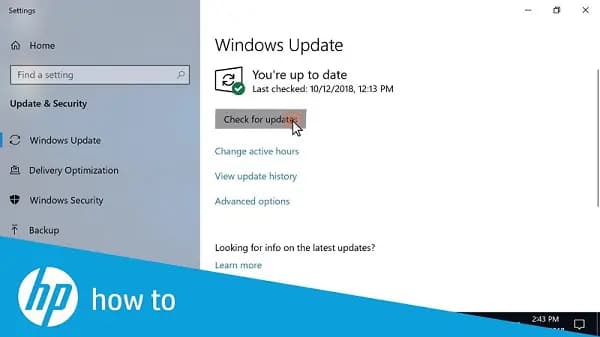
- Once the update is complete, you need to reinstall QuickBooks software.
6: Single Mode User Check
To avoid receiving Error -6190 while accessing the company file in single mode, follow these steps:
- Ensure that all users are logged out of the QuickBooks Data file.
- Restart the computers.
- Copy the data file to the desktop or another location apart from its source.
- Copy the data file back to its original location.
- Sign in to QuickBooks.
7: Rename the ND and TLG Files to Repair the Company’s Damaged Data Files
The files with the extensions QuickBooks Desktop use ND and .TLG to access the company file in a network or multi-user mode. The QuickBooks Database Server Manager creates these files and helps identify the database server used by the software.
Renaming .TLG files allow QuickBooks to create a new, clean .TLG file. This can resolve issues related to discrepancies between the company file and its transaction log. And renaming the .ND file prompts QuickBooks to recreate it with updated information. This can resolve errors related to network connectivity and configuration.
Best Practices for Avoiding QuickBooks Error 6190 816
To prevent the occurrence of QuickBooks Error 6190, 816, consider implementing the following basic and customized solutions:
- Regular Backups: You need to back up your QuickBooks company file frequently. Recent backups ensure that you can restore your data in the event of an error.
- Update QuickBooks: Keep your QuickBooks software up to date with the latest updates and versions. Intuit often releases updates that address known issues and improve stability.
- Single User Mode: When making significant changes or updates in QuickBooks, switch to Single User Mode to minimize potential conflicts between multiple users.
- Network Stability: Ensure a stable network connection, as network interruptions can contribute to errors. Consider using a wired connection for more reliability.
- User Access Control: Limit access to the QuickBooks company file to only necessary users. Avoid unnecessary simultaneous access to prevent conflicts.
- Review Event Viewer Logs: Check the Windows Event Viewer for any relevant logs or errors that provide insights into the root cause of the issue.
Conclusion
Hopefully, the information given above will be useful to you. But if you are still facing any kind of issues with your software and need professional assistance regarding accounting, bookkeeping & accounting software-related issues, then feel free to get in touch with us at +1-802-778-9005, or you can mail us at support@ebetterbooks.com
Disclaimer: The information outlined above for “How to Fix QuickBooks Error 6190 816 in Desktop?” is applicable to all supported versions, including QuickBooks Desktop Pro, Premier, Accountant, and Enterprise. It is designed to work with operating systems such as Windows 7, 10, and 11, as well as macOS.
