Learn all the possible fixes to resolve QuickBooks Company File Error 6143 via the following post.
QuickBooks Error Code 6143 is an error caused by problems with the company file, which may result in your not being able to access your information.
This type of error is most likely to occur when the firm’s file is either damaged, corrupted, or possibly in the wrong folder.
In this blog, we are going to discuss one such error that has been repeatedly reported by QB users, i.e., QuickBooks error code 6143.
| You may face this QuickBooks error 6143 while trying to launch the company file. Due to this error code, the program starts freezing and prevents you from accessing the program and files. Read the blog until the end to get all the required information about Quickbooks error code 6143. |
What is Error Code 6143 in QuickBooks?
A damage or corrupted file component is one of the main reason why you’re getting error 6143 in QuickBooks. This is a company file error that mainly takes place when you are performing any modifications to the company file. Sometimes a company file with a space at the end of its name may also give rise to the same issue.
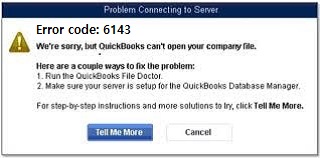
To get more causes for the error code 6143, read the whole article.
What may Lead to QuickBooks Error Code 6143?
Well, numerous causes may lead to the QuickBooks error 6143. However, we are listing a few of them so that you can apply the solutions accordingly.
- While reconnecting to the company file, you may face the following error message. “Sorry! Something went wrong! Please try starting over.”
- The error may also pop up because of a new credit card or account number.
- The corrupted QuickBooks entries within the windows system files may also lead to the error 6143.
- Due to an incorrect or improper installation of the QuickBooks software, you may face QuickBooks company file error code 6143.
How to Resolve QuickBooks Error Code 6143 (Can’t Back up Company File Issue)?
Further, you can get all the possible solutions to resolve QuickBooks error code 6143. One of the following solutions will fix the error code. To get further assistance, you can get in touch with our experts.
Solution 1: Close all QB Processes
- Step: Firstly, log in to the system using Admin Credentials.
- Step: After that, press the ctrl + shift + ESC keys altogether to launch the Task Manager.
- Step: Choose the user’s tab to display processes for all users.
- Step: Now, click on the End Task option to close all running tasks related to QuickBooks.
Solution 2: Launch the Company File (Locally)
Sometimes, you can successfully fix the company file error 6143 just by launching the file locally. If you can’t open the file, it implies that the location of the file is damaged.
Here are the steps to perform the same:
- Step: Firstly, launch the folder that consists of the company file.
- Step: After that, search for the company file that has a QB extension.
- Step: Right-click on the company file and then choose Copy.
- Step: Next, save the file on the desktop.
- Step: Choose paste and then click on the Control Panel.
- Step: Now, you have to launch QuickBooks.
- Step: Choose the no-company open window.
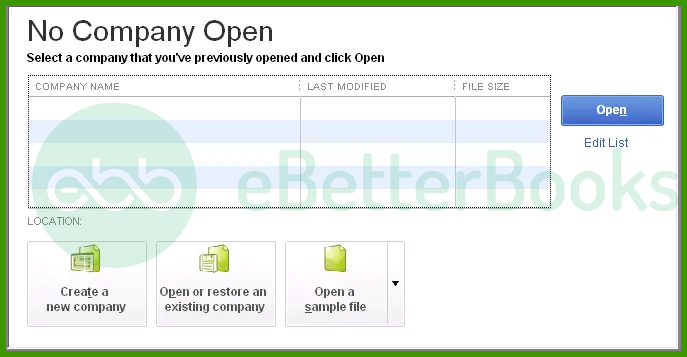
- Step: After that, click on the open or restore an existing company option.
- Step: Finally, shut down all QuickBooks processes.
Solution 3: Launch a Sample Company File (Locally)
This method will help you to check the issues with the company files. If the company file is not opening, it indicates that the QuickBooks installation has been damaged. To open a sample company file, you need to follow the steps written below.
- Step: Firstly, open the No Company Open Window to launch the sample file.
- Step: After that, choose the sample company files.
- Step: Next, launch the file locally. In case, you are facing an error message, you need to repair the QuickBooks installation.
Solution 4: Configure Firewall Ports and Antivirus Software
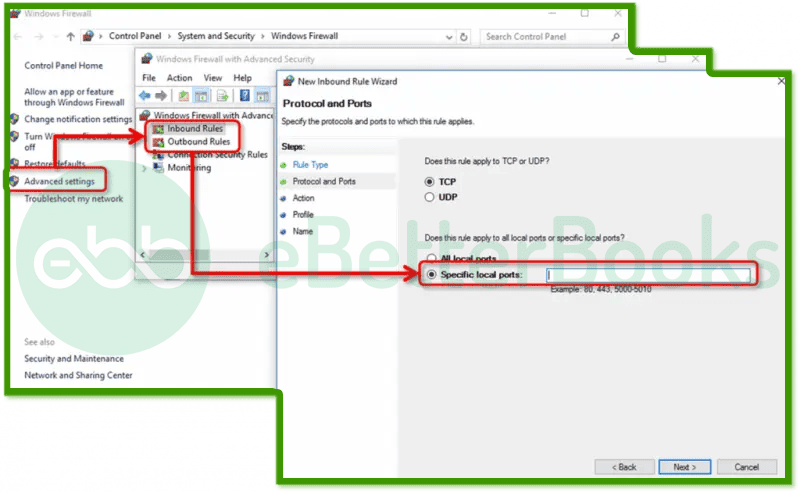
Sometimes, the antivirus and firewall programs might be blocking access to the company files. In this situation, you need to configure the firewall ports to set up an exception to the antivirus software. This may help you in fixing QuickBooks company file error code 6143.
Solution 5: Run Quick Fix My File & QuickBooks File Doctor Tool
- Step: Firstly, shut down the QuickBooks software.
- Step: And then, launch the QuickBooks Tool Hub Program.

- Step: After that, click on the Company File Issues.
- Step: Now, click Quick Fix my File and choose OK.
- Step: Finally, try to access the QuickBooks software.
Run QuickBooks File Doctor, follow these steps:
- Step: In the Company File Issues tab, Choose Run QuickBooks File Doctor. It may take up to a minute for the tool to launch.
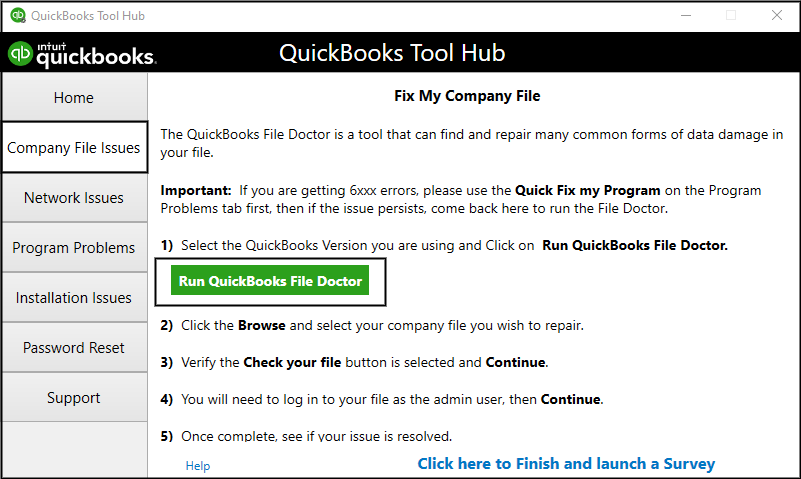
- Step: If it doesn’t open, search for QuickBooks Desktop File Doctor and open it manually.
- Step: In the File Doctor tool, select your company file from the dropdown list. If you can’t find it, click Browse to search for the file manually.
- Step: Choose the Check your file option (middle choice), then click Continue.
- Step: Enter your QuickBooks admin password and hit Next.
The scan process may take 10–15 minutes to fix the company file issue, depending on the size of your file.
Solution 6: Delete Spaces from the Company File Name
- Step: The first step is to log off from the QuickBooks on every workstation.
- Step: After that, launch the QuickBooks installation folder on the server where you have saved the company file.
- Step: Go to the path C:Users Public Public Documents IntuitQuickBooks Company Files.
- Step: Now, you need to choose Rename by right-clicking on the company file.
- Step: Delete spaces from the company file name.
- Step: Finally, launch QuickBooks and check whether error 6143 is still popping up or not.
To Conclude
Hopefully, the information given above will be useful to you. But if you are still facing any kind of issues with your software and need professional assistance regarding accounting, bookkeeping & accounting software-related issues, then feel free to get in touch with us at +1-802-778-9005, or you can mail us at support@ebetterbooks.com
FAQs!
How to Fix QuickBooks Error Code 6143 on Windows 10?
QuickBooks Error Code 6143 usually occurs when there’s damage in your company file.
Here’s a simple, user-friendly guide to help you resolve the issue:
- Close QuickBooks and restart your computer. This can often resolve temporary issues.
- Use QuickBooks File Doctor and follow the prompts to repair your company file.
- Move the Company File to a Different Location.
- Go to File > Open or Restore Company, and select Restore a Backup.
- Try temporarily disabling your antivirus software and then reopen QuickBooks.
Disclaimer: The information outlined above for “6 Steps to Fix QuickBooks Error Code 6143 (Company File Issues)” is applicable to all supported versions, including QuickBooks Desktop Pro, Premier, Accountant, and Enterprise. It is designed to work with operating systems such as Windows 7, 10, and 11, as well as macOS.
