QuickBooks Error 6000 77 is a company file access error that occurs when the software fails to read or write data from the designated storage location. The error typically appears when the company file is stored in an incorrect directory, has restricted permissions, or when related configuration files are damaged. This prevents users from opening, sharing, or backing up their company data within QuickBooks Desktop.
Error 6000 77 prevents access to your company file and interrupts routine accounting operations. This article explains the error in detail, highlighting its main causes, such as incorrect file paths, restricted folder permissions, and damaged .ND or .TLG configuration files. These issues block QuickBooks from establishing a proper connection with the company file stored on local or network drives. The guide also provides clear, step-by-step methods to fix the issue by updating settings, using built-in repair tools, and relocating the company file to a secure location.
What Is QuickBooks Error 6000, 77?
QuickBooks Error 6000 77 occurs when the software cannot access the company file due to an incorrect file location or restricted access path. This error usually appears with an error message:
| “We are sorry. QuickBooks encountered a problem. Error codes: (-6000, -77).” |
It indicates that QuickBooks cannot read or open the company file from its current directory because of permission issues, damaged configuration files, or improper folder settings. In most cases, this error arises when the company file is stored on an external drive or a network location instead of the local drive.
The error 6000, 77 can also occur if the .ND (Network Data) or .TLG (Transaction Log) files linked to the company file are corrupted or misconfigured. These files help QuickBooks connect to the company data in multi-user mode, so any issue with them can trigger the error.
Why Does QuickBooks Error 6000, 77 Occur?
QuickBooks Error 6000 77 arises when the software fails to access the company file because of incorrect storage, damaged configuration, or security restrictions. The following are the most common technical and configuration-related causes of this error:
- The company file is stored on an external storage device or network location instead of the local drive, causing connection interruptions.
- QuickBooks is running in multi-user mode, and the network path between the server and workstation is unstable or incorrectly mapped.
- The .ND (Network Data) and .TLG (Transaction Log) configuration files are damaged, preventing QuickBooks from verifying the company file location.
- The folder containing the company file lacks proper read/write permissions for the user or the QuickBooks Database Server Manager.
- QuickBooks Desktop is not opened with administrative privileges, limiting access to essential system resources.
- Firewall or antivirus software blocks QuickBooks ports, restricting its ability to communicate with the server.
- The Windows user account used to run QuickBooks does not have sufficient privileges to access the company file directory.
- The company file name or its folder path contains special characters, excessive length, or blank spaces that QuickBooks cannot interpret correctly.
- Outdated QuickBooks Desktop or Windows versions lead to compatibility issues while opening or reading the company file.
- A damaged or incomplete QuickBooks installation prevents the program from correctly loading required components to access the file.
Troubleshoot QuickBooks Error 6000 77 — Quick Fixes
We have mentioned comprehensive methods to fix the error. However, do try these quick fixes before checking out those methods. Your issue might get solved without putting in a lot of effort.
Step 1: Open the QuickBooks software again after changing the folder permissions. Also, run the application in administrator mode. (Right-click on the icon and choose Run as an Administrator).
Step 2: The company file is kept on an external file. Hence, copy this file locally.
Step 3: Change the mapped drive settings and choose the right server. For this, you need to choose Open or Restore in the File menu. And then, access a company file and choose Network Place. After that, choose the entire network and click the server. Finally, restart QuickBooks.
How to Fix QuickBooks Error 6000, 77?
QuickBooks Error 6000 77 can usually be resolved by correcting the company file location, updating folder permissions, or repairing damaged configuration files. Ensure that the company file is stored on a local drive, open QuickBooks with administrator privileges, and verify that firewall or antivirus settings are not restricting access to the file.
Solution 1: Use the File Doctor Tool
The QuickBooks tool hub is valuable software released by Intuit to repair many QuickBooks errors. It has multiple tools. For instance: The diagnostic tool, File doctor tool, and Quick Fix My Program Tool. It also works against QuickBooks Error 6000, 77.
Firstly, download (QuickBooksToolHub.exe) and install QuickBooks Tool Hub from the official website of Intuit.
Step 1: If you already have Tool Hub in your system, then go to its home tab to check its version. The user must have the latest version of Tool Hub.
Step 2: After that, go to the desktop icon of Tool Hub, and open the application.
Step 3: Once you open the tool hub, go to company file issues–> Run QuickBooks File Doctor.
Once the process completes, reboot the system. Also, check if QB6301 is resolved or not.
Solution 2: Change the Name of .ND and .TLG Files
The files with extension ND and .TLG are QuickBooks-related configuration files. These files let the application access company files in multi-user mode and across a network.
There are chances that you have corrupted versions of these files. Hence, we will rename them to repair them. However, it would not lead to any data loss because these files are auto-generated when we open the company file. Also, when the user scans the company file with Database Server Manager, these files get auto-generated.
Follow this path: C:\Users\Public\Public Documents\Intuit\QuickBooks\Company Files.
Step 1: After that, look for files with .ND and .TLG extensions. For instance: company_file.qbw.nd, company_file.qbw.tlg
Step 2: Rename these files by adding .old at the end of the file name. For instance: company_file.qbw.nd.OLD
Hopefully, it will resolve QuickBooks Error -6000 -77.
Solution 3: Prefer UNC Path Over a Mapped Drive
Step 1: Firstly, go to the QuickBooks icon, hold the ctrl key while choosing the option to run as an administrator.
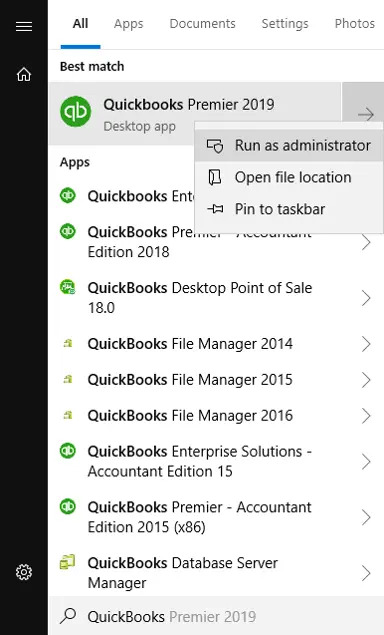
Step 2: Hold the ctrl key till you get no company open window.
Step 3: Keep the Ctrl key pressed to stop QuickBooks from opening the company file.
Step 4: After that, go to the file menu–> Open or Restore Company–> Open a company file–> Next.
Step 5: On the left side of the screen, choose Network, and go to the location of the company file.
Step 6: If you cannot locate the folder with the company file, check hidden folders and also set windows folder permissions.
Step 7: Finally, open the company file.
Step 8: Hopefully, it will fix QuickBooks Error 6000-77.
Solution 4: Check the Security Software and Firewall Settings.
Step 1: Firstly, go to Windows Firewall–> advanced settings.
Step 2: Manually reconfigure all the exceptions related to QuickBooks on the firewall ports.
Step 3: Also, change the exceptions for antivirus. It will resolve the QuickBooks Error code -6000 -77.
Solution 5: Recreating the Damaged Folder
Step 1: Firstly, go to your Drive C. After that, make a new folder.
Step 2: After that, open the folder with the company file.
Step 3: Look for the QBW files. For instance: company_file.qbw.
Step 4: Copy-paste this file after you create a new folder.
Step 5: Lastly, changes the permissions to allow sharing of company files.
Step 6: Finally, you can open QB Desktop again and open this file from the newly built location.
Solution 6: Removing any blank spaces in the filename
Any blank spaces or special characters in the company file name can cause issues in QuickBooks. To resolve this, follow the steps below to remove any unnecessary spaces or characters from the file name:
Step 1: First, log out of the QuickBooks desktop application on all systems where it is currently open.
Step 2: Next, locate the QuickBooks company file and open it.
Step 3: Right-click on the company file and select the ‘Rename’ option.
Step 4: Enter a new name for the company file, ensuring there are no spaces. Also, remove any spaces between the file extension and the company name.
Step 5: Finally, reopen the QuickBooks company file to create it with the updated name.
Solution 7: General fixation steps
Step 1: Reboot QuickBooks with Admin Permissions
- Sometimes, simply rebooting the application can resolve the issue.
Step 2: Relocate the Company File
- If the company file was previously stored on an external storage device, try moving it to a local folder or a network drive. After relocating the file, open the QBW file in QuickBooks to see if the issue persists.
Step 3: Adjust Mapped Drive Settings
- If the company file references a mapped drive, you will need to change the settings to select the correct server.
Step 4: Open or Restore the Company File
- Go to the File menu and select the “Open or Restore” option.
- Choose “Open a Company File” and then click on “Network Place.”
- Next, select “Entire Network.”
- Locate and select the server where the company file is stored.
Step 5: Verify the Solution
- Finally, check if the issue has been resolved and restart QuickBooks.
Solution 8: Keep a Copy of the Company File on the Windows Desktop
If your company file is located on a server computer, we recommend copying the file to your local environment.
Here’s how to copy the file:
Step 1: Open the folder on the server computer (where your company file is saved).
Step 2: Right-click the file with the .QBW extension and select the “Copy” option.
Step 3: Open your USB flash drive and paste the copied file by pressing Ctrl + V on your keyboard.
Step 4: Plug the USB flash drive into your desktop computer.
Step 5: Save the copied company file in your desired location on the desktop.
Step 6: Press and hold the Ctrl key while opening QuickBooks to access the “No Company Open” window.
Step 7: Select the option to “Open or Restore an Existing Company.”
Step 8: Browse for the copied file on your desktop and click the “Open” button.
Solution 9: Conduct a System File Checker Scan
The System File Checker utility in Windows can scan your system files, which is necessary for running QuickBooks and opening company files. If it detects any errors, it will repair them effectively.
To use this utility, follow these steps:
Step 1: Launch the Command Prompt window through the Run dialog.
Step 2: Press Windows + R to open the Run window.
Step 3: Type “cmd” and press Enter. The Command Prompt window will appear on the screen.
Step 4: In the Command Prompt, type “SFC /scannow” and press Enter.
Step 5: The System File Checker will begin scanning, which may take around five to ten minutes to complete.
Step 6: Once the scan finishes, check if error 6000 77 persists.
Solution 10: Update QuickBooks Application
Outdated software can sometimes cause problems. Follow these steps to update QuickBooks Desktop:
Step 1: Open QuickBooks and go to the Help menu.
Step 2: Click on the “Update QuickBooks Desktop” option.
Step 3: Select “Update Now.”
Step 4: Choose “Get Updates” and follow the on-screen instructions.
Once the update is complete, try opening your company file again to see if the error persists.
Proven Methods to Avoid QuickBooks Error 6000 77
To prevent QuickBooks Error 6000 77, store your company file on a local or properly configured server and ensure all users have full folder permissions. Keep QuickBooks and Windows updated to prevent compatibility issues, and avoid using special characters in file names. Follow these best practices to maintain stable and error-free access to your company files.
- Store the Company File on a Local Drive: Always keep the company file on your local system or a properly configured server instead of an external device or removable storage. This helps maintain stable connectivity and prevents file access interruptions.
- Set Correct Folder Permissions: Verify that all users and the QuickBooks Database Server Manager have full read and write permissions for the folder containing the company file. Restrictive permissions are one of the main causes of file access errors.
- Regularly Update QuickBooks and Windows: Ensure that both QuickBooks Desktop and your Windows operating system are up to date. Updates often include important patches that improve file handling and network compatibility.
- Avoid Special Characters in File Names: Use simple and clear file names without special characters, symbols, or extra spaces. Complex names can cause QuickBooks to misread file paths.
- Run QuickBooks as an Administrator: Always open QuickBooks with administrator privileges. This ensures the application can access all required files and system resources.
- Use the QuickBooks File Doctor Tool: Run the File Doctor Tool from the QuickBooks Tool Hub at regular intervals to detect and fix minor network or file issues before they lead to major errors.
- Maintain Stable Network Connections: For multi-user setups, ensure that the server and all workstations are connected to a reliable and consistent network. Unstable connections often cause data path interruptions.
- Configure Firewall and Security Software: Add QuickBooks and its ports as exceptions in your firewall or antivirus software to prevent accidental blocking of the software’s communication with the company file.
- Create Frequent Backups: Back up your QuickBooks company file frequently to prevent data loss and ensure quick recovery if an error occurs.
Conclusion!
QuickBooks Error 6000 77 is a common file access issue that prevents users from opening or managing their company data. It usually occurs due to incorrect file locations, restricted permissions, or damaged configuration files. By following the troubleshooting methods in this guide, such as relocating the company file, updating access settings, repairing .ND and .TLG files, and adjusting firewall configurations, you can regain seamless access to your company data. Contact QuickBooks Experts support for immediate assistance if you’re still facing issues.
FAQs!
Can I store my QuickBooks company file (.QBW) on a cloud storage service like Google Drive or Dropbox?
QuickBooks officially recommends against storing the active, working .QBW company file on sync-and-share cloud services (like Dropbox, OneDrive, or Google Drive) for regular use. These services can introduce file corruption, lock issues, and sync delays that often trigger file access errors like 6000, 77. They are best used only for storing backups. For network access, the file should reside on a dedicated local server or a proper network-attached storage (NAS) device.
What is a UNC path, and how is it a better way to access the company file than a mapped drive?
A UNC (Universal Naming Convention) path is the precise, complete network address of a shared folder or file, written in the format \\ServerName\FolderName\FileName. A mapped drive, however, is a shortcut (like Z:\). Error 6000, 77 often occurs because mapped drives can lose their connection or map incorrectly upon system restart. Using the UNC path to open the company file is generally more stable and reliable because it provides QuickBooks with the absolute, non-varying network location, often resolving connectivity errors.
When I rename the .ND and .TLG files, do I lose any accounting data or history?
No, renaming these files will not cause any loss of your actual accounting data. The .ND (Network Data) and .TLG (Transaction Log) files are solely configuration and log files that help QuickBooks connect to and manage the main .QBW data file in a network or multi-user environment. Renaming them (e.g., to .ND.OLD) forces QuickBooks to automatically create new, clean versions the next time the company file is opened, often resolving access errors caused by previous file corruption.
How do I check whether my QuickBooks folder has the correct Windows permissions?
You can review and update folder permissions by going to:
Windows File Explorer → Right-click Company File Folder → Properties → Security
Intuit requires that users running QuickBooks have:
➜Full Control permissions
➜Ability to read/write/create/delete files
Incorrect permissions are one of the most common environmental triggers around the 6000-series file access errors.
What is the role of the QuickBooks Database Server Manager and why is it essential when I see Error 6000, 77?
The QuickBooks Database Server Manager is a crucial component that runs on the computer hosting the company file (the server). Its primary role is to control read/write access to the .QBW company file across a network. When you encounter Error 6000, 77, it often means the Database Server Manager is either not running, misconfigured, or has inadequate folder permissions, preventing other workstations from accessing the file. It’s responsible for the creation and management of the necessary configuration files like .ND and .TLG.
QuickBooks Error 6000-77 is part of the 6000 error series, which includes errors like 6000-80 and 6000-82. These errors typically relate to problems with company files, network connections, or file permissions.
Why does the error keep appearing after I fix it once?
The error can recur if the file path or permissions revert to their previous state, or if the company file is still stored on an external or network drive. Keeping the file in a local folder and updating user permissions can help prevent recurrence.
Disclaimer: The information outlined above for “How to Resolve QuickBooks Error 6000 77?” is applicable to all supported versions, including QuickBooks Desktop Pro, Premier, Accountant, and Enterprise. It is designed to work with operating systems such as Windows 7, 10, and 11, as well as macOS.
