What is QuickBooks Payroll Error 15102?
QuickBooks Payroll Update Error 15102 is a standard issue confronted by users when trying to update QuickBooks payroll. This error generally transpires when QuickBooks is unable to satisfy a payroll update due to problems with the update process or the system’s settings.
Several factors can begin this error, including, incorrect settings in QuickBooks, network connection issues, or problems with the QuickBooks installation. Error 15102 can prevent users from staying current with the latest payroll updates, potentially impacting payroll processing and compliance.
The user will find this error message on the screen:
“Error 15102: Failed to reset update”
Why Does QuickBooks Error Code 15102 Occur?
This error may happen due to multiple reasons. Some of the most prominent reasons are mentioned below:
- If the user has windows vista as their operating system, they have not logged in as Windows Administrator.
- The accounting software is running in multi-user mode in a terminal service environment.
The shared download is on, however, the location for download is neither accessible nor valid.
Before You Try To Resolve The Error
If you can open QuickBooks Desktop do the following for installing the latest update.
- Update QB Desktop: Go to QuickBooks –> help–> Update QB Desktop –> Update Now –> Get Updates.
- Download recent payroll tax table: Go to QuickBooks –> Employees Menu –> get Payroll Updates –> Download Entire Update –> Download Latest Update.
Ways To Fix QuickBooks Error Code 15102
To fix QuickBooks Error 15102, try these solutions: switch to single-user mode, verify and correct the mapped file location, remap the drive, or run QuickBooks as an administrator.
See detailed methods below for more help:
Solution 1: Switch To Single-User Mode
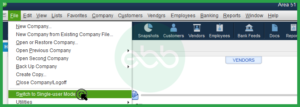
- When users have opened QuickBooks in a multi-user setting, they have to log out all the users from that network.
- After that, they have to open the accounting software on the system facing the error with updates.
- Go to the File menu –> Switch to Single user.
Finally, update QuickBooks Payroll again to fix QuickBooks Desktop Error 15102.
Solution 2: Verify the Location of the Mapped File
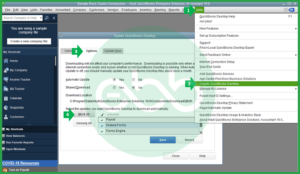
- Press the Ctrl+1 key. It will open the Product Information window. Locate this mapped file location. For instance: [x]:\[folder name]\[data file name]. Copy-paste this path address.
- Go to Help –> Update QuickBooks.
- After that, go to options. The user has to confirm if the download location information is accurate or not.
- The drive in Download Location must be the drive that appears in the Product Information window. (When Shared Download is set as YES)
- The QuickBooks Desktop Installation Directory and the directory in the download location must be the same. (When Shared Download is set as NO)
- In case it is an incorrect location, the user has to change its state. They have to choose NO if the shared download is selected as Yes, and vice-versa. Save these changes.
The user needs to close the window, and again download the recent tax table. It can resolve the QuickBooks Error 15102 issue.
Solution 3: Remap the Drive
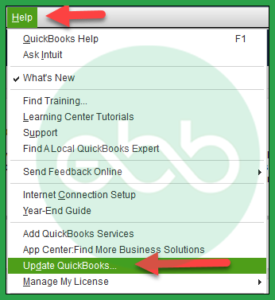
- Firstly, close the QuickBooks Company File. After that, remap the network drive to a new folder.
- Now that the users have a newly mapped- drive, they need to open their company file there.
- Go to help–> Update QuickBooks.
This action will open the update QuickBooks desktop window. Here, choose the options tab, and go for the Shared Download checkbox.
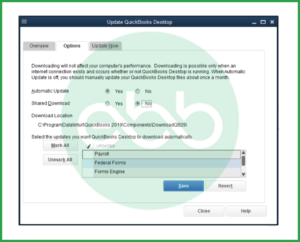
- Turn it off and back on. Now make sure that the download location is using only the new mapped-drive letter.
- Save these settings and close the window.
At last, re-download the latest tax table. Hopefully, this will resolve the error.
Solution 4: Run the QuickBooks as an Administrator
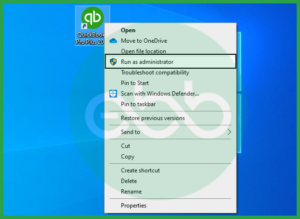
- Go to desktop –> QuickBooks. Right-click on the QuickBooks icon to choose Run as an administrator.
- After that, click continue when UAC (User Account Control) asks you to run the application.
Finally, complete the QuickBooks Desktop Update to its latest version of QuickBooks. It will positively resolve the error.
Conclusion
Ebetterbooks tried its best to answer all the queries related to the error. However, this is not the only error that QuickBooks users have to face. That’s why you can check out the website for explanations of more such errors.
We hope this article can assist you to resolve QuickBooks error 15102. If the above-shown procedures don’t fix your problems, at once get in contact with eBetterBooks Error Support at +1-802-778-9005 for technical assistance.
FAQs!
What is QuickBooks Payroll Update Error 15102?
QuickBooks Payroll Update Error 15102 occurs when QuickBooks fails to complete the payroll update process. This error usually appears when there’s an issue with downloading or installing the latest payroll updates, which are crucial for accurate tax calculations and payroll processing.
Can I Still Process Payroll if I Encounter Error 15102?
No, if QuickBooks Payroll Update Error 15102 occurs, you might not be able to process payroll with the latest tax updates, potentially leading to inaccurate tax calculations.
What Should I Do If these Solutions Don’t Work?
If none of the troubleshooting steps resolve the error, you may need to contact QuickBooks support for further assistance or consult a professional who can investigate deeper system issues.
Disclaimer: The information outlined above for “How to Resolve QuickBooks Payroll Update Error 15102?” is applicable to all supported versions, including QuickBooks Desktop Pro, Premier, Accountant, and Enterprise. It is designed to work with operating systems such as Windows 7, 10, and 11, as well as macOS.
