Learn the best ways to troubleshoot QuickBooks Update Error 1328.
The QuickBooks Error 1328 is a temp file related error. Since it also relates to configuration issues in a system, the user needs to resolve the bug as soon as possible. This may cause an issue when the user is trying to update the application. Hence, we will learn how to deal with QuickBooks update error 1328 through multiple ways.
Undoubtedly, QuickBooks is a widely used bookkeeping and accounting software. It has helped many non-accounting users to understand and execute bookkeeping tasks if they are looking for online bookkeeping services. Also, users get accurate balance sheets, tax statements, bank reconciliations and other major reports. To put it simply, it provides many accounting solutions in an affordable and user-friendly manner.
However, it has its share of drawbacks as well. Users who run QuickBooks are always dealing with QuickBooks Errors. These bugs are frustrating and reduce the work efficiency of the user. Today, we are dealing with one such issue: QuickBooks update error 1328.
Contents
The files with extension TMP can cause QuickBooks Error 1328. It is usually an update-related error, and the TMP files are located in the config.msi folder.
The user may also face this error while repairing, installing, or uninstalling the QuickBooks Desktop application. Hence, this error will prevent the user from working on any company file. Users will receive the following error on the screen:
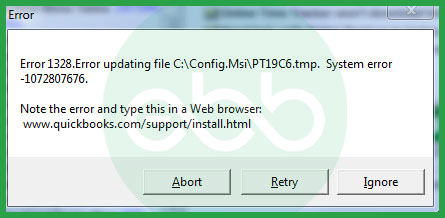
QuickBooks errors are frustrating. Hence, one must know the root cause before trying to fix the issue. There are numerous reasons why QuickBooks Error 1328 applying patch might occur:
Below we have discussed some ways to figure out if your system is facing the issue of QuickBooks Error 1328 or not:
Since QuickBooks Update Error Code 1328 can occur due to various reasons, it can also be tackled through different solutions.
Hide the protected files and go to the application again to check whether the error reappears or not.
QB Install Diagnostic Tool is not readily available. The user has to use the tool, the user has to first download and install the QB Tool hub. This way, they can resolve the error 1328.
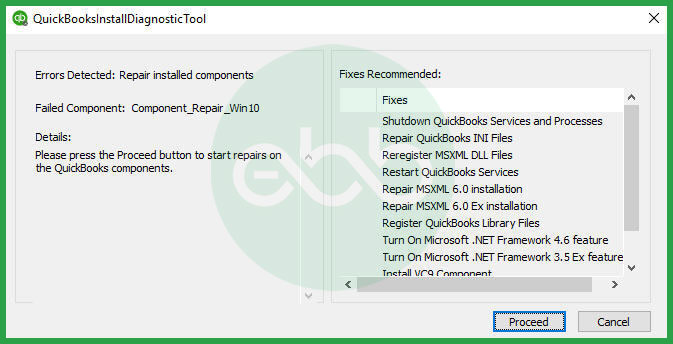
After this, restart the system and go to the QuickBooks desktop to check if the issue is resolved or not.
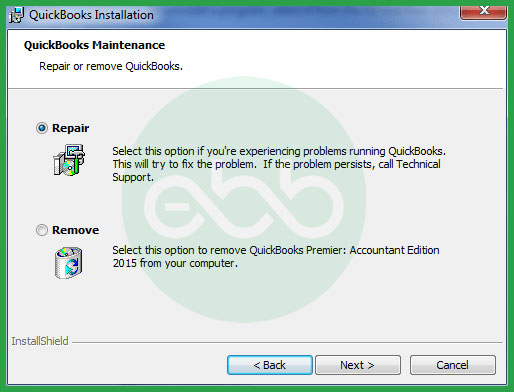
It will resolve the QuickBooks update error 1328 applying patch to file. If the error persists, try other methods to resolve the issue.
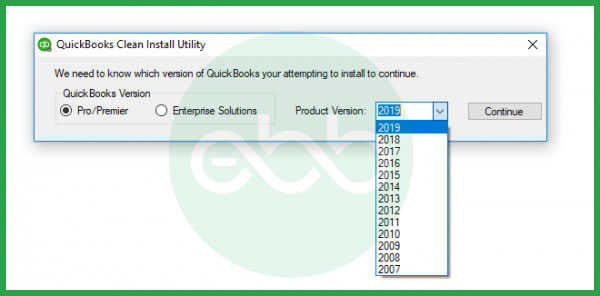
Hopefully, a clean installation will remove the Error 1328.
Finally, install all necessary windows updates and check for the QuickBooks Error Code 1328 again.
Some Microsoft components are integral for the functioning of QuickBooks. These components include MSXML, Microsoft.net, and C++.
Hence, one must ensure that these components are present and up-to-date in your system. We will learn how to update these components:
Finally, the users need to restart the system and check if the bug persists or not.
In this blog, we tried to resolve every query related to the error. We mentioned its symptoms and causes and suggested different methods to resolve the error.
The solutions provided above should fix the QuickBooks update error 1328, however, if you experience any interruptions using any of those solutions, or if the error does not resolve, reach out to us on our expert’s contact number 1-802-778-9005 for immediate support.
How do I fix error 1328 in QuickBooks?
QuickBooks may be reinstalled, or common desktop installation issues can be fixed using the QBInstall tool.
How to Resolve QuickBooks Error C=387?