Hi everyone,
This is Tori. I recently switched to a new Windows PC and reinstalling QuickBooks Desktop Premium Plus 2024 after moving everything over from my old computer. While the installation went through without any obvious errors, I’ve run into a frustrating issue — I’m no longer able to sign in with my Intuit account.
Here’s exactly what happened:
I deactivated QuickBooks from my old computer, then downloaded the installation file on the new PC using my original license and product details.
After restoring my company file (which I backed up from the old system), QuickBooks launched normally.
But when prompted to sign in with my Intuit ID, the system either freezes during verification or returns an error saying “We can’t confirm your credentials” — even though the login works fine on Intuit’s website.
I’ve already cleared browser settings, tried using a different Windows user profile, and even reset my password, but the issue persists.
The strange part is that it doesn’t seem like a data file problem — the company file loads up to the sign-in screen. It almost feels like QuickBooks doesn’t fully recognize the new machine or is stuck in some kind of license conflict with the old setup.
I’m locked out right now and can’t run payroll or access vendor reports, which is becoming a real issue.
Do I need to reset my Intuit account trust settings, or is there something in the backend that still thinks I’m trying to access from the old computer? Any advice or step-by-step solution would mean a lot. Thanks in advance!
Hi Tori, you might see messages like “We can’t confirm your credentials,” or notice QuickBooks freezing at the sign-in screen, especially after reinstalling QuickBooks Desktop on a new PC. I can completely understand how frustrating it must be.
You’ve already taken all the right steps:
- Deactivating QuickBooks on your old computer.
- Install QuickBooks Desktop Premium Plus 2024 on your new PC using your valid license and product ID.
- Successfully restoring your company file.
But now, you’re stuck at the Intuit ID login screen, getting the frustrating error:
“We can’t confirm your credentials.”
Even though your Intuit login works perfectly on the website, QuickBooks Desktop either freezes or fails to recognise the new device during verification. That’s usually a sign of a trust or authentication conflict tied to the system environment, rather than your company’s data or credentials.
Beyond the basics you’ve already tried, there are several other solutions that can resolve this issue, such as:
- Clearing identity cache files
- Updating Internet Explorer settings and TLS protocols
- Resetting saved credentials
- Running QuickBooks as an administrator
- Performing a clean reinstall using QuickBooks Tool Hub
In some cases, you may need to temporarily disable your firewall or antivirus software, or contact Intuit Support to reset device trust on the backend manually.
If you’re using QuickBooks Online, you won’t face device conflicts. All versions of QuickBooks Online, including Simple Start, Essentials, Plus, and Advanced, are cloud-based and can be accessed from any device using your Intuit credentials.
However, QuickBooks Desktop versions, such as Pro, Premier, Enterprise, and Premium Plus, rely on local machine trust, which can cause login issues when reinstalling or migrating to a new PC.
Let’s explore why this happens and how to fix it step by step.
Why QuickBooks Desktop Can’t Confirm Your Intuit Credentials After Reinstalling?
QuickBooks relies on several system components to verify your credentials.
- Local identity and license files like EntitlementDataStore.ecml
- Windows Credential Manager, which stores saved login tokens
- Internet Explorer settings, which QuickBooks still uses for embedded sign-in
- Device trust records are linked to your Intuit account
Even if your Intuit credentials work perfectly on the web, QuickBooks Desktop may fail to recognise the new device as trusted, or it may reference outdated credentials or tokens from your previous setup. This results in the error:
“We can’t confirm your credentials”
Or causes the login window to freeze during the verification process.
This issue is common after system migrations, reinstalls, or hardware changes, especially if the old machine was not fully deauthorised or the identity cache wasn’t properly cleared.
Methods to Fix QuickBooks Desktop Login Issues After Switching PCs?
Since you’ve already reset your password and cleared browser settings, here are additional proven solutions specifically for QuickBooks Desktop Premium Plus users who face this trust verification issue:
Method 1: Clear Identity Cache Files
QuickBooks stores local license and login data in an entitlement file. Corruption or machine mismatch can block authentication.
- Close QuickBooks.
- Go to C:\ProgramData\Intuit\Entitlement Client\v8
- Delete the file named EntitlementDataStore.ecml
- Relaunch QuickBooks and re-enter your license info when prompted.
Method 2: Reset Saved Credentials in Windows Credential Manager
Old or corrupted tokens stored under your Windows profile can block sign-in.
- Open Credential Manager from the Control Panel.
- Go to Windows Credentials.
- Look for and remove any entries labelled “Intuit” or “QuickBooks”.
- Restart your system and try logging in again.
Method 3: Update Internet Explorer Settings and Enable TLS 1.2
QuickBooks still relies on embedded Internet Explorer components for login.
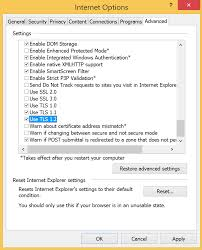
- Open Internet Options from the Start menu.
- Go to the Advanced tab.
- Under Security > select TLS 1.2 and deselect older versions like SSL 2.0/3.0.
- Add https://accounts.intuit.com under Trusted Sites in the Security tab.
Method 4: Run QuickBooks as Administrator
Lack of administrative privileges can block access to essential login services.
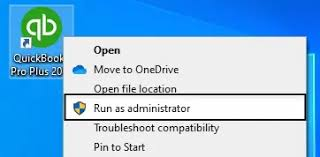
- Right-click the QuickBooks icon.
- Select Run as Administrator.
- Try signing in again with your Intuit ID.
Method 5: Perform a Clean Reinstall Using QuickBooks Tool Hub
If leftover files from the old installation are causing issues, a clean reinstall may be helpful.
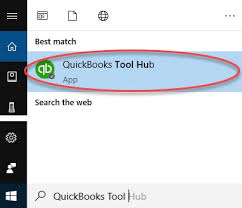
- Download and install the QuickBooks Tool Hub.
- Open Tool Hub and go to the Installation Issues tab.
- Use the Clean Install Tool to remove and reinstall QuickBooks Desktop completely.
- Reinstall using your license and product ID on the new PC.
Frequently Asked Questions
Can switching between different QuickBooks Desktop editions cause login issues?
Yes, if you’re moving between editions, such as from Pro to Premium Plus or Enterprise, your Intuit account and license must match the edition being installed. Mismatched licenses can lead to login errors or prevent you from activating the product.
Does uninstalling QuickBooks from the old PC automatically release the license?
No. While uninstalling removes the software, the license may still be tied to the old machine. That’s why it’s essential to manually deactivate the license or contact Intuit to reset your license-to-device association if needed.
Can outdated QuickBooks versions impact Intuit ID sign-in?
Yes, using an outdated version of QuickBooks Desktop that hasn’t received the latest updates or security patches may result in login failures due to expired certificates or compatibility with Intuit’s current login systems.
Can multiple failed login attempts prevent me from accessing QuickBooks Desktop?
Yes. Repeated failed sign-in attempts can trigger security measures, especially if two-factor authentication (2FA) is enabled on your Intuit account. Wait a few minutes before retrying or reset your password if prompted.
Disclaimer: The information outlined above for “Can’t Sign In to Intuit ID After Reinstalling QuickBooks Desktop Premium Plus 2024 on a New PC?” is applicable to all supported versions, including QuickBooks Desktop Pro, Premier, Accountant, and Enterprise. It is designed to work with operating systems such as Windows 7, 10, and 11, as well as macOS.
