Hi, I’m Shari Emerson, and I’ve been using QuickBooks Desktop Enterprise 2024 to handle our company’s day-to-day financials across multiple users in our office. Everything’s been working fine until just recently—now every time I try to open our main company file, I get a message that says the file is already open on another system, even when no one else is using it.
It’s really puzzling because we’re careful about logging out and closing QuickBooks properly. I’ve checked with all our team members, and no one else is currently logged into the file. Still, I keep getting that same “company file is in use” or “file already open” error. It’s become a serious roadblock—I can’t access critical data, post transactions, or run reports.
We are running in a multi-user setup, and I suspect it might have something to do with the hosting settings, the network connection, or maybe a locked .ND or .TLG file. But honestly, I’m not sure where to begin troubleshooting. I don’t want to risk corrupting the file or making the problem worse by forcing it open.
What steps should I need to take to safely regain access to your company file when QuickBooks said it was already open on another computer, but it wasn’t? Is this something that requires server-level changes, or is there a way to reset access without losing data or multi-user connectivity? I’d really appreciate any help and support from someone who’s dealt with this firsthand.”
Hi Shari Emerson, you’re certainly not alone in encountering this issue.
In QuickBooks Desktop Enterprise 2024, multi-user environments are powerful but prone to subtle file access issues especially when multiple users, server connections, and hosting permissions are involved. You’re following all the right practices, yet QuickBooks insists the company file is already open on another computer, locking you out of critical tasks like posting entries or running reports.
Before you attempt any risky fixes like force-opening the file or restarting randomly, it’s important to understand why this happens and how to resolve it without damaging your company file or disrupting multi-user access.
Possible Reasons – Why QuickBooks Thinks the File Is Still Open?
When you’re working in a multi-user setup, QuickBooks uses a set of network and log files to manage access to your company file. Sometimes, these files hold onto session data or become “stuck,” making QuickBooks believe the file is still in use even after everyone has logged off.
This can be triggered by:
- A user’s session crashing without proper logout
- Hosting settings being incorrectly turned on at multiple workstations
- A corrupted or locked .ND (Network Descriptor) or .TLG (Transaction Log) file
- The server still holding a background connection to the file
As a result, QuickBooks blocks access, assuming the file is still active whereas it’s just a phantom lock caused by a network or file miscommunication.
Step-by-Step: How to Regain Access Safely in QuickBooks Desktop Enterprise 2024?
These steps are carefully structured to help you resolve the file lock issue without corrupting your company file or interfering with multi-user functionality.
Step 1: Confirm That All Users Are Fully Logged Out
Before diagnosing any file conflict, the first task is to ensure that no QuickBooks Desktop session is running anywhere in the office, even in the background.
What to Do:
- Ask each team member to completely exit QuickBooks, not just close the window.
Go to File > Exit instead of clicking the “X” at the top right. - On every workstation, open Task Manager by pressing Ctrl + Shift + Esc.
- Go to the Processes tab and check for any instance of QuickBooks.exe.
- If found, select it and click End Task.
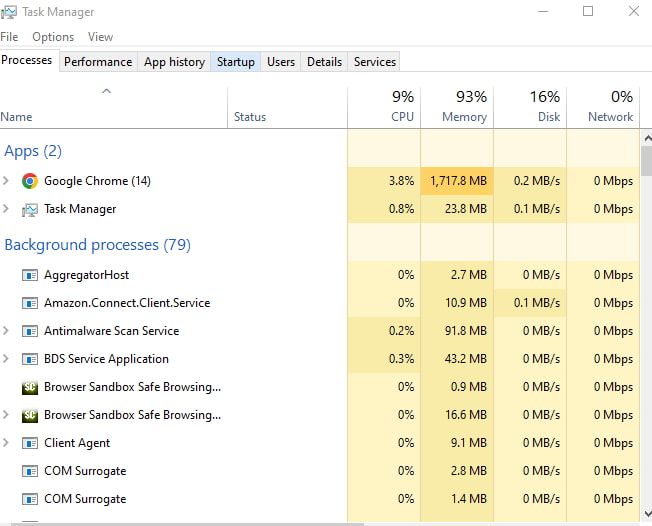
Why this matters: Sometimes, QuickBooks doesn’t close properly, and the process continues running invisibly in the background, making the system think the file is still in use.
Step 2: Restart the Server and Workstations
If lingering memory locks or sessions exist on the file server or other computers, restarting clears them safely.
What to Do:
- First, restart your main server or host machine (the one that stores the company file).
- Then, restart each client workstation that accesses QuickBooks in multi-user mode.
Why this helps: It refreshes the network connection, ends stuck file sessions, and clears out temporary locks held by Windows or QuickBooks services.
Step 3: Rename the .ND and .TLG Files
QuickBooks uses hidden files to manage access and track transactions. If these files are corrupted or stuck in a “locked” state, they can trigger access errors.
What to Do:
- Go to the folder where your company file is stored (ends in .qbw).
- Find two files with the same name but different extensions:
- YourCompanyFile.qbw.nd
- YourCompanyFile.qbw.tlg
- Right-click each file and select Rename.
- Add .old to the end of each filename:
- YourCompanyFile.qbw.nd.old
- YourCompanyFile.qbw.tlg.old
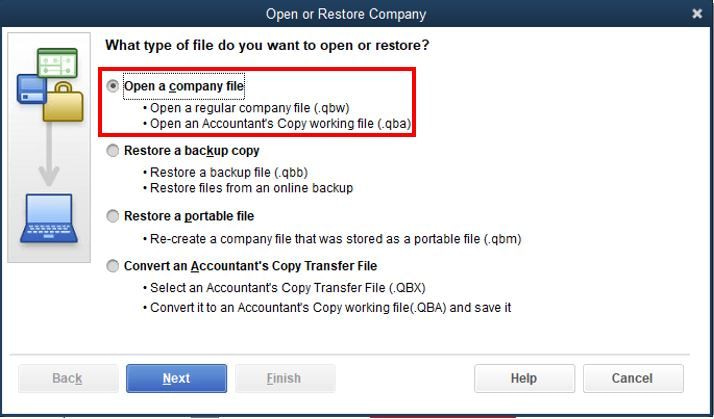
Why this works: Renaming deactivates the old connection files. The next time you open the company file, QuickBooks will generate new, clean versions of these support files automatically.
Step 4: Verify Hosting Settings on All Systems
In a proper QuickBooks multi-user environment, only one machine (usually the server) should have hosting enabled. If multiple systems have hosting turned on, QuickBooks gets confused about file ownership — causing lockouts or unexpected errors.
What to Do on Each System:
- Open QuickBooks Desktop.
- Go to File > Utilities.
- If you see:
- “Host Multi-User Access” — it means hosting is OFF (this is correct for workstations).
- “Stop Hosting Multi-User Access” — it means hosting is ON.
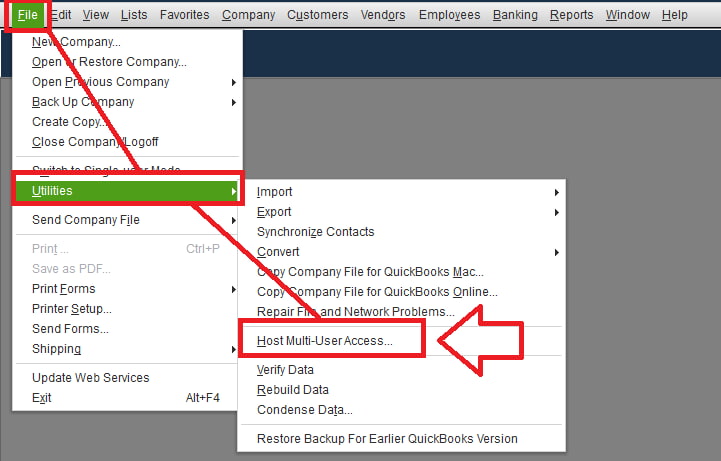
- Only your server should have hosting enabled.
- On all other systems, select Stop Hosting Multi-User Access if it’s active.
Why this matters: Hosting should only be active on one system (usually the server). Multiple hosts can create confusion and false file-open errors.
Step 5: Run the QuickBooks Database Server Manager
The QuickBooks Database Server Manager is a utility designed to manage access to your company file on a network. Running it helps rebuild permissions and regenerate necessary support files.
What to Do:
- On your server (host computer), open QuickBooks Database Server Manager:
- You can find it by searching for “Database Server Manager” in the Start Menu.
- Inside the tool, click Add Folder, then browse to the folder where your company file is stored.
- Click Start Scan.
- Once the scan finishes, it will display confirmation that QuickBooks has access.
Why this helps: Scanning ensures that QuickBooks can properly host your company file in multi-user mode and updates the .ND file to reflect accurate network settings.
Once You’ve Regained Access:
Once QuickBooks opens the file successfully, take the following post-recovery precautions:
- Confirm multi-user mode works by logging in from more than one system.
- Run a test transaction or open reports like the Profit & Loss to ensure all data is intact.
- Immediately create a full manual backup:
- Go to File > Backup Company > Create Local Backup.
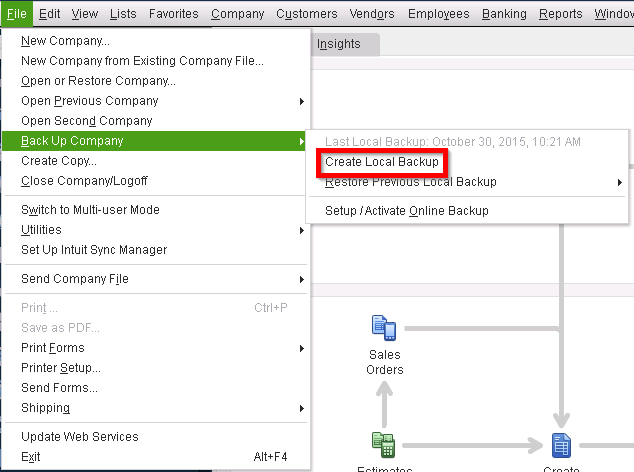
Best Practices to Prevent This Issue in the Future
To reduce the chances of QuickBooks falsely reporting that your company file is already in use, it’s important to follow these operational and network hygiene practices regularly. These small steps can go a long way in preserving file integrity, multi-user access, and overall system performance.
1. Always Exit QuickBooks Using File > Exit
Many users close QuickBooks by clicking the X in the corner of the window. However, this method doesn’t always close background services cleanly. Using File > Exit ensures QuickBooks shuts down all processes correctly, including the network connection to the company file. This prevents ghost sessions that can trigger file lock errors.
2. Only One System Should Act as the Host
Hosting settings control which computer shares access to the company file. If hosting is enabled on more than one system, QuickBooks can get confused about file control, leading to access errors or even data damage. Only the dedicated server or host computer should have hosting enabled—all other workstations must have it turned off.
3. Restart Your Server Weekly
Over time, servers can accumulate stale memory sessions, open ports, or incomplete disconnections—especially in multi-user environments. A weekly reboot clears these temporary locks and refreshes QuickBooks services, improving stability and access consistency across all users.
4. Whitelist QuickBooks Folders in Your Antivirus Program
Security software can mistakenly block or quarantine QuickBooks support files like .ND, .TLG, or even the .QBW file. This interferes with network communication and may corrupt the file or restrict access. Add your QuickBooks folders to your antivirus exception list to ensure smooth operation.
5. Don’t Use USB or External Drives for Live Company Files
While portable drives are great for backups, they are not suitable for storing active company files. Disconnection risks, write-speed inconsistencies, and auto-eject features can interrupt QuickBooks’ real-time data access—often leading to file damage or version conflicts.
6. If Using Mapped Drives, Ensure They Are Persistent
Mapped network drives are commonly used to access the company file stored on a server. However, if they’re not configured to auto-reconnect at login, QuickBooks might not find the file path, causing errors or forcing you into single-user mode. Set them as “persistent” so they automatically re-establish at each reboot.
7. Run Database Server Manager After System Updates or User Changes
Anytime a user is added, removed, or when your server undergoes a Windows or QuickBooks update, the QuickBooks Database Server Manager should be run again. This re-indexes your folders, recreates network descriptors, and ensures all systems are pointing to the correct file path.
Frequently Asked Questions
Can a faulty network connection cause QuickBooks to think a file is already open?
Yes. Dropped connections, unstable Wi-Fi, or a loose Ethernet cable can disrupt the handshake between QuickBooks and the host system. This leaves sessions incomplete, and QuickBooks may still register the file as being in use. Using a wired, stable network connection is highly recommended for QuickBooks Desktop multi-user setups.
Is it necessary to use a dedicated server for QuickBooks Desktop in multi-user mode?
While not mandatory, using a dedicated server significantly improves reliability and reduces conflicts in multi-user environments. A server provides centralized control over hosting, network settings, and file access. This prevents inconsistencies caused by sharing the company file from a regular workstation.
What’s the difference between a .ND and a .TLG file, and why are they important?
- The .ND (Network Descriptor) file helps QuickBooks locate the company file on a network and manage multi-user access.
- The .TLG (Transaction Log) file tracks ongoing changes for backup and recovery.
If either becomes corrupted or outdated, it can block access or cause the system to falsely detect that the file is still open.
Disclaimer: The information outlined above for “QuickBooks Says Your Company File Is Already in Use — But No One’s Logged In?” is applicable to all supported versions, including QuickBooks Desktop Pro, Premier, Accountant, and Enterprise. It is designed to work with operating systems such as Windows 7, 10, and 11, as well as macOS.
