Hi, I’m Larry, and I’ve hit a wall trying stuck moving from QuickBooks Desktop 2024 to QuickBooks Online, and I’d appreciate any guidance if someone’s been through this recently.
So here’s the deal: my tax guy strongly recommended I move over to QuickBooks Online since it’ll make it easier for him to access my books remotely, especially during tax season. Sounded like a smart move, so I decided to go for it.
I followed the usual steps to start the migration. Intuit sent me an email with the link to begin the file conversion process — but the link just doesn’t open. I’ve tried it on multiple browsers (Chrome, Edge, Firefox), even disabled popup blockers and cleared cache. Still, nothing happens when I click on it. It’s like a dead link.
To make things worse, I’ve already paused a few transactions on the desktop version because I didn’t want to keep adding new data if I’m about to switch over. But now I’m stuck in limbo — too nervous to continue in Desktop and can’t move forward with Online.
I also checked the Company file — it’s under 700MB, no special characters in the file name, and I’m the Admin user. I even made a fresh backup just in case. But if I can’t get past the conversion link, none of that matters.
I’ve looked into using the ‘Export Company File to QuickBooks Online’ feature within Desktop itself, but that also ends up pointing me to that same broken Intuit link. I’m not sure if it’s a temporary server issue or something wrong with my setup.
Has anyone else had trouble opening the migration link Intuit sends when switching to QBO?
Did you have to call support, or is there a manual workaround to upload the file without that email link?
I’m all for making the move to QuickBooks Online, but I honestly didn’t expect it to be this frustrating just to get started.
Any help or direction would be greatly appreciated. Thanks in advance!
Hi Larry,
It sounds like the biggest blocker in your moving from QuickBooks Desktop 2024 to QuickBooks Online is the Intuit migration link not working and you’re not alone. Many users encounter the same dead-end: you click the link, and nothing happens.
You’ve already taken the right steps — confirming you’re the Admin, keeping your company file under 700MB, avoiding special characters, and even pausing your Desktop activity to prevent syncing issues. But now, you’re stuck in limbo: you can’t go forward with the migration, and you don’t want to keep using Desktop and risk splitting your data across two systems.The problem likely isn’t on your end. These email links can expire silently, get blocked by browser security settings, or redirect incorrectly due to small compatibility glitches with Desktop 2024. And unfortunately, the in-app “Export to QuickBooks Online” option also routes through that same link, which just adds to the confusion.
Why the Migration Link Might Not Be Working ?
There are a few possible reasons Intuit’s migration link is failing:
1. Temporary Server or Link Expiry Issues
Some links Intuit sends for file conversion are time-sensitive. If not accessed within a few hours or days, they may expire silently giving no error but refusing to respond.
2. Firewall, Antivirus, or Security Settings
In some cases, corporate firewalls, antivirus tools, or browser extensions block Intuit redirect links, even if pop-ups are enabled. This can happen especially on secured office networks or systems with strict endpoint protection.
3. Glitch with QuickBooks 2024 and QBO Web Routing
Several users have reported that QuickBooks Desktop 2024’s integration with the QBO migration tool is occasionally buggy — causing the “Export to QBO” function to reroute to a broken or outdated link.
What You Can Do: Step-by-Step Solutions
Now that you know the root of the issue, here’s exactly what you can do to move forward, Larry. Below are a few reliable, step-by-step solutions that don’t rely on the broken email link and will help you successfully complete your move from QuickBooks Desktop 2024 to QuickBooks Online.
Step 1: Try the In-App Migration Tool (Skip the Email)
Since the email link isn’t opening, try triggering the migration directly from inside QuickBooks Desktop:
- Open your QuickBooks Desktop 2024 company file.
- Go to:
- Company > Export Company File to QuickBooks Online
- When prompted, sign in to your QuickBooks Online account (or create one if you haven’t).
- Follow the steps to begin uploading the file.
Note: This process may still attempt to open a browser window — if it does and the link is still broken, continue to the next steps.
Step 2: Use the Manual Upload Tool (Alternative Migration Path)
If the in-app tool also points to the same non-functioning email link, you can bypass that method entirely using Intuit’s QuickBooks Desktop to Online migration utility:
- Visit: https://app.qbo.intuit.com/app/exportqbodatatoqbo (This is a working direct migration portal link; if it still fails, use another device or hotspot connection.)
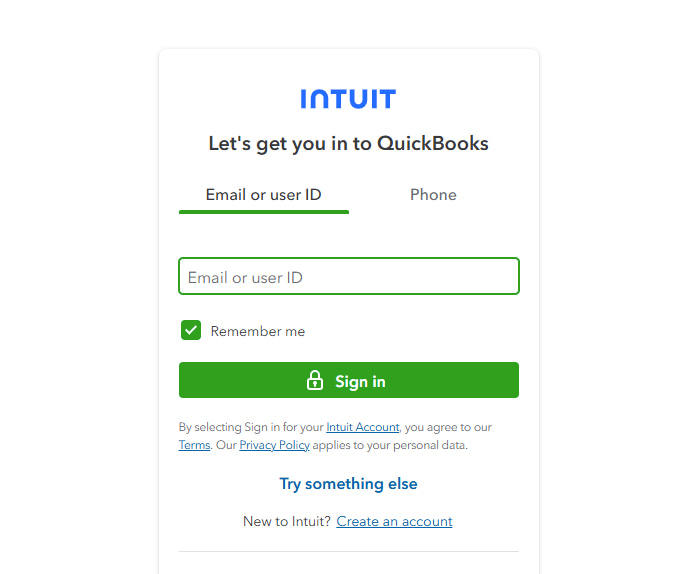
- Log in with your QuickBooks Online credentials.
- Follow the prompts to upload your Desktop file.
- Your data will be queued for conversion and imported into QBO, usually within 1–2 hours.
Step 3: Check Compatibility Before Retrying
QuickBooks Online has certain restrictions for importing files. Make sure you’ve done this before any retry:
- File size under 750MB (you’re safe at 700MB)
- No special characters in the file name (✔)
- You’re logged in as Admin user (✔)
- Company file is not in multi-user mode
- You’re using a US/CA/UK version of QBO, matching your Desktop version
If everything checks out and the email link still fails, move to the next option.
Step 4: Use the QuickBooks Migration Tool (Alternative Desktop-Based Utility)
If web-based migration fails, Intuit provides a separate downloadable tool to help with migrations:
- Download the QuickBooks Online Migration Tool.
- Install and launch it on your system.
- Choose the file you want to migrate and follow the step-by-step instructions.
This method often works when other browser-based methods fail, especially when Desktop 2024 integration with QBO isn’t syncing correctly.
Step 5: Contact Intuit Support With a Specific Ask
If nothing works, it’s time to call Intuit support — but don’t just say “the link won’t open.” Instead, say:
“I need a working link or alternate process to migrate my QuickBooks Desktop 2024 file to QuickBooks Online. The link Intuit sent via email is dead across all browsers, and I’ve already prepped the file under 700MB.”
📞 Call: 1-800-446-8848 (US QuickBooks Desktop Support)
⏱ Best time to call: Early mornings or after 4 PM to avoid long hold times.
Final Tips Before You Complete the Migration
Before you hit that final “Send” or “Upload” button, Larry, it’s important to slow down for a moment and make sure everything is fully prepared. These last-mile steps can save you from potential data loss, access issues, or errors that could affect how your books show up in QuickBooks Online. Here’s what you should do to ensure a smooth and accurate transition:
1. Wait Before Resuming Activity in Desktop
Only resume transactions in QuickBooks Desktop if your migration attempt fails completely or is significantly delayed. Adding new entries in Desktop while migrating to QBO can result in data mismatches or duplicate records once the process completes.
2. Create a Fresh Local Backup
Even if you’ve already created one — do it again before retrying migration:
- Go to File > Backup Company > Create Local Backup
- Store this backup in an easily accessible location (and maybe even on a USB drive or cloud service) so you always have a fallback in case anything breaks mid-transfer.
3. Check Your Internet Connection During Upload
Use a stable, wired connection if possible to avoid interruptions during the file upload to QuickBooks Online. A drop in connectivity can corrupt the process and require you to start over.
4. Don’t Use the System for Other Tasks During Migration
Avoid opening large applications or downloading files during the upload. Let QuickBooks use the full bandwidth and system resources it needs during the migration.
5. Watch for Email Confirmation
Once the file upload is successful, Intuit will send you an email confirming that your data has been migrated and your QuickBooks Online file is ready to access.
6. Log In and Cross-Check Reports
Immediately log in to QBO and compare key financial reports like:
- Profit & Loss (monthly/year-to-date)
- Balance Sheet
- Trial Balance
7. A/R and A/P Aging reports
Confirm that all totals, vendors, accounts, and transactions have transferred correctly. If anything looks off, reach out to support before continuing work.
8. Reconnect Your Bank Feeds and Payroll (if applicable)
After migration, re-link any connected services like bank feeds, payroll setups, sales tax centers, and merchant accounts. These are not automatically carried over from Desktop and must be reconfigured in QBO.
9. Inform Your Accountant or Team
Let your accountant know the migration is done so they can re-sync their access. If you work with a bookkeeper or a team, make sure everyone has updated login permissions in QBO.
Frequently Asked Questions
Can I migrate multiple company files to one QuickBooks Online account?
No — each company file from Desktop requires a separate QuickBooks Online subscription. QuickBooks Online supports one company file per account, so if you’re managing multiple businesses, you’ll need to set up a separate QBO subscription for each and migrate files individually.
Can I still access my QuickBooks Desktop after migrating to QBO?
Yes. Migrating to QuickBooks Online does not deactivate your Desktop software. You can still open your local company file in read/write mode, but it’s strongly advised to stop entering new data in Desktop once you move to QBO to avoid creating two separate books. You can keep it as a backup reference if needed.
Will all my historical transactions move from QuickBooks Desktop to QuickBooks Online?
Yes, most historical transactions will transfer, including invoices, bills, payments, and chart of accounts. However, some data types like custom templates, bank rules, or certain payroll setup details may not migrate perfectly. It’s a good idea to export or save copies of your historical payroll reports and custom forms before starting the migration.
Disclaimer: The information outlined above for “Stuck While Moving from QuickBooks Desktop 2024 to QuickBooks Online?” is applicable to all supported versions, including QuickBooks Desktop Pro, Premier, Accountant, and Enterprise. It is designed to work with operating systems such as Windows 7, 10, and 11, as well as macOS.
