QuickBooks Error 30159 is a payroll update error that occurs when the QuickBooks Desktop software fails to verify or process active payroll subscriptions. This error primarily affects Windows-based systems and can interrupt ongoing payroll operations, cause system slowdowns, or trigger repeated crashes. The issue typically arises from incorrect system configurations, inactive payroll agreements, damaged company files, or outdated software versions.
This article explores QuickBooks Error 30159, a payroll-related malfunction that disrupts automated tax calculations and employee payment processing. It outlines the technical factors that cause the error and provides practical methods to restore stable payroll operations, and provides preventive recommendations to help users avoid similar update-related issues in the future.
What is QuickBooks Error 30159?
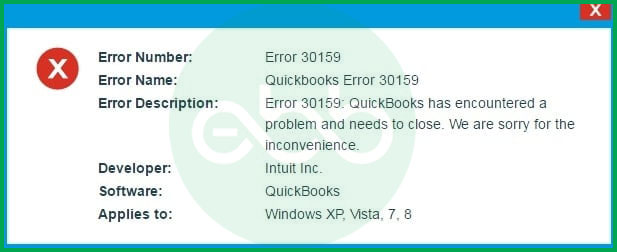
QuickBooks Error 30159 is a system-generated payroll update issue that prevents the software from validating the payroll subscription or accessing the required entitlement data. It is most commonly triggered when the payroll service ID (PSID) or entitlement file becomes inactive, corrupted, or incorrectly configured in the operating system.
This error may also occur when QuickBooks fails to recognize the registered username or when the payroll subscription setup is incomplete or improperly configured in Windows. When this error occurs, QuickBooks displays on-screen messages such as:
ERROR 30159 – Unable to load account for PSID null: Entitlement is Enabled, but Entitlement Unit is deactivated.
Or
“Can’t Verify Payroll Subscription Error 30159”.
When this code appears, it signifies a mismatch between the active payroll entitlement service and the user authentication payroll credentials. This interruption stops QuickBooks from processing payroll data updates until both the subscription and entitlement configurations are restored or reactivated correctly.
How Does QuickBooks Payroll Error 30159 Affect System Performance?
When QuickBooks Payroll Error 30159 appears, it disrupts both software performance and overall system stability. Users may encounter frequent interruptions, reduced processing speed, and recurring error notifications during payroll operations. The key symptoms include:
- Frequent crashes or freezing while running QuickBooks Desktop.
- Slow response time or system lag when executing payroll-related tasks.
- Error pop-ups repeatedly appearing on the screen during updates.
- Sudden shutdown of other active programs due to system overload.
- Continuous crashes when performing the same payroll operations.
Reasons Behind QuickBooks Payroll Error Code 30159
QuickBooks Payroll Error 30159 is mainly triggered by issues within the payroll setup or system configuration. It appears when the software cannot verify subscription details, access entitlement files, or communicate properly with the operating system. The most common causes include:
- Inactive or expired payroll subscription.
- Multiple active payroll agreements with an inactive Direct Deposit setup.
- Damaged or corrupted company file (Paysub.ini).
- Incorrect Employer Identification Number (EIN) in the company file.
- Invalid or mismatched payroll service key (PSID).
- Incompatibility between the windows OS and QuickBooks versions.
- Malware infection or system file corruption affecting QuickBooks processes.
- Authentication failure of the registered QuickBooks username.
- Outdated QuickBooks Desktop or missing payroll tax table updates.
![How to Fix QuickBooks Error 30159 [Payroll Update Error]? 1 Resolve-it-now-button-e1691065246506-1024x107-1](https://ebetterbooks.com/wp-content/uploads/2023/09/Resolve-it-now-button-e1691065246506-1024x107-1.png)
How to Resolve Payroll Update Error 30159 in QuickBooks?
QuickBooks Payroll Error 30159 can often be fixed by verifying your active payroll subscription and updating both QuickBooks Desktop and Windows to the latest versions. These steps address common validation and compatibility issues, helping restore smooth payroll processing.
Solution 1: Check Payroll Subscription Status
- Firstly, go to QB Desktop–> Employees tab–> My Payroll Services–> Account and Billing Info.
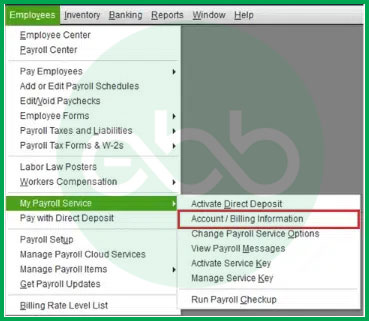
- Enter the login credentials, and sign in to the system.
- After that, a window to confirm your account information pops up. Select your verification method and proceed. Once you complete the sign-up process, update the payroll tax table again to check if the QuickBooks Payroll Error 30159 persists or not.
Solution 2: System Restore in Windows
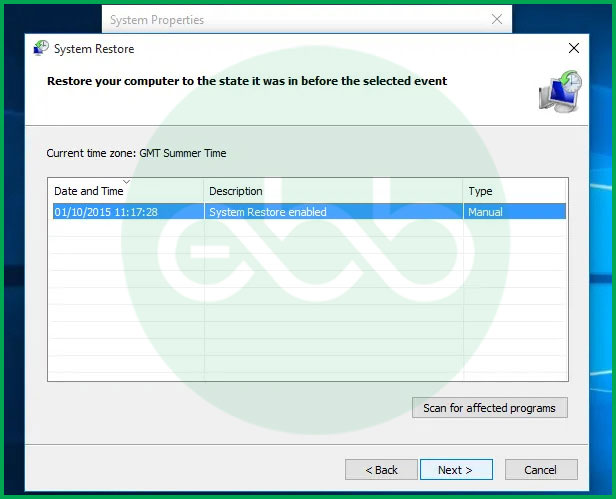
- Firstly, log into your computer as a system administrator.
- Go to start–> All Programs–> Restore.
- After that, open a new window to select Restore my computer. Follow the process by clicking NEXT.
- Here, the user has to enter the confirmation window, and restart the system.
- Upon its restart, download and install QuickBooks File Repair Tool (For the best experience, we recommend you use Tool Hub on Windows 10, 64-bit.).
- After the installation is complete, go to scan–> Fix Error.
At last, the screen shows success. Restart the system again and look for QuickBooks update error code 30159. If the error doesn’t pop up, it means that the error is resolved.
Solution 3: Install The Windows Updates
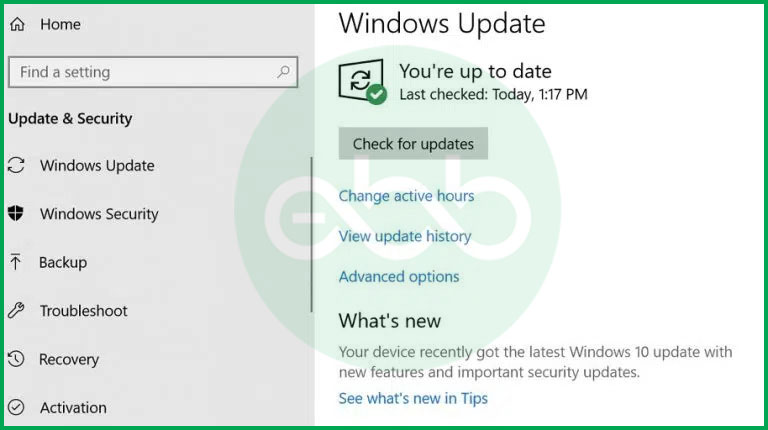
- Firstly, go to start–> type Update (in the search box)–> Press Enter.
- If there are any updates available, the system will show them on the search results.
Lastly, install all of these updates, and reboot the system upon completion of the process.
Solution 4: Using The Windows File Checker
- Log in to the system as a system administrator.
- Press the windows+R keys. It will open the run box.
- After that, type cmd, and press enter.
- When the black window appears, type scannow/sfc and press Enter.
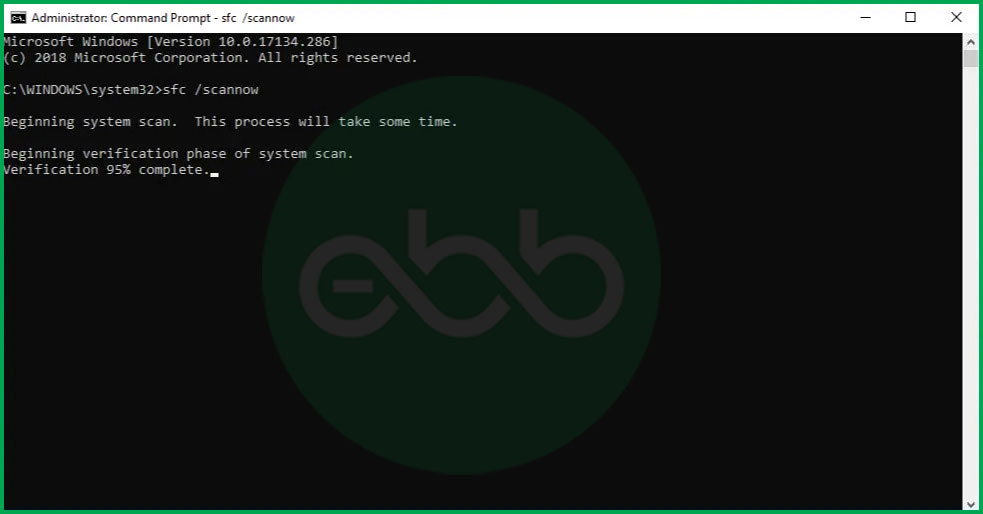
- After a few seconds, the process will be completed. After that, follow the rest of the prompts and restore the problems in the system files.
Hopefully, it will fix the QuickBooks Payroll Error 30159.
Solution 5: Employee Identification Number
- Firstly, log into the system as a system administrator.
- After that, go to choose payroll–> Use my Existing Payroll Service.
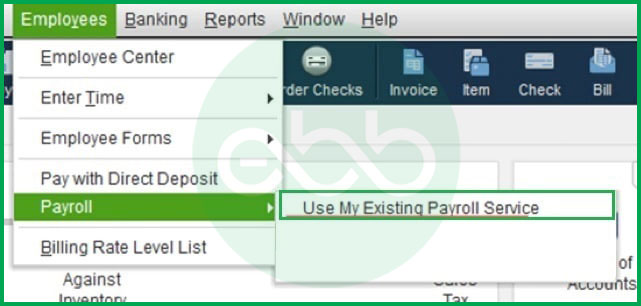
- This action will open the Account Maintenance window on the desktop.
- Go to add a file, and check the radio button labeled as ADD EIN NUMBER.
- If the radio button is disabled, this implies that the user has a subscription to EIN for the company.
- After that, click NEXT and complete the process.
At last, open QuickBooks and look for QuickBooks Error code 30159. Hopefully, the issue must have been resolved.
Solution 6: Repairing The Paysub.ini File
- Firstly, open the file explorer, and choose the View tab.
- Open Hidden Files and Folders.
- Locate the Paysub.ini file.
- Rename this file by adding .old at the end of it.
It will disable QuickBooks from using the file. Hence, when the user runs the accounting software, it will automatically generate a new file for use. Ultimately, it will resolve QuickBooks Error code 30159.
Solution 7: Ensure to have the latest tax table update in QuickBooks Desktop Payroll
Keeping your QuickBooks Desktop Payroll tax table updated is essential to ensure accurate paycheck calculations and compliance.
Here’s how to get the latest tax table version:
- Check Your Current Tax Table Version:
- Go to the Employees menu.
- Select Get Payroll Updates.
- You’ll see the tax table version listed next to “You are using tax table version.”
- Verify If It’s the Latest Version:
- Review the latest payroll news and updates to confirm if your tax table version is latest.
- For more details, click on Payroll Update Info.
- Download the Latest Tax Table update:
- In the Payroll Updates window, select Download Entire Update.
- Click Update.
- Once the download is complete, you’ll receive an informational window confirming the update.
Solution 8: Update QuickBooks Desktop to the latest release
Keeping your QuickBooks Desktop updated is essential to access the latest features, improvements, and to avoid issues like QuickBooks Error 30159. Here’s how you can ensure your software is up-to-date:
Check for the Latest Release
- Open QuickBooks Desktop.
- Press F2 (or Ctrl+1) to open the Product Information window.

- Review your current version and release to see if it matches the latest available versions:
- QuickBooks 2024: R9_53
- QuickBooks 2023: R14_41
- QuickBooks 2022: R17_34
Manually Install Updates
If you need to update your QuickBooks Desktop manually, follow these steps:
- Select “Update Available” when prompted.
- Click on “Install Now” to begin the installation process.
- Wait for the update to install. This may take some time, so be patient.
- Once the installation is complete, open QuickBooks to ensure everything is functioning correctly.
Best Practices to Prevent QuickBooks Error 30159
Regular maintenance and accurate payroll configuration help prevent QuickBooks Error 30159. Keeping the software, system, and subscription details updated ensures smooth and error-free payroll processing.
- Keep the payroll subscription active and regularly verify account details.
- Update QuickBooks Desktop and Windows to the latest versions.
- Ensure the Employer Identification Number (EIN) and payroll service key are accurate.
- Regularly scan the system for malware or file corruption.
- Back up company files before installing updates or making major changes.
Conclusion!
QuickBooks Error 30159 reflects a system validation failure that can hinder automated payroll management and tax compliance. This error often occurs due to inactive service keys, damaged entitlement files, or outdated system components. You’re recommended to check the payroll subscription status, repair corrupted files, and update both QuickBooks Desktop and Windows to the latest versions to fix this error. By following the outlined troubleshooting steps and maintaining regular software updates, you can restore normal payroll operations and prevent similar disruptions in future payroll processing.
You can contact our support team at +1-802-778-9005 or email us at support@ebetterbooks.com if you are still experiencing issues with QuickBooks and need professional assistance for accounting, bookkeeping, or software-related issues.
FAQs:
What is QuickBooks Payroll Update Error 30159 on Windows 11?
QuickBooks Payroll Update Error 30159 usually happens because of an incomplete installation, outdated payroll updates, or corrupted system files.
Here’s how to Fix It:
- Update QuickBooks to the latest version.
- Run a system scan to check for malware or system issues.
- Verify your company files in QuickBooks to ensure they’re not corrupted.
What causes QuickBooks Payroll Error 30159?
This error is primarily caused by incorrect settings in the operating system or conflicts with system configurations, particularly when running programs on Windows. It can also result from outdated QuickBooks software or corrupted files.
How do I know if I’m experiencing QuickBooks Payroll Error 30159?
Signs of this error include program crashes, slow system performance, and frequent system crashes when using the same program repeatedly. The error message and code will also appear on your screen, indicating the issue.
Yes, a damaged or misconfigured Paysub.ini file can prevent QuickBooks from reading payroll entitlement data, directly causing Error 30159.
Can Windows updates help prevent QuickBooks Error 30159?
Installing the latest Windows updates ensures compatibility and reduces system file errors that may interfere with QuickBooks payroll functions.
