Are you stuck with QuickBooks error 4120 and don’t know how to deal with it? .What is QuickBooks Error Code 4120, its causes, and several ways to resolve the error. Here you will learn to fix QuickBooks Error Code 4120.
Here is what you will see when this error pops up:
“QuickBooks has encountered a problem and needs to be shut down without any further explanation.”
What is QuickBooks Error Code 4120?
QuickBooks error 4120 is about the installation of QuickBooks. This error may also occur when the user has installed a corrupted version of Windows OS. QuickBooks also relies on some features and functions of the Windows system, and if they don’t work, then it will impact the activity in QuickBooks.
What are the causes of QuickBooks run-time error code 4120?
Error code 4120 can occur due to several reasons. Before you fix the error, first learn the causes behind it:
- The anti-virus/ security system in your device has marked QuickBooks executable file/ its components as unsafe.
- When a program deletes QuickBooks-related files mistakenly.
- A virus attack has harmed windows and QuickBooks files.
- Corrupt/ defective/ or incomplete installation of QuickBooks.
- A corrupt Windows registry leads to ineffective work in the software.
Effects of Error Code 4120 in QuickBooks
Whenever this error pops up:
- It slows down the QuickBooks software.
- Your input responds slowly.
- The computer will crash quickly.
- The computer will freeze or stop for a few minutes repeatedly.
How to Fix QuickBooks Error Code 4120?
Quick fixes for QuickBooks Error 4120: Clear System junk, repair registry, and restore system. If these don’t work, try the detailed solutions below:
Error 4120 in QuickBooks, try out how to fix this issue manually:
- Clear system’s junk
- Repair the registry entries
- At last, use windows system restore to undo the latest changes.
If the above tip doesn’t work, check out these methods below:
- Firstly, copy all files to another system. After that, users need to check if they can open those files in that system.
- If these files open, you are advised to repair the windows of the earlier device.
- However, if the copied files aren’t accessible even in another system, then there is an issue with the files themselves. One can repair these files using the QuickBooks file doctor tool.
Method 2: Reinstalling/ Repair QuickBooks
Another most obvious step could be uninstalling and reinstalling the accounting software.
- Go to the control panel, uninstall QuickBooks
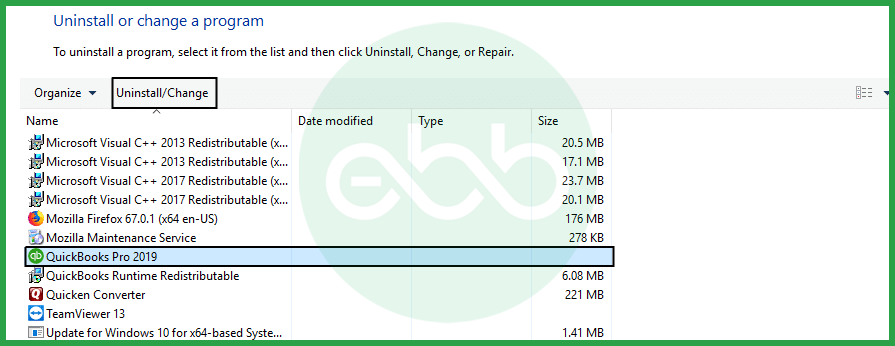
- Click repair the software.
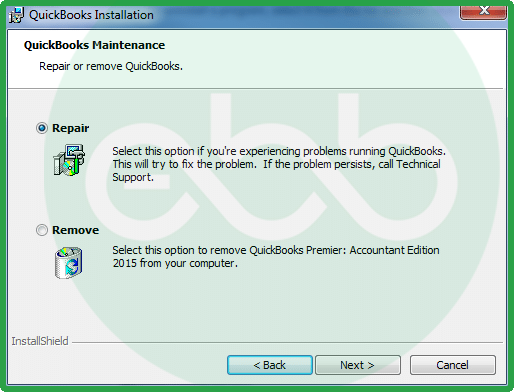
- Even after repairing, the error persists, then reinstall QuickBooks desktop.
Method 3: Look for any system errors
System errors can impact any software/ program on your system.
Here is how you can try this method:
- Firstly, update the anti-virus/ anti-malware program.
- When the program is active, scan the system.
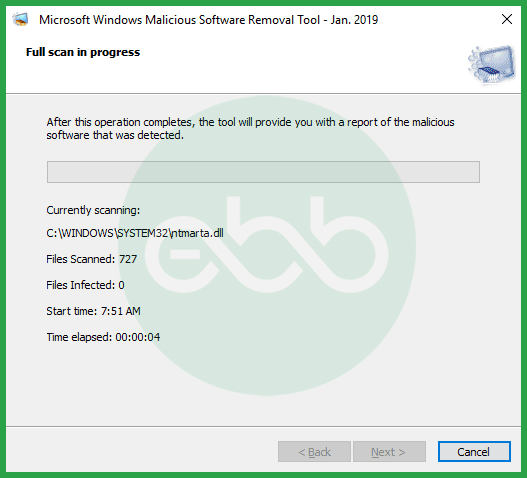
- Lastly, remove the virus, and follow other prompts, to remove the error.
Method 4: Using the file doctor tool
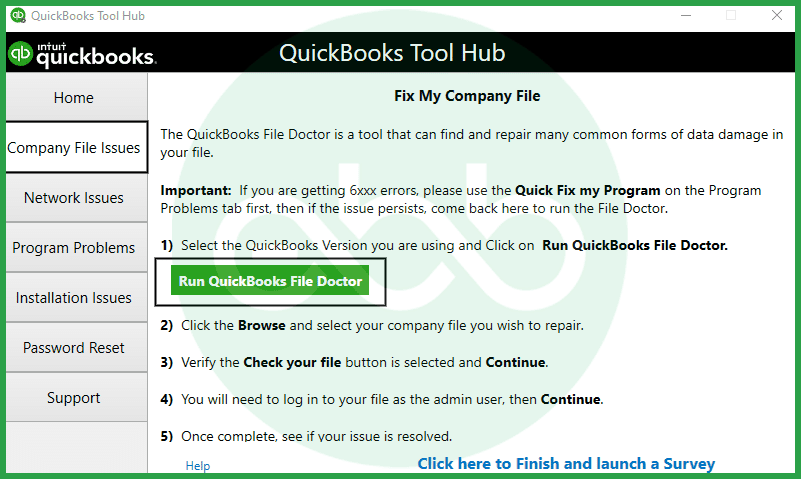
QuickBooks file doctor tool is meant to resolve all company file-related errors. Therefore, the user can run this tool to check errors and eliminate them automatically. The user has to visit QuickBooks tool hub to get this tool.
Method 5: Repair/ Reinstall Microsoft .NET Framework
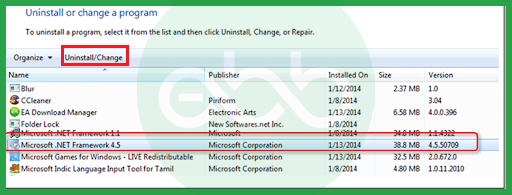
For Windows, Vista, XP, 7
- The user has to close all running applications, move to windows start.
- Go to the control panel, choose the add or remove option.
- Click the Microsoft .NET Framework 4 extended option.
- Change/ uninstall, and remove/repair.
- After the wizard window appears, choose repair, then next.
- This will repair the framework. After this, the user needs to reboot the system.
For Windows 8, 10
In windows OS 8 and 10, the dot NET framework 4 is a part of programs and features. This framework is a part of Windows OS and not separately present as a feature to be repaired. Therefore, use the framework repair tool to fix this issue.
Conclusion
QuickBooks Error 4120 usually occurs from corrupted system files, malware infections, or improper installation. To resolve it, run a malware scan, use the QuickBooks Install Diagnostic Tool, or reinstall the software. To prevent future occurrences, ensure your system meets QuickBooks requirements and keep the software updated.
FAQs
Why does QuickBooks Error 4120 appear?
QuickBooks Error 4120 is caused by damage to Windows components or the Windows registry.
What error message appears in addition to error code 4120?
The message “QuickBooks has encountered an issue and must shut down” appears when this error occurs.
How to Fix 4120 Error?
The simplest solution for this error is to reinstall the Windows components. Additionally, consider performing a system restore if possible.
