Understanding QuickBooks Refresher Tool
The QuickBooks Refresher Tool serves as a diagnostic utility that is designed to identify and rectify issues within your QuickBooks software. Intuit designs this tool, and it efficiently addresses glitches encountered during day-to-day usage.
If you use QuickBooks regularly, it’s common to encounter both minor and major problems. With the help of QB Refresher Tool, you can smoothly resolve these issues without the need for lengthy interactions with support teams. Whether you’re dealing with functional, technical, or error-related problems, this tool has you covered.
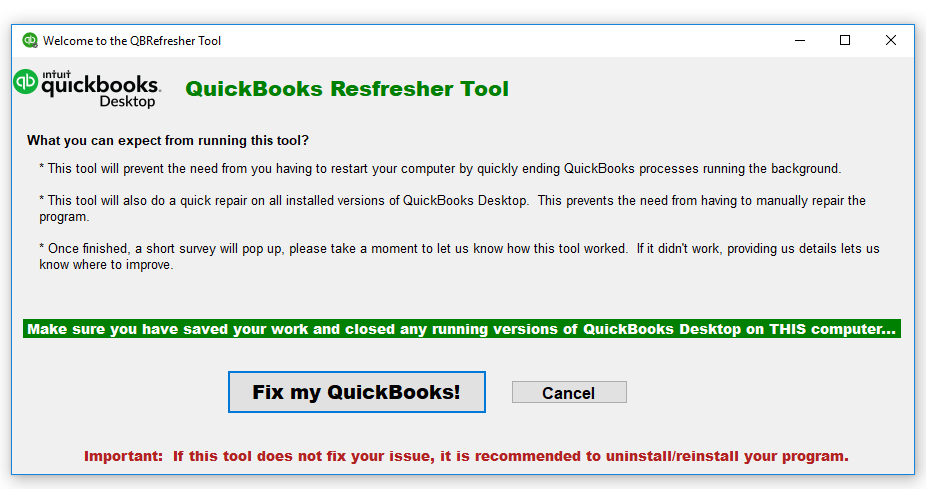
What are the Benefits of Using QuickBooks Refresher Tool
- Comprehensive Troubleshooting: It efficiently detects and resolves glitches within the QuickBooks Desktop.
- Time-Saving: No more waiting in queues or undergoing long support calls as it streamlines the resolution process.
- Smooth Workflow: This tool ensures uninterrupted work by keeping the accounting software trouble-free.
What is the Need for QuickBooks Refresher Tool?
The QuickBooks Refresher Tool assists in resolving issues related to the QuickBooks Desktop software. This tool targets specific areas of failure and allows users to address them effectively. The key areas where the QuickBooks Refresher Tool is most useful include:
- QuickBooks Password Reset: Use this tool to reset your QuickBooks password without lengthy phone calls.
- QuickBooks Desktop Installation Problems: Resolve installation errors using the QuickBooks Refresher Tool.
- Error Codes of QuickBooks: The tools can handle a variety of error codes in QuickBooks, including the common 6XXX series.
- Network Issues in QuickBooks: If QuickBooks crashes due to power fluctuations, the QuickBooks refresher tool helps resolve network-related issues.
- QuickBooks Company File Problems/Issues: Repair damaged or corrupted company files using the QuickBooks Refresher Tool.
How Does QuickBooks Refresher Tool Work?
The QuickBooks Refresher Tool serves an important purpose as it terminates unnecessary background processes that may be running on your system. Sometimes, during routine operations, QuickBooks initiates multiple background processes that can potentially disrupt normal functioning.
Here’s how the Refresher Tool works:
- It thoroughly analyzes all active processes and selectively terminates those that might impact performance.
- It is a dedicated refresher that is designed specifically for QuickBooks, similar to refreshing the Windows system.
Notably, this tool effectively addresses common errors and minor functional issues within QuickBooks without compromising the company files. It ensures that the data remains intact while resolving issues.
Download and Install the QuickBooks Refresher Tool
If you’re encountering challenges with QuickBooks, consider following the QuickBooks Refresher Tool for quick resolution. The tool’s usage is very simple, and it allows you to tackle the issues within minutes.
Close All QuickBooks Background Processes
Follow listed items below:
- Press the Ctrl + Shift + Delete keys together to open the Task Manager.
- Click on the Processes tab.
- Locate any QuickBooks-related processes and select each one.
- Right-click on the image, then Click End Task or End Process to close them.
Get detailed guide on How to End Backend Process of QuickBooks from Your Computer System
Process of Downloading & then Installing the QuickBooks Refresher Tool
- Go to the QuickBooks website.
- Download the QuickBooks Refresher Tool.
- Save the file which is downloaded to your Windows desktop.
- Open the file to start the installation process.
- Adhere to the on-screen instructions.
- Accept the terms and conditions.
How to Run QuickBooks Refresher Tool?
Once you’ve downloaded and installed the QuickBooks Refresher Tool, now you need to run it to address any issues you’re facing.
Below are the mentioned detailed steps so that you can go through the process on your own:
Step 1: Close QuickBooks Desktop Software
- Before running the tool, ensure that QuickBooks is closed.
Step 2: Access the QuickBooks Refresher Tool
Find the QuickBooks Refresher Tool icon. Now you have two ways for opening the tool.
- First, you can double-click on the icon to open the tool.
- Second you can right-click on the icon and then select Run as administrator.
Step 3: Click Fix My QuickBooks
- Once the tool is open, click on the Fix My QuickBooks button.
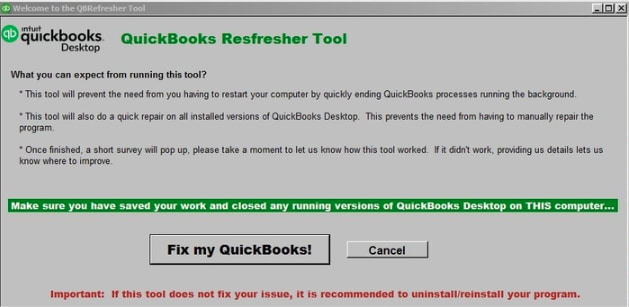
Step 4: Wait for Progress Completion
- A progress bar will appear. Please wait for it to complete and show you the details.
Step 5: Message Box Confirmation
- After completion, a message box will appear, saying: Thank you for running the QBRefresher Tool! Reopen your QuickBooks and see if your issues are resolved. If not, try reinstalling QuickBooks.
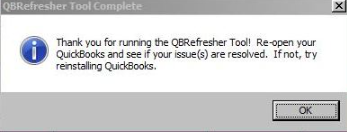
Click the OK on the message box.
Step 6: Test QuickBooks Desktop
- Finally, reopen QuickBooks Desktop and check if the problem persists.
Errors Fixed by QuickBooks Refresher Tool
The QuickBooks Refresher Tool acts as an all-in-one solution when you encounter difficulties using QuickBooks as intended. As the name suggests, this tool refreshes your device, files, and processes, which allows you to resume using QuickBooks without interruptions.
By using the QuickBooks Refresher Tool, you can resolve the following issues:
- Unresponsiveness or System Hang: When QuickBooks fails to respond or causes system hang-ups.
- Frequent Closing and Restarting: If QuickBooks repeatedly closes and restarts within minutes of opening a file.
- Performance Lag: When you experience slow performance or lags while using QuickBooks.
- Common 6XXX Errors: Resolving errors that hinder QuickBooks’ full potential.
- Installation Errors: Tackling general installation issues related to QuickBooks.
Wrapping Up!
In summary, you now possess comprehensive details about the QuickBooks Refresher Tool. This information encompasses its purpose, working process, and utilization instructions.
Additionally, you are aware of the various tools integrated within this tool and the specific problems they address. You can tackle any issues that may arise using the QuickBooks Refresher Tool by gaining complete knowledge.
If you encounter any difficulties while using this tool or need guidance on its working, do not hesitate to reach out to our certified experts at +1-802-778-9005. They will provide customized solutions to address all your QuickBooks-related concerns.
FAQs!
How is the QuickBooks Refresher Tool different from the QuickBooks File Doctor?
➜Use the Refresher Tool when the QuickBooks software is lagging, freezing, or won’t open. It targets the background processes on your Windows computer.
➜Use the File Doctor if the software opens fine, but you cannot open your specific company file (often due to corruption or network issues). Think of the Refresher Tool as a “reset” for the engine, and the File Doctor as a repair kit for the cargo.
Can I run the Refresher Tool on the server while other users are logged in?
No, The QuickBooks Refresher Tool works by forcibly closing all active QuickBooks processes (like QBW32.exe and QBUpdate.exe). If you run this on a server or a host computer while other users are accessing the data in Multi-User mode, their connections will be severed immediately. This could lead to data corruption.
Best Practice: Always announce a maintenance window and ensure all users (including the administrator) have exited QuickBooks completely before running the tool.
Will using the Refresher Tool affect my license or registration information?
No, the tool does not remove your license keys or product registration. Unlike the Clean Install Tool (which effectively removes the software to prepare for a fresh install), the Refresher Tool is less invasive. It repairs the running state of the application without wiping the installation files or the EntitlementDataStore.ecml file where your license info lives. You will typically not need to re-enter your license number after running it.
Is the QuickBooks Refresher Tool included in the QuickBooks Tool Hub?
While you can sometimes still find the standalone QBRefresher.exe download, Intuit recommends downloading the Tool Hub. Inside the Tool Hub, the feature labeled “Quick Fix my Program” performs the same background process termination and refresh that the standalone Refresher Tool does.
Are there any QuickBooks Desktop versions or Windows versions that the Refresher Tool does not support?
The Refresher Tool works with supported versions of QuickBooks Desktop (per Intuit’s lifecycle policy) and Windows 10 or later. Users running discontinued QuickBooks versions or outdated Windows environments may not see full compatibility.
Disclaimer: The information outlined above for “How to Download and Run the QuickBooks Refresher Tool?” is applicable to all supported versions, including QuickBooks Desktop Pro, Premier, Accountant, and Enterprise. It is designed to work with operating systems such as Windows 7, 10, and 11, as well as macOS.
