Migrate from Wave to QuickBooks and get a comprehensive suite of accounting tools tailored to various business sizes.
QuickBooks is famous for its robust features which are tailored specifically for accounting and financial management tasks. It offers many tools like invoicing, expense tracking, financial reporting, and payroll management, everything in one centralized platform. On the other hand, Wave lacks in providing the specialized features and automation capabilities that QuickBooks offers.
Quickbooks offers many versions that are Pro, Premier, Enterprise, and Online, each of them are tailored according to different business needs. For switching from Wave to QuickBooks, QuickBooks Enterprise is the preferred choice of the customers because of its advanced features and scalability.
Migration from Wave to QuickBooks
Customers often face challenges with Wave, such as limited features, scalability issues, and lack of customer support. Migrating to QuickBooks overcomes these challenges by offering a comprehensive suite of accounting tools tailored to various business sizes, robust scalability options, and dedicated customer support channels.
QuickBooks does have limitations, including its lack of advanced customization options and scalability for highly intricate financial models or extensive datasets. Moreover , its dependence on internet connectivity for certain functions may present obstacles for businesses in areas with unreliable access. Wave intuit design and streamlined functionalities help users efficiently manage their finances without the complexity often associated with accounting software.
All About QuickBooks Data Conversion
QuickBooks offers versatile solutions tailored to businesses of all sizes, with both desktop and cloud-based versions catering to diverse needs. The desktop versions – Pro, Premier, and Enterprise- provide comprehensive features for accounting, payroll, and inventory management, tailored to industry-specific requirements.
QuickBooks Online offers cloud flexibility, real-time data syncing, and collaboration features with a subscription-based model, adapting to modern business demands.
Both options prioritize robust security measures and encryption protocols to safeguard financial data, empowering customers to choose between the office accessibility and advanced features of QuickBooks Desktop or the cloud convenience and scalability of QuickBooks Online based on their unique operational preferences.
Why you Need an Expert to Migrate from Wave to QuickBooks Conversion
Converting from Wave to QuickBooks conversion needs an expert due to the complex and critical nature of the transition process. Hiring an expert means getting specialized knowledge and experience from getting through the complexities of the conversion process and ensuring that the important financial data is migrated accurately and efficiently.
During the conversion process the experts carefully address the challenges such as compatibility issues and data mapping, reducing the risk of errors or data loss during the conversion. Moreover, they provide valuable insight and recommendations for customizing QuickBooks to align with the specific requirements and workflows of the business.
However, getting the guidance from an expert will facilitate a smooth and seamless transition from Wave to QuickBooks, allowing businesses to leverage the full potential of their new accounting software while reducing the disruption to their financial processes.
Wave to QuickBooks Data Conversion: Checklist
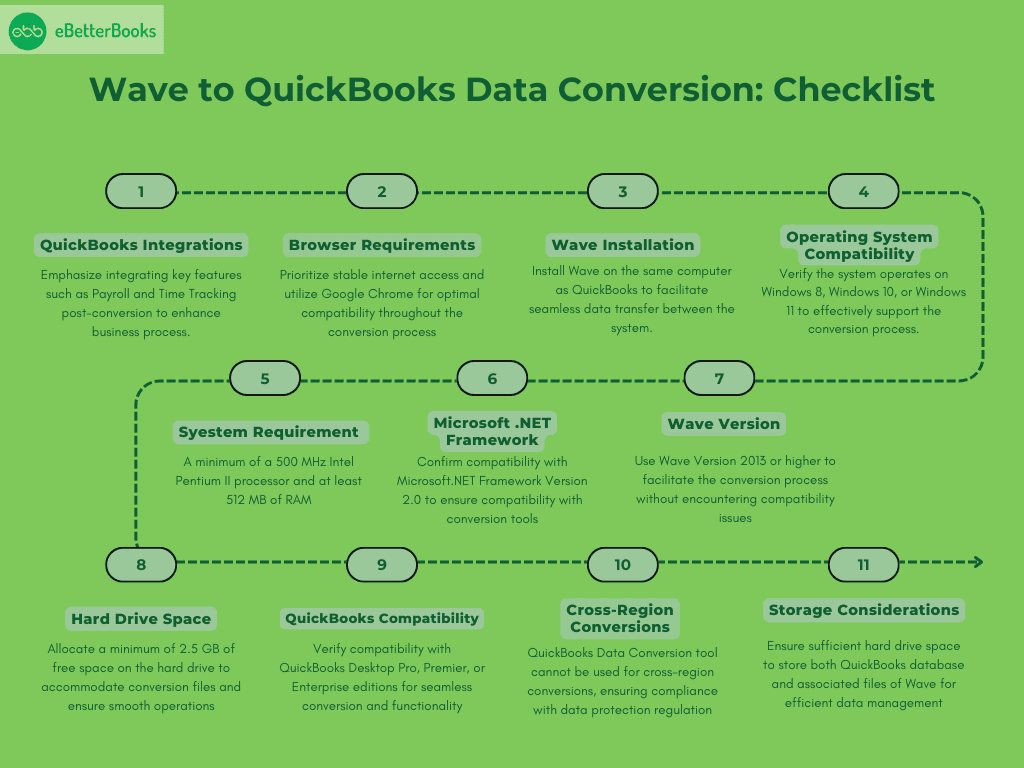
- QuickBooks Integrations: Emphasize integrating key features such as Payroll and Time Tracking post-conversion to enhance business process.
- Browser Requirements: Prioritize stable internet access and utilize Google Chrome for optimal compatibility throughout the conversion process.
- Wave Installation: Install Wave on the same computer as QuickBooks to facilitate seamless data transfer between the system.
- Operating System Compatibility: Verify the system operates on Windows 8, Windows 10, or Windows 11 to effectively support the conversion process.
- Processor Requirement: Ensure efficient handling of conversion tasks by maintaining a minimum of a 500 MHz Intel Pentium II processor.
- Memory (RAM) Requirement: Allocate at least 512 MB of RAM to support the conversion process and prevent system slowdowns.
- Microsoft .NET Framework:.Confirm compatibility with Microsoft.NET Framework Version 2.0 to ensure compatibility with conversion tools.
- Wave Version: Use Wave Version 2013 or higher to facilitate the conversion process without encountering compatibility issues.
- Hard Drive Space: Allocate a minimum of 2.5 GB of free space on the hard drive to accommodate conversion files and ensure smooth operations.
- QuickBooks Compatibility: Verify compatibility with QuickBooks Desktop Pro, Premier, or Enterprise editions for seamless conversion and functionality.
- Cross-Region Conversions:.Note that QuickBooks Data Conversion tool cannot be used for cross-region conversions, ensuring compliance with data protection regulation.
- Storage Considerations: Ensure sufficient hard drive space to store both QuickBooks database and associated files of Wave for efficient data management.
Process of Converting Wave to QuickBooks
Method 1: Export your Data to an Excel Spreadsheet or a CSV file
- Navigate to the QuickBooks icon, then double click icon to launch the process to export QuickBooks data to Excel.
- Now, at the top of the QuickBooks Window, click on the reports option and then click on the report center to open the report center window.
- Click on the report that you wish to export, after that click on option display report to view the same.
- Then, at the top of the window, below the drop-down menu, click on Excel that opens the Excel report window.
- If you want to update your old or existing Excel, then click on Existing Excel WorkBook.
- If you want to create a new Excel then click on the radio button that is available alongside New Excel Workbook.
- After that, click on the Browse tab and choose the desired workbooks if you are already working on the existing workbook.
- Lastly, select the option Export to export the QuickBooks data to Excel.
Note: If you data is missing while you open the report in excel, it means that your file is in a protected view. In Excel, you’re required to select the Enable editing option to get the full report.
Method 2: Using third-party application
Using third-party applications to deploy records into QuickBooks offers a streamlined alternative for integrating external data seamlessly. These tools automate the transfer of financial information, reducing manual entry, minimizing errors, and enhancing efficiency. Additionally they may provide additional functionalities and customization options to align with specific business requirements.
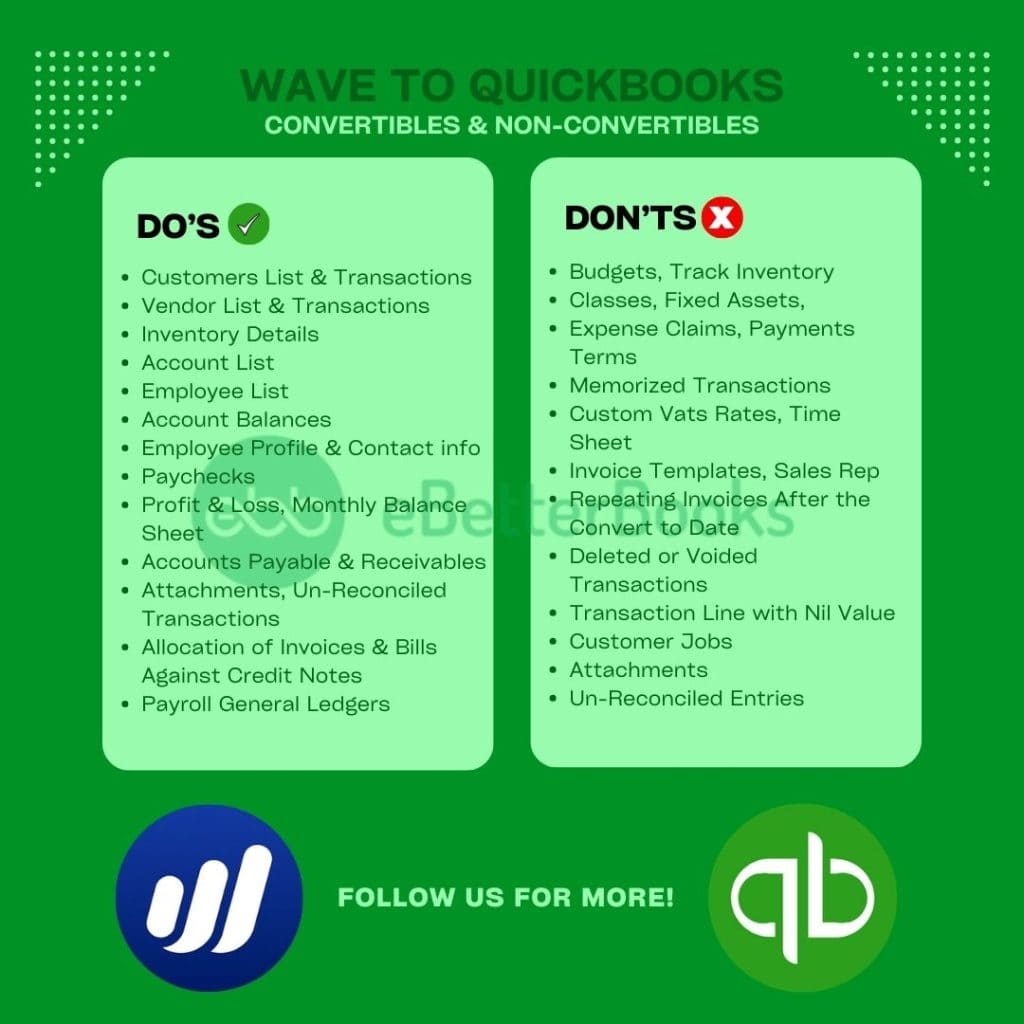
Common Errors Encountered in QuickBooks Data Conversion Process
During the transitioning from Wave to QuickBooks, businesses frequently encounter a range of challenges throughout the conversion process.
- Wrong mapping of data fields leading to disarrangement of information.
- Corruption or Data loss during the conversion process.
- Incompatibility problems between Wave and QuickBooks data formats.
- Lost or incomplete data because of the limitation in the conversion tool.
- Wrong setup of vendors, accounts, or customers creating discrepancies.
- Currency and tax-related issues because of the difference in accounting methodologies.
- Integrations errors with third-party applications and plugins.
- Issues in the transaction history, like incorrect balances or duplicate entries.
- Inadequate data validation which leads to incorrect financial reports.
- Not enough user training which results in improper utilization of QuickBooks features post-conversion.
Conclusion
Migrating from Wave to QuickBooks needs careful planning and execution to ensure a seamless conversion process. Businesses can enhance their financial management capabilities and position themselves by using QuickBooks user-friendly interface and advanced features. In today’s dynamic business environment QuickBooks is the apt choice for business growth.
