Move from Adagio to QuickBooks for better integration add-ons, enhanced reporting capabilities, comprehensive financial management, highly customizable invoices or forms and much more.
Adagio is a powerful user-friendly accounting software especially designed for small to mid-sized businesses. It offers robust audit controls, financial reporting and inventory management features with accurate costing and high transaction volumes.
QuickBooks is a top-notch accounting software suitable for small to large-sized businesses which comes up with a user-friendly interface, comprehensive financial management, advanced reporting features, multiple third-party integration add-ons and much more.
However, many users do switch from Adagio to QuickBooks for more advanced features and capabilities due to having outdated user-interface, complicated bank reconciliation modules, time-consuming maintenance, limited scalability & integration options.
QuickBooks is a full-featured accounting software popular for streamlining various business tasks such as invoicing, expense tracking, payroll processing, reporting and inventory management. The software provides automatic synchronization features, highly customizable invoices, forms and reports, various industry-specific versions including retail, contractor or nonprofit organizations and 200+ third-party integrations with Salesforce, Webgility, CRM etc.
Despite being the most preferred accounting software, QuickBooks has its own limitations including limited collaboration and customization options, complex inventory management, basic reporting features, lack of mobility etc.
QuickBooks Data Conversion: A Brief Overview
QuickBooks data conversion is a process in which you can seamlessly move your data from one accounting software to QuickBooks or between the different versions within QuickBooks.
QuickBooks is ideally used for different accounting operations such as bookkeeping, multi-currency support, invoicing, financial reporting, expense tracking, payroll and inventory management etc. It has multiple versions like Pro, Premier, Enterprise, Mac or Online and can be easily installed on both Windows and iOS with different system requirements.
Below we’ve discussed all three QuickBooks versions including Pro, Premier, and Enterprise from which you can choose any one as per your specific business needs.
- QuickBooks Pro: QuickBooks Pro is the most basic version which includes everything related to your growing business needs, like invoicing, managing accounts payable, and sales tax reports.
- QuickBooks Premier: QuickBooks Premier is an excellent choice for the business owners who require additional features and industry-specific functionality. It offers the ability to track bills, create customized charts and reports, manage inventory, use built-in templates, and much more.
- QuickBooks Enterprise: QuickBooks Enterprise is an ideal solution for businesses that need to be presented in multiple locations. It serves various industries, from contractors, non-profits, and retail to manufacturing and wholesale.
QuickBooks Desktop allows you to work without network dependency as it is installed locally on your computer with one-time purchases. It is best for small to large-sized businesses, allowing you to access highly customizable features and industry-specific versions with limited collaboration and integration add-ons.
QuickBooks Online is a cloud-based accounting software with monthly-based subscriptions. It is suitable only for small-sized businesses, offering advanced features such as multi-user access, automatic updates, mobility with internet dependence, ongoing subscription costs, and limited customization & integration options as compared to QuickBooks desktop application.
Why is it Important to Hire Experts When Transferring from Adagio to QuickBooks?
Data conversion is all about extracting, transforming, and loading data into QuickBooks in a format that is highly compatible with the software itself. It ensures that all your crucial business data, such as customer records, invoices, payments, and inventory data, are accurately transferred to a new software without any disruptions or accidental data loss.
When switching from Adagio to QuickBooks, there are some technical risks including correct data mapping, file formats, compatibility with payment and recording ecosystem etc. that can hamper your accounting workflows and affect your business in numerous ways. It requires expertise and precision to avoid any discrepancies or inconsistencies in the converted data. Hence, you are recommended to hire experts to guide, monitor, and execute the entire data conversion process seamlessly.
They know how to deal with the issues related to the migration process, providing post conversion support, setting up new software, regular follow-ups etc. These service providers aim to maintain the accounting continuity for faster or more accurate results while moving between two software and customize the converted data according to your specific business needs or requirements.
EBB Checklist: Adagio to QuickBooks Data Conversion
Here we’re presenting a detailed checklist for the users who don’t know how to proceed, what to check or ensure before transferring from Adagio to QuickBooks.
- QuickBooks Integrations: Add integration options such as Payroll and Time Tracking for improved efficiency, eliminate redundancy and streamline data management process.
- Browser Requirements: Ensure stable Internet connection and use Google Chrome for optimal compatibility during the conversion process.
- Adagio Installation: Install Adagio on the same computer as QuickBooks to facilitate smooth data transfer between the two systems.
- Operating System Compatibility: Verify that your system runs on Windows 8, Windows 10, or Windows 11 to support a hassle-free conversion.
- Processor Requirements: Maintain a minimum of a 500 MHz Intel Pentium II processor to ensure efficient handling of conversion tasks.
- Memory (RAM) Requirement: Provide at least 512 MB of RAM to prevent frequent system slowdowns.
- Microsoft .NET Framework: Make sure that Microsoft .NET Framework Version 2.0 or higher installed on your system for better compatibility with conversion tools.
- Adagio Version: Download Adagio version 2013 or higher to run the conversion process smoothly without encountering compatibility issues.
- Hard Drive Space: Allocate a minimum of 2.5 GB of free space on your hard drive to accommodate conversion files and ensure seamless operation.
- QuickBooks Compatibility: Verify compatibility with QuickBooks Desktop Pro, Premier, Enterprise, Online or Mac editions and make your conversion smoother and faster.
- Cross-Region Conversions: Conversion tools cannot be used for cross-region conversions, ensuring compliance with data protection regulations.
- Storage Considerations: Check that the computer’s hard drive has enough space to store both the QuickBooks Database and Adagio-associated files for efficient data management.
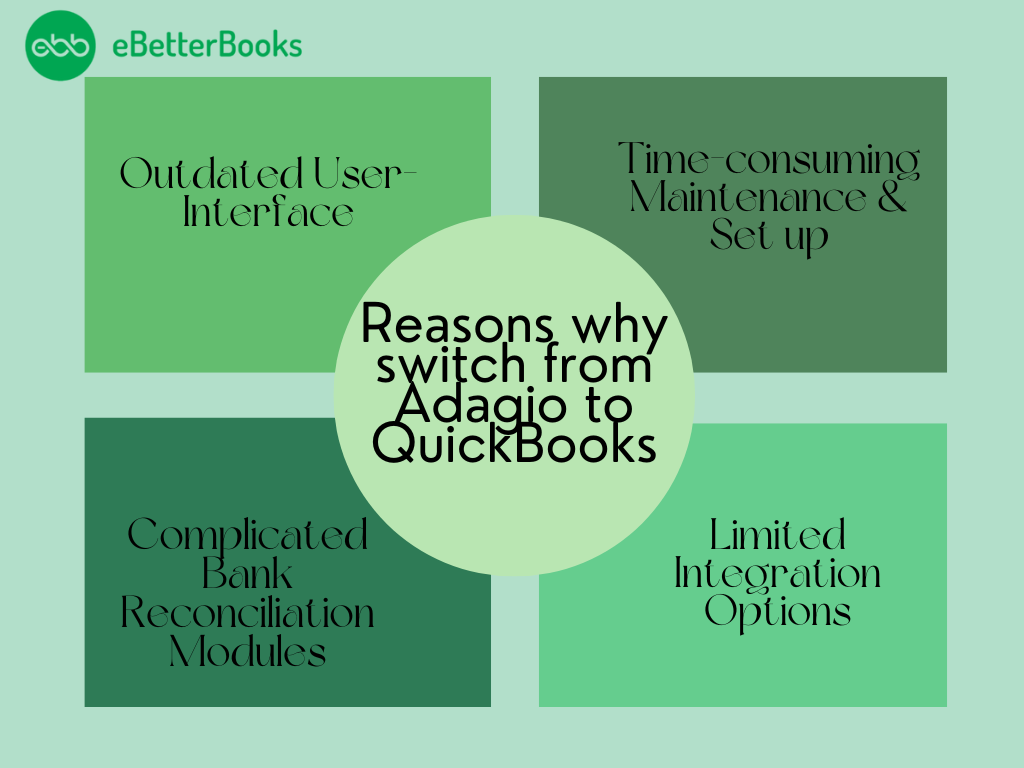
What Benefits Can you Avail During Adagio to QuickBooks Data Migration?
Below we’ve mentioned the reasons why Adagio to QuickBooks data conversion is required:
- Minimal Manual Data Entries: QuickBooks categorizes credit card and bank transactions automatically, cutting down manual data entry errors as well as disruptions and inconsistencies.
- Seamless Integration Add-ons: QuickBooks allows you to integrate with more than 200+ third-party apps categorized related to payroll, CRMs, e-commerce, banking and others for faster computing services.
- Advanced Data Security: QuickBooks ensures the highest level of data security with full access control to prevent unauthorized activity and track user activities.
Things to Do Before Converting from Adagio to QuickBooks!
Before transferring your data from one software to another, you’ve to keep the following pointers in your mind, which include:
- Make sure you’re using QuickBooks Desktop 2016 or newer version for making your conversion smoother.
- Log in to your QuickBooks desktop as an administrator.
- Review the data to be transferred from Adagio to QuickBooks.
- You must have enough knowledge of Microsoft Excel.
- Check your system requirements, compatibility with the operating system, processor speed, RAM, and other technical specifications for QuickBooks.
- Always create a backup of Adagio data to prevent accidental data loss.
- Verify that you save your lists or reports in Excel or .CSV format to move them to QuickBooks.
System Requirement for a Successful Transfer
The key to the successful transfer from Adagio to QuickBooks is compliance with the program’s system requirements.
Below are the critical system requirements:
Adagio System Requirements
- Operating System: Windows 10 (64-bit) or later.
- Processor: For better performance, it is recommended to have 2 GHz or faster processor.
- Memory (RAM): Minimum: 4 GB Recommended: 8 GB or higher, if the databases are large.
- Storage: Adequate disk space for backup ( preferably 1 GB or even more free space for backups).
- Software: Table 1, Table 2 Additional tables (if more than one table where included in the data), More information on the questionnaire design and its results can be obtained by using Microsoft Excel for exporting data (if Excel files where used).
- Network: Stable after installation of local area network (LAN) if to be run on multiple workstations.
For QuickBooks Online
- Browser: Google Chrome v.83, Microsoft Edge v.83, Mozilla Firefox v.76 or Safari v.13.
- Internet Speed: The guidelines relayed here show that the minimum speed with which the network should perform is 3 Mbps.
For QuickBooks Desktop
- Operating System: Windows 7 SP1 / Windows 8.1 / Windows 10 (64-bit), Windows 11, Windows Server 2008 R2 / Windows Server 2012 R2 / Windows Server 2019/2022.
- Processor: Minimum of 4 GHz; 3 GHz preferably where multiple users use it.
- Memory (RAM): Single-user: 4 GB as minimum, 8 GB as recommended. Multi-user: A minimum of 8 GB is recommended at least 16 GB of disk space.
- Storage: 2.5000 MB of disk space (plus more for company files).
- Display: Designed with 1280 x 1024 resolution or above.
- Software: Microsoft Excel 2016 or higher version (in case when Excel data import/export tools are used). Any version of .NET Framework starting from 4.7.2.
Adagio to QuickBooks Data Conversion
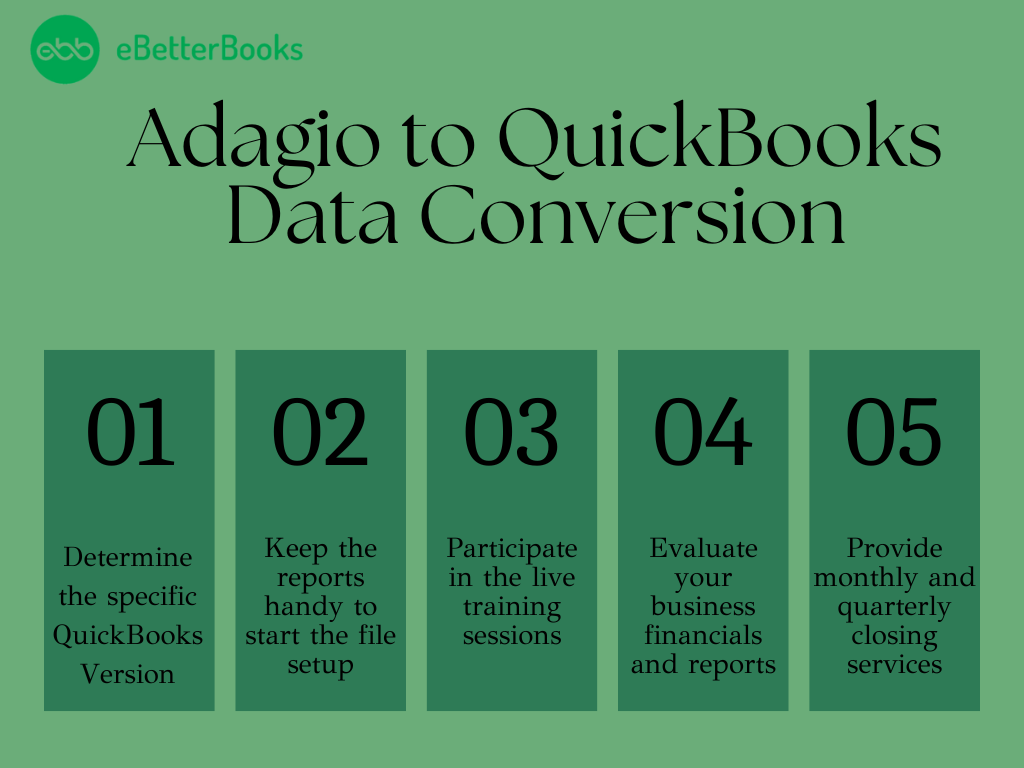
Follow the steps below to transfer your data from Adagio to QuickBooks:
- Schedule a meeting with professionals to determine which specific QuickBooks version you need.
- Then, keep the reports like Accounts Receivable, Accounts Payable, Balance Sheets, etc. handy to start the file setup.
- Attend a live training session conducted by QuickBooks experts via webinar.
- Evaluate your business financials, reports as well as additional data.
- Go live!
- At last, provide monthly and quarterly closing services.
- When the data conversion is over, we will review the converted data for any remaining issues and try to resolve them before making the final delivery to the customer.
Export Data From Adagio to Excel or .CSV File
- Export your Adagio data to an external database or file. Supported databases include MSSQL, MySQL, and MS Access.
- The external database tables are automatically generated.
- You can also export to a CSV (comma-separated value) file for added flexibility.
- Configure runs to export various tables at different intervals, and schedule exports according to your specific business needs.
- Also, get summarized or detailed past exports audit trails for easy tracking.
Import Data from Adagio to QuickBooks
You can save time using a spreadsheet to import data from Adagio to QuickBooks. This method is so convenient to provide you info about your products, services, sales tax, and non-inventory items. Before you start the conversion, make sure to format the Google spreadsheet for better QuickBooks compatibility.
Go through the steps listed-below to import CSV files into QuickBooks Desktop:
- Open QuickBooks Desktop.
- Now, hit the File menu and click on Utilities.
- Select Import.
- Choose the type of data you want to import, such as Customers, Vendors, and more.
- After this, select CSV as the file type for import.
- Locate the CSV file on your system.
- Match the columns in your CSV with their QuickBooks counterparts.
- Press the Review button then check the results and view your saved files in QuickBooks.
- Finally, close the window once you’re done.
Adagio Limitations
Here’s a list of some limitations due to which many users think twice before using Adagio accounting software:
- Software-Complexity: Some users are not much satisfied with the complicated bank reconciliation modules in the software which may potentially create errors when it comes to establish a connection between the program and the QuickBooks itself.
- Outdated User-Interface: Although the software is user-friendly in terms of navigation, a few users have found it challenging due to its outdated interface, making it more boring or monotonous for the users who are new to the software.
- Less Integration Options: Adagio accounting software comes up with limited integration options and scalability for all sizes of businesses, preventing you to scale up or scale down as per your specific business needs.
Challenges and Considerations in Data Transfer
Migration of data for QuickBooks from Adagio brings out unique issues and factors that when not well addressed leads to unsuccessful migration.
Challenges
- We encountered problems with the mapping of data arising from the dissimilar structures of the two systems.
- Loses historical data or can only partially transfer transactions.
- Mistakes are due to improper formatting or missing fields in the data exported from one computer system to another.
- Difficult in defining the mapping data fields, especially for organisation-specific fields and formats.
- Slow procedure, especially when working with a big database or using applications in a network environment.
- Less Flexibility and functionality were created by not being able to create new workflows or reports from the existing forms of Adagio.
- Timid and unstable employment growth rate and possibly disruptions of the business’ operations during the change of systems.
- This product would not work well with older versions of Adagio or unsupported file formats.
Considerations
- Organize the migration first and define which data needs to be transferred.
- Purging of data to delete the excess data sets, replace the old information with the new one, or delete records that should not be there at all.
- Perform a complete backup of Adagio data to protect against possible loss.
- Precisely, it would be applicable for someone to apply the migration process on a diverse but small dataset where they would realize the problems at an earlier time.
- For complicated structures, it is recommended to obtain advice from accountants or migration agents.
- There are tools and applications out there which ensure the safe and efficient transfer of information and one of them is the Transaction Pro Importer.
- QuickBooks cannot match many features of the Adagio, so users can customize QuickBooks to mimic close adaptations of those features.
- Perform data validation in order to verify that transferred data after migration are correct and can work in a new environment.
Know What You Can Convert or What Cannot from Adagio to QuickBooks!
Below is a comprehensive list of some Adagio records that can or cannot be converted to QuickBooks:
| What Can Be Transferred? | What Cannot Be Transferred? |
| Customers, Jobs, Lists and balances Employees List Vendors List and balances Other Names Inventory Items Service Items Non-Inventory Items Sales persons Sales Taxes Items and Inventory Summary Trial Balance Balance (no detail)Open invoices Un applied Credit Memos Unpaid Bills Un applied Bill Credits Charts of Accounts Summary Trial Balance Inventory Quantities and Values Accounts Receivable and Accounts Payable Profit & Loss Monthly Balance Sheets | Bank Reconciliation Sales Estimates and Purchase OrdersBudgets Track Inventory Invoice TemplatesTime sheets Fixed AssetDeleted/Void Transactions Journal EntriesExpense ClaimsMemorized TransactionsCustom VAT RatesTransaction lines with Nil ValuesSales RepCustomer JobsAttachmentsUnreconciled Bank Transactions Closed Invoices or Bills Applied Credits or Bill Credits Customer Payments or Bill Payments |
What Kind of Common Errors do you Encounter During the QuickBooks Data Conversion Process?
When trying to move from Adagio to QuickBooks, you may notice the error prompt stating, “It looks like something went wrong.”
Which could be due to the following data migration errors which include:
- The company file size is too big to export or exceeds its character limits.
- Your file may not be saved locally on your system.
- QuickBooks software in which you’re going to move your transaction data is not updated to the latest release.
- The error can also be seen if you’re hosting a file over a network or on a server.
- You didn’t create a backup of your converted data and the system requirements are not compatible with your new software.
- The data is converted from Adagio to QuickBooks containing some discrepancies and redundancy.
- You don’t have full administrator rights to access your converted data.
- There’s an issue with your QuickBooks desktop inventory when trying to move your data from one software to another.
- You didn’t export sensitive business data from your software into Excel spreadsheets.
Conclusion:
Adagio to QuickBooks data conversion includes backing up your data, determining the version of your choice, exporting your reports and item lists to an IIF, Excel or CSV file, importing a copy into the latest QB version after removing discrepancies, double-entries and inconsistencies in your accounting data. To make your transition smoother and hassle-free, connect with professionals and transfer only what you actually need for your day-to-day accounting operations.
