Transfer from AccountEdge to QuickBooks for more comprehensive reporting & analytics tools, advanced third-party integration add-ons and high security measures.
AccountEdge is an easy to use accounting solution especially designed for small-sized businesses. It offers unlimited powerful features like sales and invoicing, purchases and expenses, inventory, time billing, and more. The software can be easily compatible with both Mac and Windows.
QuickBooks is a top-notch accounting software suitable for small to large-sized businesses. It comes up with a user-friendly interface, comprehensive financial management, advanced reporting features, different industry-specific versions and much more.
When switching from AccountEdge to QuickBooks, the QB online version is the first choice of many users as it offers advanced user permissions, tons of integration options and customizable invoicing features, allowing you to track serial numbers, barcodes and manage multiple locations etc. all at one place.
How to Convert from AccountEdge to QuickBooks
Due to limited mobile access, pricey CRM integrations, unresponsive customer support and lack of searching capabilities, many users switch from AccountEdge to QuickBooks for more advanced features and capabilities.
QuickBooks is a full-featured accounting software popular for streamlining various business tasks such as invoicing, expense tracking, payroll processing, reporting and inventory management. This software provides robust accounting and bookkeeping tools for all small or large-sized business owners, stakeholders and entrepreneurs.
Despite having worldwide acceptance, QuickBooks has its own limitations including limited collaboration and customization options, expensive Subscription-based pricing model and lack of cloud-based access etc.
AccountEdge and QuickBooks both have some pros and cons based on their own accounting terms and conditions, which may include:
| AccountEdge Pros | AccountEdge Cons |
| AccountEdge has easy to use dashboard and time-saving automation features, making it more convenient software for small-sized business owners. AccountEdge is suitable for both Mac and Windows users and can be seamlessly integrated with multiple business software such as Google Sheets, Shopify, MySQL etc. AccountEdge includes high customizable reports, robust project management capabilities, allowing you to maintain your financial health. | AccountEdge comes up with a steeper learning curve as well as limited mobile access and searching capabilities. AccountEdge asks you to pay more for finding previous year transactions, making it an expensive accounting solution. AccountEdge has pricey CRM integration add-ons and unresponsive customer support, leading the users into the situation where they’re unable to get the instant resolution of their problems. |
| QuickBooks Pros | QuickBooks Cons |
| QuickBooks has the ability to handle small to large-sized businesses with an intuitive and user-friendly interface. QuickBooks offers industry-specific versions for contractors, retail, non-profit, manufacturing, multiple integration options with scalability and full data control access. QuickBooks is popular for its advanced reporting features, customizable invoices, forms and templates, 200+ integration add-ons and much more. | QuickBooks has limited collaboration and mobility options as compared to cloud-based solutions. QuickBooks has basic reporting features, making it more undervalued for those who are looking for advanced and comprehensive functionalities for their large-sized businesses. QuickBooks has an expensive subscription-based pricing model with limited customer support options especially for users on lower-tier plans. |
QuickBooks Data Conversion: A Brief Overview
QuickBooks data conversion is a process in which you can seamlessly move your data from one accounting software to QuickBooks or between the different versions within QuickBooks.
QuickBooks is typically used for different accounting operations such as bookkeeping, multi-currency support, invoicing, financial reporting, expense tracking, payroll and inventory management etc. It comes up with multiple versions like Pro, Premier, Enterprise, Mac or Online and can be easily installed on both Windows and iOS with different system requirements.
Below we’ve discussed all three QuickBooks versions including Pro, Premier, and Enterprise from which you can choose any one as per your specific business needs:
- QuickBooks Pro: QuickBooks Pro is the most basic version which includes everything related to your growing business needs, like invoicing, managing accounts payable, and sales tax reports.
- QuickBooks Premier: QuickBooks Premier is an excellent choice for the business owners who require additional features and industry-specific functionality. It offers the ability to track bills, create customized charts and reports, manage inventory, use built-in templates, and much more.
- QuickBooks Enterprise: QuickBooks Enterprise is an ideal solution for businesses that need to be presented in multiple locations. It serves various industries, from contractors, non-profits, and retail to manufacturing and wholesale.
QuickBooks Desktop allows you to work without network dependency as it is installed locally on your computer with one-time purchases. It is best for small to large-sized businesses, allowing you to access highly customizable features and industry-specific versions with limited collaboration and integration add-ons.
QuickBooks Online is a cloud-based accounting software with monthly-based subscriptions. It is suitable only for small-sized businesses, offering advanced features such as multi-user access, automatic updates, mobility with internet dependence, ongoing subscription costs, and limited customization & integration options as compared to QuickBooks Desktop.
Why Do you Need to Hire Experts When Converting from AccountEdge to QuickBooks?
The best approach to avoid some of these problems is to hire experts in the AccountEdge to QuickBooks conversion process.
- Data Accuracy and Compatibility:
That is why specialists guarantee that all-important business information (customers’ databases, invoices, payments, and goods) is transferred smoothly and without loss.
- Technical Risks:
The conversion process entails fundamental technical issues such as data matching, file type conversion, and universal software compatibility. These problems can affect your company’s accounting processes and functioning.
- Expertise Needed:
Only professionals employed for the data conversion have the professional knowledge to prevent the occurrence of such differences and ensure accuracy is achieved during the conversion process.
- Post-Conversion Support:
Anticipated that specialists are simply available for consultations, installation of QuickBooks, and after-sale maintenance.
- Customized Solutions:
The converted data is tailored to your business’s specific requirements, facilitating an easy transition between the software.
EBB Checklist – AccountEdge to QuickBooks Data Conversion
Here we’re presenting a detailed checklist for the users who don’t know how to proceed, what to check or ensure before switching from AccountEdge to QuickBooks.
- QuickBooks Integrations: Add integration options such as Payroll and Time Tracking for improved efficiency, eliminate redundancy and streamline data management process.
- Browser Requirements: Ensure stable Internet connection and use Google Chrome for optimal compatibility during the conversion process.
- AccountEdge Installation: Install AccountEdge on the same computer as QuickBooks to facilitate smooth data transfer between the two systems.
- Operating System Compatibility: Verify that your system runs on Windows 8, Windows 10, or Windows 11 to support a hassle-free conversion.
- Processor Requirements: Maintain a minimum of a 500 MHz Intel Pentium II processor to ensure efficient handling of conversion tasks.
- Memory (RAM) Requirement: Provide at least 512 MB of RAM to prevent frequent system slowdowns.
- Microsoft .NET Framework: Make sure that Microsoft .NET Framework Version 2.0 or higher installed on your system for better compatibility with conversion tools.
- AccountEdge Version: Download AccountEdge version 2010 or higher to run the conversion process smoothly without encountering compatibility issues.
- Hard Drive Space: Allocate a minimum of 2.5 GB of free space on your hard drive to accommodate conversion files and ensure seamless operation.
- QuickBooks Compatibility: Verify compatibility with QuickBooks Desktop Pro, Premier, Enterprise, Online or Mac editions and make your conversion smoother and faster.
- Cross-Region Conversions: Conversion tools cannot be used for cross-region conversions, ensuring compliance with data protection regulations.
- Storage Considerations: Check that the computer’s hard drive has enough space to store both the QuickBooks Database and AccountEdge-associated files for efficient data management.
AccountEdge to QuickBooks Data Conversion – How it Works?
Below we’ve discussed how AccountEdge to QuickBooks data conversion takes place:
- To start the process, just send a backup of your AccountEdge data file to get your AccountEdge data file converted to the right QuickBooks conversion.
- Once it’s done, you’ll receive the comparative reports to review them.
- After this, all your data has been seamlessly converted to the new software and you’re now ready to make the most of your QuickBooks account.
- Rest assured, you can avail the post-conversion service if you encounter any error after or meanwhile the transition.
- So, you can hire professionals to avoid manual data entries and get help every step of the way.
With AccountEdge to QuickBooks Data Migration – Do More!
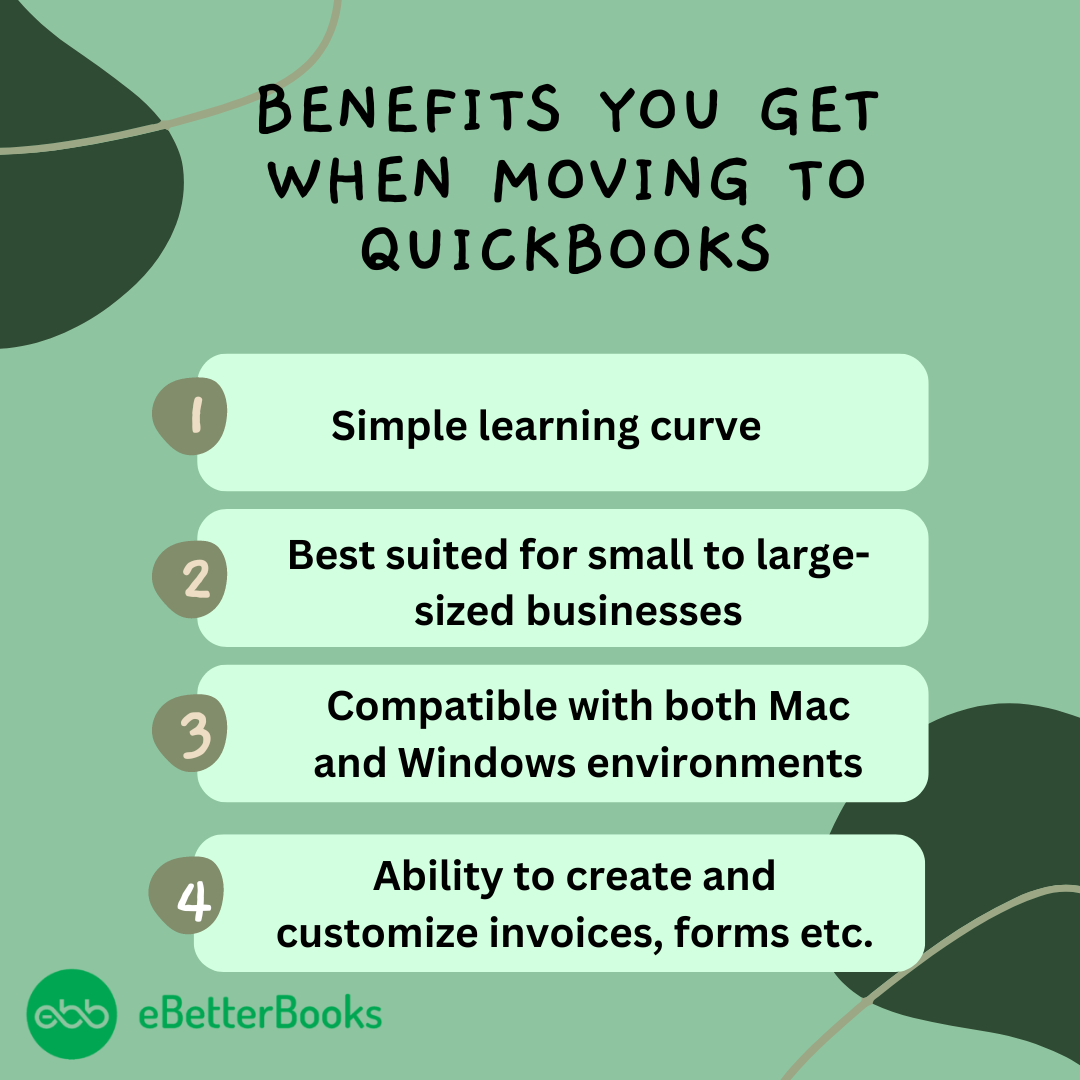
- AccountEdge to QuickBooks Data Conversion allows you to easily create and customize invoices and other sales documents.
- Connect other users to the QuickBooks account and give them controlled access.
- It is compatible with both Mac and Windows environments, making it easy-to-use software.
- You can start working right away with QB Data Conversion as it doesn’t have a steeper learning curve.
How to Seamlessly Migrate your AccountEdge Lists and Balances with Outstanding Invoices and Bills to QuickBooks?
- We’ll transfer all your important lists, including customers, vendors, employees, accounts, items, shipping methods, customer messages, payment terms, categories, and jobs.
- Your inventory quantities and values will also be transferred in QuickBooks format.
- Outstanding invoices, unpaid bills, and unused credits won’t be left behind either, ensuring you won’t miss receiving a payment or forget to pay a bill.
- We also take care of non-posting transactions like estimates, purchase orders, and sales orders.
- And we create journal entries for each fiscal year end to maintain consistency and to keep your balance sheet as well as profit and loss statement in QuickBooks the same as they were in your AccountEdge file.
When you request for lists and balances conversion service, the account will be automatically created for you to upload files. You can then use this account to safely upload your file on our server. The entire conversion process typically takes between two to three days on an average, depending on the size of your file. We’ll convert your data and send it back to you using the same upload account.
Convert Full Transaction History from AccountEdge to QuickBooks
We also allow you to transfer full transaction history back to the last purge date with the lists and balances conversion mentioned above:
- We migrate the inventory quantities and values.
- We migrate full transaction history back to the last purge date and as much transaction data as possible from before that date.
- Account balances are adjusted prior to the last purge date in AccountEdge before the final purge date to ensure accuracy.
- If needed, we can include other data like custom fields and custom lists as well.
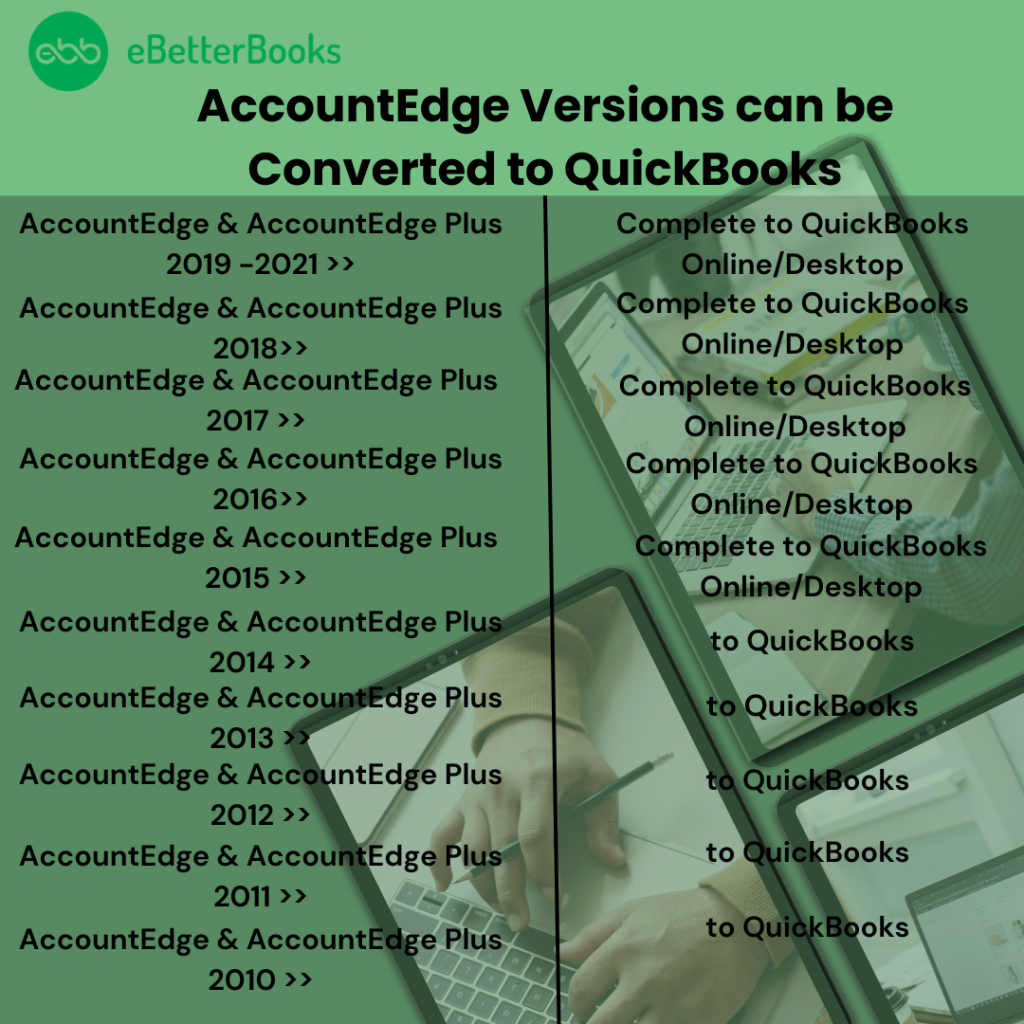
Know What you Can Convert or What Cannot from AccountEdge to QuickBooks!
Here’s a comprehensive list of some AccountEdge records that can or cannot be converted to QuickBooks:
| What Can Be Transferred? | What Cannot Be Transferred? |
| Lists: Chart of Accounts Customer list Vendor List Jobs List Employee List Service Items Inventory Items Non-Inventory Items Assembly Builds Items Transactions: Invoices Customer Payments Sales Receipts Bills Credit Memo Vendor Credits Vendor Payments Journal Entries Checks Item Receipts Inventory Adjustments Liability Adjustments Sales Tax Payments Paychecks (as Journal Entries) Payroll Liability Checks Transfers Estimates Sales Orders Purchase Orders | Bank Reconciliation Custom Templates Individual employee wage or deduction information Budgets Employee YTD information Track Inventory Invoice Templates Paychecks converted as Journal Entries Time sheets Fixed Asset Items Work Tickets Deleted/Void Transactions Journal Entries Expense Claims Memorized Transactions Posting and Non-posting transactions Custom VAT Rates Transaction lines with Nil Values Sales Tax Items Customer Jobs Attachments Unreconciled Bank Transactions Closed or partially closed Sales Orders, Purchase Orders, and Estimates |
What Kind of Common Errors Do you Encounter During the QuickBooks Data Conversion Process?
When trying to move from AccountEdge to QuickBooks, you may notice the error prompt stating, “It looks like something went wrong.”
Which could be due to the following data migration errors which include:
- The company file size is too big to export or exceeds its character limits.
- Your file may not be saved locally on your system.
- QuickBooks software in which you’re going to move your transaction data is not updated to the latest release.
- The error can also be seen if you’re hosting a file over a network or on a server.
- You didn’t create a backup of your converted data and the system requirements are not compatible with your new software.
- The data is converted from AccountEdge to QuickBooks containing some discrepancies and redundancy.
- You don’t have full administrator rights to access your converted data.
- There’s an issue with your QuickBooks desktop inventory when trying to move your data from one software to another.
- You didn’t export sensitive business data from your software into Excel spreadsheets.
Conclusion
AccountEdge to QuickBooks data conversion includes backing up your data, determining the version of your choice, exporting your data and item lists from AccountEdge to an IIF, Excel or CSV file, importing a copy into the latest QB version after removing discrepancies, double-entries and inconsistencies in your accounting data. To make your conversion smoother and hassle-free, contact professionals and transfer only what you actually need for your day-to-day accounting operations.
