Recording a “stop payment” in QuickBooks is one of the most important steps in maintaining and guaranteeing the accuracy of your financial records.
Stop payment option is executed when you have made a payment that needs to be cancelled because of the following reasons such as:
- Errors: The check was written for the wrong date, amount, person, or contains another error.
- Cancelled Contract: The payment is no longer needed because of a canceled contract.
- Insufficient Funds: The payer thought there was enough money in the account to cover the payment, but there wasn’t.
- Fraud: The check was part of a scam or fraud scheme.
- Lost or Stolen: The check was lost, stolen, or damaged.
- Dispute: There is a dispute between the depositor and the recipient of the check.
When you apply for a stop payment with the bank, is it better to:
- Wait until you reconcile the bank account and address the stop payment charge under bank charges at the bottom of the screen, or
- Create an invoice under the bank’s name (vendor) for the amount of the stop payment and then reconcile it against the bank statement, just as you would do with other transactions.
Importance of “Stop Payment” feature in QuickBooks
- Security and Control: It adds an additional layer of security to the account and provides control over payments. In case of incorrect payment, businesses can take immediate action if the payment needs to be halted.
- Prevent Unauthorized Payment: You get access to stop the payment on a check or any electrical payment mode in case you don’t want the payment to be processed.
- Avoid penalties: It helps businesses avoid the fees or penalties that might arise from incorrect or erroneous payments.
- Maintain Accuracy: This ensures that every small business’s financial records are recorded correctly and reflect the correct information.
- Managing cash flow: Businesses can manage cash flow by avoiding funds being debited or withdrawn from their bank accounts.
What do you do to stop payment in QuickBooks?
To learn the best way to stop payment in QuickBooks, you can either delete the paycheck, edit the paycheck, or void it.
- Editing a Paycheck: This allows you to update your paycheck information directly for the payroll. You can easily edit the paycheck if you haven’t sent your payroll to us yet.
- Deleting a Paycheck: This action removes the paycheck from your payroll. You can easily delete the paycheck if you haven’t sent your payroll to us yet.
- Voiding a Paycheck: This action changes your paycheck dollar amount to zero. You may need to make adjustments to balance your books. This doesn’t stop a direct deposit from processing and doesn’t return funds to you. You can easily void the paycheck if you haven’t sent your payroll to us yet.
How to Record a Stop Payment in QuickBooks Desktop?
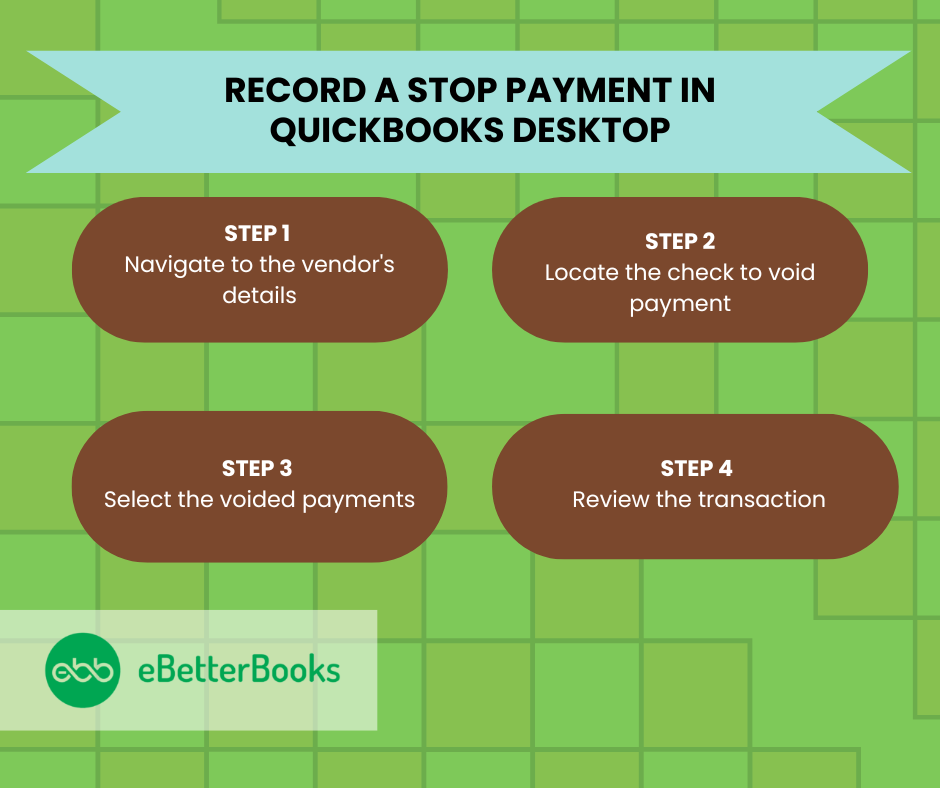
In QuickBooks Desktop there’s a field for bank fees when you reconcile the account. At that point you can enter the fee for the ‘stop payment’ here and then choose the appropriate expense account.
To record a stop payment in QuickBooks Desktop, void the contractor’s payment by navigating to Vendor Center, selecting the check, and voiding it. Then, send payroll data and review the transaction.
Following the step-by-step information below:
Part 1: Nullified Contractor Payments
To void a contractor payment in QuickBooks Desktop, go to the Vendor Center, select the vendor, locate the check, and choose “Void.” The check amount will update to $0.00.
Step 1: Navigate to the Vendor’s Details
- Click on the Vendor menu, then click on Vendor Center.
- From the Vendors tab, choose the vendor name.
Step 2: Locate the Check to Void Payment
- From the Transactions tab, double-click the check you want to void.
- Right-click the check image and choose Void.
- After you have voided the paycheck, a notation is included in the memo field, and the net amount of the check is 0.00.
Part 2: Do the Transaction to Stop Payment
To process a stop payment in QuickBooks Desktop, select the voided payments under the Employees menu, click “Send All,” review the transaction details, enter your PIN, and click OK.
Step 1: Select the Voided Payments
- Choose the Employees menu, then select Send Payroll Data.
- Click on Send All.
Step 2: Review the Transaction
- Check the details thoroughly.
- Enter your PIN, then select OK.
How to Record a Stop Payment in QuickBooks Online?
To record a stop payment in QuickBooks Online, create a journal entry with debits and credits, add a memo, and save. For unprocessed payments, navigate to Vendors, select the payment, and choose to delete or void it.
Steps to recording a stop payment or processed direct deposit payments:
Step 1: Select the Journal Entry Menu
- Select + New.
- Select Journal entry.
Step 2: Enter the Journal entry Details
- First, select an account from the “Account” field on the first line. Depending on whether you need to debit or credit the account, enter the amount in the correct column.
- On the next line, select the other account you are moving money to or from. Depending on whether you entered a debit or credit on the first line, enter the same amount in the opposite column.
- Check the amounts. You should have the same amount in the “Credit” column on one line and the “Debit” column on the other. This ensures that the accounts are in balance.
Step 3: Mention the Details in the Memo Section
- Enter information in the memo section so you know why you made the journal entry.
Step 4: Save the Journal Entry
- Select Save and new or Save and close.
Steps to stop recording stop payment or unprocessed direct deposit payments or non-direct deposit payments
Step 1: Navigate to the Vendor
- Go to Expenses.
- Then click on Vendors.
Step 2: Confirm the Void/ Delete Action
- Select your contractor.
- Look for the payment you want to delete or void, then select View/Edit.
Step 3: Verify the Transaction
- Select Delete or Void.
- Select Yes to confirm changes.
Conclusion
A stop payment that is properly documented can help protect against future problems with creditors and vendors by demonstrating the purpose and approval of the stopped transaction. Ensuring the accuracy of your financial records and their reflection of your company’s real-time transactions is ensured by recording a stop payment in QuickBooks.
You maintain an accurate and transparent accounting system, which is necessary for efficient financial oversight and decision-making, by carefully handling stop payments in QuickBooks.
FAQs
How Can I Prevent Recurring Payments in QuickBooks Desktop?
Below are the steps to stop recurring payments in QuickBooks desktop software:
- Within the Manage recurring payments list, navigate to the Status column.
- Then, hit the drop-down arrow and then select Delete.
- View details for a recurring charge and press the Delete button on the Payment Details tab.
- The record disappears and no future payments are processed.
What Happens if you Stop Paying for QuickBooks?
If you cancel your QuickBooks Online subscription, your data will be available in read-only access for 1 year from the date of cancellation. However, if you cancel QuickBooks Online during the trial period or if your trial expires, your data will be available in read-only access for 1 year from the date of cancellation.
How to Turn Off Payments in Both QuickBooks Desktop and Online?
Note:
- You can’t modify some payment methods when connected to merchant services.
- You can change the Payment Type to Cash if you only want to save a payment method without charging the credit card.
For QuickBooks Desktop
- From the Lists menu, choose Customer & Vendor Profile Lists and then select Payment Method List.
Note: Payment method should always be the same as payment type. Otherwise, you’ll receive an error when you process payments.
- Hit right-click on the payment method you want to edit or disable. Then, follow these steps:
- Edit – Click Edit Payment Method. Edit the payment details, then press OK to save the changes.
- Disable – Select Edit Payment Method and tickmark the Method is inactive checkbox. Then, hit the OK tab. Once inactive, the method will continue to appear in reports, but won’t be available when processing a payment.
For QuickBooks Online
- Navigate to Settings and then choose All lists under the LISTS column.
- Select Payment Methods. Find the payment method you want to edit or disable.
- Under the ACTION column, hit the small arrow icon next to Run report.
- Edit – Click Edit and make the necessary changes then press Save.
- Disable – Choose Make Inactive and then hit the Yes tab.
What to Do to Record a Voided Check in QuickBooks Online?
Here are the steps to record a voided check in QuickBooks Online:
- Click + New.
- Select Cheque under Suppliers.
- The following fields must be completed (the other fields are optional):
- Bank Account
- Cheque #
- Payment date
- Account
- Sales Tax
- Choose More and Void.
- When “Are you sure you want to void this?” prompts, press Yes.
Disclaimer: The information outlined above for “How to Record a Stop Payment in QuickBooks Desktop & Online?” is applicable to all supported versions, including QuickBooks Desktop Pro, Premier, Accountant, and Enterprise. It is designed to work with operating systems such as Windows 7, 10, and 11, as well as macOS.
