Highlights (Key Facts & Solutions)
- Consequences of Inactive Status: An expired payroll subscription immediately blocks all payroll processing (paychecks, direct deposit) and access to filing critical tax forms (941, W-2/W-3).
- Renewal Requirement: Renewal requires the Primary Admin to log in to the Customer Account Management Portal (CAMPS) or the Intuit Account Manager to process the payment.
- Synchronization Step: After renewing online, users must manually update the Service Key inside QuickBooks Desktop to restore full functionality; reactivation can take up to 24 hours.
- Billing Failure Cause: Auto-renewal often fails due to a mismatch between the billing address stored in the Intuit account and the credit card issuer’s records.
- Data Retention: If a subscription is canceled or expires, payroll data remains accessible in read-only status for up to 12 months, allowing users to retrieve past reports and forms.
- Service Configuration: Users must specifically check the service status via the Employees > My Payroll Service > Manage Service Key path to verify the 16-digit key and force the software to recognize the active subscription.
- Accepted Payments: Accepted payment methods for renewal in CAMPS include Visa, MasterCard, American Express, and Discover.
Overview
To renew QuickBooks Enterprise Payroll Subscription, check your payroll service subscription status, renew payroll service using the company file and the Intuit Account Manager, update your billing info/ payment method, and turn Auto-renewal on if needed.
Renew QuickBooks Enterprise Payroll Subscription means your subscription is still active, but it’s about to expire or require renewal to be continued for the next billing cycle. Renew Payroll Subscription error occurs when the subscription has already expired or become inactive, there’s a billing issue, such as Payment authorization failure, and auto-renewal is disabled in your subscription settings.
Inactive or expired Payroll Subscription leads to several consequences, such as blocked payroll processing features, including employee payments, filing taxes, and direct deposit, limited access to payroll tax forms (941, W-2, W-3), and inability to print or file payroll tax forms electronically. When the subscription remains inactive for an extended period, historical payroll data becomes read-only, preventing any edits or updates, and employee data access is partially restricted.
Note:
- QuickBooks Enterprise Payroll subscription allows you to set auto-renewal monthly or annually, depending on your plan.
- Intuit typically holds your data in read-only access for 12 months after cancelling the payroll subscription in case you want to come back.
Scenarios Requiring Renewal of QuickBooks Enterprise Payroll Subscription
Certain billing or account conditions require you to renew your QuickBooks Enterprise Payroll subscription. These include disabled auto-renewal, incorrect billing details, declined payments, an expired subscription, or a status showing as inactive.
You must also renew if payroll services were cancelled or interrupted due to technical errors:
- Auto-renew has been disabled mistakenly.
- There’s an issue with your billing info.
- Payroll Status shows as Inactive.
- Your payment is pending or declined due to technical issues.
- QuickBooks Payroll Services have been canceled.
- Payroll Subscription has expired or lapsed.
How to Renew QuickBooks Enterprise Payroll Subscription?
Renewal requires logging in as a Primary or Standard user with access to all company files and checking your payroll status to determine if it is Active or Inactive. A status marked as Active allows direct reactivation, while an Inactive status requires subscription renewal first.
Check your Payroll Service Subscription Status!
- Close all your company files and restart your computer.
- Open QuickBooks, navigate to Employees, select My Payroll Service, and then click on Manage Service Key.
- Verify that your Service Name and Status are accurate and displayed as Active.
- Select Edit and verify the service key number when the status shows Canceled.
- Enter the correct service key if the number is incorrect.
- Click the Next tab and unchecked the Open Payroll Setup box, then choose Finish.
Renew your Payroll Subscription
Renew your Payroll Subscription Using these Methods:
Using your Company File
Use your QuickBooks Desktop company file to reactivate your payroll service.
- Under your QuickBooks Desktop company file, navigate to Employees and then choose My Payroll Service.
- Select Account/Billing Info.
- Log in to access your QuickBooks Account Page via your Intuit Account.
- Click on Resubscribe under Status.
- Follow the on-screen prompts to re-activate your payroll service.
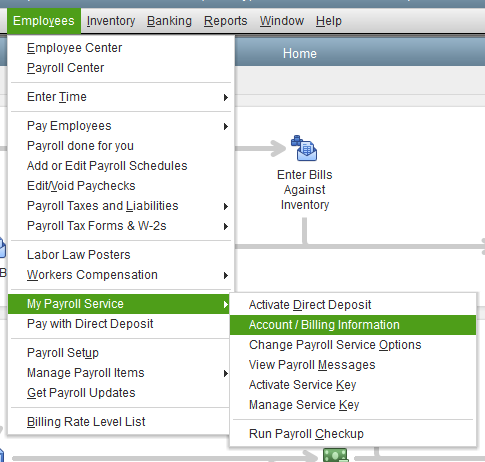
Through your Intuit Account
Renew your payroll service from the web.
- Navigate to your Intuit Account Manager.
- Sign in to your Intuit account using your login credentials.
- Choose the Billing & Subscriptions or Products & Services tab.
- Under Status, select Resubscribe.
- Follow the on-screen steps to reactivate your payroll service.
Note: Reactivation of your subscription requires up to 24 hours to complete. Your subscription shows Active upon completion of the renewal. After completing the renewal process, proceed to reactivate QuickBooks Desktop Enterprise Payroll Subscription.
Steps to Update Your Billing Info & Payment Method!
Update and renew billing information and payment methods using these methods:
Update your Billing Information
- Navigate to the Customer Account Management Portal (CAMPS) page: camps.intuit.com.
- Choose QuickBooks Desktop Payroll.
- Select the Billing Information section.
- Update your credit card information.
- Press Save and Close.
Note: Use a Visa, MasterCard, American Express, or Discover credit card.
You can also do the same process inside your company file.
Here’s how:
- Move to the Employees menu.
- Choose My Payroll Service, then select Account/Billing Information.
- You’ll be prompted to sign in to your Intuit Account.
- Under the Service Information section, click Reactive besides the service status.
- Hit Proceed to Checkout.
- Select a Payment Method and then update your payment information
- Once done, click Submit, then select Place Order.
- Press Next, then Return to QuickBooks.
- Go back to the Account/Billing Information and check the Service Status here.
Update your Payment Method
Log in to your account as a primary admin, then head to your Billing and Subscription page for your payment method renewal.
Here’s how:
- Navigate to the Settings menu, then choose Account and Settings.
- Select Billing & Subscription.
- Click the Edit icon next to your payment method. Always remember that QuickBooks only accepts the following debit and credit cards: Visa, Mastercard, and Amex.
- Update your credit card info and make sure the address in QuickBooks is the same as the one on your credit card statement.
- Press Confirm Card or Save.
Additional Information About QuickBooks Desktop Payroll and Payments
QuickBooks ended support for legacy Standard Payroll and legacy Basic Payroll starting from December 1, 2023. Users on these plans transition to Enhanced Payroll. This includes additional functionality for electronic filing and payment of federal and state payroll taxes. These changes take effect on their subscription renewal date.
QuickBooks will notify affected users of this update via the product and email. Users must provide consent in the Customer Account Management Portal (CAMPS). QuickBooks will terminate the payroll service if consent is not received from the users before their subscription renewal date. Users must contact Intuit to subscribe to a new payroll and link their past payroll history.
FAQs:
1. What are the immediate consequences if my QuickBooks Payroll subscription status changes to Inactive?
An inactive or expired QuickBooks Payroll subscription immediately blocks crucial payroll functions, leading to compliance risks and administrative delays.
- Immediate Consequences:
- All payroll processing features, including creating new paychecks and running direct deposit, are blocked.
- Access to payroll tax forms, such as Forms 941 (quarterly tax) and W-2/W-3 (annual reporting), is severely limited or denied.
- You lose the ability to print or electronically file federal and state payroll tax forms.
- Data Access Changes: Your historical payroll data becomes read-only, meaning you cannot edit or update past employee wages, deductions, or tax liability payments. Employee data access is also partially restricted.
2. How long does it take for my QuickBooks Payroll features to become active again after I successfully renew?
While the renewal process itself is fast, the system requires time to synchronize the updated subscription status across all services and unlock the payroll features within your QuickBooks Desktop file.
- Synchronization Time: The reactivation of your full payroll subscription features, including direct deposit and tax filing, requires up to 24 hours to complete after successful payment and confirmation of renewal.
- Confirmation: Your subscription status should show as Active upon completion of the renewal process.
- Action Required: After the payment confirmation, you must proceed to reactivate the service inside your QuickBooks Desktop company file using the Employees > My Payroll Service > Account/Billing Info path to ensure the software recognizes the change.
3. What steps are required inside the QuickBooks file after I renew my subscription through the Intuit Account Manager online?
Renewing online updates your Intuit account, but you must manually update the service key within your QuickBooks Desktop file to restore full functionality and activate the new subscription.
- Internal Steps:
- Close all company files and restart the computer.
- Open QuickBooks, navigate to Employees, select My Payroll Service, and then click on Manage Service Key.
- Select the payroll service and click Edit.
- Verify that the correct service key number is displayed. If the key is missing or incorrect, enter the 16-digit service key provided during your renewal.
- Click Next, uncheck the “Open Payroll Setup” box, and choose Finish.
- Purpose: This forces the software to refresh its service connection with the Intuit servers, recognizing the newly active subscription status.
4. Why is using the Customer Account Management Portal (CAMPS) page necessary for updating billing information?
The Customer Account Management Portal (CAMPS) is Intuit’s dedicated portal for managing all payment, billing, and subscription details and is often separate from the sign-in page within the QuickBooks desktop file.
- Function: CAMPS ensures secure handling of sensitive financial data and is the primary place to manage payment methods.
- Update Method: To update your billing information and payment method:
- Navigate directly to the CAMPS page (
camps.intuit.com). - Select QuickBooks Desktop Payroll.
- Go to the Billing Information section to update your credit card details or payment method.
- Navigate directly to the CAMPS page (
- Accepted Payments: QuickBooks only accepts the following debit and credit cards for payroll subscription renewal:
- Visa
- MasterCard
- American Express
- Discover
5. What role does the Primary Admin play in the payroll renewal and billing process?
The Primary Admin (or Primary Principal for Payroll) holds the highest authority and is the only user who can access and change critical billing and subscription details, making their login essential for renewal.
- Key Responsibilities:
- They are the single individual authorized to update the payment method and billing address in CAMPS.
- They are the only user who can transfer the Primary Admin role to another user.
- They are required to log in to the Intuit Account Manager to initiate the Resubscribe process.
- For security, only the Primary Admin or a designated Company Admin can update billing information.
- Note on Roles: The Primary Company Admin (who manages file access) and the Primary Intuit Account Admin (who manages the subscription/billing) may be different people, but both roles must be active and accessible for a smooth renewal.
6. What happens to my historical payroll data if I choose not to renew the subscription after it expires?
Intuit’s data retention policy ensures that your critical payroll records are not immediately deleted, providing a grace period for potential reactivation or data retrieval.
- Access after Cancellation: If you cancel a paid QuickBooks Payroll subscription or let it expire, your payroll data will typically be available in read-only access for 12 months from the date of cancellation or suspension.
- Read-Only Status: This means you can view and print past reports and forms (like W-2s) but cannot run new payrolls or make any edits to historical transactions.
- Data Deletion: If you do not resubscribe within that 12-month period, your data may be deleted permanently. Intuit strongly recommends exporting all reports, lists, and forms to Excel or PDF before the subscription expires.
7. Why might the auto-renewal process fail even if my credit card is still active?
Auto-renewal failure is often triggered by issues beyond a simple expired card, usually involving security checks or mismatched payment data.
- Common Causes for Failure:
- Mismatched Billing Address: The address stored in your Intuit account must exactly match the billing address on file with your credit card company. A minor discrepancy (e.g., using “St” instead of “Street”) can cause failure.
- Payment Authorization Failure: The issuing bank may flag the recurring charge from Intuit as suspicious or block it due to security settings.
- Legacy Plan Issues: If you were on an older Legacy Standard or Basic Payroll plan, auto-renewal might fail as Intuit mandates a transition to the Enhanced Payroll service upon renewal.
- Action: Always check the Account/Billing Info section in your QuickBooks file and the CAMPS portal to confirm all payment details, including the zip code and address, are 100% accurate.
