To fix payroll printing errors in QuickBooks Desktop Pro or Premier, verify your printer setup, utilize the Default Windows Printer, update QuickBooks, and run the QuickBooks Print Repair Tool.
Print Payroll Reports in QuickBooks Pro/Premier is often caused by outdated or incompatible printer drivers, incorrect printer configuration in QuickBooks, damaged form templates, issues with the QuickBooks PDF Converter, or system-level permission restrictions.
Unable to print QBD Pro/Premier Payroll Forms Reports can disrupt business operations, causing delays in payroll processing, tax filing, employee dissatisfaction, data inaccuracies, incorrect deductions, and internal workflow disruptions.
Once printing errors are resolved, users can generate and print all necessary payroll reports, pay stubs, and tax forms directly from QuickBooks Desktop Pro or Premier. This restores operational efficiency, allowing businesses to meet their payroll obligations without delay.
Solutions to Fix Payroll Printing Error in QB Desktop Pro or Premier: Step-by-Step Troubleshooting Guide
QuickBooks Desktop Pro/Premier payroll printing errors often originate from misaligned system attributes, print subsystem failures, outdated program components, or corrupted data structures. Each solution below defines the system attribute influencing the error and describes how that attribute interacts with the payroll output subsystem.
These explanations support predictable error resolution without introducing procedural or conversational language. To resolve payroll printing errors in QuickBooks Desktop Pro or Premier, follow these steps to diagnose and correct the issue:
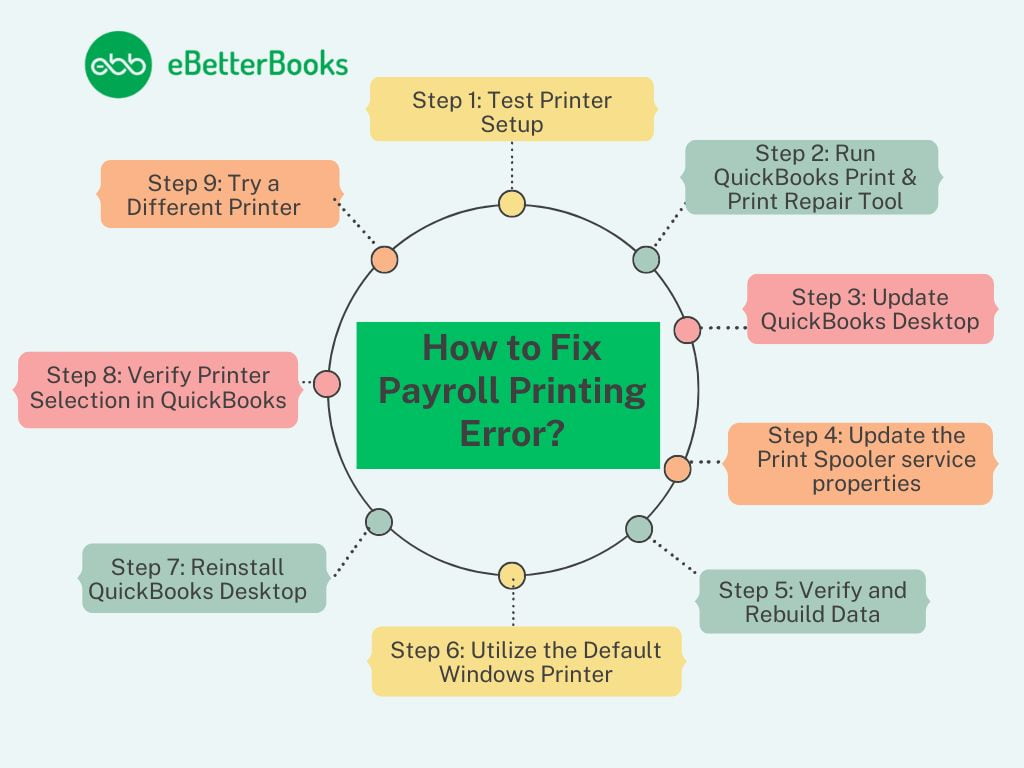
Step 1: Test Printer Setup
QuickBooks Desktop Pro/Premier payroll printing errors originate from instability in the printer hardware attribute or the Windows print-device recognition attribute. Printer setup testing determines whether the hardware subsystem delivers consistent output signals to the operating system.
The test isolates hardware-level failures from software-level failures by confirming power-cycle stability, device recognition accuracy, and queue-handling accuracy. Payroll output will fail when the printer subsystem does not register stable availability attributes.
To test the printer setup, turn off the printer, restart your computer, turn the printer back on, ensure printer paper is loaded correctly, and then follow the steps mentioned below:
- Click on Start > Control Panel > double click on Printers and Faxes.
- Right-click on the printer and choose the Use Printer Online option if your printer shows Offline.
- Select Printer > Cancel All Documents if print jobs are in the queue.
- Close the window.
- Right-click the printer icon and choose Properties > Print Test Page.
Note: The Print Test Page command may fail on a network printer due to a network connectivity issue.
Step 2: Run QuickBooks Print & Print Repair Tool
The QuickBooks PDF & Print Repair Tool modifies the QuickBooks print-rendering attribute and the PDF-conversion attribute. Payroll printing errors occur when the program’s rendering module loses integrity, and the repair tool reconstructs these modules to restore deterministic output behavior.
The tool resolves damaged registry entries, misconfigured print drivers, or corrupted internal rendering parameters. This correction ensures the payroll subsystem produces consistent form-layout and report-layout outputs. Users need QuickBooks Tool Hub access to use the Print Repair Tool:
- Open QuickBooks Tool Hub.
- Click on Program Problems > QuickBooks PDF & Print Repair Tool.
- Print, email, or save as a PDF from QuickBooks Desktop.
Steps to Install QuickBooks Tool Hub
To fix common QuickBooks Desktop errors, follow the steps below to install the QuickBooks Tool Hub:

- Close QuickBooks.
- Download the latest version (v1.6.0.8) of QuickBooks Tool Hub.
- Open the downloaded file (QuickBooksToolHub.exe).
- Follow the on-screen instructions to install and accept the terms.
- Double-click the desktop icon to launch Tool Hub.
- Note:
- If you don’t see the icon, search for “QuickBooks Tool Hub” in the Windows search bar.
- To check your current version, open Tool Hub and go to the Home tab. You will see the version listed at the bottom.
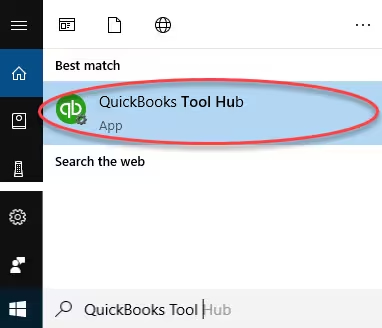
Step 3: Update QuickBooks Desktop
QuickBooks Desktop Pro/Premier payroll printing depends on updated tax-table attributes, PDF-driver attributes, and internal printing-module attributes. Outdated versions introduce compatibility gaps between QuickBooks rendering components and Windows printer drivers.
The update process restores version alignment, corrects deprecated rendering logic, and synchronizes payroll output formats to the current system architecture. Updating ensures predictable interactions between QuickBooks and the Windows print subsystem. Follow these steps to update your software:
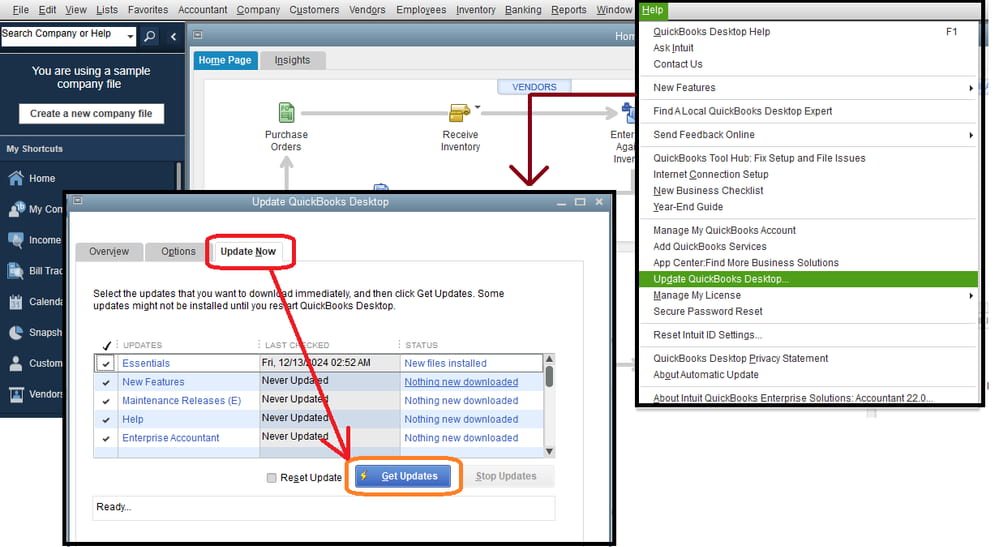
- Go to Help > Update QuickBooks Desktop.
- Select Update Now > Get Updates.
- Close and reopen QuickBooks to install the latest payroll updates and software patches.
Step 4: Update the Print Spooler service properties
The Windows Print Spooler service regulates job-queuing attributes that determine whether QuickBooks payroll data moves through the printing pipeline without interruption. A misconfigured or disabled spooler interrupts job sequencing and causes incomplete or failed payroll print attempts.
Setting the service to automatic startup restores continuous queue availability, allowing QuickBooks Desktop Pro/Premier to transmit payroll-form data through a stable processing channel. Consistent spooler behavior eliminates systemic queuing breakdowns. Follow these steps to fix the Print Spooler:
- Right-click the Start button > Run.
- Type services.msc and click on OK.
- Find the Print Spooler service.
- Right-click it and select Properties.
- Set Startup type = Automatic.
- Click on Apply and OK.
- Right-click the Print Spooler service again and select Start to begin the service.
Step 5: Verify and Rebuild Data
Payroll printing errors originate when the company-file data attribute contains corrupted structural elements or unresolved internal inconsistencies. The Verify function identifies these inconsistencies, and the Rebuild function reconstructs damaged data nodes to restore deterministic file behavior.
Restoring data integrity ensures that payroll forms, payroll summaries, and tax-form layouts are generated from stable underlying records. This correction prevents malformed output and missing data segments during printing. Follow the below-mentioned steps to verify and rebuild data:
To Verify Company Data:
- Open QuickBooks Desktop Pro/Premier.
- Click on File > Utilities > Verify Data.
- Wait for QuickBooks to scan your file:
- If no problems are found, you’re done.
- If errors are detected, proceed to rebuild.
To Rebuild Data:
- Go to File > Utilities > Rebuild Data.
- Click OK to create a backup.
- Choose where to save the backup, enter a new file name, and click Save.
- After the rebuild completes, click OK.
- Go back to File > Utilities > Verify Data to confirm all issues are resolved.
- If issues remain, search for the error(s) in the qbwin.log file and look up solutions on the QuickBooks Desktop Support site.
- If your error can’t be found, you can restore a recent backup – Go to File, then select Open or Restore Company.
Step 6: Utilize the Default Windows Printer
QuickBooks Desktop Pro/Premier relies on the Windows default-printer attribute to bind payroll data to an output device. Incorrect default-printer assignments disconnect the payroll subsystem from the intended hardware pathway.
Establishing the correct default-printer attribute ensures that the payroll rendering engine transmits its output to a recognized and accessible device. This correction restores consistent form-printing and prevents output redirection failures. Follow the below-mentioned steps to set up your printer as the default in QuickBooks:
- Go to Start > Control Panel > Devices and Printers.
- Locate your working printer in the list.
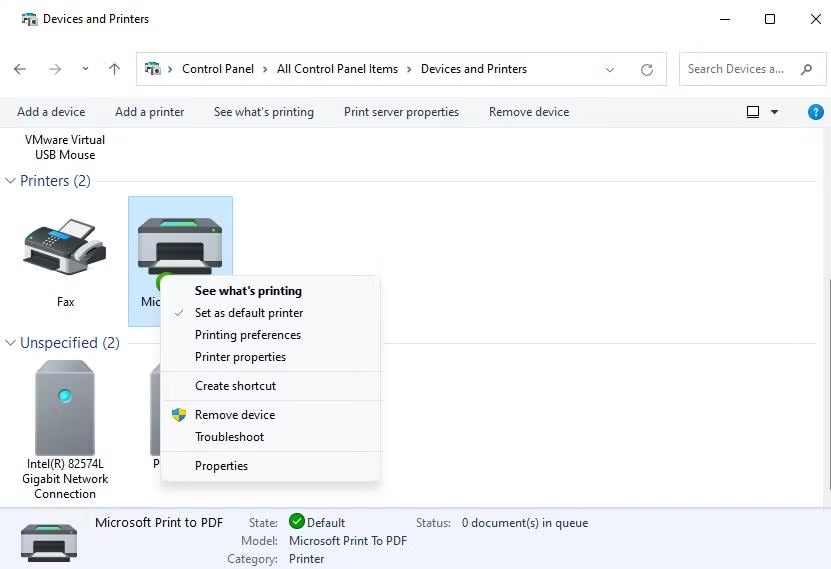
- Right-click it and choose Set as default printer.
- Open QuickBooks and try printing your payroll forms again.
Step 7: Reinstall QuickBooks Desktop
A full reinstallation redefines the QuickBooks installation attribute, replacing damaged core files, corrupted print modules, and outdated rendering components. Reinstallation restores the baseline environment required for predictable payroll-printing behavior.
The process ensures uniform alignment between program files, PDF-converter libraries, and Windows printing components. A clean environment eliminates persistent anomalies that cannot be corrected through configuration changes. If the previous steps do not fix the payroll printing issue, follow these steps:
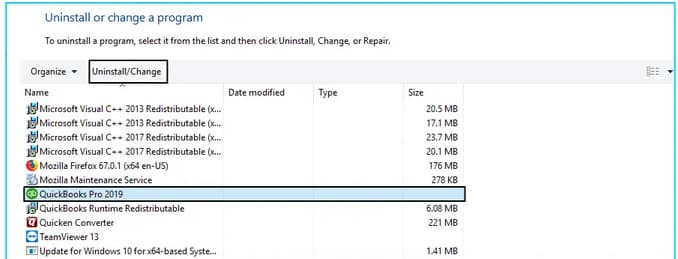
- Open Windows Start menu > Control Panel > Programs and Features.
- Select the software and click on Uninstall a Program.
- Go to the QuickBooks official website to reinstall QuickBooks.
- Update QuickBooks to the latest release to ensure full payroll functionality.
Note: Before you begin reinstalling your QuickBooks Desktop Pro/ Premier, make sure to take a backup of your company file to avoid any data loss.
Step 8: Verify Printer Selection in QuickBooks
Payroll printing errors occur when the internal QuickBooks printer-selection attribute does not match the active hardware device. The payroll subsystem must bind its output to the correct form-type configuration and printer profile.
Verifying the printer selection ensures that QuickBooks assigns the correct data-routing path for checks, pay stubs, and tax forms. Alignment between software selection and hardware capability stabilizes the printing workflow. Follow the below mentioned steps below to verify printer selection in QuickBooks Pro/Premier:
- In QuickBooks, go to File > Printer Setup.
- Select the form you wish to print.
- Make sure the printer name displayed matches the actual printer you are using.
- If it doesn’t match, adjust the settings in your computer’s printer settings.
Step 9: Try a Different Printer
Trying an alternate printer isolates the hardware-specific attribute responsible for the payroll printing error. The comparison determines whether the primary device introduces mechanical, driver-level, or queue-handling inconsistencies.
A second printer tests whether QuickBooks payroll data transmits correctly when processed through a different hardware interface. This diagnostic separation identifies whether the failure originates in QuickBooks or in the print device. Follow these steps to switch printers:
- Go to File > Printer Setup in QuickBooks.
- Select the desired form and choose a different printer.
- Click on the Help option for additional guidance on configuring printer settings.
Conclusion
Payroll printing errors in QuickBooks Desktop Pro or Premier can lead to payment delays, compliance issues, and damaged employee trust. To resolve these issues, verify printer setup, update QuickBooks, use the Print Repair Tool, and check system settings.
If you still encounter problems, you may need to perform a clean reinstall of QuickBooks or contact QuickBooks support for assistance. To avoid recurring printing issues, keep your software updated, check your printer settings, and maintain a stable system.
Frequently Asked Questions
Can QuickBooks Help me Generate Payroll Tax Forms?
Yes, QuickBooks Desktop Pro or Premier Payroll can create tax forms like Form 941, W-2, and 1099s, which you can print or e-file directly.
What should I do if I have Issues Printing Payroll Forms or Checks?
Check your printer settings and ensure QuickBooks is configured correctly. Also, verify that your forms are compatible with your printer and that any customizations are set up correctly.
How do I update my QuickBooks Desktop?
To update, go to the “Help” menu and select “Update QuickBooks.” Follow the prompts to download and install the latest updates while ensuring a stable internet connection.
Disclaimer: The information outlined above for “Unable to Print QuickBooks Desktop Pro/Premier Payroll Forms or Reports” is applicable to all supported versions, including QuickBooks Desktop Pro, Premier, Accountant, and Enterprise. It is designed to work with operating systems such as Windows 7, 10, and 11, as well as macOS.
