To fix QuickBooks Payroll 15000 series errors, refresh the .ND and .TLG configuration files, re-scan QuickBooks company file paths, and repair the File Copy and Database Services using QuickBooks Tool Hub utilities. The 15000 series errors arise when the network descriptor (.ND) or transaction log (.TLG) files get corrupted or mislinked, breaking QuickBooks’ ability to validate and apply payroll update data.
QuickBooks 15000 series errors — including 15103, 15250, and 15270 — are mostly caused by damaged network path descriptors, incomplete payroll update caching, interrupted sync between the company file and payroll update modules, or restricted access to the .ND or .TLG files.
When index and mapping files fail, QuickBooks cannot read update payloads, validate update sources, or complete the payroll maintenance patch installation. Understanding the root causes — such as broken Database Service sessions, read/write denial on .ND/.TLG files, or incomplete patch staging — is essential for diagnosing and fixing these 15000 series errors correctly.
This article provides a structured, technical walkthrough to rebuild these files and restore smooth payroll update execution and Resolve TLG & ND File errors.
Understanding and Resolving QuickBooks Error 15000 Series Caused by Damaged Data File Component Issues
QuickBooks Desktop Program and Data File Component errors, generally known as the 15000 series, include issues stemming from: Damaged or missing program update files; Corrupted transaction log and network data files (TLG and ND files); Interference from third-party security software (antivirus or firewall); Digital certificate validation failures; Invalid update file paths or folders; and Windows component damage (e.g., MSXML).
Program and data component errors disrupt QuickBooks’ ability to securely download, verify, and apply necessary maintenance updates or tax table revisions. When critical data or file components are damaged or misconfigured, the software fails to authenticate the update packages, leading to incomplete installations and halted functionality.
Causes for QuickBooks Update Error 15000 Series
The Update 15000 series errors occur when QuickBooks Desktop is blocked from successfully accessing, verifying, or installing downloaded update files due to corrupted local data components, file access restrictions, or damaged temporary installation paths.
1. Damaged or Missing Program Update Files
The downloaded program update files are stored temporarily on your system before installation. If these files are corrupted, incomplete, or missing from their designated download folder due to an interrupted download or sudden system shutdown, QuickBooks will fail the installation attempt. The program cannot proceed with an update package it deems unusable.
2. Corrupted Transaction Log and Network Data Files (TLG and ND files)
These are two critical files for company file integrity and network functionality. The .TLG (Transaction Log) file records all transactions since the last backup, and the .ND (Network Data) file allows QuickBooks to access the company file in a multi-user environment. When either of these files is damaged, unreadable, or missing, QuickBooks struggles to maintain data integrity and often fails update validation, as the necessary program or data components cannot be properly referenced during the update process.
3. Interference from Third-Party Security Software
Antivirus programs or firewalls often flag the QuickBooks update routine (qbw32.exe or the update download process) as a potential threat. By blocking this process or isolating the downloaded update file, the security software prevents QuickBooks from executing the installation. This interruption results in the update failing, leading to a persistent 15000 series error as the program cannot complete its task.
4. Digital Certificate Validation Failures
All official updates are digitally signed by Intuit for security. If your Windows settings or security components are damaged, QuickBooks cannot validate the digital certificate attached to the downloaded update file. When validation fails, the program views the update as unauthorized or potentially malicious and immediately terminates the installation process, protecting the system from what it perceives as an integrity risk.
5. Invalid Update File Paths or Folders
QuickBooks requires specific folders to temporarily store and access its update files. If the file path is incorrectly configured, renamed, or restricted (often due to Windows permissions), the program cannot retrieve the update package it needs. This inability to locate the download file in the expected path results in a failure to initialize the installation.
6. Windows Component Damage (e.g., MSXML)
The Microsoft XML (MSXML) component is essential for QuickBooks to handle data and process information securely, including the verification of digital signatures and the execution of installation scripts. If this Windows component is damaged, corrupted, or not properly registered, QuickBooks cannot perform the necessary checks or functions required for a successful, error-free update.
Payroll Error Codes Triggered by TLG & ND File Errors
1. QuickBooks Error 15103: Damaged .ND File or Incorrect Network Configuration
QuickBooks Desktop Payroll Error 15103 appears when the software cannot access update files due to a damaged .ND (Network Data) file or incorrect network configuration in multi-user mode.
The issue generally occurs during payroll or product updates when QuickBooks is unable to verify file paths. QuickBooks may display: “The update program cannot be opened or accessed.”
QuickBooks Error 15103 stops payroll and QuickBooks updates until the .ND file is recreated or the network settings are corrected.
2. QuickBooks Error 15250: Payroll File Validation or TLG File Corruption
QuickBooks Desktop Payroll Error 15250 occurs when payroll validation fails because the .TLG (Transaction Log) file is damaged, out of sync, or the payroll update files are not stored in the correct directory.
The QuickBooks error 15250 is usually seen during payroll tax table downloads or while installing maintenance updates. QuickBooks displays: “The payroll update did not complete successfully.”
QuickBooks error 15250 blocks payroll tax table downloads and prevents payroll process functions until the TLG file is repaired or realigned with the company data.
3. QuickBooks Error 15270: Incomplete Download or Corrupted Update Components
QuickBooks Desktop Payroll Error 15270 appears when a payroll update is only partially downloaded or when damaged .ND or .TLG components interrupt the installation.
This QuickBooks Error 15270 is commonly triggered during manual payroll updates from the Employees menu. QuickBooks displays: “The payroll update has failed to install.”
QuickBooks Error 15270 stops payroll update installation, prevents new tax tables from loading, and pauses all payroll-related tasks until the damaged update files are fixed or replaced.
Resolving QuickBooks Error 15000 Series errors, such as 15103, 15250, and 15270, involves addressing issues related to access, security, and permissions that interfere with downloading updates for QuickBooks Desktop or the Payroll service. These errors frequently occur because of a lack of administrative permissions, interference from security software (firewall/antivirus), or an inability to verify the security of the update files (digital signature).
The solutions to resolve the QuickBooks Error 15000 Series are:
- Solution 1: Download Updates as an Administrator
- Solution 2: Use QuickBooks Tool Hub Tools (Quick Fix My Program)
- Solution 3: Install the QuickBooks Digital Signature Certificate
Solution 1: Download Updates as an Administrator
QuickBooks errors in the 15000 series can happen if QuickBooks is not running with the necessary administrative privileges to access or write the update files to the proper Windows folders. Running the program as an administrator elevates the permissions to bypass these restrictions.
Step 1: Close QuickBooks Desktop
Make sure you close QuickBooks Desktop completely. If you have any company files open, save your work and close them first.
Step 2: Locate the QuickBooks Icon
Find the QuickBooks Desktop icon on your computer’s desktop or in the Windows Start menu.
Step 3: Run as Administrator
Right-click on the QuickBooks Desktop icon. From the menu that appears, select “Run as administrator.” If a User Account Control (UAC) window pops up asking, “Do you want to allow this app to make changes to your device?” click Yes to allow QuickBooks to open with full administrative rights.
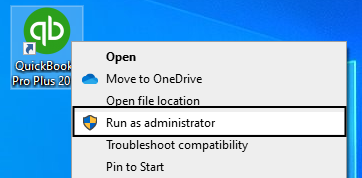
Step 4: Attempt the Update
Once QuickBooks opens with administrative rights, try to download and install the payroll or product update again:
Go to the Help menu. Select Update QuickBooks Desktop. Click the Update Now tab. Select Get Updates to start the download. Restart QuickBooks if prompted and try to apply the update.
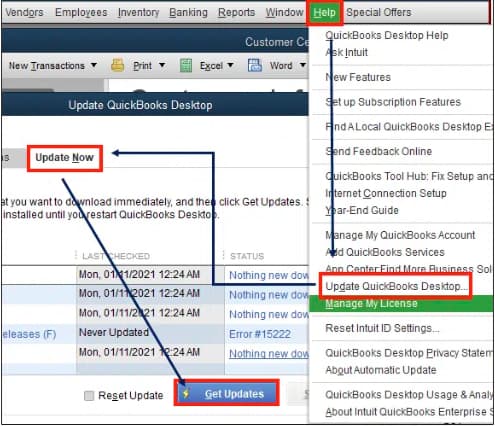
Solution 2: Use QuickBooks Tool Hub Tools (Quick Fix My Program)
The QuickBooks Tool Hub is a program created by Intuit to help fix many common QuickBooks errors, including problems with the program itself, which can cause update errors. The Quick Fix My Program tool will shut down any lingering background QuickBooks processes and run a quick repair.
Step 1: Download and install QuickBooks Tool Hub
Close QuickBooks Desktop completely. Go to the official Intuit QuickBooks website and search for QuickBooks Tool Hub to download the latest version. Save the downloaded file (named something like QuickBooksToolHub.exe) somewhere easy to find, like your desktop. Double-click the downloaded file and follow the on-screen instructions to install it. Agree to the terms and conditions.
Step 2: Open the QuickBooks Tool Hub
After installation, double-click the Tool Hub icon on your Windows desktop to open the tool. (If you can’t find it, search for “QuickBooks Tool Hub” in the Windows search bar.)
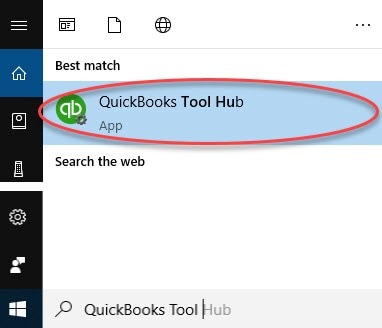
Step 3: Run Quick Fix My Program
In the QuickBooks Tool Hub window, select the Program Problems tab. Select Quick Fix My Program. This tool will run a fast repair on your program files. Wait for the process to complete (it usually takes about one minute).
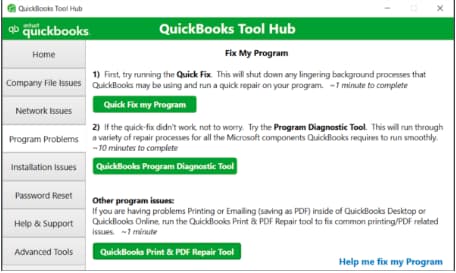
Step 4: Restart QuickBooks
After the tool finishes, reopen QuickBooks Desktop and open your company file. Try to download the latest QuickBooks or Payroll update again.
Solution 3: Install the QuickBooks Digital Signature Certificate
QuickBooks 15000 series errors can also be caused by an inability to verify the digital signature of the update files. The digital signature is a security feature that confirms the file is genuinely from Intuit and hasn’t been tampered with. Installing the certificate manually ensures your Windows system trusts the update file.
Step 1: Locate the QBW32.exe file
Press the Windows key + E on your keyboard to open File Explorer. Navigate to the location where QuickBooks is installed. This is usually: C:\Program Files\Intuit\QuickBooks [Year] (The [Year] part corresponds to your version, e.g., QuickBooks 2023). In that folder, find the file named QBW32.EXE.

Step 2: View the Digital Signature Details
Right-click the QBW32.EXE file. Select Properties from the menu. Click the Digital Signatures tab. In the signature list, select Intuit Inc. Click the Details button.
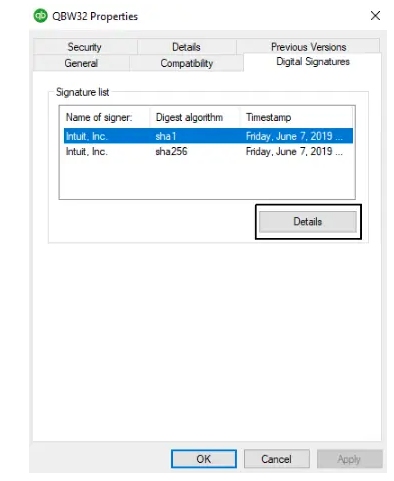
Step 3: Install the Certificate
In the Digital Signature Details window, click the View Certificate button. In the Certificate window, click Install Certificate. The Certificate Import Wizard will open. Click Next until you see the Finish button. Click Finish. You should see a message saying, “The import was successful.”
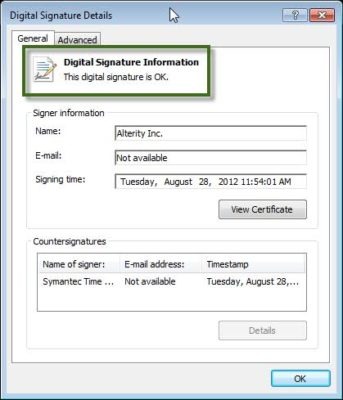
Step 4: Restart and Re-attempt Update
Click OK on all open windows and restart your computer. After the restart, open QuickBooks Desktop and try to download the payroll or product update once more.
Conclusion
You now understand that 15000 series payroll errors — such as 15103, 15250, and 15270 — are often caused by problems with update files, damaged .TLG or .ND files, or blocked access during payroll verification. Fixing file corruption, correcting update paths, and allowing QuickBooks to communicate with Intuit servers usually restores normal payroll functions.
If your exact 15000-series error is not listed or the issue continues after trying the fixes, you can search our knowledge base for more articles or reach out to a QuickBooks specialist for guided help.
With the right corrections, these 15000-series update errors can be fully resolved, allowing payroll updates to install properly and QuickBooks to run smoothly again. You have already taken the right first step — and a stable, error-free payroll is achievable.
Disclaimer: The information outlined above for “How to Fix QuickBooks Payroll Error 15000 Series: A Complete Step-by-Step Guide to Resolve TLG & ND File Errors” is applicable to all supported versions, including QuickBooks Desktop Pro, Premier, Accountant, and Enterprise. It is designed to work with operating systems such as Windows 7, 10, and 11, as well as macOS.
