QuickBooks Desktop has been known to provide some unrecoverable errors that arise from situations such as data damage or system problems, which are marked by error codes such as “XXXXX XXXXX.”
These errors can stop work activities, but new methods, such as repairing QuickBooks, updating the software, or using a backup, can solve them.
Solutions to Fix Unrecoverable Error in QuickBooks Desktop
QuickBooks Desktop encounters a few lost errors that arise from damaged QuickBooks components, network issues, or corrupted files. Here is a comprehensive guide to dealing with these errors, with each solution dealing with a specific problem.
Solution 1: Repair QuickBooks Components and Fix Company File Issues
This solution is helpful when QuickBooks contains some damaged components or the company file in question is corrupt.
Steps:
- Use the QuickBooks Component Repair Tool:
Use the QuickBooks Component Repair Tool to fix damaged components. It can be downloaded from the QuickBooks website.
- Use Quick Fix My Program:
- Open the QuickBooks Tool Hub.
- Now move to the tab labeled Program Problems and click on the button that says Quick Fix My Program.
- Allow the tool to diagnose and fix it on the company file.
- Verify Network Connection:
Check that your internet connection is strong so that it does not hinder the program, causing it to freeze while signing into the company file.
- Prepare Tools:
Those tools include the QuickBooks Tool Hub, Fix My Program, and Rebuild Data Tool for additional diagnosis and correction.
Solution 2: Close QuickBooks and Background Processes Properly
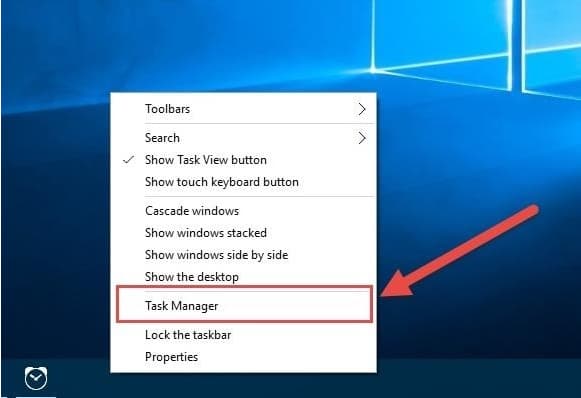
Open processes may lead to very serious, fatal mistakes which will never be reversible.
Steps:
- Exit QuickBooks Safely:
- Press on the X at the top right corner of the screen, or select it by going to File, then closing company, and then selecting Exit.
- Alternatively:
- Press Window at the top right corner of the application, then click Close All, go to File > Close Company/Log Off, and finally, Exit.
- End Background Processes:
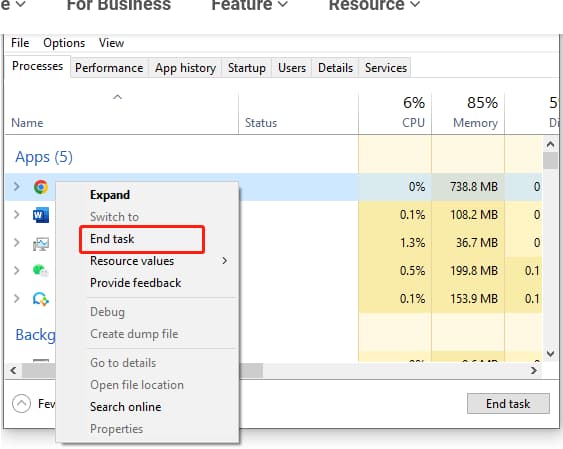
- Type Ctrl + Alt + Delete on your keyboard to open Task Manager.
- Under the Processes tab, right-click on every process associated with QuickBooks and click on End Task.
Solution 3: Open QuickBooks with All Windows Closed
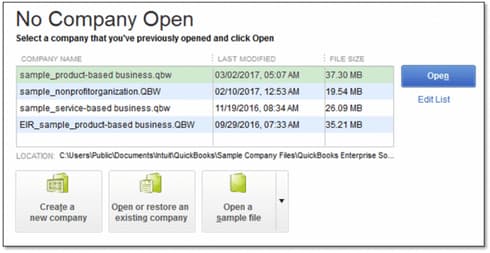
Resolve problems resulting from QuickBooks opening big reports or numerous windows as soon as the program is launched.
Steps:
- Open QuickBooks Desktop.
- In the No Company Open window, you should click on your company file.
- Use ALT and right click, and then choose Open.
- If you are asked for a login and password, press ALT, type in your data, press ALT once again, and click OK.
Solution 4: Logging in with a Different QuickBooks User
This tool helps in solving problems occasioned by damaged user profiles.
Steps:
- Open QuickBooks and go to Company > Set Up Users and Passwords > Set Up Users.
- For QuickBooks Enterprise: Company > Users > Set Up Users and Roles.
- Select Add User and then set a new username and password (do not pick a damaged username).
- Set access rights and click on Finish.
- Switch off the existing user and instead use the newly created user name password.
- If the new user works, remove the flawed user and create a new one.
Solution 5: Create a New Admin Account In Windows
Malicious Windows administrator accounts lead to QuickBooks errors.
Steps:
For Windows 11:
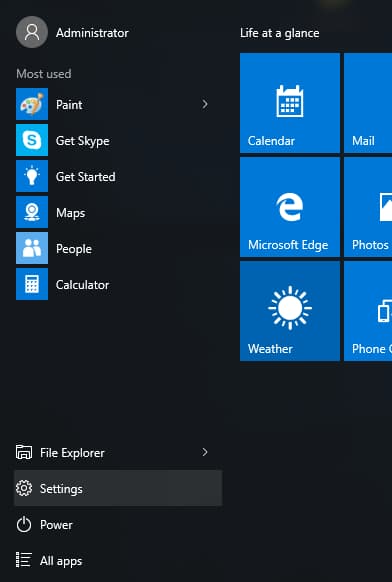
- Proceed to Settings,
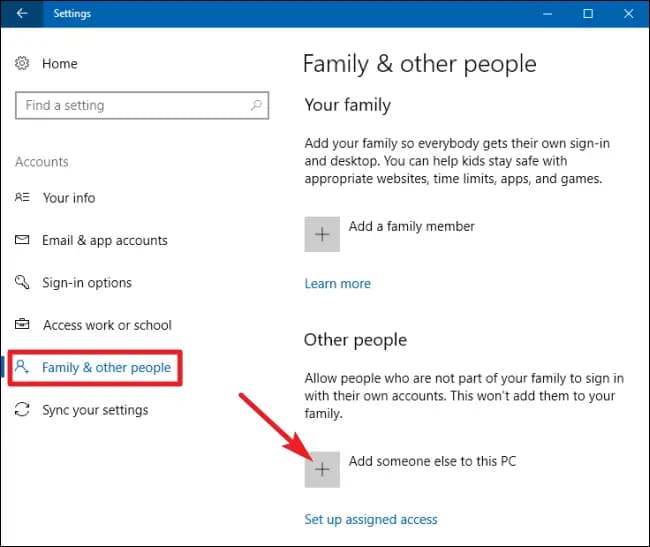
- Then select Accounts, Family & Other Users, and finally, click Add Someone Else to This PC.
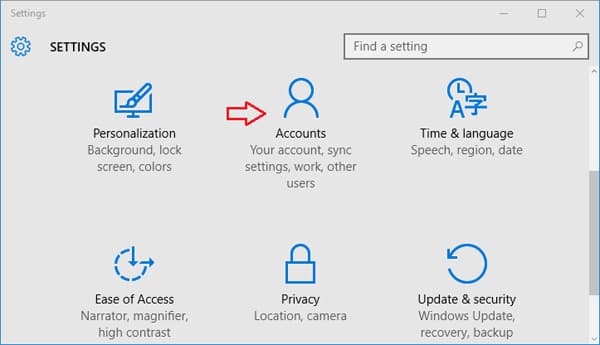
- It also gives follow prompts to create a new administrator account.
For Windows 10:
- On Windows 10, click on the Windows Start Menu and go to Settings > Accounts > Add Someone Else to this PC.
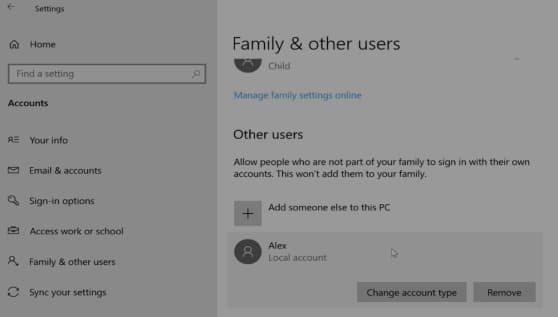
- Enter the new user’s details.
For Windows 8/7:
- Press the Windows + R button to open the Run window.
- Type Control Panel in the field and click OK.
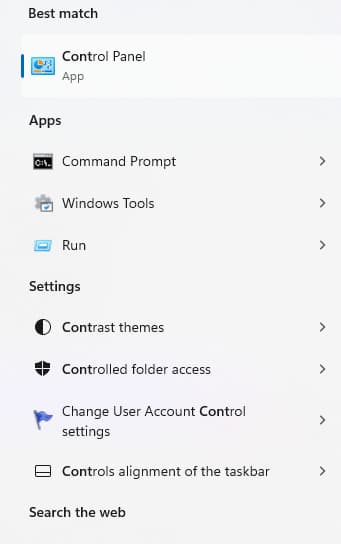
- Select the User Accounts tab.
- Click on Manage Another Account.
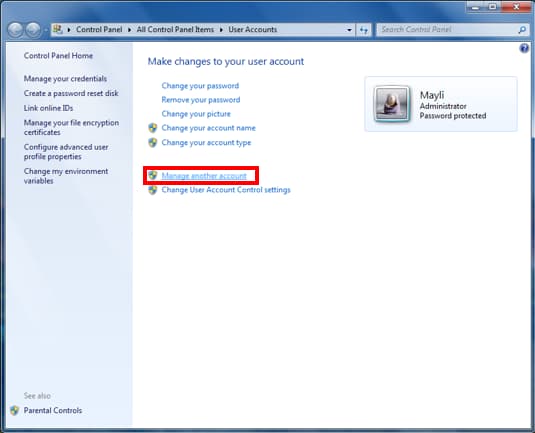
- Click on the Create New Account tab.
- Enter the name of the new account.
- Select the Administrator tab.
- Finally, click on the Create Account tab.
Solution 6: Open a Sample Company File
Attempt to locate whether the problem is with your company file by starting QuickBooks with a sample file.
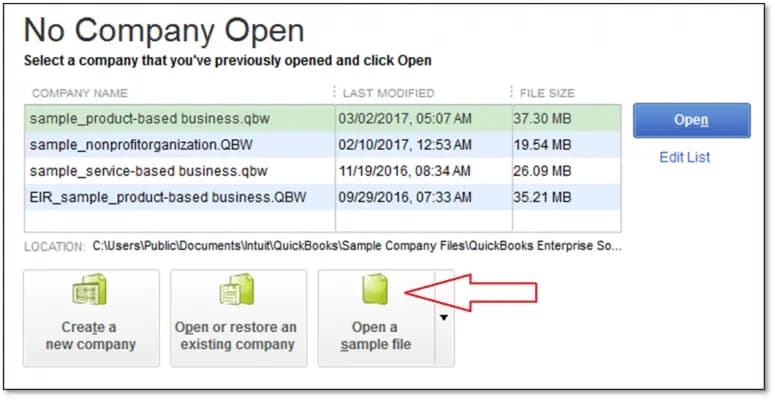
Steps:
- Click on QuickBooks while pressing the Ctrl key on your keyboard.
- Choose to Open a Sample File on the No Company Open screen.
- If the sample file opens without any error, your company file could be corrupted.
Solution 7: Transfer the Company File to Another Folder
Correct mistakes due to damage done on folders.
Steps:
- Make a new folder on the top layer of your desktop and name it QBTEST.
- Create a new folder on the server. Copy your company file to the new folder.
- Iconize QuickBooks, and when the program opens, locate and open the QBTEST folder with the QuickBooks company file.
Solution 8: Use Quick Fix My Program
Fix problems brought by background processes that hinder QuickBooks.
Steps:
- Internet Download and install it; it is called QuickBooks Tool Hub.
- Go to the Tool Hub, choose Program Problems, and then click on the Quick Fix My Program option.
- Allow the tool to simply run a check and correct problems associated with the program.
Solution 9: Using the Rebuild Data Tool to fix the Company File.
Address data issues with internal and external sources of the company file.
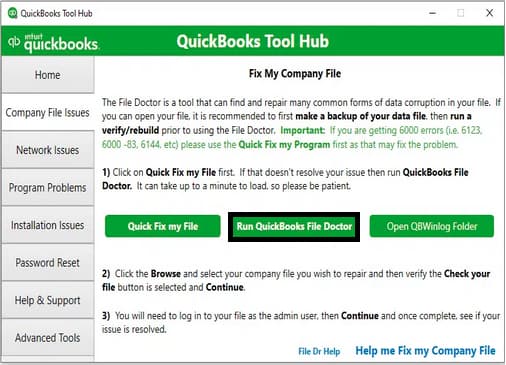
Steps:
- Open QuickBooks and go to File > Utilities > Rebuild Data.
- The tool is followed by prompts to back up your company file and then let the tool scan and rectify it.
- After filling out the information, verify that the success message pops up and click on OK.
Solution 10: Use QuickBooks File Doctor
Handle problems regarding the affected company files.
Steps:
- Download and install the QuickBooks Tool Hub.
- Select Company File Issues > QuickBooks File Doctor.
- Use the tool to scan and repair your company file.
Solution 11: Reinstall QuickBooks
Remove the corrupted version of the program and install a brand-new one.
Steps:
- Uninstall QuickBooks from your system.
- Download the latest version from the QuickBooks website.
- Reinstall the software and ensure compatibility with your company file.
Solution 12: Update to the Newest version of QuickBooks Desktop Available
Errors should be solved by using bug fixes and updates.
Steps:
- Open QuickBooks, click Help and then update QuickBooks Desktop.
- Click on the Update Now button and choose Get Updates.
- After the update process is over, go ahead and open QuickBooks again.
What is QuickBooks Unrecoverable Error?
QuickBooks Unrecoverable Error is a severe error that means that the application could not finish a particular process and has failed internally. Its occurrence is random, and it often appears when the system is buggy or when there is some problem with data integrity, and it is marked by a ten-digit numeric error code preceded by five “X’s” as in “XXXXX XXXXX.”
The error can arise during various operations, including:
- Opening a company file.
- Deletion or modification of a specific transaction.
- Updating QuickBooks.
- A function that involves performing backup or restore functions.
While accessing the company file, QuickBooks closed unexpectedly, and a text message appeared on the screen stating that “QuickBooks has encountered a problem and needs to close.”
Most of the time, the users encounter Unrecoverable Error XXXXX XXXXX when they try to access or close a company file, tap on the ship icon, print icon, or save button at the top of the transaction. This indicates that the error is aiming to block all your path to access the company file.
How Does it Look When QuickBooks Unrecoverable Error Occurs?
Generally, this error does not show any signs of occurrence but only displays xxxxx xxxxx on your screen along with a 10-digit error code, such as “20888 41171” or “00551 46274. In addition these errors come with a message saying, “We apologize for the inconvenience. Please help the QuickBooks team eliminate this issue by providing us with the following information.” It’s worth noting that there is a space after the first five digits of each code.
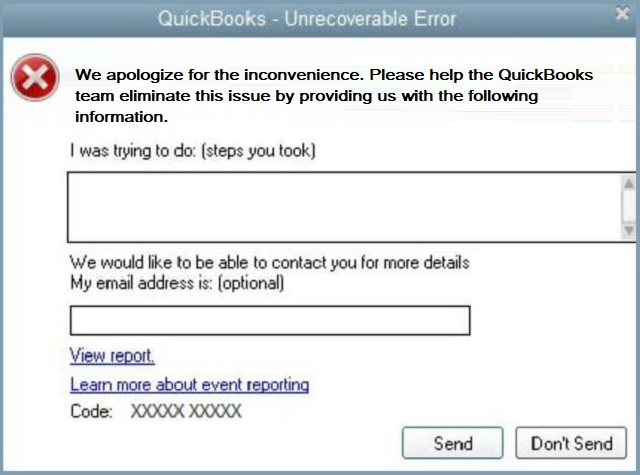
What are the causing roots behind the QuickBooks Desktop Unrecoverable Error?
Unrecoverable errors in QuickBooks usually occur from issues like missing updates, damaged components, data corruption, network problems, or problems with company file. These errors typically happen while opening or working in your QuickBooks Desktop.
The following are some main reasons behind this Unrecoverable error:
- The most common reasons why you get an unrecoverable error in QuickBooks Desktop due to Missing Windows or QuickBooks updates.
- Damaged or broken QuickBooks components can be a cause of the QB unrecoverable error.
- Problems with QuickBooks company files because of data integrity.
- Requirement of a program code to repair corrupted data.
- Tried to log in to a company file, and suddenly, a network problem occurred.
- Damaged or corrupted company file in QuickBooks.
How can You identify the effect of QuickBooks Unrecoverable Error?
QuickBooks’ unrecoverable errors often cause sudden crashes or freezes. The software may stop responding, fail to update or take longer than usual during updates.
System errors in QuickBooks are a big source of worry since they are terminal and hence interfere with work in the following ways.
Below are the common scenarios and their implications:
- Sudden Crashes: QuickBooks may fail right after launching or diminish its basic features because of errors.
- Frequent Freezes: The software may malfunction, and the entire functionality might slow down or even freeze at some point. This can lead to broken updates or a longer time to update the intended details.
- Failed Changes: Users may fail to save changes made recently. This is because some compromised QuickBooks components impede access to the company file.
Customized Solution for QuickBooks Unrecoverable Error
Considering the basic measures before jumping on to solutions can save a lot of time:
- Make sure to close all the unnecessary background programs before running QuickBooks.
- Check if your system is connected to a stable internet connection.
- Check if tour windows is updated.
- Check if QuickBooks is updated to the latest version.
- Check if your antivirus is consistent with QuickBooks.
The Bottom Line
Hopefully, the post has guided me thoroughly through fixing the QuickBooks Desktop Unrecoverable Error. If you are experiencing an error message while resolving the same issue, kindly get in touch with our experts. We may help you fix all types of unrecoverable error codes related to QuickBooks.
Frequently Asked Questions
How do you fix an unrecoverable QuickBooks error when opening a company file on a workstation?
Unrecoverable errors can be frustrating when you’re trying to open QuickBooks Desktop file on a workstation, here’s a simple guide to help you solve these issues:
- Make sure your QuickBooks Desktop is up to date. Running the latest version can prevent many errors.
- If you use QuickBooks on multi-user mode, ensure that hosting is enabled only on the main computer or server where the company file is stored. This allows everyone to access the data smoothly.
- To avoid conflicts that can cause “unrecoverable errors,” make sure hosting is disabled on all workstations except the server.
Is it safe to reinstall QuickBooks to fix the Unrecoverable Error?
Yes, reinstalling QuickBooks is a common solution to address persistent unrecoverable errors. A clean reinstallation does not affect your company data, as long as you have created backups. It replaces damaged program files and ensures your software is up to date with the latest fixes.
What should I do when I encounter a QuickBooks Unrecoverable Error?
If you encounter a QuickBooks Unrecoverable Error, the first step is to restart the software and attempt to open it again. If the error persists, you can try running the Quick Fix My Program tool in the QuickBooks Tool Hub, open the software with all windows closed, or move your company file to a different location. In more severe cases, you may need to reinstall QuickBooks or use the Rebuild Data tool to repair corrupted files.
