QuickBooks Sync Manager errors can be resolved by updating QuickBooks, resetting the Sync Manager, and addressing file or connectivity issues.
QuickBooks sync manager is a feature that helps you exchange data between the desktop and the version (located on the cloud server).
This implies that whenever you make modifications to the desktop, it will automatically update to a new version. It simplifies data transfer between cloud servers and QuickBooks Desktop.
However, you may encounter a “QuickBooks Sync Manager Not working” error while using it.
The following article comprises all the required information regarding ‘QuickBooks Sync Manager’ and its errors. Let’s find out the main causes that might be affecting the sync manager in QuickBooks.
The Main Causes of QuickBooks Sync Manager Errors
You will be unable to launch the QuickBooks desktop at the time of facing the QuickBooks sync manager error due to the reasons mentioned below:
- Outdated QuickBooks: Using an older version of QuickBooks can hinder Sync Manager functionality.
- Sync Manager Corruption: Damaged or missing Sync Manager files can disrupt the synchronization process.
- Network Connectivity Issues: Unstable or poor internet connection can interfere with data transfer.
- Security Software Interference: Overly restrictive firewall or antivirus settings might block Sync Manager.
- Corrupted QuickBooks Data: Damaged company files can trigger synchronization errors.
- Missing Program Files: Essential files required for Sync Manager operation might be absent.
- Outdated Sync Manager: Missing updates can lead to compatibility problems.
- Firewall Obstruction: Windows firewall settings may prevent Sync Manager from accessing necessary resources.
The following messages on your screen will appear when you encounter with sync manager error:
- Error: Intuit sync manager has stopped working
- Error: “Sync manager error 17_7118”
- Error: “An internal issue has occurred with Sync Manager”
- Intuit sync manager not working
- QuickBooks sync manager not working
- Intuit sync manager discontinued
- Sync manager error QuickBooks
- Error loading files from path Intuit sync manager
- How to delete intuit sync manager
- How to sync QB desktop with Online
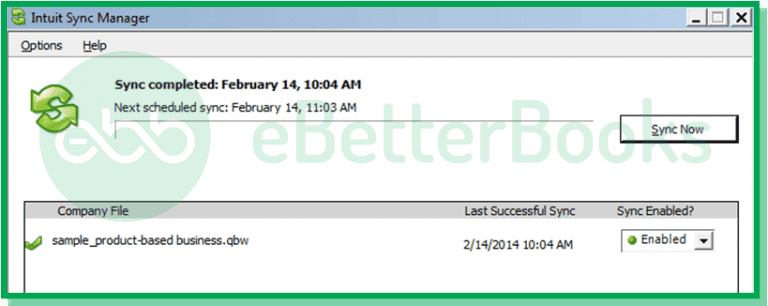
Further, we are explaining all QuickBooks sync errors along with their solutions.
Pro Tips Before Fixing QuickBooks Sync Manager Errors
- Identify the Error Code: Knowing the specific error code can help pinpoint the issue and resolve it quickly.
- Check Sync Manager Status: Ensure the Sync Manager is running and connected properly.
- Verify Network Connectivity: A stable internet connection is crucial for syncing.
- Review QuickBooks Version: Outdated QuickBooks can cause sync manager issues.
- Backup Data: Back up your QuickBooks company file/data before fixing the sync manager error.
Solutions to Resolve QuickBooks Sync Manager Error
Follow the detailed instructions below for effective troubleshooting steps listed for each error code:
Given below are the relevant solutions to fix the QuickBooks sync manager error.
1: QuickBooks Error 2014 Sync Manager
QuickBooks Error 2014, also known as the Sync Manager error, typically occurs during data synchronization between QuickBooks Desktop and its cloud services. QuickBooks error 2014 Sync manager issue mainly occurs due to a damaged or missing program file.
When this error arises, users may experience difficulties accessing their company files and may receive messages indicating that the Sync Manager is not functioning properly.
The steps to resolve the QuickBooks Error 2014 Sync Manager are given below:
- Step: Log out of QuickBooks: Access the sync manager and click “End” to log out.
- Step: Rename Sync Manager Folder: Locate the sync manager folder, rename it to “SyncManager.old”.
- Step: Restart QuickBooks and Sync Manager: Launch QuickBooks and open the sync manager.
- Step: Sync Data: A new sync manager folder will be created. Click “Sync” to synchronize data.
2: QuickBooks Sync Error 17_7300
QuickBooks Sync Error 17_7300 arrises due to issues in the connection between the QuickBooks application and the Intuit Sync Manager which may be caused by outdated software or misconfigured settings. This error can disrupt data syncing which leads to potential delays in financial management tasks.
Here are the below steps to resolve it:
- Step: Update Sync Manager
- Firstly, ensure that the sync manager has been updated to the latest version.
- Step: Launch Company File
- After that, launch the company file.
- Step: Access Preferences
- Click the Edit option and then choose Preferences.
- Step: Navigate to Integrated Applications
- Now, tap on the Integrated Applications option.
- Step: Select Company Preferences
- Lastly, choose the Company Preferences tab.
3: QuickBooks Sync Error 17_7118
QuickBooks Sync Error 17_7118 typically indicates issues with data synchronization between QuickBooks and its Intuit Sync Manager. This error often arises when the QuickBooks application or the Sync Manager is outdated, or if there are connectivity problems preventing data from being written correctly.
To resolve this sync error code, go through the following steps:
- Step: Close QuickBooks and Sync Manager
- Close your QuickBooks company file.
- Exit the QuickBooks software completely.
- Right-click on the Sync Manager icon in the system tray and select “Exit”.
- Step: Update QuickBooks and Sync Manager
- Reopen QuickBooks without opening a company file.
- Check for and install any available QuickBooks updates.
- Restart the Sync Manager.
- Check the Sync Manager version in the Help menu.
- Update the Sync Manager to the latest version if necessary.
- Step: Try Syncing Again
- Attempt to sync your data again. Hope the issue has been resolved.
4: QuickBooks Sync Error 5_13944
QuickBooks Sync Error 5_13944 typically occurs when there are network connectivity issues during data uploads, often exacerbated by firewall or internet security settings blocking access to necessary server URLs.
Follow the below steps to fix it:
- Step: Check Server and Firewall
- Verify that the Sync Manager server URLs are active and accessible.
- Ensure that the Sync Manager URLs are not blocked by your Firewall or Internet Security software.
- Configure exceptions for Sync Manager URLs in your Firewall and Internet Security settings.
- Step: Reset Sync Manager
- Locate the QuickBooks Sync Manager folder.
- Delete the SBConnect.crt file from this folder.
- Reset the Sync Manager settings.
- Restart the QuickBooks Sync Manager.
- Attempt to sync data again.
5: QuickBooks Sync Manager Download
This error arises due to issues such as missing or damaged Windows components, which can hinder the synchronization process. This error may also be triggered by corrupted files within the Sync Manager folder, often located at C:\Users\username\AppData\Local\Intuit.
To resolve this follow the steps given below:
- Firstly, you need to uninstall QuickBooks and rename the folders.
- After that, go to the following folders.
- Files\Intuit\QuickBooks(year)
- 64-bit version C:\Program Files (x86) \Intuit\QuickBooks (year)
- C:\ProgramData\Intuit\QuickBooks (year)
- C:\Users\ (current user) \AppData\Local\Intuit\QuickBooks (year)
- If you are not permitted to rename the folder, check out the following steps.
- The first step is to choose Windows Taskbar and click on Task Manager.
- Now, click on the Processes tab and then select the column heading with Image Name.
- Next, choose alphabetical order.
- Choose the following files under the Image Column.
QBDBMgr.exe, QBCFMonitorService.exe, QBDBMgrN.exe, Qbw32.exe
- Tap on End Process.
- Now, a warning message will pop up on the screen where you need to choose Yes.
- Once this is all done, you will have to install the sync manager again on your system.
6: Configure Intuit Sync Manager
The error regarding the configuration of Intuit Sync Manager typically arises when users encounter issues with syncing data between QuickBooks and other applications. Common causes include network problems, firewall settings blocking access to Intuit servers, or outdated components within the Sync Manager itself.
Follow the steps written below to reset the QuickBooks data sync matrix:
- Firstly, launch the QuickBooks software.
- Choose the Help menu and then click on the Manage Data Sync option.
- After that, you need to reset the intuit sync manager.
- Choose Reset Data.
- Finally, sign into the sync manager using valid credentials.
7: Resolve QuickBooks Sync Manager Error on Windows 10
The QuickBooks Sync Manager Error on Windows 10 occurs when there are issues with the synchronization process between QuickBooks and online services or third-party applications. This can be triggered by corrupted files, or compatibility problems following a Windows update which prevents users from accessing their QuickBooks data effectively.
You may come across this sync error code while updating Windows 10.
Here are quick steps to resolve the issue:
- Firstly, close the QuickBooks Company File along with the software.
- Then, update QuickBooks to the latest version.
- Meanwhile, right-tap on the Sync Manager icon and then choose the Exit Option.
- The above step will close the sync Manager.
- After that, look for the Sync Manager folder by choosing the below path.
C:\Users\username\AppData\Local\Intuit. - Now, restart the system and QuickBooks.
- Finally, you can attempt to sync information.
Conclusion
Here, we have concluded the post regarding the sync manager error in QuickBooks. Hopefully, you have found the above post fruitful while dealing with this sync problem. If you are interested to get information regarding the sync manager, feel free to talk to our experts.
In case, you are still experiencing the same issue, contact to ebetterbooks Error Support experts by dialing the phone number +1-802-778-9005.
FAQs!
How do I turn off Intuit Sync Manager?
Right-click on “QuickBooks Intuit Sync Manager.”
- Then, Select “Sync Enabled.”
- Choose “Disable” from the drop-down menu.
What is QuickBooks Sync Manager?
Intuit Sync Manager is a software component specifically designed for QuickBooks Desktop users on Microsoft Windows operating systems. Its primary function is to synchronize data between the local QuickBooks desktop application and Intuit’s cloud servers. This seamless data exchange enables users to access and manage their financial information across multiple platforms, including other compatible applications.
Why is QuickBooks not syncing between computers?
QuickBooks may not sync between computers due to network issues, improper setup of multi-user mode, or firewall restrictions. Ensure that the QuickBooks Database Server Manager is correctly installed and configured on the host computer.
