Highlights (Key Facts & Solutions)
- Critical Context: The QuickBooks Sync Manager is a discontinued and unsupported feature, with all solutions applicable only to older, legacy versions of QuickBooks Desktop.
- Error 2014 Fix: To resolve file corruption (Error 2014), the user must rename the Sync Manager folder (found in the AppData directory) to
SyncManager.oldto force the system to create a clean folder upon restart. - Process Management: To allow file modifications, the user must manually end core QuickBooks processes (e.g.,
QBDBMgr.exe,Qbw32.exe) using the Windows Task Manager. - Network Fixes (Error 5_13944): Requires creating firewall exceptions for the main QuickBooks executable files and specific Intuit server URLs/ports to ensure proper connectivity.
- Connectivity Errors (17_7300 & 17_7118): Resolution focuses on ensuring the Sync Manager software is updated to the latest available version and confirming integration preferences within QuickBooks.
- Reset Data Matrix: For severe corruption, the sync relationship can be fully reset via the QuickBooks Help ➜ Manage Data Sync ➜ Reset Data menu option, forcing a complete resync.
- Discontinuation Reason: The manager was replaced because it offered limited, delayed (latency-prone) data synchronization compared to the real-time, API-driven cloud services used by modern QuickBooks.
Overview
QuickBooks Sync Manager errors can be resolved by updating QuickBooks, resetting the Sync Manager, and addressing file or connectivity issues.
QuickBooks sync manager is a feature that helps you exchange data between the desktop and the version (located on the cloud server).
This implies that whenever you make modifications to the desktop, it will automatically update to a new version. It simplifies data transfer between cloud servers and QuickBooks Desktop.
However, you may encounter a “QuickBooks Sync Manager Not working” error while using it.
The following article comprises all the required information regarding ‘QuickBooks Sync Manager’ and its errors. Let’s find out the main causes that might be affecting the sync manager in QuickBooks.
The Main Causes of QuickBooks Sync Manager Errors
You will be unable to launch the QuickBooks desktop at the time of facing the QuickBooks sync manager error due to the reasons mentioned below:
- Outdated QuickBooks: Using an older version of QuickBooks can hinder Sync Manager functionality.
- Sync Manager Corruption: Damaged or missing Sync Manager files can disrupt the synchronization process.
- Network Connectivity Issues: Unstable or poor internet connection can interfere with data transfer.
- Security Software Interference: Overly restrictive firewall or antivirus settings might block Sync Manager.
- Corrupted QuickBooks Data: Damaged company files can trigger synchronization errors.
- Missing Program Files: Essential files required for Sync Manager operation might be absent.
- Outdated Sync Manager: Missing updates can lead to compatibility problems.
- Firewall Obstruction: Windows firewall settings may prevent Sync Manager from accessing necessary resources.
The following messages on your screen will appear when you encounter with sync manager error:
- Error: Intuit sync manager has stopped working
- Error: “Sync manager error 17_7118”
- Error: “An internal issue has occurred with Sync Manager”
- Intuit sync manager not working
- QuickBooks sync manager not working
- Intuit sync manager discontinued
- Sync manager error QuickBooks
- Error loading files from path Intuit sync manager
- How to delete intuit sync manager
- How to sync QB desktop with Online
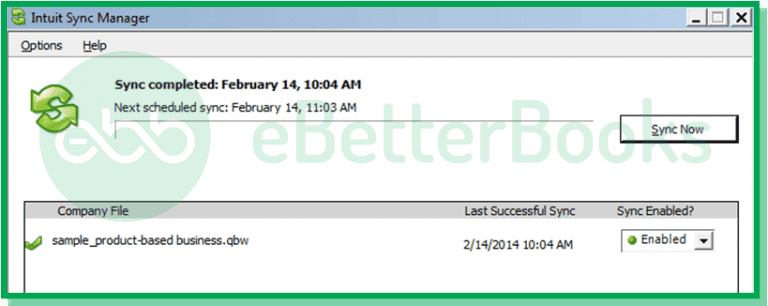
Further, we are explaining all QuickBooks sync errors along with their solutions.
Pro Tips Before Fixing QuickBooks Sync Manager Errors
- Identify the Error Code: Knowing the specific error code can help pinpoint the issue and resolve it quickly.
- Check Sync Manager Status: Ensure the Sync Manager is running and connected properly.
- Verify Network Connectivity: A stable internet connection is crucial for syncing.
- Review QuickBooks Version: Outdated QuickBooks can cause sync manager issues.
- Backup Data: Back up your QuickBooks company file/data before fixing the sync manager error.
Solutions to Resolve QuickBooks Sync Manager Error
Follow the detailed instructions below for effective troubleshooting steps listed for each error code:
Given below are the relevant solutions to fix the QuickBooks sync manager error.
1: QuickBooks Error 2014 Sync Manager
QuickBooks Error 2014, also known as the Sync Manager error, typically occurs during data synchronization between QuickBooks Desktop and its cloud services. QuickBooks error 2014 Sync manager issue mainly occurs due to a damaged or missing program file.
When this error arises, users may experience difficulties accessing their company files and may receive messages indicating that the Sync Manager is not functioning properly.
The steps to resolve the QuickBooks Error 2014 Sync Manager are given below:
- Step: Log out of QuickBooks: Access the sync manager and click “End” to log out.
- Step: Rename Sync Manager Folder: Locate the sync manager folder, rename it to “SyncManager.old”.
- Step: Restart QuickBooks and Sync Manager: Launch QuickBooks and open the sync manager.
- Step: Sync Data: A new sync manager folder will be created. Click “Sync” to synchronize data.
2: QuickBooks Sync Error 17_7300
QuickBooks Sync Error 17_7300 arrises due to issues in the connection between the QuickBooks application and the Intuit Sync Manager which may be caused by outdated software or misconfigured settings. This error can disrupt data syncing which leads to potential delays in financial management tasks.
Here are the below steps to resolve it:
- Step: Update Sync Manager
- Firstly, ensure that the sync manager has been updated to the latest version.
- Step: Launch Company File
- After that, launch the company file.
- Step: Access Preferences
- Click the Edit option and then choose Preferences.
- Step: Navigate to Integrated Applications
- Now, tap on the Integrated Applications option.
- Step: Select Company Preferences
- Lastly, choose the Company Preferences tab.
3: QuickBooks Sync Error 17_7118
QuickBooks Sync Error 17_7118 typically indicates issues with data synchronization between QuickBooks and its Intuit Sync Manager. This error often arises when the QuickBooks application or the Sync Manager is outdated, or if there are connectivity problems preventing data from being written correctly.
To resolve this sync error code, go through the following steps:
- Step: Close QuickBooks and Sync Manager
- Close your QuickBooks company file.
- Exit the QuickBooks software completely.
- Right-click on the Sync Manager icon in the system tray and select “Exit”.
- Step: Update QuickBooks and Sync Manager
- Reopen QuickBooks without opening a company file.
- Check for and install any available QuickBooks updates.
- Restart the Sync Manager.
- Check the Sync Manager version in the Help menu.
- Update the Sync Manager to the latest version if necessary.
- Step: Try Syncing Again
- Attempt to sync your data again. Hope the issue has been resolved.
4: QuickBooks Sync Error 5_13944
QuickBooks Sync Error 5_13944 typically occurs when there are network connectivity issues during data uploads, often exacerbated by firewall or internet security settings blocking access to necessary server URLs.
Follow the below steps to fix it:
- Step: Check Server and Firewall
- Verify that the Sync Manager server URLs are active and accessible.
- Ensure that the Sync Manager URLs are not blocked by your Firewall or Internet Security software.
- Configure exceptions for Sync Manager URLs in your Firewall and Internet Security settings.
- Step: Reset Sync Manager
- Locate the QuickBooks Sync Manager folder.
- Delete the SBConnect.crt file from this folder.
- Reset the Sync Manager settings.
- Restart the QuickBooks Sync Manager.
- Attempt to sync data again.
5: QuickBooks Sync Manager Download
This error arises due to issues such as missing or damaged Windows components, which can hinder the synchronization process. This error may also be triggered by corrupted files within the Sync Manager folder, often located at C:\Users\username\AppData\Local\Intuit.
To resolve this follow the steps given below:
- Firstly, you need to uninstall QuickBooks and rename the folders.
- After that, go to the following folders.
- Files\Intuit\QuickBooks(year)
- 64-bit version C:\Program Files (x86) \Intuit\QuickBooks (year)
- C:\ProgramData\Intuit\QuickBooks (year)
- C:\Users\ (current user) \AppData\Local\Intuit\QuickBooks (year)
- If you are not permitted to rename the folder, check out the following steps.
- The first step is to choose Windows Taskbar and click on Task Manager.
- Now, click on the Processes tab and then select the column heading with Image Name.
- Next, choose alphabetical order.
- Choose the following files under the Image Column.
QBDBMgr.exe, QBCFMonitorService.exe, QBDBMgrN.exe, Qbw32.exe
- Tap on End Process.
- Now, a warning message will pop up on the screen where you need to choose Yes.
- Once this is all done, you will have to install the sync manager again on your system.
6: Configure Intuit Sync Manager
The error regarding the configuration of Intuit Sync Manager typically arises when users encounter issues with syncing data between QuickBooks and other applications. Common causes include network problems, firewall settings blocking access to Intuit servers, or outdated components within the Sync Manager itself.
Follow the steps written below to reset the QuickBooks data sync matrix:
- Firstly, launch the QuickBooks software.
- Choose the Help menu and then click on the Manage Data Sync option.
- After that, you need to reset the intuit sync manager.
- Choose Reset Data.
- Finally, sign into the sync manager using valid credentials.
7: Resolve QuickBooks Sync Manager Error on Windows 10
The QuickBooks Sync Manager Error on Windows 10 occurs when there are issues with the synchronization process between QuickBooks and online services or third-party applications. This can be triggered by corrupted files, or compatibility problems following a Windows update which prevents users from accessing their QuickBooks data effectively.
You may come across this sync error code while updating Windows 10.
Here are quick steps to resolve the issue:
- Firstly, close the QuickBooks Company File along with the software.
- Then, update QuickBooks to the latest version.
- Meanwhile, right-tap on the Sync Manager icon and then choose the Exit Option.
- The above step will close the sync Manager.
- After that, look for the Sync Manager folder by choosing the below path.
C:\Users\username\AppData\Local\Intuit. - Now, restart the system and QuickBooks.
- Finally, you can attempt to sync information.
Conclusion
Here, we have concluded the post regarding the sync manager error in QuickBooks. Hopefully, you have found the above post fruitful while dealing with this sync problem. If you are interested to get information regarding the sync manager, feel free to talk to our experts.
In case, you are still experiencing the same issue, contact to ebetterbooks Error Support experts by dialing the phone number +1-802-778-9005.
FAQs!
1. Why do I need to rename the Sync Manager folder (SyncManager.old) to resolve Error 2014?
You need to rename the original Sync Manager folder, often located in the user’s hidden AppData directory, to force QuickBooks to create a fresh, uncorrupted folder structure.
This method resolves the issue because:
- Corruption Bypass: Error 2014 often indicates that core Sync Manager files are damaged or missing. Renaming the folder bypasses the damaged files.
- New Structure: When you restart QuickBooks and open the Sync Manager, it cannot find the old folder and automatically creates a new, clean
SyncManagerfolder structure. - Clean Sync: This clean structure allows you to sign in again and initiate a successful, corruption-free data synchronization.
The Sync Manager folder is typically hidden within the user’s local application data folder, which must be accessed by showing hidden files or manually navigating the path.
The typical path structure is:
C:\Users\username\AppData\Local\Intuit
You must enable hidden folders in your Windows Explorer settings to view the AppData folder. The folder you need to target and rename to SyncManager.old is usually labeled SyncManager within the Intuit directory.
3. Why am I required to manually end processes like QBDBMgr.exe and Qbw32.exe to install or fix the Sync Manager?
You are required to manually end these processes using the Windows Task Manager because they are core QuickBooks executables that lock the company file and related folders.
Ending these processes is necessary because:
- File Locking: While these processes are running, Windows prevents other programs, including the QuickBooks installer or Sync Manager reset utility, from modifying or renaming critical files and folders.
- Ensuring Closure: Right-clicking and selecting Exit on the QuickBooks application may not fully close all background services, especially the Database Manager (
QBDBMgr.exe). - Clean Installation: Killing these processes ensures a clean slate before attempting to reinstall or rename the corrupt Sync Manager files.
4. What is the difference between Error 17_7300 and Error 17_7118, and how does the fix differ?
Both errors are related to connectivity problems between the application and the Sync Manager, but their root causes differ slightly, leading to different solutions:
- Error 17_7300: Often arises from outdated software or misconfigured settings. The fix focuses on updating the Sync Manager and confirming the integrated application preferences within the QuickBooks Edit ➜ Preferences menu.
- Error 17_7118: Typically indicates a connectivity problem preventing data from being written correctly, often due to an outdated Sync Manager or firewall interference. The solution emphasizes completely closing both QuickBooks and the Sync Manager, performing updates, and then restarting the Sync Manager.
In both cases, ensuring the latest version of the Sync Manager is installed is the primary step.
5. Why is resetting the data sync matrix necessary, and where is the option located?
Resetting the data sync matrix forces the Sync Manager to clear all previously recorded sync relationships and start the data transfer process from scratch, which is crucial when old relationships are corrupt.
The option is located within the QuickBooks application menu:
- Help Menu: Click the Help option at the top.
- Manage Data Sync: Select the Manage Data Sync submenu.
- Reset Data: Choose the Reset Data option.
This function effectively removes the local cache of what has been synced, forcing a full, clean resync upon the next login.
6. How should I configure my firewall settings to allow Sync Manager to operate without causing Error 5_13944?
Error 5_13944 is directly related to network connectivity and firewall blocks. You must configure your firewall to allow both outbound access to Intuit’s servers and inbound communication for QuickBooks processes.
You must create exceptions for:
- Executable Files: The main QuickBooks programs, including
QBW32.exeandQBDBMgr.exe. - Server URLs: The specific domain addresses used by the Intuit Sync Manager servers.
- Specific Ports: QuickBooks requires exceptions for specific TCP ports (often 8019 and a range of others depending on the version) to ensure proper communication.
If the firewall prevents these executables from accessing necessary resources, the sync process will fail immediately.
7. What is the fundamental reason the Intuit Sync Manager was discontinued?
The Intuit Sync Manager was fundamentally discontinued and replaced because its technology was older, file-based, and unable to support the real-time, bidirectional syncing required by modern cloud platforms.
The key limitations included:
- Single-Directional Sync: It primarily moved data one way (Desktop to Cloud).
- Latency: It relied on scheduled syncs, leading to significant delays between desktop changes and cloud updates.
- Security: The architecture was less secure and harder to maintain compared to modern, API-driven cloud synchronization.
Modern QuickBooks Desktop versions now use updated, API-based Intuit Cloud services that facilitate seamless, near real-time data exchange, eliminating the need for the older, error-prone Sync Manager application.
