Check out this informative article to fix QuickBooks Runtime Error with much ease.
QuickBooks Runtime Error is a common issue among QB users that usually appears while opening or closing the software. This article is going to be useful for the ones who are experiencing QuickBooks runtime error. If you are confronting the same, then it should be a matter of concern as it will be a little difficult to resolve. However, you may take the assistance of the following post or directly call our QB experts for instant help.
Let’s proceed further to know more about QuickBooks runtime error.
Introduction: QuickBooks Runtime Error
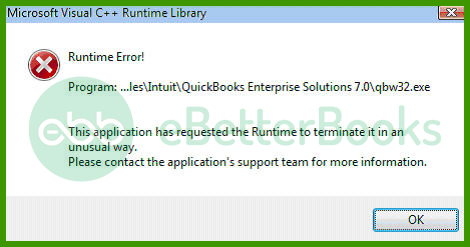
QuickBooks runtime error usually comes across when you try to access QuickBooks after installing a third-party integrated application on the system running Windows 7 or Vista. It implies that QuickBooks has requested the runtime to dismiss. It is considered as QuickBooks is not responding properly. You may experience the following error message.
“Runtime Error! Program: C: Program Files IntuitQuickBooks20XXqbw32.exe”
Reasons Behind QuickBooks Runtime Error
You may face a QuickBooks Runtime error because of one of the following reasons.
- When the company file has been corrupted, this may cause a runtime error.
- Due to the corrupted QBW.INI file, the error might appear.
- A corrupted installation of the QuickBooks software may cause a runtime error.
Fixation of QuickBooks Runtime Error
Run QuickBooks Install Diagnostic Tool to fix QuickBooks Runtime errors, it will automatically diagnose and fix issues with Microsoft .Net Framework. If this method doesn’t work, check out the step by step solutions below.
Solution 1: Renaming the QBW.INI File
- Initially, choose the search option or select the start menu.
- After that, you need to look for the company file by choosing the C:/drive path.
- Once you have opened the file, right-tap on it to give it a new title.
- Next, add .OLD at the end of the file name.
- Save the company file on the desktop.
- At last, try to run QuickBooks.
Solution 2: Rebooting the System
- The first step is to choose the Start option and then choose the Windows option.
- After that, click on the restart option and wait until the command gets completed.
- Now, you need to switch off and then turn on the power button.
- Finally, try to access the QuickBooks Desktop. And, verify if ‘QuickBooks Runtime Library Errors’ is appearing.
Solution 3: Run QuickBooks without Data
- Initially, press and hold the Ctrl + Alt + Delete keys to launch Task Manager.
- After that, look for the QBW.exe file from the Processes tab.
- Ensure that the QBW.exe file is running.
- And then choose the End Task option.
- Click on close the Task Manager option.
- And then, choose the QuickBooks Icon and launch it with no data.
- Now, hold the Ctrl key and choose Open.
- Finally, launch QuickBooks without any data.
Solution 4: Close all the Applications Running in the Background
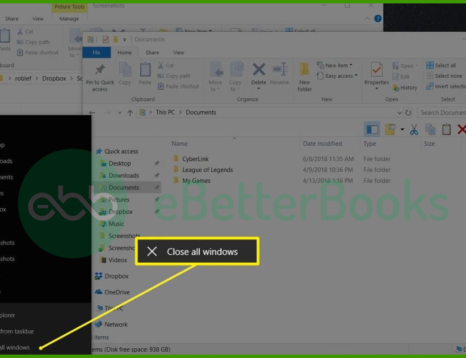
- The first step is to press and hold the Ctrl + Alt + Delete keys to launch Task Manager.
- After that, ensure that the QBE.exe file is running on the PC.
- Click on the QuickBooks icon and right-tap on the option by holding the Ctrl key along with Open.
- Hold the Alt key when the no company opens screen displays on the screen.
- Now, launch the QuickBooks company data file.
- Finally, wait until the company file displays on the screen and check whether ‘QuickBooks runtime redistributable’ has been fixed or not.
Solution 5: Restart the System
- Sometimes, QuickBooks runtime error QBW32 may get resolved just by restarting the system.
- Press the Windows key and then select the shutdown or restart option.
- Choose the power button to turn off the computer and then turn on it again.
- Finally, give permission to the system to reboot and access QuickBooks.
Final Words!
We have tried our best to include all the possible and relevant solutions to resolve QuickBooks Runtime Error in this post. Hopefully, you have got an idea to deal with the same issue on your own. If in case, you are looking for expert advice, quickly give us a ring at our toll-free number.
We are here to assist you by providing instant fixes for resolving all your issues related to the QuickBooks-related software. So, call us right away at +1-802-778-9005.
FAQs!
What is a QuickBooks Runtime Error?
A QuickBooks Runtime Error occurs when the software encounters a problem while running, which can stop the program from functioning properly.
If the error appeared after a QuickBooks update, it’s possible the update caused a conflict.
How Can I Prevent Runtime Errors in QuickBooks?
- Regularly update QuickBooks and Windows.
- Perform routine backups of your company files.
- Avoid running conflicting programs while using QuickBooks.
Does a Runtime Error Affect My Data?
In most cases, the Runtime Error itself doesn’t affect your data, but it might prevent QuickBooks from running correctly.
