QuickBooks Error 1722 is a Windows Installer malfunction that occurs during the installation or uninstallation of QuickBooks accounting software. It results from damaged or missing system components, registry inconsistencies, or a corrupted Microsoft Installer (MSI) framework. The malfunction interrupts the installation process and prevents QuickBooks from being properly configured or updated.
The error message 1722 typically appears as:
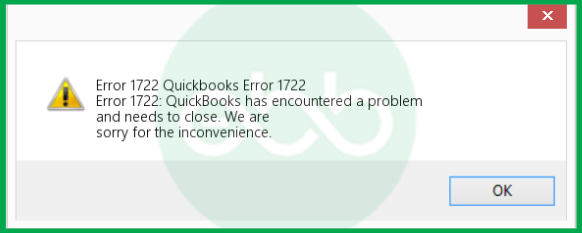
- “Error 1722: There is a problem with this Windows Installer Package.”
- “System Error Code 1722: The RPC Server is unavailable.”
QuickBooks Error 1722 is functionally related to other installation-based issues such as Error 1603 and Error 1904, which also arise from Windows installer service failures or registry conflicts. These malfunctions signify that the system cannot execute the required installation commands successfully.
This article defines the underlying causes, operational symptoms, and validated repair methods for QuickBooks Error 1722. It provides technical solutions using QuickBooks Tool Hub utilities, Windows System Restore, and file integrity verification to restore installer functionality and maintain a stable environment for financial data management.
Common Indicators of QuickBooks Error 1722
QuickBooks Error 1722 causes installation and performance interruptions, including program crashes, system freezes, and visible installer error messages. These signs indicate malfunctioning Windows Installer components that prevent QuickBooks from installing or updating properly.
- Unexpected program shutdown during installation or startup.
- Temporary system freezes or crashes while running QuickBooks.
- Slow response from Windows to mouse or keyboard input.
- On-screen message: “Error 1722: There is a problem with this Windows Installer Package.”
- Error recurrence during software installation, system startup, or shutdown.
What Causes QuickBooks Error Code 1722?
QuickBooks Error 1722 occurs when damaged system components, corrupted installer files, or invalid registry entries disrupt the Windows installation process. These issues interfere with the QuickBooks installation process.
- Malware or conflicting programs that delete or alter QuickBooks-related files.
- Incomplete or damaged QuickBooks installation files.
- Corrupted Windows system files caused by malware or improper shutdowns.
- Incorrect or damaged Windows registry entries linked to QuickBooks.
- A faulty or corrupted Windows Installer package that prevents proper setup.
Troubleshoot QuickBooks Error Code 1722: Step-by-step Guide
QuickBooks Error 1722 can be resolved by repairing damaged installation components and restoring system integrity. The troubleshooting process involves using built-in QuickBooks utilities and Windows repair tools to remove corrupted files, reset installation settings, and ensure proper configuration.
Solution 1: Use QuickBooks Tool Hub to Clean Install of QuickBooks
- Firstly, download and install the QuickBooks Tool Hub
- Launch the tool hub, and go to the installation issue option.
- Click the Green Button “Clean install Tool”, and allow the pop-up for permission & select yes.
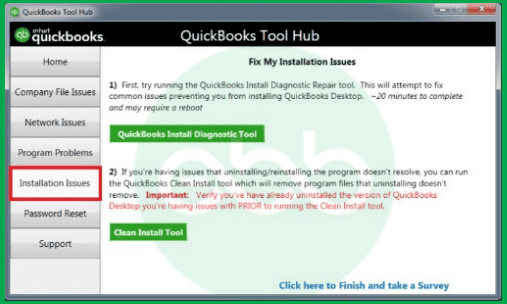
- Now, QuickBooks uninstall & reinstalled will automatically happen. Wait for the process to complete.
Solution 2: Conduct a System Restore
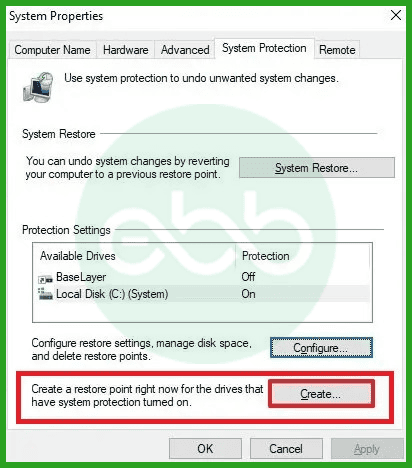
- Hit the start button and type ‘System Restore” in the search box, then click on the “Enter” button.
- As a result, click on “System Restore”
- After that, enter the system administration id and password.
- You will get a new window. So just follow the on-screen instructions.
- A new window will appear, you simply have to follow the on-screen instructions.
- Lastly, restore the system and then start the QuickBooks desktop to check the error.
Solution 3: Using the Repair Tool
Corrupted windows or incomplete QuickBooks software is another reason why this error occurs. Resolve it with the repair tool.
Here is how you do it:
- Find the location of QuickBooks file–>Go to File–> Search file
- Go to scan file –> company–>Vendor–> Employees
- Check out repair–>save as.
- Click start
- The option: process completed will appear. Click OK
- Now close all tabs to complete the process.
Solution 4: Use the Windows File Checker Option (SFC Scan)
- Run Windows+R key.

- This will open the search bar, where you will type cmd.
- Press enter key. This will lead you to a black box with a blinking cursor.
- In command prompt Type SFC/scan now. Press enter.
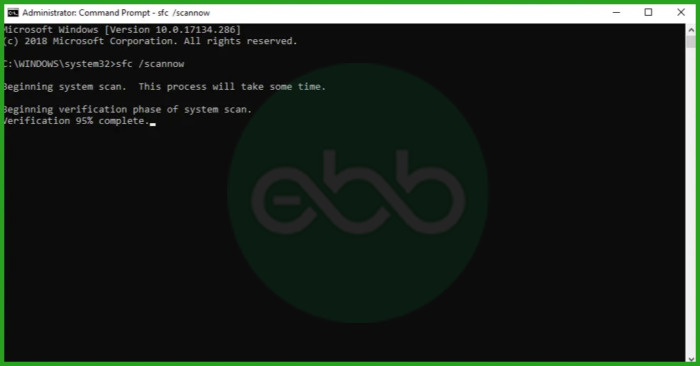
- The scan will start. Stay tuned until it’s done!
- Be patient! The scan will take some time. Don’t close the window until it has reached 100%.
- Restart your computer when done with scanning.
Solution 5: Repairing the System Registry
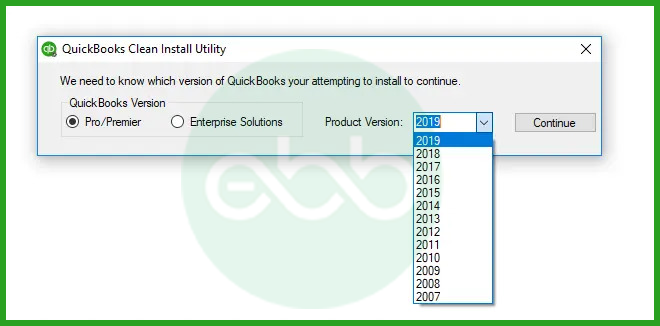
There are some registry entries connected to error code 1722. Here is how we can repair the system registry and hence resolve the issue:
- Run the disk cleanup. This way, all temporary files, and folders get removed from your pc.
- Update the PC drivers
Uninstall and reinstall the QuickBooks program only related to the QB Error 1722 installer.
Preventive Measures for Avoiding QuickBooks Error 1722
Preventing QuickBooks Error 1722 involves maintaining system stability and using verified installation files. Regular updates, system scans, and proper installation practices help to maintain a stable installation environment.
- Update Windows and QuickBooks Regularly: Keep Windows and QuickBooks updated to maintain compatibility with the installer.
- Use Official Installation Sources: Download QuickBooks only from official Intuit sources to avoid corrupted setup files.
- Install as an Administrator: Install QuickBooks with administrative privileges to allow proper file and registry access.
- Perform System and Malware Scans: Run regular system file and malware scans to detect and repair damaged components.
- Schedule Routine Disk Cleanup: Perform routine disk cleanup to remove temporary or conflicting installation files.
Conclusion!
QuickBooks Error 1722 is a Windows Installer malfunction that disrupts the QuickBooks installation or update process. It commonly occurs due to corrupted system files, damaged registry entries, or incomplete installation components. By following the outlined troubleshooting steps, such as using the QuickBooks Tool Hub, running a system restore, or performing an SFC scan, you can repair the damaged system components and restore optimal software performance.
Regular Windows updates and routine malware scans help prevent the recurrence of installation-related errors in the future. Contact our eBetterBooks Error Support at +1-802-778-9005 in case you cannot fix Windows error code 1722 and need professional assistance.
FAQs:
Does Error 1722 affect existing QuickBooks company files or accounting data?
No. Error 1722 is a Windows Installer issue, not a data-file error. Your QuickBooks company files (QBW, TLG, ND) remain safe and unaffected. However, you will be unable to install, repair, or update QuickBooks until the installer issue is resolved.
Can my antivirus software or firewall cause QuickBooks Installer Error 1722?
Yes, in some cases. Antivirus programs and firewalls can sometimes mistakenly flag QuickBooks installation files as a threat, preventing the Windows Installer from executing necessary processes. This interference can block access to system components or prevent registry changes, leading to errors like 1722. Intuit often recommends temporarily disabling or configuring your security software to allow QuickBooks installation files (e.g., QBSetup.exe) to run freely.
If I encounter Error 1722 while installing a QuickBooks update, should I uninstall QuickBooks completely first?
No, a complete uninstallation is often unnecessary as the first step. Since Error 1722 is a Windows Installer issue, the initial troubleshooting focus should be on repairing the underlying system components or running the QuickBooks Clean Install Tool (via the Tool Hub). A complete manual uninstall should only be performed if the automated clean installation fails, as it adds significant steps like data file cleanup and license management.
Since Error 1722 mentions the RPC Server, is my network connection or internet access the problem?
The “RPC Server is unavailable” message is usually a misleading system error in this context. While RPC (Remote Procedure Call) can involve networking, in the case of Error 1722 during installation, it most often means a local Windows service or system component required by the installer (like the MSI framework) is either damaged, turned off, or inaccessible due to registry corruption. Fixing the local Windows installation components (e.g., via SFC scan or registry repair) is the appropriate fix, not network troubleshooting.
What are the necessary Windows prerequisite components that must be working correctly to avoid installation errors like 1722?
QuickBooks relies on several key Microsoft components to install and run properly. The most critical prerequisites whose corruption can lead to Error 1722 are:
➜Microsoft .NET Framework: A foundational component for many Windows applications.
➜Microsoft Visual C++ Redistributable Package: Provides libraries necessary for the QuickBooks program code.
➜Windows Installer Service (MSI): The core service that handles all installation packages on Windows.
Ensuring these components are correctly installed and updated is key to preventing installation failures.
If I have multiple versions of QuickBooks Desktop installed (e.g., 2023 and 2024), which one should I repair when I see Error 1722?
Error 1722 is usually a global Windows Installer issue, but it appears when you are installing or updating a specific version of QuickBooks. You should focus your repair steps (like running the Clean Install Tool or repairing the application via Control Panel) on the specific QuickBooks version that triggered the error. Once the Windows Installer is fixed, the other versions should be unaffected and the problem version will install correctly.
