A Comprehensive Guide to QuickBooks Error 15215
QuickBooks Error 15215 is a typical issue that occurs when attempting to update payroll or apply a maintenance release. This error occurs when QuickBooks is unable to verify the digital signature of a file needed for the update.
It can be provoked by diverse factors, including crashes with other programs, inaccurate Internet Explorer configurations, firewall or security settings, or issues with the digital signature itself. Fixing this error is important to confirm that you can resume using QuickBooks for payroll and updates without disruption.
In this blog, we will present a detailed analysis of QuickBooks Update Error 15215, and also learn how to troubleshoot this error.
Note: QuickBooks maintenance release error 15215 is also known as QuickBooks 2013 Error 15215 and Error 15215 QuickBooks 2014.
Whenever QuickBooks users try to download and install payroll updates, they might face Error 15215. Here, the application is unable to verify digital signatures because another program is running simultaneously. Also, the users might see this error message on the screen:
Error 15215: QuickBooks could not verify the digital signature for the updated file.
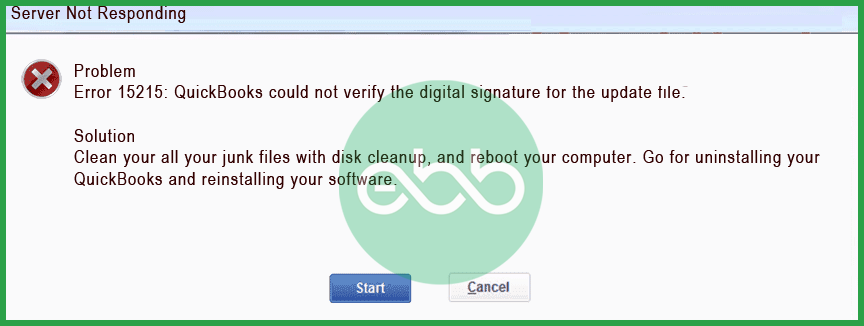
What Are The Symptoms Of Update Error Code 15215 in QuickBooks?
Look at these signs and verify if you are also experiencing QuickBooks maintenance release error 15215.
- Whenever the error pops up, it crashes the running application.
- The system will freeze once in a while.
- It may respond slowly to inputs.
- Above all, the error will appear in its dialog box.
Causes of QuickBooks Error 15215
- Conflict with Other Applications: Operating another program in the background may be using too much internet bandwidth, preventing QuickBooks from making necessary connections.
- Firewall or Network Security Settings: Your Quickbooks is blocked by firewall or security software from accessing the update server.
- Incorrect Internet Explorer Settings: Since QuickBooks depends on Internet Explorer for some functions, any wrong settings in the browser can trigger this error.
- Unverified Digital Signature: The digital signature required for the update cannot be verified, causing the error to appear.
Why Does QuickBooks Update Error Code 15215 Occur?
- Updating QuickBooks or installing it wasn’t done properly. Resulting in QuickBooks error code 15215.
- The QuickBooks files are deleted/ misplaced/ corrupted.
- Payroll files in QuickBooks/ Windows are corrupted due to malware/ virus attacks.
- Also, configuration of Settings in the Internet Explorer is incorrect.
- Conflict with another application: Another program running in the background is interrupting the update process of QuickBooks, and leading to error 15215.
Troubleshooting QuickBooks Payroll Update Error 15215: Ways To Resolve
To resolve QuickBooks Payroll Error 15215, restart your system, run QuickBooks as an administrator, adjust TLS settings in Internet Explorer, or reboot in selective startup mode.
For detailed instructions, see the step-by-step solutions below:
Solution 1: Restarting The System
Whenever the user is restarting the system, it can force other applications to close which might be hindering the working of QuickBooks Desktop Payroll.
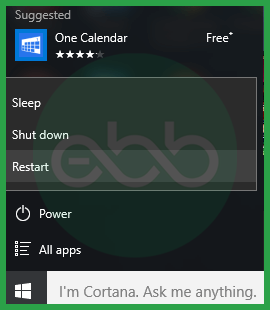
This action can also reset the settings of that software that otherwise is causing the blocked connection. Usually, it resolves the Payroll error 15215.
Solution 2: Run QB Desktop As An Administrator
When the user runs QB desktop as an administrator, they are allowed to run over most of the windows programs. Also, it lets the accounting software to access all needed resources in an unrestricted manner required for proper functioning. Therefore, we will use administrator mode to deal with QuickBooks error 15215.
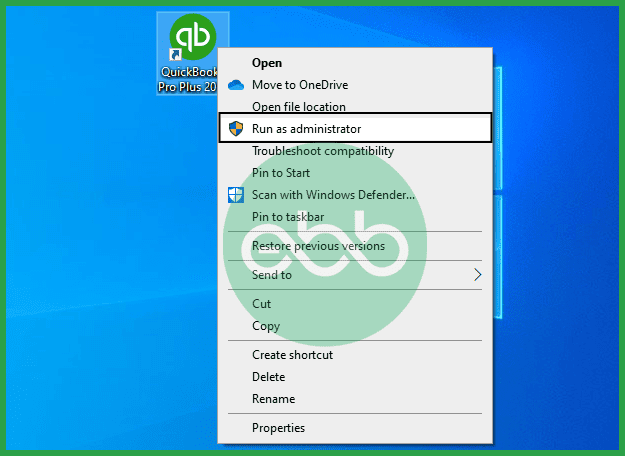
- Next, close QB Desktop, if opened.
- Right-click the QB software icon on Desktop and click Run as an administrator.
- Select Yes if this message pops up on the screen: Do you want to allow this program to make changes to your computer?
Solution 3: TLS 1.0, TLS 1.1, and TLS 1.2
The user has to verify that the use of TLS 1.0 is checked and that of TLS 1.1 and 1.2 is unchecked in the Internet Explorer.
- Close QB Desktop.
- Open Internet Explorer–> Tools–> Internet options–> Advanced tab.
- Go to settings, and locate these options. However, these options might not be in your Internet Explorer (depending upon the version):
- Use TLS 1.0
- Use TLS 1.1
- Use TLS 1.2
- Verify that Use TLS 1.0 is checked.
- Verify that these are unchecked:
- Use TLS 1.1
- Use TLS 1.2
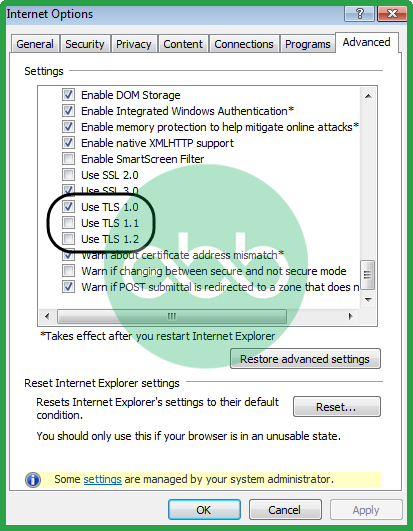
- Click OK and close the window. Also, the user has to close the Internet Explorer completely.
Lastly, the user may restart the PC and open the QB Desktop. After that, retry downloading the updates and check if QuickBooks Error Code 15215 persists or not.
Solution 4: Reboot System In Selective Startup
Usually, the CA Security Centre causes issues with QuickBooks Desktop when users are trying to downloading payroll updates. Tackle QuickBooks error 15215 by working on selective startup mode.
In windows XP or any other OS, follow these methods:
- Firstly, the user has to close QB Desktop.
- Press Windows+R keys to open the run dialog box.
- After that, the user has to type msconfig and press ok.
- It will open the System Configuration Utility window.
- Here, the user has to checkmark Selective Startup and uncheck Load Startup Item. After that, the user may save the changes by clicking OK.
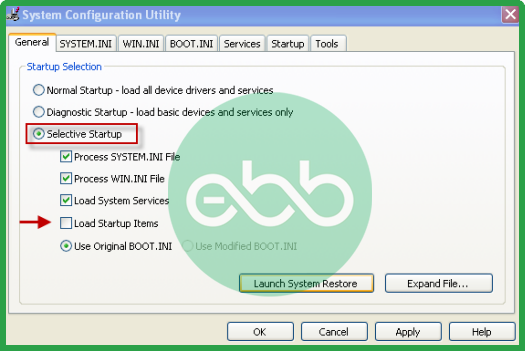
- The user has to restart the computer and Reopen the QuickBooks, and transfer the latest tax table.
- Successfully download the update and again open the system configuration utility.
- After that, check the Normal Startup box and press OK.
At last, restart the system and check if the Error 15215 is resolved or not.
Conclusion
The solutions mentioned above will help you solve Error 15215. In case you cannot fix QuickBooks Update Error Code 15215 or are unable to understand the issue, reach out to eBetterBooks Error Support phone number +1-802-778-9005 for immediate support.
FAQs!
What is QuickBooks Error 15215?
QuickBooks Error 15215 occurs when QuickBooks is unable to verify the digital signature of a file required for updating payroll or installing a maintenance release.
Do I Need to Contact QuickBooks Support for Error 15215?
If the error persists after trying the troubleshooting steps, or if you’re unsure how to proceed, contacting QuickBooks support is recommended.
Will I lose Any Data if I Encounter QuickBooks Error 15215?
No, encountering QuickBooks Error 15215 does not affect your data. It only prevents updates from being applied.
Disclaimer: The information outlined above for “How to Fix QuickBooks Error 15215 (Maintenance Release Issue)?” is applicable to all supported versions, including QuickBooks Desktop Pro, Premier, Accountant, and Enterprise. It is designed to work with operating systems such as Windows 7, 10, and 11, as well as macOS.
