Users often encounter password issues while accessing the company file in QuickBooks. The company file password issue in QuickBooks can be resolved by several solutions, including resetting passwords, changing access levels, resetting passwords for administrators, etc.
The Company file contains all the financial information about the user’s business or the company. Therefore, it is password protected, and the user is permitted to access the company file by the administrator. Both admin and user have their credentials to log in and have their permissions.
A user may be unable to access the company file in QuickBooks due to an incorrect password, a wrongly entered password, a password change by the administrator, or the user forgetting the company file password.
When a user cannot access the company file, recording and processing the business’s financial transactions is also not possible.
Learn the Causes Why the company file doesn’t open
You can know about the potential causes of the issue with the Quickbooks company file incorrect password issues here. Knowing the causes can help you choose the proper solutions.
- The user entered the wrong password.
- The administrator has changed the password, or the user forgot the password.
- The administrator access is restricted due to password changes.
- Manually updating the password needed to be completed, and had some errors.
- QuickBooks Desktop is blocked from accessing the internet by Windows or an Antivirus firewall.
- QuickBooks password error due to outdated software version causes authentication and verification issues.
Quick Fixes for QuickBooks company file incorrect password issues
If any of the causes for your problem relate to your issue, you can find the quick answer here and resolve your problem. These are the simple and Quick fixes for incorrect password problems with Quickbooks company files.
| Error Causes | Solutions |
|---|---|
| The user entered the wrong password. | Re-enter the password and check for case-sensitive passwords and blank spaces, as the password also counts blank spaces as characters. |
| The password has been changed, or the user forgot the password. | Reset your password as, due to security reasons, retrieving the old password is not possible. |
| The administrator restricts access, or the administrator settings are misconfigured. | Change the administrator password and update access. Or take access from the system/network administrator. You can also run QuickBooks QuickFix my Program from QuickBooks Tool Hub. |
| Error in manually updating the QuickBooks company file password. | Use the QuickBooks Desktop Automated Password Reset Tool, which is programmed to the version of QuickBooks you are using and has built-in tools that can automate the password resetting process. |
| Internet access is blocked by a Windows firewall or antivirus firewall. | Add QuickBooks as an exception to the block settings so the firewall can easily permit QuickBooks to access the internet. |
| Company file error due to outdated QuickBooks Desktop version. | Update your QuickBooks Desktop software to the latest version. An updated version needs security updates, so many authentication issues arise. |
How to Fix QuickBooks Company File Incorrect Password Issues?
If you cannot log in to the company file, you cannot access, modify, or use the company file data. Thus, the solution below will guide you to solve the QuickBooks file incorrect Password issues.
Solution 1: Use the Password Reset Tool
The company file password issue often arises due to a wrong or misspelled password entered by the user. Passwords are case-sensitive and also consider blank spaces as characters.
When the company file password in QuickBooks does not match, then the following points should be noted:
- There can be issues where the password is case-sensitive. Check for the uppercase and lowercase letters.
- Also, the “blank spaces” are counted as password characters; remove unnecessary spaces before or after the password.
- Apart from these, the user must ensure that the information provided aligns with what has been entered in the CAMPS (Customer Account Management Portal), which includes and helps reset the password in case you are unable to resolve the issue:
- License Number
- Name
- Phone Number
- Zip Code
Method #2: Reset a User Password
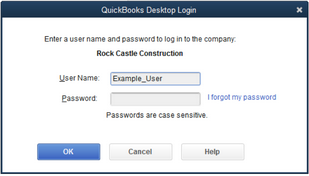
In QuickBooks, there are two tiers of user security. First is administrator access and controls, and second is the user password and permissions. The administrator may have changed the password of the company file, or the user may have forgotten the password.
When you change the password as a User:
When signing in, if you know the admin password and input the username, follow the instructions below:
- Go to the company option to set up passwords now.
- You may now input the admin password again after selecting the setup users.
- There will be a list of users; choose the one for whom you wish to change the password.
- You may change the user’s information here by clicking the “edit user” tab.
- Please enter the new password, check it, then press the finish button.
- For now, open the file menu and select logoff to log off the computer.
- After completing these instructions, You can log in using the username and new password.
Method #3: Reset the admin password
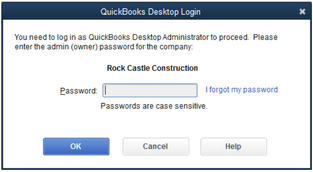
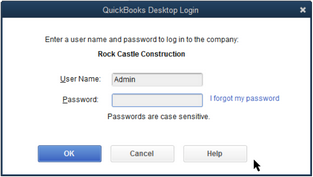
As a security precaution, you must provide certain information while attempting to log in as an admin. Enter the administrator username and password.
- Open the Quickbooks Desktop program first.
- The “I forgot my password” option is on the login screen.
- The user has to enter the authorized email, i.e., the email you have provided at the time of registration.
- You will find the code in your email after providing the right information.
- Please enter the code on the password reset screen from the email and return it to the website.
- Now, you can provide the new password in this manner and do so as the admin.
For QuickBooks 2020 version or later, follow these directions:
- Start by opening Quickbooks and selecting the company file option.
- Here, you find the sign-in page; select “I Forgot My Password” from the menu.
- You will receive the token to reset your password when you mention or choose an email.
- You can access the company file with these instructions by entering the token on the sign-in page.
For QuickBooks 2019 and earlier, use the following procedures:
- Launch QuickBooks Desktop and enter your username and password. Next, choose “I forgot my password” from the menu.
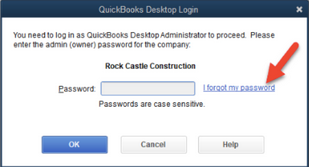
- You will find a form in the second step. Fill it out correctly using the information listed below:
- License Number.
- Your name, last name, email address, phone number, and zip code you entered when you purchased the software.
- Logging into the Customer Account Management Portal (CAMPS) will provide you with all the correct information.
- Once you have completed the form and clicked the OK/Submit button, the code for the main email will appear in your CAMPS account.
- In the end, Quickbooks will assist you in setting up a new admin password.
Method #4 Use the Automated Password Reset Tool
When the manual password reset process fails
You must verify the information you submitted if the user cannot reset the password. Additionally, confirm that the details you gave correspond to the data you have in the Customer Account Management Portal (CAMPS).
It is crucial to know that Quickbooks Desktop 2020 and newer do not support the Automated Password Tool. Therefore, it can only be used with Quickbooks 2019 or earlier.
Also, you must download a version compatible with your software version. You can consider US, UK, and Canadian versions.
QuickBooks company file incorrect password can be reset by using the QB desktop password reset tool
This tool might be helpful when you cannot input the correct password for the company file. The QB admin password can be reset using an automated process.
Users must follow the following guidelines to apply or utilize this tool:
- Give the license number, which will be 15 digits, to reset the company file password.
- After that, type your name and last name.
- Additionally, a registered phone number and postal code must be provided.
Please note that if you submit information different from the software’s database. You won’t be able to access the program if the procedure fails.
Method #5: Check your antivirus settings or Windows firewall
Antivirus programs can cause software issues since they can prevent QuickBooks from connecting to the internet.
You can add the QuickBooks software as an exception to connect to the internet in the system’s firewall.
Also in addition to it, if you are using a third-party antivirus, then you have to visit the third-party antivirus website for the steps to add the software as an exception to the antivirus program.
- It would be best to right-click the windows and choose the Control Panel.
- Select Windows Firewall from the menu.
- Press the advanced settings button at this time.
- Find new rules by clicking inbound rules after that.
- You can click the next option after selecting the port for the rule type.
- Next, select the TCP for Does TCP or UDP under this rule.
- Here, you must select the Specific local ports, permit the TCP port, and click the next button.
If you are a McAfee user, then do the following:
- Open the antivirus program and search for the excluded processes list.
- Add the below names to the list so that they can run freely.
- QBW32.exe – C:\Program Files\Intuit\QuickBooks 2025\QBW32.exe
- QBDBMGRN.exe – C:\Program Files\Intuit\QuickBooks 2025\QBDBMgrN.exe
- QBDBMGR.exe – C:\Program Files\Intuit\QuickBooks 2025\QBDBMgr.exe
- Now, go back to QuickBooks and email a test transaction.
Method #6: Update to the most recent version of QuickBooks Desktop
Update your QuickBooks desktop software to the most recent version before attempting to reset the password. Test the transaction now by sending an email to see if the problem has been resolved or not. These actions should be taken:
- Choose the Help menu first from the Update Quickbooks desktop option.
- You can also use the reset update checkbox to erase previous update downloads by going to the “Update now” tab.
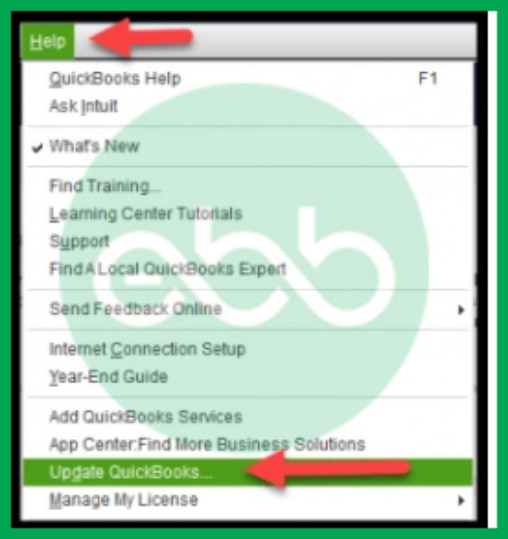
- Now, choose the Get Updates option to begin the downloading process.
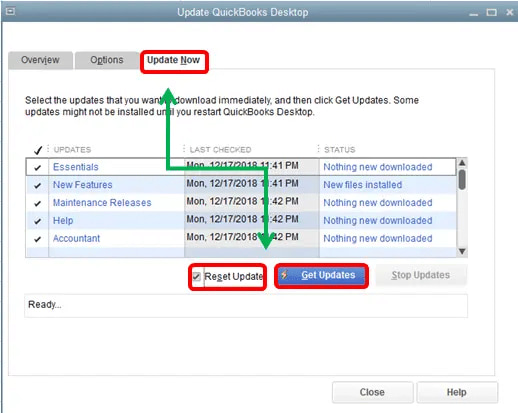
- Start the Quickbooks software after the download is finished.
- Accept the on-screen update at last to install the most recent update.
How Do I Use an Automated QuickBooks Desktop Password Reset Tool?
Automated Desktop Password Reset Tool is essential, and you can use the version compatible with your software version. You can consider US, UK, and Canadian versions.
The process to use the automated QB desktop password reset is quite elaborative and has been explained below:
Following the procedures will enable you to quickly replace the wrong password for the QuickBooks company file and get access to it.
Step 1: Find out the QuickBooks Desktop’s Version
The user must know the product version and release date before choosing a product from the list. You must also specify the version and release notes and adhere to the guidelines below.
- For the statement writer – When the program starts, the user must choose the reports before choosing the writer. Pick “option>help>about QuickBooks statement writers” as well.
- For the merchant service -Remember that since QuickBooks uses merchant services, there is no version or release number for the merchant service.
- For primary/Basic or advanced QB payroll services- Select “Employees”> “payroll centers” and then click the Payroll option to get basic or advanced QB payroll services.
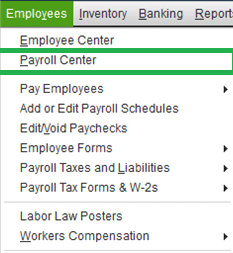
- For QuickBooks Mac and POS – The user must select “Help > Product Information” for Mac and POS.
You will see all version release information.
Step 2: Choose the latest QuickBooks version for your QuickBooks Company File
- When registering accounting software, the license number and the company information must be entered in the version area, followed by a click of the OK/submit button.
- Download the file now and consent to the license terms.
- The token number, which you may find in the email, must be mentioned after this step.
- Then, choose the desktop version from the drop-down option of QuickBooks products.
- You will have the option of entering a new password; confirm it by typing it once again. Reset the password to get access to the company file right away.
Bottom Line!
Hopefully, the above-given information is useful for you. But if you still facing any kind of issues with your software and need professional assistance, regarding accounting, bookkeeping & accounting software-related issues then feel free to get in touch with us at +1-802-778-9005, or you can mail to us at: support@ebetterbooks.com
Frequently Asked Questions
Why is QuickBooks not accepting my password?
You are using an incorrect password. The password that you are entering is case-sensitive. The credentials need to match the registered information as valid or accurate. Users either changed or forgot the password. The administrator settings are not set up correctly.
How do I unlock a company file in QuickBooks?
A username and password are required to unlock a company file in QuickBooks. Another method to try is by clicking on the company file and holding down the ALT key on the keyboard to open the company file. The user must then choose the open button. If QuickBooks displays the sign-in page to unlock the company file, give the correct login information.
How do I reset my QuickBooks company file password?
Open QuickBooks first, then choose the company file. Click the “I Forgot My Password” option here, which is located on the sign-in screen. You can now click the next button.
Disclaimer: The information outlined above for “How to Fix QuickBooks Company File Incorrect Password Issues?” is applicable to all supported versions, including QuickBooks Desktop Pro, Premier, Accountant, and Enterprise. It is designed to work with operating systems such as Windows 7, 10, and 11, as well as macOS.
