A runtime error in QuickBooks is a problem that arises when launching QuickBooks after installing a third-party application on a Windows computer. This implies that the application has asked the runtime to end.
Microsoft Visual C++ error Library runtime error can also be caused by QuickBooks acting abnormally.
The users may encounter the following error prompt:
“Runtime Error! Program: C: ProgramFiles\Intuit\QuickBooks\20XXqbw32.exe”
Causes of QuickBooks Runtime Microsoft Visual C++ Error
The QuickBooks Runtime Error may occur due to the following root causes:
- The company file is corrupt or damaged.
- The Windows compatibility mode is enabled while using QuickBooks.
- The QBW.INI file ID is corrupt or damaged.
- A common cause is conflict, i.e., when there’s a conflict between Microsoft programs and QuickBooks, the former can interfere with the latter’s processes and halt or disrupt the user task.
Solutions For Fixing QuickBooks Runtime Errors – Microsoft Visual C++ Error
Solution 1: Modify QBW.INI File Name
The initial solution to rectify QuickBooks runtime errors is to alter the name of the initialization file, specifically QBW.ini.
To do so, complete the following steps:
- Step: Use the Windows file search tool to locate the QBW.INI file on your system.
- Step: Right-click on the QBW.INI file and select the rename option.
- Step: Add .OLD to the end of the QBW.INI file name.
- Step: Press enter to save the changes.
Attempt to open the file. The error should be fixed; if not, move on to the next solution.
Solution 2: Perform a System Reboot
A basic system restart could eliminate this problem.
- Step: Press the Windows key and select the shutdown or restart option.
- Step: Click the power tab to switch off the system and then turn it back on.
- Step: Allow the PC to reboot and then reopen QuickBooks.
- Step 4: Check if the error has been rectified or not.
Solution 3: Use QuickBooks Desktop Repair
To fix this using QuickBooks Desktop Repair, complete the following steps:
- Step: Navigate to the Control Panel.
- Step: Select Programs and Features.
- Step: Choose QuickBooks Desktop.
- Step: Click on the Uninstall/Change option.
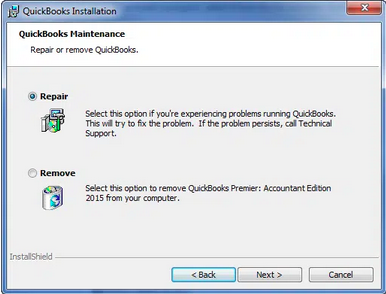
- Step: Select Repair.
Solution 4: Terminate QBW.exe Process and Launch QuickBooks Without Data
The following steps will guide you on how to stop the QBW.exe process and then start QuickBooks without any data:
- Step: Press the Ctrl + Alt + Del keys altogether and launch Task Manager.
- Step: Verify if the QBW.exe file is running.
- Step: If the QBW.EXE file is present, click on the file.
- Step: Choose the option to End the process to stop it.
- Step: Right-click on the QuickBooks icon, hold the Ctrl key, and click open. This will allow you to access QuickBooks without any data linked to the account.
Check if the error has been rectified or not.
Solution 5: Uninstall and Reinstall the QuickBooks Application
Uninstall QuickBooks
- Step: Start by pressing on the start button, then find and launch the control panel.
- Step: Navigate to the Programs and options section, or simply select Uninstall a Program option.
- Step: From the list of programs, find QuickBooks and select it.
- Step: Click on the Uninstall or Change button, then choose the Remove option.
- Step: Follow through all the instructions in the installer window to uninstall QuickBooks successfully.
Use the Clean Install Tool (Optional)
- Step: Launch the QuickBooks Tool Hub
- Step: Navigate to the Installation Issues tab.
- Step: Select the Clean Install Tool button and allow the tool to complete its process. Once it’s done, exit the tool hub.
Reinstall QuickBooks Manually
- Step: Finally, locate the application installer file for QuickBooks (QuickBooks.exe) and double-click on it. The installer window will open.
- Step: Follow all the on-screen instructions and activate the application once it’s installed.
- Step: Reboot the system and then reopen QuickBooks. Check if the error has been rectified or not.
Conclusion
QuickBooks runtime errors, specifically Microsoft Visual C++ errors, can disrupt workflows and stem from various causes, including corrupt files, compatibility issues, and software conflicts. Effective troubleshooting involves systematically addressing these issues through methods like renaming the QBW.INI file, performing system reboots, repairing the QuickBooks installation, or reinstalling the application using the Clean Install Tool.
Frequently Asked Questions
What are Runtime errors?
Runtime errors are technical issues that arise in QuickBooks due to various factors, including a damaged .QBW.ini file, corrupted Microsoft components, damaged company files, and conflicts with programs running in the background, among other causes.
How to resolve Run-time errors in QuickBooks?
The runtime errors can be addressed by following the DIY solutions below:
- Rename the QBW.ini file.
- Terminate the QBW.exe process in the Task Manager.
- Close all open Windows and restart QuickBooks.
- Repair Microsoft Components.
- Utilize the QuickBooks File Doctor Tool.
When does the Microsoft Visual C++ Error occur?
The error can occur during any of the following situations:
- During the installation and configuration of QuickBooks Desktop payroll.
- While running a payroll checkup.
- When users send their pay stubs via email.
Can third-party apps or add-ons cause QuickBooks runtime errors?
Yes, third-party apps and add-ons can occasionally cause runtime errors in QuickBooks if they are not correctly installed or are incompatible with your system. To prevent this, ensure to install only trusted and reputable third-party apps and add-ons and verify their compatibility with QuickBooks before installation.
Disclaimer: The information outlined above for “How To Fix QuickBooks Runtime Errors – Microsoft Visual C++ Error Library?” is applicable to all supported versions, including QuickBooks Desktop Pro, Premier, Accountant, and Enterprise. It is designed to work with operating systems such as Windows 7, 10, and 11, as well as macOS.
