Not sure if this is a glitch or if I’ve done something without realizing, but I can’t find my checking account anywhere in QuickBooks Online. I’m Carrie Joe, and I’ve been handling all our business finances in QBO for months now without any major hiccups — until today.
I went in this morning to match a few recent bank transactions, and for some reason, my main checking account didn’t show up on the dashboard. At first I thought maybe I just scrolled past it, but it’s not in the bank feed, not in the Chart of Accounts, and not even showing up when I try to create a new transaction.
The weird part? If I run a report from last month, the data linked to the checking missing bank account is still there — like it exists in the background, but I just can’t access it directly anymore. I checked my settings, tried viewing inactive accounts, and even logged in from another browser. Still nothing.
There hasn’t been any recent cleanup, no merges, and I’m the only admin user, so this is starting to stress me out. Payroll is due tomorrow and I need to verify our balances before pushing anything out.
If anyone’s experienced this — where a bank account just stops appearing out of nowhere — I could really use some help figuring out what’s going on. I’m not sure if it’s a visibility thing, a data issue, or something went wrong with the banking connection. Either way, it’s messing with my day.
Hi Carrie Joe,
If your main checking account has suddenly disappeared from QuickBooks Online — not showing on your dashboard, in the bank feed, or even in the Chart of Accounts — despite still appearing in past reports, you’re definitely not alone.
You’ve already taken the right steps: checked account settings, viewed inactive accounts, ran past reports, switched browsers and you haven’t made any recent changes, merges, or deletions, so this issue seems to have appeared without warning.
In situations like this, it’s often less about something you’ve done and more about what’s silently broken or hidden in the background — be it a visibility glitch, sync issue, or a system-level disconnect between your account records and the bank feed.
Before payroll deadlines add more pressure, let’s break down what’s likely going on, why your account may be hiding, and exactly how to bring it back into view without disrupting your financial workflow.
Top Causes Behind Missing Bank Accounts in QuickBooks
1. The Account Was Marked Inactive
Sometimes, accounts are accidentally marked as inactive, especially during account cleanup or bulk editing. Once inactive, the account is hidden from most views but still shows up in past reports and reconciliations. That’s why the data appears in reports, but the account itself seems to vanish.
2. Temporary Bank Feed Sync Issue
If the bank connection briefly fails or the sync process stalls, QuickBooks might stop showing the account on your dashboard or in the banking section. It may still exist in the background but be disconnected from the live feed, making it invisible in daily workflows.
3. Display Filters or Browser Cache
Sometimes filters like “active accounts only” — get applied unintentionally, or your browser cache might be interfering with how QuickBooks loads data. This can cause an account to “disappear” from the Chart of Accounts or transaction screens, even though it’s not technically gone.
4. Corrupted Company Data or Account Mapping
While rare, corrupted account links or internal mapping issues between transactions and the bank account can prevent it from displaying correctly. These typically don’t affect past reports but can block current visibility or account access.
5. The Account Was Renamed or Reconnected
If your bank feed was recently updated or manually reconnected, QuickBooks may have duplicated or renamed the original bank account, leaving the old one disconnected and hidden. This can make it appear as if the original account vanished — when it was actually relabeled.
How to Restore or Locate a Missing Checking Account in QuickBooks Online?
If your checking account has mysteriously vanished from QuickBooks Online but still shows up in past reports, it’s usually a sign of a visibility glitch, a syncing issue, or an account being unintentionally made inactive or hidden.
Let’s walk through a set of solutions step by step to help you locate and restore the missing account in your QBO dashboard and Chart of Accounts.
Before assuming the account is gone, double-check if it’s been marked inactive or hidden from the dashboard accidentally.
- Step: Click the Gear icon (⚙️) in the upper-right corner.
- Step: Select Chart of Accounts.
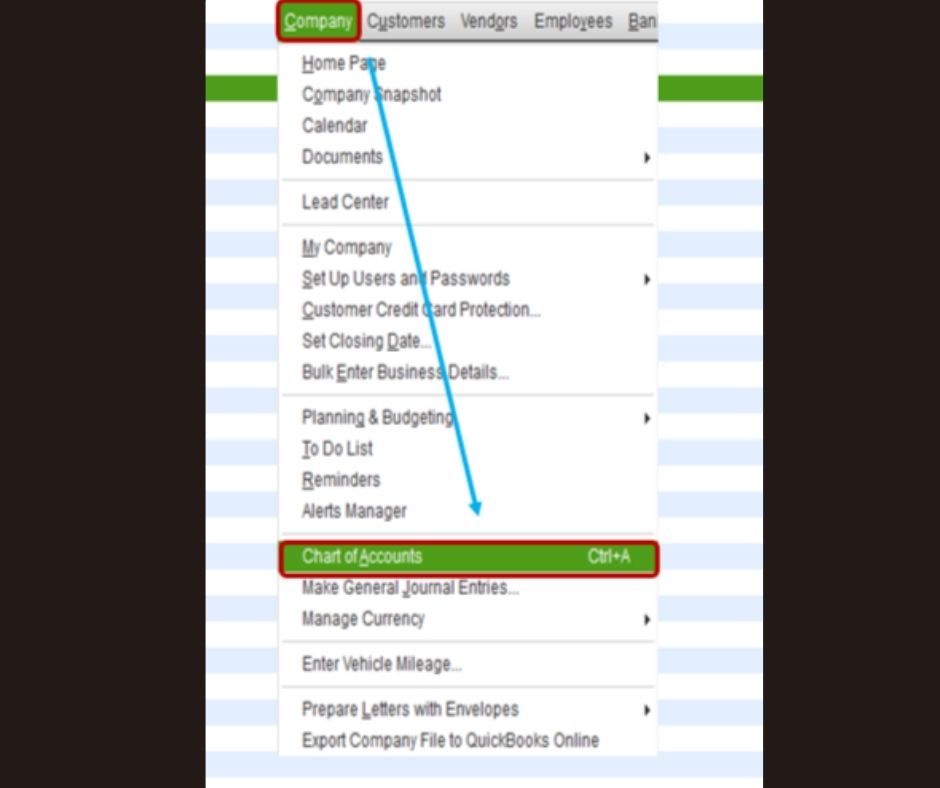
- Step: Click the small Settings gear above the Action column.
- Step: Enable “Include inactive”.
- Step: Look for your missing checking account in the list.
- Step: If found, click “Make active” to restore it.
Solution 2: Use the Advanced Search Filter
Sometimes the account is still active, just not easily visible. The Advanced Search tool can help confirm if it’s buried under filters or misfiled.
- Step: In QuickBooks, use the Search icon (magnifying glass).
- Step: Click Advanced Search.
- Step: Set Filter = Account, then enter your checking account name.
- Step: If it appears, open it to confirm it’s active and visible.
- Step: Check filters in lists like Bank Transactions to ensure no search criteria are hiding it.
Solution 3: Review User Permissions and Roles
If you’re managing QuickBooks with multiple users or admins, ensure that your user role hasn’t lost access to certain accounts — even unintentionally.
- Step: Go to Settings ⚙️ > Manage Users.
- Step: Review your user role—confirm it has full or custom access rights.
- Step: Consider logging out and back in to refresh permissions.
- Step: If possible, log in from another admin account to check.
Solution 4: Check the Banking Connection Sync
If the account was connected to online banking, the sync may have broken. Here’s how to confirm and re-establish the connection.
- Step: Navigate to Banking (Bank Transactions).
- Step: Click Link Account in the upper-right.
- Step: Search for your missing bank.
- Step: If listed as “Inactive” or “Disconnected,” select it and click Reconnect.
- Step: If not listed, choose Connect account, find your bank, enter credentials, and follow prompts.
- Step: After reconnecting, confirm the account reappears in your dashboard.
Solution 5: Restore the Account Using the Audit Log
If the account was merged, deleted, or altered unintentionally, the Audit Log can help you identify what happened — and how to fix or reverse it.
- Step: Go to Settings ⚙️ > Audit Log.
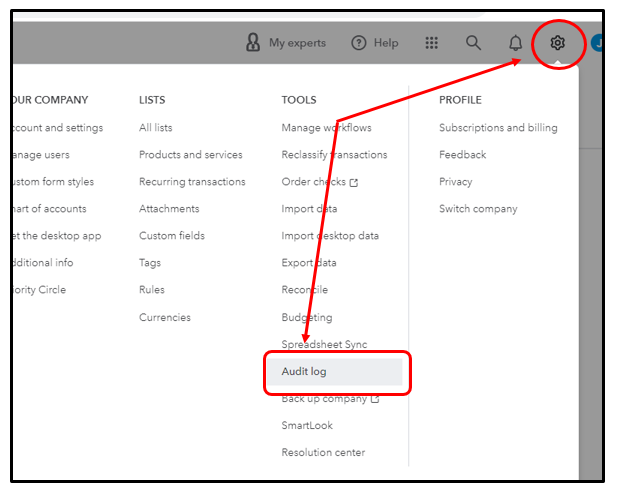
- Step 2: Filter by All Users and All Dates.
- Step 3: Look for actions related to your checking account (delete, merge, rename, etc.).
- Step 4: If changes occurred, follow the audit log link to reverse the action:
- Deleted → Use the link to restore the account.
- Merged or renamed → Open the target account and verify new settings.
Solution 6: Clear Browser Cache or Use Incognito Mode
Sometimes display glitches in QuickBooks Online are caused by old cache files or browser extensions. If your checking account is still missing, try refreshing your session with a clean slate.
- Step: Open your browser’s settings.
- Step: Clear cache and cookies (usually under Privacy or History).
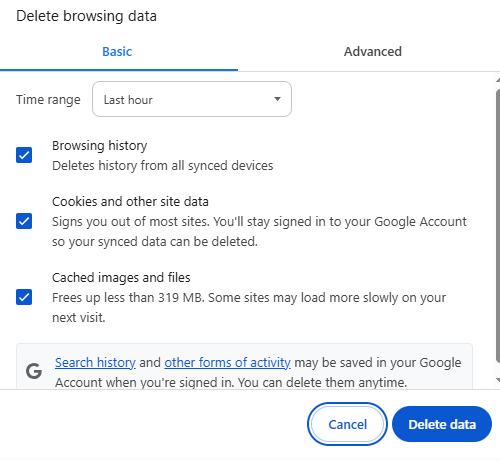
- Step: Close the browser and reopen QuickBooks Online.
- Step: Alternatively, log into QBO via a Private/Incognito window and check again.
Frequently Asked Questions
Can I set a different account as my default checking account in QuickBooks Online?
Yes, you can choose which checking account to use as default for specific functions like payroll, payments, or vendor transactions. To do this, go to Settings ⚙️ > Account and Settings > Payments/Expenses, and update the default account under each section as needed.
How do I link a checking account to online banking in QuickBooks Online?
To connect your checking account to live bank feeds, go to the Banking tab, click Link Account, search for your bank, and sign in using your credentials. Once connected, you’ll be able to download and match transactions automatically in QuickBooks Online.
Is it possible to rename my main checking account without affecting historical data?
Yes, renaming an account in QBO will not change or erase its past transactions. Simply go to the Chart of Accounts, click Edit next to the account name, and update it. All previous entries will retain the financial data while reflecting the updated account name going forward.
Disclaimer: The information outlined above for “Missing Bank Account in QuickBooks Online? Here’s What to Check First” is applicable to all supported versions, including QuickBooks Desktop Pro, Premier, Accountant, and Enterprise. It is designed to work with operating systems such as Windows 7, 10, and 11, as well as macOS.
