To resolve the payroll not opening or loading in QuickBooks Desktop Enterprise, reboot your computer, open QuickBooks as an administrator with valid credentials, and run the QuickBooks Tool Hub’s Quick Fix My Program utility to address general software conflicts. You may access this tool by downloading it from Intuit’s official website and running Program Problems > Quick Fix My Program upon installation.
Acting promptly is key; payroll access failures usually result from expired software, faulty installation files, or interference by antivirus/firewall software, and can cause failed payroll runs or tax filings. This can lead to delayed payments, compliance violations, or payroll data loss. Payroll capability also relies on an active subscription and adequate internet connectivity, both of which are necessary for updating and syncing.
Once fixed, QuickBooks Desktop Enterprise Payroll should resume launching payroll capabilities normally, and users should regain access to paycheck setup, tax calculation, and employee record management. Otherwise, users will keep getting stuck on screens, experience delayed loading, or outright be unable to access payroll modules.
QuickBooks Desktop Enterprise Payroll subscriptions are prepaid, and functionality is terminated at the moment of expiration. Intuit does not prorate refunds, so it’s essential to keep your subscription and system up to date to prevent service disruption.
Common Causes of Payroll Not Opening and Loading Issues
Several factors can contribute to payroll not opening in QuickBooks Desktop Enterprise, including:
- Software conflicts – Background applications may interfere with QuickBooks.
- Corrupt installation files – A damaged QuickBooks installation can prevent payroll from launching.
- Outdated software or missing updates – Payroll updates are necessary to ensure smooth functionality.
- User permission issues – Inadequate permissions may block access to payroll features.
- Network connection problems – QuickBooks requires internet access for payroll updates.
How to Fix this Issue?
The following steps can be taken to root cause the issue:
1. Restart QuickBooks and Your Computer
Sometimes, a simple restart can resolve temporary glitches. Close QuickBooks completely and reboot your computer, then try opening the payroll feature again.
2. Run “Quick Fix My Program”
QuickBooks Tools Hub offers a diagnostic tool called Quick Fix My Program:
- Download and install QuickBooks Tools Hub from Intuit’s official website.
- Open the tool and navigate to Program Problems.
- Select Quick Fix My Program and let it run.
- Restart QuickBooks and check if payroll loads properly.
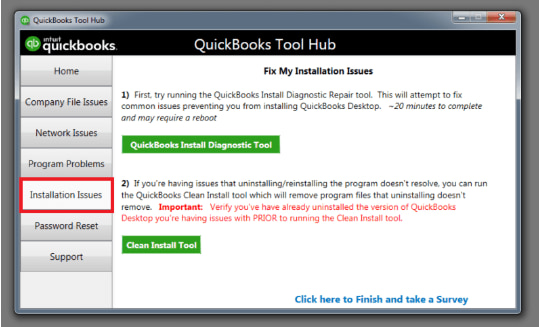
3. Update QuickBooks Desktop Enterprise
Ensure QuickBooks is updated to the latest version:
- Open QuickBooks and go to Help > Update QuickBooks Desktop.
- Click Update Now and select Get Updates.
- Restart QuickBooks after the update and try launching payroll.
4. Verify and Rebuild Company Data
Corrupt company files can prevent payroll from loading:
- Go to File > Utilities > Verify Data to check for errors.
- If errors are detected, run File > Utilities > Rebuild Data.
- Restart QuickBooks and attempt to open payroll.
5. Repair QuickBooks Installation
Corrupt installation files may cause problems:
- Open Control Panel > Programs and Features.
- Select QuickBooks Desktop Enterprise and click Uninstall/Change.
- Choose Repair and follow the on-screen instructions.
- Restart your computer and test payroll access.
6. Check Firewall and Antivirus Settings
Firewall and security software may block QuickBooks:
- Ensure that QuickBooks has proper permissions in your firewall settings.
- Temporarily disable antivirus software to test if it interferes with payroll loading.
7. Reinstall QuickBooks Desktop Enterprise
If all else fails, reinstalling the software can resolve deeper issues:
- Uninstall QuickBooks using Control Panel > Programs and Features.
- Download the latest version from Intuit’s official website.
- Install QuickBooks and restore your company data.
Important Preventive Measures
The following are the important preventive measures that are required to be implemented to avoid any error:
- Keep Software Updated – Install all QuickBooks updates promptly to avoid compatibility issues.
- Routine File Maintenance – Regularly rebuild and verify company files to prevent corruption.
- Backup Data Securely – Back up your company file weekly and store copies off-site for safety.
- Monitor System Resources – Ensure enough RAM and CPU capacity for QuickBooks to run efficiently.
QuickBooks Desktop Enterprise Payroll Not Loading – Troubleshooting Summary
| Issue | Possible Cause | Recommended Fix |
|---|---|---|
| QuickBooks Payroll not opening | Background app conflict | Run Quick Fix My Program from QuickBooks Tool Hub |
| Payroll features are stuck or crashing | Outdated QuickBooks version | Update QuickBooks via Help > Update QuickBooks Desktop |
| Missing payroll options | Expired or inactive subscription | Verify subscription in CAMPs portal and renew if needed |
| Loading delays or freezes during startup | Corrupt company data files | Use Verify and Rebuild Data from the File menu |
| Payroll won’t respond to clicks | Lack of admin privileges | Right-click QuickBooks icon > Run as Administrator |
| Error loading payroll after update | Firewall or antivirus interference | Whitelist QuickBooks processes or temporarily disable antivirus |
| Payroll is not launching on a multi-user setup | Incorrect hosting configuration | Disable hosting on workstations via File > Utilities |
| Persistent module failures | Corrupt installation | Repair QuickBooks via Control Panel or perform a Clean Install |
| Unusual behavior on one user account | Corrupt Windows user profile | Create and log in with a new Windows admin user |
Conclusion:
Maintaining seamless payroll operations in QuickBooks Desktop Enterprise involves preventive maintenance and troubleshooting. By performing the steps discussed—verifying system resources, ensuring software is updated, and resolving installation or subscription problems—you will avoid future interruptions.
In case of persistent issues, contacting QuickBooks Support for additional guidance is the best course of action to maintain uninterrupted payroll operations. Frequent software updates and data backups will protect your financial operations, ensuring smooth operations for your business.
FAQs
Why is QuickBooks Payroll not working?
QuickBooks Payroll may not work due to expired subscriptions, outdated software, or internet/firewall issues.
Why is My QuickBooks not Loading?
QuickBooks may not load due to corrupt program files, low system resources, or conflicting background processes.
Why is QuickBooks Desktop Not Responding When Opening?
This usually happens because of damaged company files, user profile issues, or insufficient admin permissions.
Why Won’t My QuickBooks Desktop Update Payroll?
Payroll updates may fail due to connectivity issues, incorrect settings, or blocked access by antivirus/firewall.
Disclaimer: The information outlined above for “Fix QuickBooks Desktop Enterprise Payroll Not Opening or Loading” is applicable to all supported versions, including QuickBooks Desktop Pro, Premier, Accountant, and Enterprise. It is designed to work with operating systems such as Windows 7, 10, and 11, as well as macOS.
