QuickBooks POS Error 3007 occurs when the system fails to verify data integrity due to missing digital signatures, database inconsistencies, or security interruptions. This verification failure disrupts the Point of Sale (POS) system’s ability to process transactions and maintain accurate financial records.
QuickBooks POS Error 3007 is a data verification failure linked to damaged verification files, missing digital signatures, incorrect configurations, and potential malware interference. The following guide outlines effective solutions using QuickBooks File Doctor, Verify Data, and Rebuild Data utilities to repair corrupted files, restore data integrity, and maintain stable Point of Sale (POS) system performance.
What is QuickBooks Error 3007?
QuickBooks Error 3007 occurs when the system fails to complete the Verify Data process under File > Utilities due to issues detected during data validation. The error typically emerges during internal integrity checks, where QuickBooks scans company files for structural inconsistencies or missing digital signatures. It differs from other POS errors because it specifically halts the verification routine, preventing QuickBooks from confirming that stored records are authentic and uncompromised.
Primary Causes of QuickBooks POS Error 3007
QuickBooks POS Error 3007 occurs due to various technical and security-related issues that disrupt the data verification process. The following factors are the main contributors to the frequent occurrence of this error:
- Digital signatures do not exist in the QuickBooks database.
- Incomplete or broken installation of QuickBooks POS
- Your Antivirus has detected a Malware attack in your system.
- Your verification file has found some files that need to be included within the system.
- Hardware and software configuration is lacking, causing the issue.
How to Resolve QuickBooks POS Error 3007 (Step-by-Step Guide)
QuickBooks POS Error 3007 typically appears when the system fails to verify company data, often due to corrupted files, missing digital signatures, or network instability. The steps below provide precise troubleshooting methods to repair damaged data, validate system integrity, and restore normal POS operations.
Here is how to fix QuickBooks POS error 3007:
Solution 1: Run QuickBooks File Doctor
QuickBooks File Doctor tool can repair common issues, including Error 3007, by fixing company files and network problems.
Follow the steps below:
Step 1: Download and Install QuickBooks Tool Hub
- Close QuickBooks: Before starting, make sure QuickBooks is closed.
- Download Tool Hub: Download the latest version (1.6.0.5) of QuickBooks Tool Hub from Intuit’s website. Then, save it in an easy-to-find location, such as your Downloads folder or desktop.
- Install the Tool Hub: Open the downloaded file (QuickBooksToolHub.exe) and follow the on-screen instructions to install it. Agree to the terms and conditions.
- Open Tool Hub: Once installed, double-click the Tool Hub icon on your desktop to open it. If you can’t find the icon, search for “QuickBooks Tool Hub” in Windows.
Step 2: Run Quick Fix My File
- In the Tool Hub, go to the Company File Issues tab.
- Click on Quick Fix My File to repair minor file issues.
- Once completed, click OK and restart QuickBooks.
Step 3: Run QuickBooks File Doctor
- In the Tool Hub, return to Company File Issues and select Run QuickBooks, File Doctor. Wait a moment for it to open.
- If it doesn’t launch automatically, search for “QuickBooks Desktop File Doctor” and open it manually.
- In the File Doctor, choose your company file from the dropdown list or click Browse to locate it.
- Select Check Your File (middle option), then click Continue.
- Enter your QuickBooks admin password when prompted and select Next.
Solution 2: Verify and Rebuild Data in QuickBooks
QuickBooks provides two important tools—Verify and Rebuild—that help ensure your company data file is free of issues.
Here’s a simple guide on how to use both:
Step 1: Verify Your Company Data
The Verify tool checks for common data issues:
- Close all open windows in QuickBooks by selecting Window > Close All.
- Go to File > Utilities > Verify Data.
- Depending on the results, you’ll see one of the following:
- No issues detected: Your data is fine; no further action is needed.
- Error message: You’ll need to search for this error on the QuickBooks Desktop support site to find out how to fix it.
- Data damage detected: If data integrity issues are found, you’ll need to rebuild your data.
- Note: If you use Assisted Payroll, contact QuickBooks support before proceeding with a rebuild.
Step 2: Rebuild Your Company File Data
The Rebuild tool will fix issues found in your company file:
- Go to File > Utilities > Rebuild Data.
- QuickBooks will prompt you to create a backup before starting the rebuild. Select OK.
- Choose a location to save the backup, give it a unique file name, and click Save.
- After the rebuild completes, click OK.
- Once the rebuild is finished, verify the data again by going to File > Utilities > Verify Data.
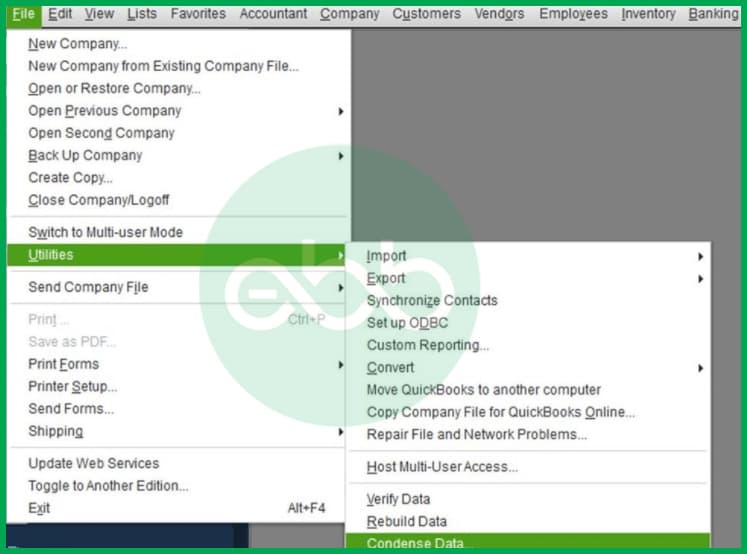
- If no additional damage is found, you’re all set!
- If issues remain, check the QuickBooks support site using the qbwin.log for specific error messages. You may also consider restoring from a recent backup if issues persist.
Tip: Always keep recent backups handy to avoid re-entering data if you need to restore a company file.
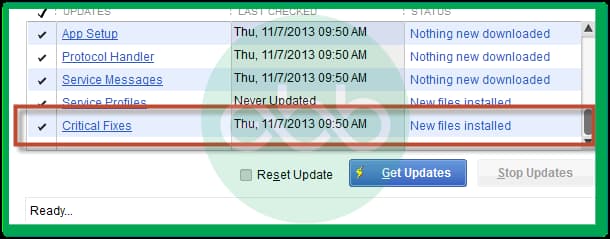
Also, whenever an error pops up on QuickBooks, regardless of its size and intensity, it generates error codes. The messages display whether the error is irrecoverable, the file needs to be updated, or other issues. Their respective error codes are also shown on your screen.
However, there’s a list of regularly occurring errors. For instance, configuration errors, function-related errors, data-related errors, and server-related errors. One can say that QuickBooks Error Code 3007 is sort of troublesome to handle.
What is the Use of QuickBooks Verify Data Utility?
QuickBooks Verify Data Utility is one of the most important tools for identifying data integrity problems within your system. It checks the data file for inconsistencies and records them in the Qbqin.log file. Some common errors include Error 3007, which occurs at the verification stage and informs users of possible data corruption and connectivity problems.
This procedure runs whenever you verify, condense, update, or rebuild your data. If you discover an error at the end of the file, the verification process pops up with error 3007.
Tips to Prevent QuickBooks POS Error Code 3007
Avoiding QuickBooks POS Error 3007 involves maintaining system integrity, ensuring accurate system configurations, and performing regular data management tasks. The following preventive measures can help minimize the risk of this error reoccurring.
- Verify and Rebuild Data Regularly: Run the Verify Data and Rebuild Data utilities periodically to detect and fix potential file inconsistencies before they trigger verification failures.
- Keep QuickBooks Updated: Always install the latest QuickBooks POS updates and patches released by Intuit. Updated versions contain bug fixes and enhanced verification protocols that reduce error occurrences.
- Use Reliable Security Software: Ensure that your antivirus and firewall programs are up to date and properly configured. This prevents malware or security restrictions from interfering with QuickBooks data validation.
- Maintain Stable Network Connectivity: Network interruptions can corrupt verification processes. Use a stable and high-speed connection when running data checks or syncing files across systems.
- Perform Regular System Backups: Create frequent backups of your company data to protect against corruption or accidental loss during verification or rebuild processes.
- Avoid Incomplete Installations: Ensure QuickBooks and all its components are properly installed. Missing or damaged program files can lead to repeated data verification errors.
- Monitor File Size and Hardware Performance: Large company files or limited system resources can slow verification processes. Optimize file sizes and ensure sufficient storage and processing capacity.
Conclusion!
QuickBooks POS Error 3007 is a data verification issue that can affect the stability and accuracy of your Point of Sale system. By using tools such as QuickBooks File Doctor, Verify Data, and Rebuild Data, users can identify and correct corrupted files, restore database integrity, and maintain uninterrupted operations.
Regularly verifying data and maintaining complete, up-to-date software installations helps prevent the recurrence of this error and ensures consistent POS performance. Contact the eBetterBooks accounting support team at +1-802-778-9005 for technical assistance if the solutions outlined above fail to resolve the issue.
Frequently Asked Questions (FAQs)
Can a slow internet connection trigger Error 3007?
Yes, connectivity issues, including a slow or unstable internet connection, can contribute to this error.
How often should I run the Verify Data and Rebuild Data utilities in QuickBooks POS?
It’s recommended to run the Verify Data utility at least once a month as a proactive measure. If the verification process reports data damage or if you notice unusual system slowdowns or performance issues, you should immediately run Verify Data followed by Rebuild Data if damage is detected. Regular maintenance helps prevent minor inconsistencies from escalating into major errors like 3007.
What is the key difference between Verify Data and Rebuild Data in QuickBooks POS?
The Verify Data utility is a diagnostic tool; it scans your company file for structural inconsistencies and corrupted records, reporting any damage found in the .qbwin.log file.
The Rebuild Data utility is a repair tool; it actively attempts to fix any inconsistencies or corruption identified during the verification process, restructuring the database tables to restore integrity. You always run Verify first to diagnose, and then Rebuild only if damage is reported.
Does QuickBooks POS Error 3007 affect my sales history or inventory data?
Error 3007 appears during a data integrity check, so the error itself does not delete or modify sales or inventory records. However, it may indicate that the data verification process found structural issues within the file. QuickBooks recommends maintaining current backups because data-integrity-related errors can sometimes be associated with underlying file inconsistencies.
How do I confirm whether my POS company file is healthy after resolving Error 3007?
After completing repairs, QuickBooks recommends running Verify Data again and reviewing the results. You can also check the qbwin.log for any remaining messages related to data structure. If verification completes without errors and POS performance stabilizes, the file is generally considered healthy.
Can large POS company file size make verification issues like Error 3007 more likely?
Intuit notes that larger or highly active company files can take longer to verify and may show performance-related symptoms when integrity checks run. While file size alone does not cause Error 3007, it can increase the chances of encountering data-validation issues if structural inconsistencies develop over time.
Disclaimer: The information outlined above for “How to Fix QuickBooks POS Error 3007 – Causes & Solutions?” is applicable to all supported versions, including QuickBooks Desktop Pro, Premier, Accountant, and Enterprise. It is designed to work with operating systems such as Windows 7, 10, and 11, as well as macOS.
