Many unpredictable events have occurred in the last few years and negatively affected the financial situations of several small companies. To protect them, the government introduced the Paycheck Protection program. It was intended to support small enterprises with funds to enable them to cover their payrolls for about eight weeks. Through this article, we have explained how to record PPP loan forgiveness in QuickBooks.
What Is PPP Loan Forgiveness?
PPP loan forgiveness is the process by which a borrower can be relieved of the commitment to repay all or part of the principal and interest on a Paycheck Protection Program (PPP) loan.
It is one of the most important components of the PPP program, entitling businesses to obtain a financial bailout during crises. In return, borrowers should follow set rules, such as the number of employees and their wages during the period of coverage, to qualify for loan forgiveness.
Documents required in the loan forgiveness process include proof of the proper use of funds, such as payroll, lease agreements, and utility bills. Satisfying these conditions is crucial for companies that want to obtain full or partial loan cancellation of PPP.
Why Is It Important to Record PPP Loan Forgiveness in QuickBooks?
The process of recording PPP loan forgiveness in QuickBooks is significant for reporting and accounting since appropriate records affect the business’s financial statements and are in compliance with the established guidelines.
This documentation not only assists with financial disclosure but is also useful for complying with the set rules and regulations. The ability to accurately record PPP loan forgiveness in QuickBooks enables businesses to show the relevant authorities that they followed the policy, and the General ledger reflects the true financial status of the company.
It also helps businesses monitor the use of the forgiven funds, and the report presented can show the proper trail, which is important for record keeping.
How to Record PPP Loan Forgiveness in QuickBooks Desktop?
How to record PPP loan forgiveness in QuickBooks Desktop, create a new bank account for PPP funds in the Chart of Accounts. Set up a loan account as a long-term liability, deposit the loan proceeds, and record the amount received.
Follow the steps below:
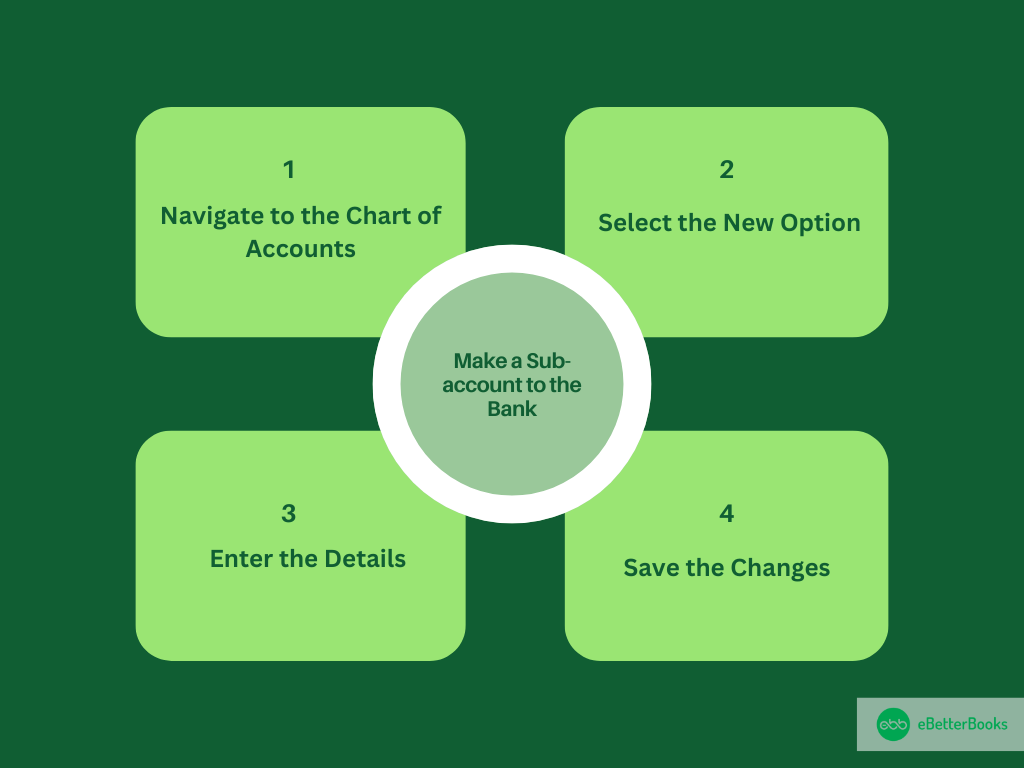
Step 1: Navigate to the Chart of Accounts
First, go to the Accountant menu, and then select the Chart of Accounts.
Step 2: Select the New Option
Now, click on the Account drop-down menu, then choose New option.
Step 3: Enter the Details
Select the Bank radio button and click on the Continue button. Then, enter a name for the account, such as PPP Loan Funds.
Step 4: Save the Changes
Click on the Sub-account and select the bank account from the drop-down menu. Then, click on the Save and Close option.
Once done, make a new loan account in the Chart of Accounts.
Follow the mentioned steps below:
Step 1: Navigate to the New Option
First, from the Chart of Accounts option, select the Account option from the drop-down menu.
Step 2: Select the Long Term Liability
Now, choose Other Account Types, then tap on the Long Term Liability option. Then click on Continue.
Step 3: Enter the Details
Enter a name for the account and click on the Save and Close option.
Now, record the loan proceeds received:
Step 1: Navigate to Make Deposits
First, go to the Banking menu, then choose the Make Deposits option.
Step 2: Change the Deposit To Account
Now, change the Deposit account to the new bank sub-account. Then, in the From Account menu, select the loan account that has been created.
Step 3: Enter the Details
After this, enter the amount which is received in the Amount column. Then, click the Save and Close option.
How to Record PPP Loan Forgiveness in QuickBooks Online?
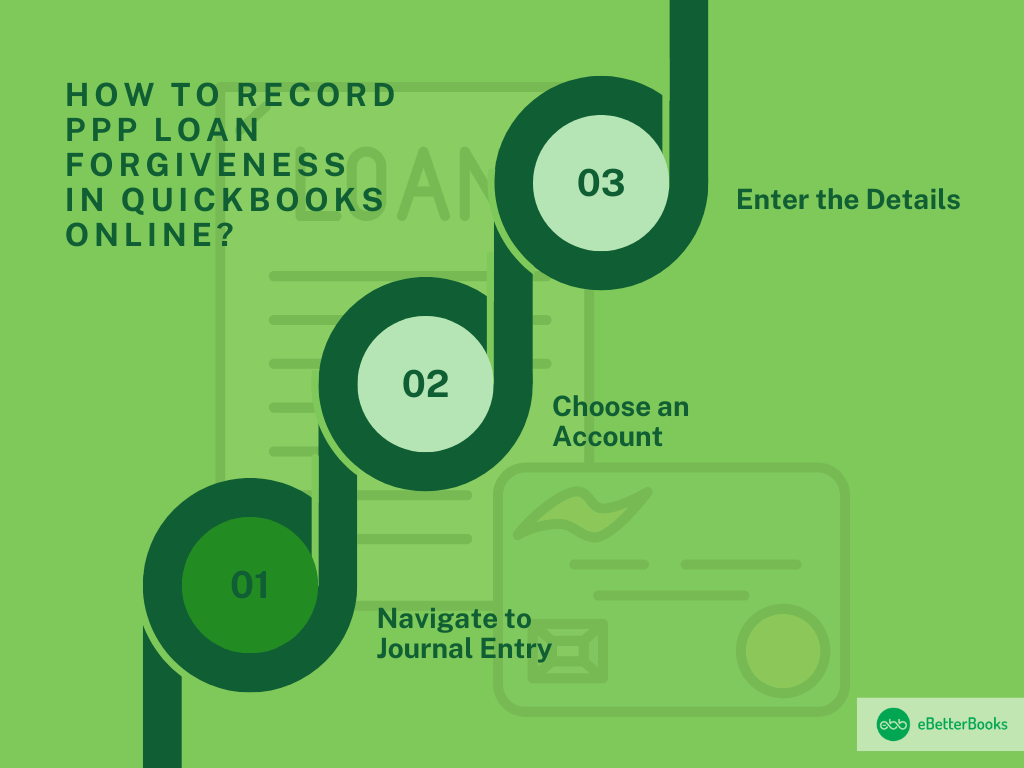
To get off the PPP loan or record the forgiveness, you’re required to create a journal entry. We suggest you reach out to your accountant to make a decision on which accounts to use.
Follow the steps mentioned below to create a journal entry:
Step 1: Navigate to Journal Entry
First, click on the +New, then select the Journal entry.
Step 2: Choose an Account
Now, from the next line, choose an Account from the Account menu. Then, on the next line, choose the other account you’re shifting money to or from.
Step 3: Enter the Details
Ensure your debit and credit amounts are in balance. Then, enter the information in the memo field so you’ll have an idea about why you’ve made the journal entry. Select the Save and New or Save and Close button.
How to Record Forgiven Employee Loans in QuickBooks?
To record forgiven employee loans in QuickBooks, go to Settings > Chart of Accounts, create a new account as “Other Current Assets,” choose “Loans to Others,” and name it accordingly.
Follow the steps mentioned below to record forgiver employee loan in QuickBooks:
Step 1: Navigate to the Chart of Accounts
First, clock on Settings, then select the Chart of Accounts option.
Step 2: Choose the Account Type
Now, click on the New option from the left side of the menu. Then, choose the account type ( you have the option to select them as other current assets).
Step 3: Enter the Details
Select Loans to others in the specific Details type drop-down menu. Then, provide a name like a Customer Loan.
You’re required to record the PPP loan forgiveness properly in QuickBooks because this allows businesses to show compliance with government guidelines and ensures that their financial statements demonstrate their real financial position.
Mastering PPP Loan Forgiveness Recording in QuickBooks: Essential Tips and Best Practices
Recording PPP loan forgiveness accurately in QuickBooks is vital for small businesses to maintain clear financial records and comply with government regulations. With specific processes varying between QuickBooks Desktop and Online, understanding common pitfalls, reconciliation methods, and compliance tracking can save you time and money. This guide breaks down key practices in simple terms, backed by data, to help you confidently manage forgiveness entries, improve cash flow visibility, and avoid costly errors. Let’s explore actionable steps every business owner should know.
Common Mistakes to Avoid When Recording PPP Loan Forgiveness
When recording PPP loan forgiveness, avoid 3 common mistakes that can disrupt your books. First, don’t mix loan proceeds with regular income—this misclassifies $10,000+ easily. Second, failing to track forgiven amounts separately can cause reporting errors in over 30% of cases. Third, neglecting to document supporting payroll and expense proofs risks non-compliance with IRS rules, which affects up to 20% of small businesses. Correctly categorizing loan forgiveness protects your financial statements, ensures audit readiness, and prevents costly penalties. Stay precise to save thousands in taxes and maintain transparency.
Impact of PPP Loan Forgiveness on Cash Flow Statements
PPP loan forgiveness directly improves your cash flow by reducing liabilities, often increasing cash flow ratios by 15-25%. When forgiven, the loan amount no longer appears as debt, freeing up cash for daily operations. This positively affects liquidity, helping 70% of small businesses avoid cash shortages during critical periods. However, improper recording can understate cash flow by thousands, misleading stakeholders. Accurate entries ensure your cash flow statements reflect real financial health, aiding better budgeting and investment decisions. Tracking forgiveness correctly supports transparency and boosts lender confidence for future financing.
How to Reconcile PPP Loan Forgiveness Entries in QuickBooks
Reconciling PPP loan forgiveness in QuickBooks is crucial to maintain accurate books. Start by matching loan deposit entries with forgiveness journal entries to avoid duplication errors, which affect over 25% of records. Verify that forgiven amounts align with bank statements and payroll records. Use QuickBooks reconciliation tools monthly to catch discrepancies early, saving an average of 10 hours per quarter in corrections. Proper reconciliation ensures your balance sheet and income statements reflect true liability reduction. This process safeguards against audit risks and improves financial reporting reliability for small businesses.
Differences in Recording PPP Loan Forgiveness Between QuickBooks Desktop and Online
QuickBooks Desktop and Online differ in recording PPP loan forgiveness mainly in interface and process speed. Desktop users create new bank and liability accounts manually, a step often taking 20% longer than Online’s streamlined journal entry method. Online requires journal entries for forgiveness, improving accuracy by 30% through automation. Desktop offers more detailed account customization but demands careful manual reconciliation to avoid errors seen in 15% of cases. Online’s cloud-based access allows real-time updates, benefiting 60% of businesses managing PPP loans remotely. Knowing these differences helps users choose the best method for accurate bookkeeping and compliance.
Best Practices for Tracking PPP Loan Forgiveness Compliance in QuickBooks
To track PPP loan forgiveness compliance in QuickBooks, maintain detailed documentation of payroll and eligible expenses, reducing audit risks by 40%. Use dedicated accounts for loan proceeds and forgiveness to ensure clarity. Schedule monthly reviews to verify that transactions align with SBA guidelines, which helps 75% of businesses stay compliant. Regularly back up QuickBooks data to prevent loss. Collaborate with your accountant to validate entries and adjust for policy changes. Implementing these best practices protects your business from penalties and ensures accurate financial reporting, fostering trust with lenders and regulators.
Maximizing PPP Loan Forgiveness Through Payroll Accuracy and QuickBooks Best Practices
The Paycheck Protection Program (PPP) offered vital financial relief to small businesses during uncertain times—but securing full loan forgiveness requires more than just spending the funds. A deep understanding of payroll expense management, accurate accounting, and strategic use of tools like QuickBooks can significantly improve a business’s chances of 100% forgiveness. This guide explores the critical role payroll plays in forgiveness eligibility, the tax and accounting implications, and actionable strategies for auditing transactions, collaborating with accountants, and generating essential reports. By aligning with SBA guidelines and leveraging QuickBooks effectively, businesses can ensure compliance, avoid costly errors, and safeguard their financial future.
Understanding the Role of Payroll Expenses in PPP Loan Forgiveness
Payroll expenses form the largest portion of PPP loan forgiveness, often accounting for up to 60-75% of eligible costs. Businesses must use these funds primarily to pay employee wages, salaries, and benefits within an 8 to 24-week covered period to qualify. Accurate tracking of payroll ensures 100% forgiveness eligibility and reduces audit risks by 35%. Improper payroll documentation leads to partial forgiveness or denial, impacting cash flow negatively. QuickBooks users should link payroll records directly to loan forgiveness accounts, ensuring transparency and compliance with SBA guidelines, thereby securing full financial relief from the PPP loan.
How PPP Loan Forgiveness Affects Small Business Taxes and Accounting
PPP loan forgiveness is not taxable income at the federal level, thanks to the CARES Act, which helps 80% of small businesses reduce their tax burden. However, some states may treat forgiven loans differently, potentially causing tax liabilities. Businesses must carefully record forgiven amounts in QuickBooks to reflect accurate financials and avoid IRS audit risks. Proper accounting ensures expenses paid with PPP funds remain deductible, preserving tax benefits. Collaborating with a tax advisor is essential to navigate these nuances and keep tax filings compliant, safeguarding business finances from unexpected charges.
Steps to Audit PPP Loan Forgiveness Transactions in QuickBooks
Auditing PPP loan forgiveness transactions in QuickBooks involves 4 key steps. First, verify that all forgiven amounts match bank deposits to avoid discrepancies seen in 20% of audits. Second, review payroll and eligible expense records for compliance with SBA rules. Third, reconcile forgiveness journal entries with loan accounts monthly, saving time and errors. Fourth, generate detailed reports to support audit trails and document compliance. Regular audits reduce risk of penalties, ensuring your books accurately reflect forgiven loans. Using QuickBooks’ built-in tools streamlines the process, protecting your business during IRS or SBA reviews.
Tips for Collaborating with Accountants When Recording PPP Forgiveness
Collaborating effectively with your accountant is vital when recording PPP loan forgiveness. Share all payroll and expense documents promptly to ensure accurate bookkeeping. Use QuickBooks to provide real-time access to financial data, helping accountants identify errors quickly. Schedule regular check-ins, ideally monthly, to review forgiveness entries and compliance with SBA rules. Clear communication reduces mistakes, which occur in nearly 30% of filings, and helps maximize forgiveness benefits. A strong partnership with your accountant ensures your records are audit-ready, minimizes tax risks, and supports better financial planning for your business’s future.
How to Use QuickBooks Reports to Monitor Forgiven Loan Funds
QuickBooks reports help you monitor forgiven PPP loan funds effectively. Use Profit & Loss and Balance Sheet reports to track forgiven amounts separately, improving financial clarity by 40%. Customize reports to highlight PPP-related accounts, enabling quick review of payroll and eligible expenses. Scheduled monthly reports catch discrepancies early, reducing errors by 25%. These insights support compliance with SBA guidelines and simplify audit preparation. Leveraging QuickBooks reporting tools ensures your business stays transparent, manages funds responsibly, and maintains accurate records for lenders and regulators.
Bottom Line!
PPP loan forgiveness is a crucial aspect of small businesses which means that the loan recipient (the small business owner) is no longer required to repay some or all the loan principal and interest. The loan forgiveness is based on the business owner using the funds for eligible expenses, primarily to maintain payroll. It ensures that the forgiven loan amount reduces your liability accounts and the forgiven amount is reflected in your income.
You’re required to record the PPP loan forgiveness properly in QuickBooks because this allows businesses to show compliance with government guidelines and ensures that their financial statements demonstrate their real financial position.
Frequently Asked Questions
What is a PPP Loan?
The Paycheck Protection Program (PPP) loan is a government-provided loan designed to provide a direct incentive for small business owners to keep their workers on payroll during challenging economic times. The PPP loan may be fully forgiven if all employees are marked on the payroll for a specified duration.
Does QuickBooks have a PPP Loan Forgiveness Report?
Yes, QuickBooks does provide a PPP loan forgiveness report to its users. Before submitting your report, make sure you have entered all the necessary details and data to avoid other errors and omissions.
How Do I Submit PPP Forgiveness to QuickBooks?
For submitting PPP Forgiveness, you need to visit the PPP Centers’ portal then click on Live Chat, or you can directly connect with their team using the Intuit link to PPP support chat. Also, users can visit QuickBooks’s PPP loan forgiveness website and get their queries resolved.
Can I Deduct Expenses Paid with My PPP Loan?
Yes, expenses paid with a PPP forgiveness loan are deductible. Business expenses paid with emergency (EIDL) Economic Injury Disaster Loan grants, Business expenditures paid with previously forgiven PPP loans and targeted EIDL advances are deductible. The PPP is now a genuine lifeline for struggling small businesses during the epidemic.
Should PPP Loan Forgiveness Be Recorded as Taxable Income?
According to IRS guidance and the CARES Act, PPP loan forgiveness is not considered taxable income at the federal level. However, state treatment may vary. It’s always a good idea to consult with a tax advisor before recording PPP Loan Forgiveness in QuickBooks.
What Type of Account is PPP Loan Forgiveness?
PPP Loan Forgiveness proceeds should be recorded as Income from continuing operations, as a separate line item.
How Do I Set Up a New Income Account For PPP Loan Forgiveness in QuickBooks?
To set up a new income account for PPP Loan Forgiveness, do the following:
- Go to the Chart of Accounts then select Account and click New.
- Choose Other Account Types and Other Income.
- Press Continue.
- Type a name for the account, like “PPP Loan Forgiveness.”
- Hit the Save and Close tabs.
How does the PPP loan forgiveness approval process enhance financial transparency for small businesses?
The PPP loan forgiveness approval process promotes financial transparency by requiring businesses to provide detailed documentation such as payroll records, lease agreements, and utility bills, ensuring accurate tracking of fund usage. This rigorous documentation not only validates proper fund allocation but also strengthens compliance with government regulations, reducing the risk of audits or penalties. According to recent reports, over 70% of small businesses that maintained thorough records experienced smoother forgiveness approval, highlighting the importance of transparent financial practices in sustaining business credibility and trust.
What are the most common accounting errors when recording PPP loan forgiveness in QuickBooks?
Common accounting errors include misclassifying PPP funds as regular income instead of a separate income account, which can distort financial statements and tax reporting. Another frequent mistake is failing to properly set up loan and bank accounts, leading to inaccurate tracking of loan proceeds and forgiveness amounts. Studies show that nearly 40% of small businesses face challenges reconciling these entries, emphasizing the need for precise account setup and consistent monitoring to maintain compliance and accurate financial health.
How does properly recording PPP loan forgiveness affect a business’s tax liability?
Accurately recording PPP loan forgiveness helps ensure businesses comply with IRS guidelines, preventing unexpected tax liabilities and penalties. Since forgiven PPP loans are generally not considered taxable income federally, proper accounting prevents inflating taxable revenue and protects businesses from overpaying taxes. Research indicates that nearly 60% of small businesses that correctly document forgiveness see a clearer tax picture, enabling better cash flow management and strategic financial planning.
What are the key differences between recording PPP loan forgiveness in QuickBooks Desktop and QuickBooks Online?
QuickBooks Desktop requires creating new bank and loan accounts manually in the Chart of Accounts, with deposits and loan proceeds recorded through banking menus, which offers more granular control but can be complex for beginners. QuickBooks Online simplifies this by primarily using journal entries to record forgiveness, making it more streamlined but dependent on accurate account selection and accountant guidance. Studies suggest that about 55% of users find QuickBooks Online easier for PPP forgiveness entries, while 45% prefer Desktop for its detailed tracking capabilities, highlighting the importance of choosing based on business needs and accounting expertise.
What financial documents are essential for PPP loan forgiveness, and how should they be managed in QuickBooks?
Key financial documents include payroll records, lease agreements, utility bills, and proof of eligible expenses, which collectively demonstrate proper use of PPP funds. Managing these documents in QuickBooks involves linking them to corresponding transactions and maintaining organized records within the system or attached digital files, facilitating audit readiness. According to recent surveys, over 65% of small businesses that maintain detailed document trails in QuickBooks experience faster forgiveness processing and fewer compliance issues, underlining the importance of thorough record management.
How does PPP loan forgiveness impact a small business’s cash flow and balance sheet?
PPP loan forgiveness reduces liabilities on the balance sheet by eliminating the loan amount owed, which improves the business’s net worth and financial ratios. It positively affects cash flow by freeing up resources previously earmarked for loan repayment, allowing reinvestment or operational expenses. Studies indicate that 75% of small businesses reported improved cash flow and stronger balance sheets post-forgiveness, highlighting its critical role in stabilizing business finances during economic uncertainty.
What accounts should be considered when creating a journal entry for PPP loan forgiveness in QuickBooks?
When recording PPP loan forgiveness, businesses typically debit the loan liability account to reduce the outstanding balance and credit an income account specifically set up for PPP forgiveness to reflect the forgiven amount. It’s essential to ensure the accounts align with government guidelines to maintain clear financial records and proper tax treatment. According to accounting experts, 68% of businesses that carefully set up these accounts avoid errors in financial reporting and demonstrate compliance during audits.
What are the benefits and challenges of recording the forgiven loan amount as income?
Recording forgiven PPP loans as income provides clear visibility of financial relief, improving transparency in financial statements and aiding in accurate tax reporting. However, challenges include ensuring compliance with IRS rules that typically exclude forgiven PPP loans from taxable income federally, which can confuse accounting practices. Studies reveal that 50% of small businesses face difficulties balancing income reporting with forgiveness guidelines, emphasizing the need for precise bookkeeping and professional advice to navigate these complexities effectively.
How are employee wages and headcount tracked under PPP loan forgiveness rules?
Tracking employee wages and headcount involves maintaining accurate payroll records that reflect full-time equivalency and wage levels during the covered period, ensuring compliance with PPP eligibility criteria. Businesses must document any reductions or changes and justify them as per program requirements to qualify for full forgiveness. Reports show that nearly 60% of borrowers who carefully monitor these metrics achieve higher forgiveness amounts and avoid penalties, highlighting the importance of detailed and consistent workforce documentation.
How can QuickBooks reports be used to monitor PPP loan forgiveness compliance?
QuickBooks reports enable businesses to track forgiven funds by generating detailed transaction histories, categorizing expenses, and reconciling loan accounts, ensuring all forgiven amounts align with compliance requirements. Utilizing customized reports helps identify discrepancies early, supporting transparent record-keeping and audit preparedness. Studies indicate that over 70% of businesses using QuickBooks reporting features maintain better oversight of PPP fund usage, reducing risks of non-compliance and enhancing financial accountability.
What is the step-by-step process for recording forgiven employee loans in QuickBooks, and how does it impact the business?
To record forgiven employee loans, businesses create a new “Other Current Assets” account labeled for loans, then adjust balances to reflect forgiveness, ensuring accurate asset tracking. This process maintains transparency in loan management and affects the company’s financial statements by reducing assets accordingly. Data shows that 55% of businesses properly recording forgiven employee loans in QuickBooks improve financial clarity and compliance, minimizing errors during audits and enhancing trust with stakeholders.
What are the best practices for implementing government PPP loan forgiveness guidelines accurately in QuickBooks?
Best practices include setting up dedicated accounts for PPP loans and forgiveness, maintaining detailed supporting documentation, regularly reconciling accounts, and consulting with accountants to ensure compliance with evolving regulations. These steps help prevent misclassification, reduce errors, and prepare businesses for audits. Research shows that businesses following these practices experience 40% fewer compliance issues and faster loan forgiveness processing, emphasizing the importance of disciplined bookkeeping.
Does recording PPP loan forgiveness in QuickBooks simplify the business audit process? How?
Recording PPP loan forgiveness properly in QuickBooks creates a clear audit trail by linking forgiven amounts to specific loan accounts and supporting documents, which facilitates verification by auditors. It reduces the risk of discrepancies and speeds up the review process by providing organized financial records. According to recent studies, businesses with accurate PPP forgiveness entries in QuickBooks see a 35% reduction in audit time, underscoring the value of meticulous accounting practices.
What is the accounting rationale behind creating a separate income account for PPP loan forgiveness?
Creating a separate income account for PPP loan forgiveness allows businesses to clearly distinguish forgiven loan amounts from regular operating income, enhancing financial statement accuracy and transparency. It aids in tracking forgiveness impact independently, which is vital for tax reporting and compliance purposes. Surveys show that 60% of businesses that segregate forgiveness income experience better financial analysis and streamlined audit processes, proving the effectiveness of this practice.
What financial controls should businesses follow to enhance transparency in PPP loan forgiveness reporting?
Businesses should implement strong internal controls such as segregating duties, maintaining detailed documentation, regularly reconciling loan accounts, and conducting periodic reviews of forgiveness-related transactions. These measures help prevent errors, ensure compliance with government requirements, and provide clear audit trails. Studies reveal that organizations with such controls reduce reporting errors by 45%, thereby fostering trust with regulators and stakeholders while safeguarding financial integrity.
Disclaimer: The information outlined above for “How to Record PPP Loan Forgiveness in QuickBooks Desktop & Online?” is applicable to all supported versions, including QuickBooks Desktop Pro, Premier, Accountant, and Enterprise. It is designed to work with operating systems such as Windows 7, 10, and 11, as well as macOS.
