Backing up data is a nice way to secure your data when you run into a problem at the time of working on your daily tasks. All your accounting data is saved in your company file up to the date the backup was created.
It is always recommended to take periodic backups of your company files so that you can restore the data in any event of data loss, including re-installation, power outages, malware or virus attacks, etc. This process allows you to go back to your company file, even if it is damaged, missing, or corrupted.
Multiple Instances when you need to restore the Company File Backup in QuickBooks Desktop!
There are a variety of situations in which you are required to create your company file backup; a few of them are as follows:
- The company file gets damaged and can’t be repaired using QuickBooks Verify and Rebuild data utility.
- If another user is already logged in to your company file from a different workstation or you’re having trouble accessing the same.
- All your essential company file data is accidentally or mistakenly deleted.
- The QB company file is affected due to malware or virus attacks, and it is almost impossible to prevent data loss.
- Due to power outages or hardware failure, you may have to restore the company file backup.
- If your system crashes or you need to undo recent changes, you can use your backup company file at this point.
What is the “Path” for QuickBooks Backup File, and where is it located?
The searchable value or file extension for QB Backups is *.qbb, and its default location is: C:\Users\Public\Public Documents\Intuit\QuickBooks.
Steps to Backup Company Data in QuickBooks Desktop
Backing up your company data in QuickBooks Desktop is crucial for data security and recovery. Here’s a detailed guide on how to perform this task effectively.
Step 1: Access the Backup Menu
- Navigate to the File menu in QuickBooks and select Back Up Company from the dropdown options.
Step 2: Choose Backup Type
- In the new window, select Backup Copy to create a copy of your company file.
Step 3: Select Local Backup
- Select Local Backup when prompted to save the backup on your local device.
Step 4: Choose Backup Location
- You will need to specify where you want to save the backup file. Select the Browse to navigate to the desired folder or location on your computer or external device.
Step 5: Save on Local or External Devices
- Save the backup of your data on any local device such as your computer’s hard drive or an external device including USB flash drive or external hard drive.
Step 6: Setup Preferences
After selecting the location for your backup data, you need to proceed to set up your backup preferences:
- Include the date and time in the backup file name for easy identification.
- Specify the number of backup copies you wish to keep at one time.
- Set reminders for regular backups.
- Choose to verify that the company data is correct before saving.
Step 7: Confirm Saving Process
- Confirm that you want to save the file on your local device by selecting Yes, then click on Next.
Step 8: Choose Backup Timing
- Decide when you want to save your file. You can select either to create a backup immediately or you can set up automatic backups scheduling backup timings.
Step 9: Recommended Scheduling Option
- It is advisable to select the second option, “Now and Schedule Future Backups,” so that QuickBooks can handle future backups automatically.
Step 10: Schedule Backup Settings
Once you opt for scheduling, you’ll be prompted to set up how often backups occur:
- Set it to back up when closing the file after a certain number of uses.
- Alternatively, choose a specific schedule (recommended) for regular backups.
Simple Steps to Restore QuickBooks Company File Backup!
When you restore a backup file, QuickBooks makes use of the backup company file (.qbb) to create a new company file (.qbw).
Important: Make sure you move your backup file to your local hard drive if it is available on an external device like a USB or a hosting service like Box. Then, adhere to the steps below.
- Firstly, navigate to the File menu in QuickBooks and then choose Open or Restore Company.
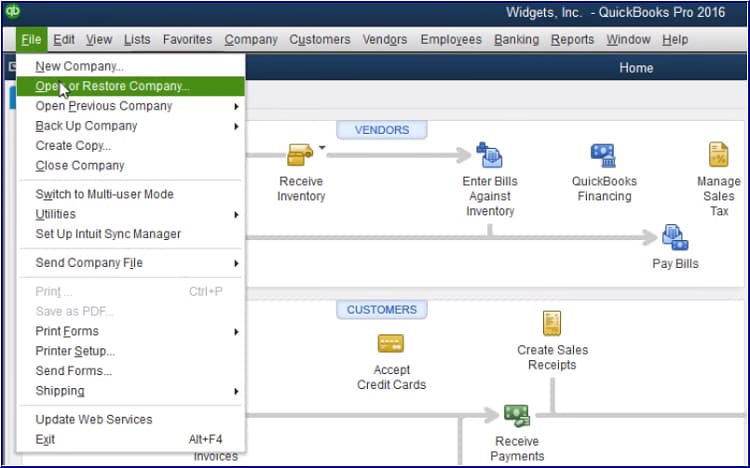
- Now, select Restore a backup copy (.Qbb) and then press Next.
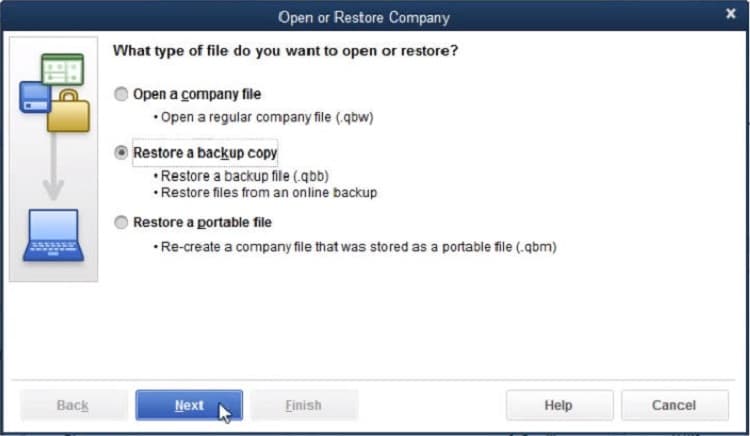
- Click on Local Backup and hit the Next tab again.
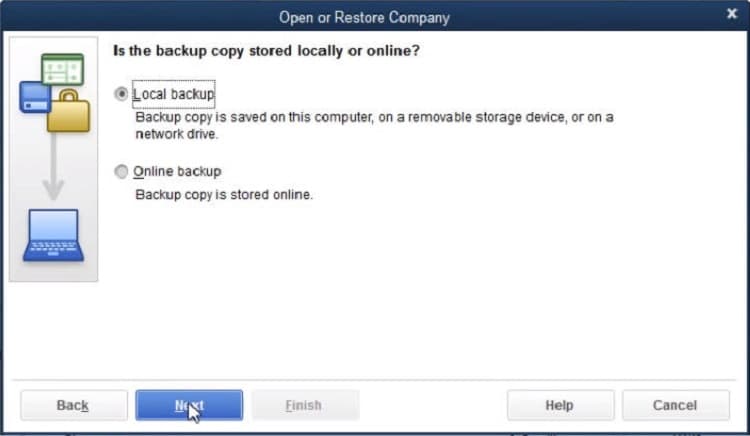
- After this, browse your computer for your backup company file. It will look like this: [Your company name].qbb.
- Choose the folder to determine where to save your restored company file. Then press Open.
Note: You may overwrite your data in case you open the backup in the same folder as your existing company file. To avoid overwriting, you can rename your existing file or the backup so the names you enter are different or unique. Or you can save the backup in a separate folder. - Once done, click Save to save the restored backup file using the drop-down menu.
Note: If you get any messages related to overwriting your data, it is advisable to select the option that best fits your needs. Avoid overwriting anything unless you know you want to. - At last, you have a new company file you can work from.
How to Create or Restore the Backup Files in QuickBooks Desktop Point of Sale?
Create a Backup
Creating backup files in QuickBooks Desktop Point of Sale is important to secure your data against potential loss due to software issues, data corruption or hardware failures.
Steps to create a backup:
Step 1: Access the Backup Option
- Begin by navigating to the File menu in QuickBooks.
- Select the Back up Data option. It will start the backup process and allow you to save your current data securely.
Step 2: Specify Backup Location
- Choose wherever you want to store your backup file. You have two options:
- Default Location: Select the default location if you prefer to save the backup in the default folder on your local drive. This is generally the easiest method as it requires no additional configuration.
- Specify Alternate Location: Select this if you wish to back up your data to a different location such as a network drive or an external portable drive. You will then need to browse and specify the desired path for your backup file.
Step 3: Complete the Backup Process
Proceed by clicking on Backup after selecting your preferred location. This action will prompt QuickBooks to start creating the backup file. Once the process is complete, click Finish to conclude the operation.
Restore a Backup
A backup is basically a compressed copy of your data saved at a location outside the company data folder. Before you open this data in QuickBooks Desktop Point of Sale, it is mandatory to restore the backup file.
Note: The restored data will replace the data in the existing file if you restore a file to a name already in a default folder.
- To begin with, choose Company Operations from the File menu.
- Now, select Restore from Backup under the Start Company window and then press Next.
- Type a filename in the Company Name field.
- Decide the location you wish to restore from:
- Select Restore from default backups to restore from a default folder.
- Click on Browse to alternate backup files to restore from a network or removable drive.
- Hit the Next tab and then press Close.
QuickBooks Desktop Point of Sale will restore (decompress) and copy the backup files into your working directory. You’ll get a prompt to insert sequential restore disks if it’s required.
Disclaimer: The information outlined above for “How to Restore the Backup or Company File in QuickBooks Desktop” is applicable to all supported versions, including QuickBooks Desktop Pro, Premier, Accountant, and Enterprise. It is designed to work with operating systems such as Windows 7, 10, and 11, as well as macOS.
