Highlights (Key Facts & Solutions)
- Error Identification: The Unrecoverable Error is a system-level exception that presents as an abrupt crash, freeze, or failure to save, often displaying a 10-digit code (e.g.,
XXXXX XXXXX). - Initial Fix (Non-Destructive): Start by using the Quick Fix My Program within the QuickBooks Tool Hub to terminate stuck processes and repair small program-level corruptions.
- Controlled Startup: Use the ALT key when opening the company file to bypass corrupted desktop configurations or transactional windows that trigger the crash.
- Diagnostic Test: Determine the error source by testing if a sample company file opens normally (pointing to company file damage) or if the program runs fine under a new Windows Administrator account (pointing to user profile/permission issues).
- Component Repair: If the error persists, run the QuickBooks Component Repair Tool to fix damaged or missing Microsoft dependencies, such as the .NET Framework or Visual C++ Redistributables.
- Data Integrity Check: Use the Verify Data utility to diagnose corruption; if issues are found, always back up the file before running the Rebuild Data utility to restore data integrity.
- Last Resort: If all other methods fail, perform a Clean Install of QuickBooks Desktop using the Clean Install Tool to eliminate all corrupted residual files and registry entries.
- Preventive Maintenance: Always run QuickBooks as an administrator, keep both QuickBooks and Windows updated, and perform monthly Verify and Rebuild Data checks.
Overview
To fix a QuickBooks Unrecoverable Error, users run QuickBooks Desktop as an administrator and update the program, then open QuickBooks with the ALT key held down to suppress the desktop and test a sample file to identify whether the issue originates from the program or the company file.
QuickBooks Desktop Unrecoverable Error is a system-level exception that interrupts core operations and causes the software to terminate with a 10-digit internal fault code. The error occurs when QuickBooks Desktop performs a process that the system cannot complete because of damaged company data, corrupted runtime components, incomplete Windows updates, or restricted registry-level permissions.
The error produces abrupt shutdowns, freezes, or restart failures, which indicate structural issues in the QuickBooks installation, the Windows profile, or the company file. The article provides supplementary preventive practices that include update management, data-integrity maintenance, system optimization, and backup strategies to preserve long-term stability.
The article examines the definition of the error, the causes, the diagnostic indicators, and the recovery methods that include Quick Fix My Program, Component Repair Tool, controlled startup procedures, Windows profile reconstruction, file-level repairs, relocation tests, data rebuild utilities, File Doctor analysis, clean installation procedures, and version updates.
What is a QuickBooks Unrecoverable Error?
QuickBooks Unrecoverable Error is a severe error that means that the application could not finish a particular process and has failed internally. Its occurrence is random, and it often appears when the system is buggy or when there is some problem with data integrity, and it is marked by a ten-digit numeric error code preceded by five “X’s” as in “XXXXX XXXXX.”
While accessing the company file, QuickBooks closed unexpectedly, and a text message appeared on the screen stating that “QuickBooks has encountered a problem and needs to close.”
Most of the time, the users encounter Unrecoverable Error XXXXX XXXXX when they try to access or close a company file, tap on the ship icon, print icon, or save button at the top of the transaction. This indicates that the error is aiming to block all your paths to access the company file.
How Does it Look When a QuickBooks Unrecoverable Error Occurs?
Unrecoverable errors tend to appear during high-load or transition moments in QuickBooks, especially when critical files are being read, written, or synced. This error does not show any signs of occurrence but only displays xxxxx xxxxx on your screen along with a 10-digit error code, such as “20888 41171” or “00551 46274. In addition, these errors come with a message saying, “We apologize for the inconvenience. Please help the QuickBooks team eliminate this issue by providing us with the following information.” It’s worth noting that there is a space after the first five digits of each code. Common scenarios include:
- During File Access or Backup Operations: When opening, restoring, or backing up large company files (.QBW).
- While Saving Transactions or Generating Reports: When QuickBooks processes large amounts of data or runs multiple concurrent tasks.
- When Opening or Closing QuickBooks: At program startup or shutdown, especially if configuration files are damaged or user settings are corrupted.
- When Switching Users or Network Sessions: In multi-user environments, when file permissions or database connections fail mid-operation.
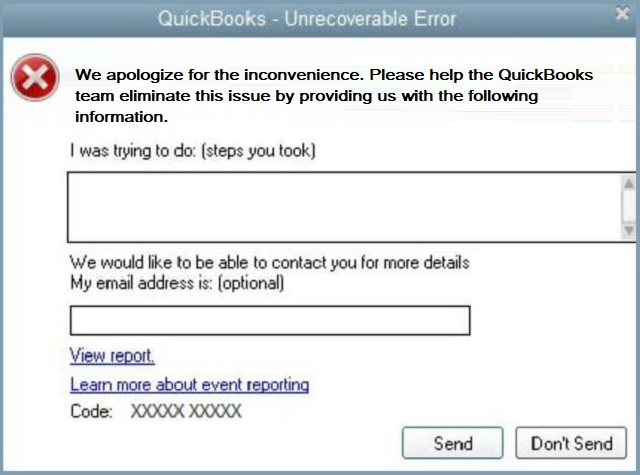
What are the root causes behind the QuickBooks Desktop Unrecoverable Error?
Unrecoverable errors in QuickBooks usually occur from issues like missing updates, damaged components, data corruption, network problems, or problems with the company file. These errors typically happen while opening or working in your QuickBooks Desktop.
The following are some main reasons behind this Unrecoverable error:
- The most common reasons why you get an unrecoverable error in QuickBooks Desktop due to Missing Windows or QuickBooks updates.
- Damaged or broken QuickBooks components can be a cause of the QB unrecoverable error.
- Problems with QuickBooks company files because to data integrity.
- Requirement of a program code to repair corrupted data.
- Tried to log in to a company file, and suddenly, a network problem occurred.
- A damaged or corrupted company file in QuickBooks.
How can you identify the effect of a QuickBooks Unrecoverable Error?
QuickBooks’ unrecoverable errors often cause sudden crashes or freezes. The software may stop responding, fail to update, or take longer than usual during updates. These Errors in QuickBooks Desktop follow predictable behavioral patterns that make them identifiable even before checking logs. Here are the most common signs users experience:
- Sudden Shutdown During Startup or Save: QuickBooks may close abruptly right after launching or while saving a transaction. This is often due to a corrupted memory instruction or a damaged dependency loaded during initialization.
- Error Message “Unrecoverable Error XXXXX XXXXX”: A dialog box appears displaying a 10-digit numeric code such as
00551 46274or20888 41171. The format typically indicates a fatal internal exception in one of the program’s core processes (e.g.,QBW32.exe). - Repeated Crashes After an Update or Company File Access: After a recent update or migration, the software may repeatedly crash when opening the same company file or user profile. This usually signifies a damaged configuration file, an outdated runtime component, or a conflict between the new QuickBooks build and old registry entries.
- Frequent Freezes: QuickBooks may freeze when switching between reports, forms, or transaction windows. These freezes indicate UI-level or memory allocation conflicts — especially when QuickBooks tries to render large data sets or interface elements from a damaged company file.
- Failed Changes: Users may fail to save changes made recently. This is because some compromised QuickBooks components impede access to the company file.
To ensure that the issue is truly an Unrecoverable Error and not a temporary system hang, perform these verifications. They rely on native Windows and QuickBooks diagnostic tools:
1. Check Windows Event Viewer (Application Logs)
- Path: Press Win + R → type
eventvwr.msc→ press Enter → Navigate to Windows Logs → Application - Look for Error or Critical entries referencing
QBW32.exe,QBW32Pro.exe, orQuickBooksDBXX.
This log provides the technical fingerprint of the error and validates that the crash originated within QuickBooks itself — not from a Windows background service.
2. Review QuickBooks Log Files (QBWin.log)
Path: C:\Users[YourUser]\AppData\Local\Intuit\QuickBooks\log\QBWin.log
Search for entries containing keywords like:
LVL_ERRORVerify Target FailedUnexpected ExceptionC=###(indicating data corruption codes)
These log lines show whether the crash stemmed from file-level corruption, missing data blocks, or system dependency errors.
If QBWin.log shows repeated corruption flags, the issue likely involves your company file integrity.
3. Observe Behavioral Patterns
Track when the crash occurs:
- On Startup: Damaged QuickBooks installation or corrupted user profile.
- On Login: User permission or data index corruption.
- During File Access: Damaged company file or unstable network link.
- During Exit/Backup: Miscommunication between QuickBooks and the Windows memory handler.
Use this behavior mapping to align the error with the appropriate troubleshooting method later in the guide.
Solutions to Fix Unrecoverable Error in QuickBooks Desktop
QuickBooks Desktop encounters a few lost errors that arise from damaged QuickBooks components, network issues, or corrupted files. Here is a comprehensive guide to dealing with these errors, with each solution dealing with a specific problem.
Solution 1: Use Quick Fix My Program (QuickBooks Tool Hub)
The Quick Fix My Program tool—part of Intuit’s official QuickBooks Tool Hub suite—is designed to close any background QuickBooks processes (like QBW32.exe) that may be stuck, reset temporary cache files, and repair small program-level corruptions that prevent QuickBooks from opening or performing properly.
When to Use:
Use this method first if:
- QuickBooks crashes immediately after launching.
- You receive an “Unrecoverable Error XXXXX XXXXX” dialog during login or company file load.
- Multiple QuickBooks windows freeze or fail to close properly.
This method is ideal for non-destructive repair, meaning it doesn’t alter your company data or registry configuration.
Step-by-Step Process:
Step 1: Download and Install the Latest QuickBooks Tool Hub
- Close QuickBooks if it’s running.
- Visit the official Intuit website and download the latest version of QuickBooks Tool Hub (recommended version: 1.6.0.5 or newer).
- Once downloaded, open the installer and follow the on-screen prompts to complete installation.
- After installation, double-click the QuickBooks Tool Hub icon on your desktop to launch it.
Note: If you already have the Tool Hub installed, open it and check the version in the Home tab (bottom-right corner). Update if necessary.
Step 2: Run Quick Fix My Program
- In the Tool Hub, navigate to Program Problems.
- Click on Quick Fix My Program.
- The tool will automatically:
- Terminate all running QuickBooks processes.
- Clear temporary program cache data.
- Repair small installation or configuration-level damages.
- Wait for the process to complete (usually 2–5 minutes, depending on system performance).
Step 3: Restart the Computer
After the repair process, restart your PC to apply changes to system memory and release any locked resources used by QuickBooks background services.
Step 4: Relaunch QuickBooks
- Open QuickBooks Desktop as an administrator.
- If prompted, select your company file.
- Log in normally and observe the system behavior.
If QuickBooks opens without freezing or showing the Unrecoverable Error, it indicates that corrupted session files or blocked processes were successfully repaired.
Solution 2: Run QuickBooks Component Repair Tool
To automatically detect and repair corrupted or missing Microsoft components required by QuickBooks Desktop, primarily .NET Framework, MSXML, and Microsoft Visual C++ Redistributables.
These components are core dependencies that enable QuickBooks to communicate with Windows, manage memory operations, and perform installation or update tasks.
When to Use This Method:
Apply this method if:
- The Unrecoverable Error persists after using Quick Fix My Program.
- You see errors during installation like “Error 1603” or “Error 1904.”
- QuickBooks opens but crashes when performing data-heavy tasks such as importing, reporting, or reconciling.
- System logs show missing
.dllor.exedependencies related to Microsoft frameworks.
How the Tool Works:
The Component Repair Tool is designed to:
- Repair and re-register missing or broken Microsoft runtime libraries.
- Reset .NET Framework configurations to default stable states.
- Reinstall the damaged MSXML (XML Core Services) required for QuickBooks’ communication layer.
- Rebuild Microsoft Visual C++ Redistributables, which manage core executable operations.
Essentially, it bridges the gap between QuickBooks and Windows—restoring the environment that QuickBooks depends on to function reliably.
Step 1: Download the Component Repair Tool
- Visit Intuit’s official support website or QuickBooks’ tool download page.
- Download the QuickBooks Component Repair Tool (latest version).
- File name:
QBInstallTool_v2.exe - File size: ~370MB (includes embedded Microsoft repair scripts).
- File name:
- Save the file to your desktop or an easily accessible location.
Step 2: Run the Tool as Administrator
- Right-click the downloaded file and select Run as Administrator.
- Allow the tool to initialize. It will automatically begin diagnosing and repairing the following components:
- Microsoft .NET Framework 4.x
- Microsoft MSXML 4.0 and 6.0
- Microsoft Visual C++ Redistributables (2012–2022)
- The process may take 15–30 minutes, depending on your system’s configuration.
During the scan, your system may appear unresponsive—do not interrupt it. The tool runs multiple internal repair scripts sequentially.
Step 3: Reboot the System
Once the repair is complete, the tool will prompt you to restart your computer.
This ensures all dependency changes are applied, services are reloaded, and the repaired components are re-registered in Windows.
Step 4: Verification and Post-Repair Validation
After rebooting, confirm that all repaired frameworks are functioning correctly:
A. Verify via Control Panel:
- Open Control Panel → Programs → Programs and Features.
- Confirm the presence of:
- Microsoft .NET Framework (4.8 or higher)
- Microsoft Visual C++ Redistributables (multiple versions from 2012–2022)
- Microsoft MSXML 4.0 and 6.0
- Ensure all versions show as installed (no “missing” or “damaged” entries).
B. Verify via QuickBooks Launch Test:
- Open QuickBooks Desktop.
- Access your company file or create a new test file.
- If QuickBooks opens normally and performs file operations without freezing or crashing, the repair was successful.
Solution 3: Close QuickBooks and Background Processes Properly
Open processes may lead to very serious, fatal mistakes that will never be reversible.
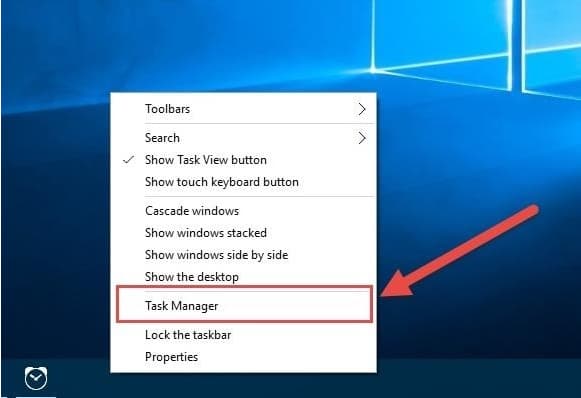
Steps:
- Exit QuickBooks Safely:
- Press on the X at the top right corner of the screen, or select it by going to File, then closing the company, and then selecting Exit.
- Alternatively:
- Press the Window at the top right corner of the application, then click Close All, go to File > Close Company/Log Off, and finally, Exit.
- End Background Processes:
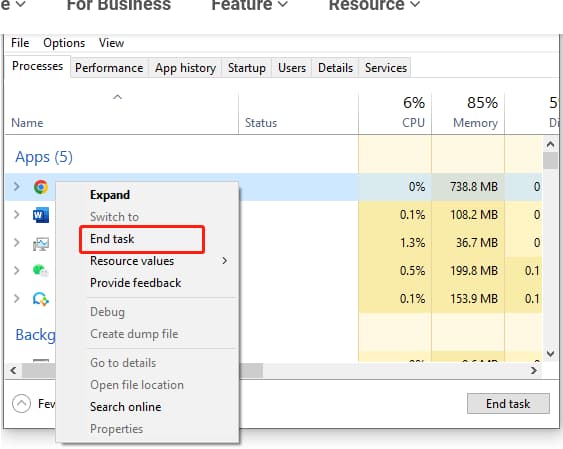
- Type Ctrl + Alt + Delete on your keyboard to open Task Manager.
- Under the Processes tab, right-click on every process associated with QuickBooks and click on End Task.
Solution 4: Open QuickBooks with All Windows Closed
Resolve problems resulting from QuickBooks opening big reports or numerous windows as soon as the program is launched.
Steps:
- Open QuickBooks Desktop.
- In the No Company Open window, you should click on your company file.
- Use ALT and right click, and then choose Open.
- If you are asked for a login and password, press ALT, type in your data, press ALT once again, and click OK.
Solution 5: Create a New Windows Administrator Account
QuickBooks requires administrative-level access to install updates, read/write company files, and register essential Microsoft dependencies like .NET Framework and MSXML.
When a Windows user profile becomes damaged, lacks permissions, or contains corrupt registry paths, QuickBooks may fail to load its internal processes (e.g., QBW32.exe or QBDBMgrN.exe), resulting in fatal “Unrecoverable Error XXXXX XXXXX” messages.
Each Windows profile maintains its own user registry hive (NTUSER.DAT), environment variables, and file permission settings.
If this profile becomes corrupted or misconfigured:
- QuickBooks cannot access system directories (e.g.,
C:\ProgramData\IntuitorC:\Users\[Name]\AppData). - Required components like QuickBooks Database Manager or Intuit Sync Manager fail to start.
- Background services lose the necessary administrative privileges to function.
By creating a new administrator account, you effectively generate a clean user environment — restoring permission inheritance, registry integrity, and stable execution privileges for QuickBooks.
When to Use This Method:
Use this approach when you experience any of the following:
- QuickBooks fails to open or crashes only under one Windows user profile.
- The same company file works fine on another PC or under another Windows account.
- You recently upgraded Windows or changed user permissions.
- Other software also shows “access denied” or “insufficient permissions” errors.
Step 1: Open Windows Account Settings
Depending on your version of Windows, follow the appropriate steps below:
For Windows 10 and 11:
- Press Windows + I to open Settings.
- Go to Accounts → Family & Other Users.
- Click Add someone else to this PC.
- In the Microsoft account prompt, choose I don’t have this person’s sign-in information → then click Add a user without a Microsoft account.
- Enter a username (e.g.,
QBAdminTest) and a secure password. - After creating the user, click the new profile under “Other Users” and select Change account type → Administrator.
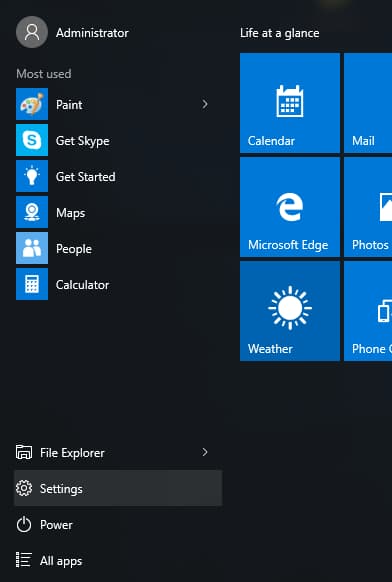
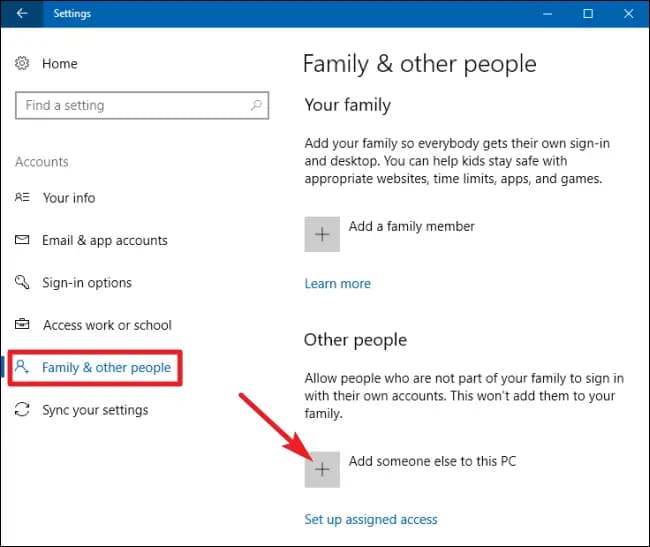
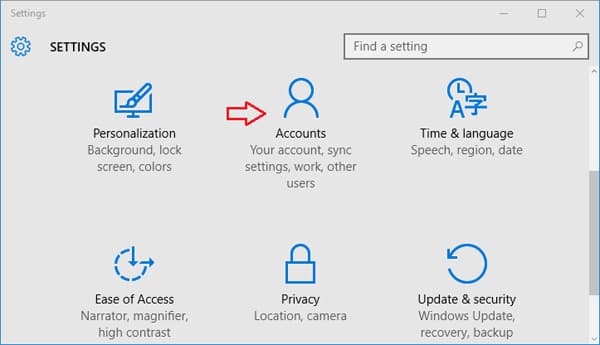
For Windows 8/7:
- Open the Control Panel → User Accounts → Manage another account.
- Select Create a new account.
- Name it (e.g.,
QBAdminTest) and select Administrator. - Click Create Account.
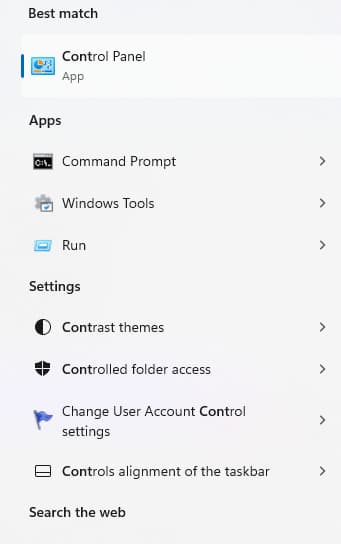
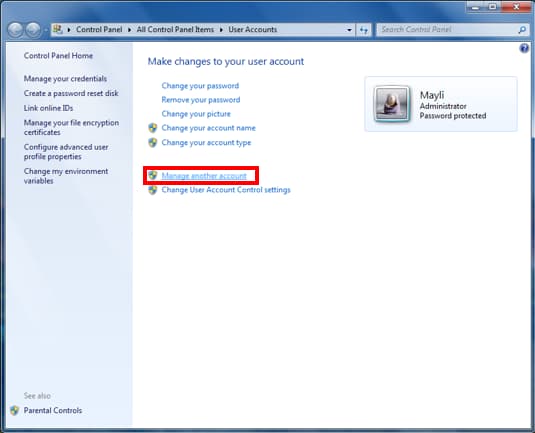
Step 2: Log In with the New Administrator Account
- Sign out of your current Windows account.
- Log in using the new administrator profile you just created.
- Wait for Windows to finish setting up the environment (first login may take a few minutes).
This creates fresh registry keys, user directories, and permission paths essential for QuickBooks to operate properly.
Step 3: Reopen QuickBooks
- Once logged in as the new administrator:
- Locate your QuickBooks Desktop icon and right-click → Run as Administrator.
- Open your company file or sample company.
- Monitor system performance and stability.
Expected behavior: QuickBooks should open normally, without displaying the Unrecoverable Error.
All company file operations (open, save, backup, or report generation) should complete successfully.
Verification and Confirmation
After completing the test, confirm that:
- QuickBooks launches successfully in the new Windows account.
- There are no recurring error codes or “QuickBooks has encountered a problem” dialogs.
- The QuickBooks Database Server Manager and QBW32.exe processes run under the new account without interruption (check via Task Manager → Details tab).
- Access permissions to your company files (especially in shared or multi-user setups) are stable and unrestricted.
If QuickBooks runs smoothly in the new profile, this confirms that the original Windows account was corrupted or lacked sufficient access rights.
Solution 6: Open a Sample File or Create a New User Profile
By opening a sample company file and testing with a new user, you can isolate whether the problem originates from file-level data damage or user-level configuration errors.
This diagnostic step is critical because many unrecoverable errors are not software-wide but rather localized to one user or company file configuration.
QuickBooks maintains unique configuration files for each user, including access permissions, custom views, and transaction-level memory states.
If these user profile settings or the linked company file (.QBW) become corrupted, QuickBooks may crash when loading that specific environment — even though the rest of the application works correctly.
By comparing performance using a sample file or a newly created user, you can quickly confirm the scope of corruption:
- If the sample file opens normally → The issue lies in your original company file.
- If the new user works correctly → The issue is with your user profile or permissions.
- If both fail → The problem may be deeper (damaged QuickBooks installation or system dependencies).
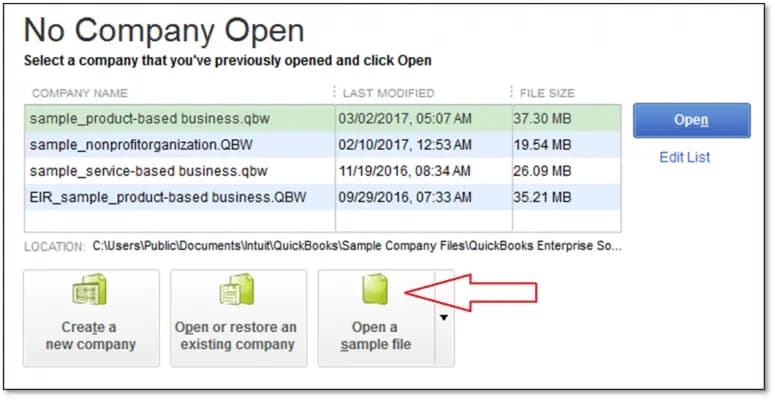
Step 1: Launch QuickBooks in No Company Mode
- Hold down the Ctrl key on your keyboard and double-click the QuickBooks Desktop icon.
- Keep holding Ctrl until the No Company Open window appears.
- This prevents QuickBooks from automatically loading your default company file (which might be corrupted).
- Once on the “No Company Open” screen, proceed to test a sample company file.
Step 2: Open a Sample Company File
- On the No Company Open window, click Open a Sample File.
- Choose one of the available sample companies, such as:
- Sample Product-Based Business
- Sample Service-Based Business
- QuickBooks will attempt to launch this preloaded sample file.
- Observe whether the program opens normally and allows navigation between modules (Customers, Vendors, Reports, etc.).
Step 3: Create a New User Profile
If the issue appears tied to your company file but may involve your user profile, follow these steps to create a new QuickBooks user:
- Open your existing company file (if accessible).
- Navigate to:
- Company → Users → Set Up Users and Passwords → Set Up Users
- For QuickBooks Enterprise: Company → Users → Set Up Users and Roles
- Click Add User.
- Enter a new username and password (avoid reusing a damaged username).
- Assign appropriate access permissions for the new user.
- Click Finish to save the new user profile.
- Log out of QuickBooks and re-login using the new user credentials.
Step 4: Verification and Validation
After opening the sample file or creating a new user:
- Check for stability: Navigate through menus, open reports, and save sample transactions.
- Monitor for recurrence: If QuickBooks runs without crashes for several minutes, the test is considered successful.
- Optional: Review your QuickBooks logs:
- QBWin.log for internal file issues.
- Event Viewer → Application Log for process-level crashes (look for
QBW32.exefaults).
If no new unrecoverable error codes appear, the issue has been successfully isolated to the user or file level.
Solution 7: Transfer the Company File to Another Folder
Correct mistakes due to damage done to folders.
Steps:
- Make a new folder on the top layer of your desktop and name it QBTEST.
- Create a new folder on the server. Copy your company file to the new folder.
- Iconize QuickBooks, and when the program opens, locate and open the QBTEST folder with the QuickBooks company file.
Solution 9: Repair or Rebuild QuickBooks Company File
QuickBooks relies on a complex relational data structure that stores transactions, lists, and user settings. When a corruption occurs — even in a single table — it can disrupt QuickBooks’ internal logic, causing it to crash or produce fatal errors such as “XXXXX XXXXX.”
This method uses QuickBooks’ built-in diagnostic utilities — Verify Data and Rebuild Data — to identify structural damage, rebuild damaged indexes, and restore data integrity safely.
When to Use This Method:
Apply this method if:
- QuickBooks crashes when opening or closing a specific company file.
- Reports display missing, duplicated, or inconsistent data.
- You see unrecoverable errors during save, backup, or reconciliation.
- The Verify Data tool reports internal data inconsistencies or “list element corruption.”
Step 1: Open the Verify Data Utility
- Launch QuickBooks Desktop.
- From the top menu bar, select:
File → Utilities → Verify Data. - QuickBooks will begin scanning your company file for data errors or integrity issues.
- If QuickBooks reports “No problems detected,” your file is stable — no further repair is required.
Otherwise, it will prompt you to run Rebuild Data.
If the Verify process halts or QuickBooks crashes during verification, this indicates severe corruption, and you should move directly to Step 2 with a backup created first.
Step 2: Run the Rebuild Data Utility
- Go to File → Utilities → Rebuild Data.
- QuickBooks will prompt you to create a backup of your company file before starting the rebuild.
- Click OK and choose a secure location (preferably an external or cloud backup).
- Wait until the backup completes before continuing.
- Once the backup is complete, QuickBooks automatically begins the rebuild process.
- The system may appear slow or unresponsive — this is normal.
- Avoid interrupting the process to prevent further corruption.
During this stage, QuickBooks:
- Reconstructs damaged data blocks.
- Reindexes transactional and list data.
- Removes orphaned entries and rebuilds internal record links.
Step 3: Verification and Confirmation
- Once the rebuild completes, you’ll receive a confirmation message:
“Rebuild has completed.” - Return to File → Utilities → Verify Data again to perform a post-repair check.
- If the verification report shows no data issues, your company file is now stable and error-free.
If QuickBooks still reports corruption, repeat the process once more or proceed to Advanced Data Recovery Options.
Optional: Advanced Validation
For ongoing data stability, perform the following checks after rebuilding:
- Open critical reports (Profit & Loss, Balance Sheet, and Transaction Detail) to ensure consistency.
- Run File → Utilities → Condense Data (optional) to optimize performance if the file size exceeds 500MB.
- Check your QBWin.log file (location:
C:\Users\Public\Documents\Intuit\QuickBooks\Log\) —
look for the latest timestamped entries confirming “Rebuild completed successfully.”
Solution 10: Use QuickBooks File Doctor from Tool Hub
Handle problems regarding the affected company files.
Steps:
- Download and install the QuickBooks Tool Hub.
- Select Company File Issues > QuickBooks File Doctor.
- Use the tool to scan and repair your company file.
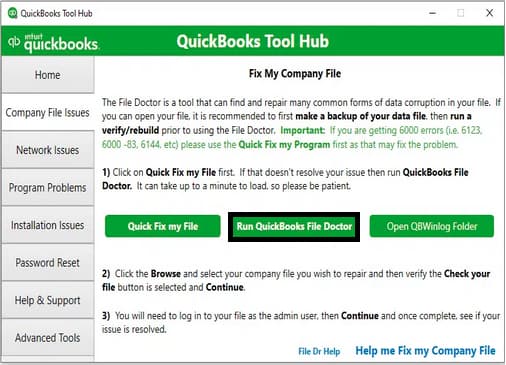
Solution 11: Reinstall or Repair QuickBooks (Clean Install)
A clean installation ensures that no corrupted components, residual cache files, or faulty configurations interfere with QuickBooks operations. This is one of the most effective solutions when all other repair methods fail, especially for errors linked to broken dependencies or missing program references (e.g., QBW32.exe, Intuit Sync Manager, or QBDBMgrN.exe).
Why a Clean Install Works:
QuickBooks relies on hundreds of registry paths, shared DLLs, and configuration links between Microsoft components like .NET Framework, MSXML, and Visual C++ Redistributables.
When any of these links break due to:
- incomplete installations,
- failed updates,
- or previous repairs that left residual files behind,
QuickBooks may crash or display Unrecoverable Error XXXXX XXXXX during startup or data access.
A clean reinstall eliminates all damaged traces, reinstalls dependencies, and resets your system to a factory-stable QuickBooks environment.
Before You Begin – Important Preparations
- Backup Your Company Files:
Copy your company files (.QBW,.ND,.TLG) to a safe location, such as an external drive or cloud backup.
This ensures your accounting data remains intact during reinstallation. - Record Your License & Product Information:
- Open QuickBooks (if possible) → Press F2 → Note your Product Number and License Key.
- You’ll need these for reactivation after reinstalling.
- Close All Background Programs:
Disable antivirus temporarily and close any background QuickBooks-related processes via Task Manager. - Ensure You Have Administrator Access:
The reinstallation process requires admin rights to make registry-level changes.
Step 1: Uninstall QuickBooks Desktop
- Press Windows + R → Type
appwiz.cpl→ Press Enter. - In the Programs and Features window, locate your version of QuickBooks Desktop.
- Select it → Click Uninstall/Change → Follow the on-screen prompts.
- Once complete, restart your computer to clear residual processes.
Step 2: Run the Clean Install Tool (via QuickBooks Tool Hub)
The Clean Install Tool removes leftover QuickBooks installation folders, registry entries, and cached data that a normal uninstall cannot.
- Download and open the QuickBooks Tool Hub (latest version).
- Navigate to Installation Issues → Clean Install Tool.
- When prompted, select your QuickBooks version and year (e.g., QuickBooks Desktop Pro 2024).
- The tool automatically renames all previous installation folders with “.old” extensions, such as:
C:\Program Files\Intuit\QuickBooks (Year)→QuickBooks (Year).oldC:\ProgramData\Intuit→Intuit.oldC:\Users\[Username]\AppData\Local\Intuit→Intuit.old
- Once the cleanup completes, reboot your system.
Step 3: Reinstall QuickBooks Desktop
- Download the latest QuickBooks installer from Intuit’s official website or insert your installation CD (if available).
- Right-click the installer and choose Run as Administrator.
- Follow on-screen instructions to install QuickBooks:
- Accept the license agreement.
- Enter your License Number and Product Number.
- Choose Express Install (for single-user) or Custom Install (for multi-user or server setups).
- Wait for the setup to complete and restart your computer once prompted.
Step 4: Restore Your Company File
- After reinstallation, launch QuickBooks.
- If prompted, activate your product using the recorded license details.
- Click Open or Restore an Existing Company File → Browse to your backed-up
.QBWfile. - Verify that the company file opens normally and that all reports and transactions load without delay.
Solution 12: Update to the Newest version of QuickBooks Desktop Available
Errors should be solved by using bug fixes and updates.
Steps:
- Open QuickBooks, click Help ,and then update QuickBooks Desktop.
- Click on the Update Now button and choose Get Updates.
- After the update process is over, go ahead and open QuickBooks again.
Preventive Maintenance and Optimization Practices
After resolving a QuickBooks Unrecoverable Error, your next priority is to prevent recurrence and maintain long-term software stability.
Software Hygiene Practices
Keeping your software ecosystem clean, updated, and properly configured is the foundation of QuickBooks stability. Follow these best practices:
1. Always Run QuickBooks as Administrator
Running QuickBooks with administrative privileges ensures it can access protected Windows directories, write registry keys, and execute background services like:
- QuickBooks Database Server Manager (QBDBMgrN.exe)
- QuickBooks Messaging and Update Manager
How to enable:
Right-click the QuickBooks Desktop shortcut → Select Properties → Compatibility → Run this program as an administrator → Apply.
This prevents permission conflicts and unexpected process terminations.
2. Keep QuickBooks and Windows Updated
Both QuickBooks Desktop and Windows rely on Microsoft frameworks (.NET, C++, MSXML). Outdated versions can lead to runtime exceptions or data access issues.
Routine update schedule:
- Check QuickBooks → Help → Update QuickBooks Desktop → Update Now once a week.
- Enable Automatic Windows Updates to receive the latest performance and security patches.
3. Perform “Verify and Rebuild Data” Monthly
Data integrity maintenance is critical for avoiding corruption-related unrecoverable errors.
Steps:
- Open QuickBooks → File → Utilities → Verify Data.
- If prompted with issues, choose Rebuild Data.
- Always back up your company file before rebuilding.
This ensures all transactional links, indexes, and list items remain synchronized, reducing crash risk during report generation or backups.
System and Network Optimization
A stable and optimized system environment reduces runtime stress on QuickBooks and minimizes interruptions during file access.
1. Add Antivirus and Firewall Exceptions
Security software can sometimes quarantine QuickBooks processes or block database connections, triggering unrecoverable errors.
Whitelist these QuickBooks components:
QBW32.exeQBDBMgrN.exeQBUpdate.exe- QuickBooks installation folders:
C:\Program Files\Intuit\QuickBooksandC:\ProgramData\Intuit
This ensures real-time protection doesn’t conflict with QuickBooks background operations.
2. Use a Wired Connection for Networked Environments
For users in multi-user setups, wireless instability can cause dropped packets and corrupt session data.
Always use Ethernet connections for workstations accessing a shared company file on a server.
Stable bandwidth prevents sync failures and improves QuickBooks performance when multiple users access the same file simultaneously.
3. Clean Temporary and Cached Files Regularly
Windows accumulates temp and log files that can slow down QuickBooks operations, especially updates and backups.
How to perform cleanup:
- Press Windows + R → type %temp% → Delete all files.
- Use Disk Cleanup or Storage Sense to clear old logs, caches, and installation residues.
Performing this monthly reduces background clutter and speeds up QuickBooks indexing and loading.
Backup and Data Protection Strategy
Consistent backups are your safety net against unexpected file corruption, crashes, or hardware failure.
1. Schedule Automatic Backups
Set up scheduled backups directly from QuickBooks:
- Go to File → Back Up Company → Create Local Backup.
- Choose Local Backup → Options → Schedule future backups.
- Specify frequency (daily or weekly) and storage location.
Automatic backups safeguard against human error and ensure that even if an unrecoverable error occurs, your data is restorable.
2. Store Backups Externally or in the Cloud
Never rely on a single local copy. Store backups in:
- External hard drives or USB drives (for offline protection).
- Trusted cloud platforms such as Intuit Data Protect, Google Drive, or OneDrive for remote redundancy.
This practice protects your financial data from local system crashes, ransomware, or hardware loss.
3. Maintain Versioned Backups (3–5 Latest Copies)
QuickBooks occasionally overwrites older backups.
Maintain multiple versions (at least 3–5) of your backup files — especially before running updates or rebuilding data.
If a recent backup becomes corrupted, you’ll still have access to earlier healthy versions.
The Bottom Line
This guide provides a structured path to diagnose and resolve QuickBooks Desktop Unrecoverable Errors with accuracy and stability. Each method strengthens the program environment, protects company data, and restores normal operation.
If the error continues after applying these solutions, contacting a qualified QuickBooks support professional ensures that the remaining fault is analyzed and corrected efficiently. Expert assistance helps resolve all unrecoverable error codes related to QuickBooks and supports long-term system reliability.
Frequently Asked Questions
1. How does opening the company file while holding the ALT key help resolve the Unrecoverable Error?
Holding the ALT key during the company file opening process is a controlled startup procedure that prevents QuickBooks from loading two common sources of conflicts:
- The User Desktop Environment: This bypasses the loading of custom report memorized views, user-specific window layouts, and other user interface settings.
- The Transactional Data: This suppresses the automatic loading of the last accessed reports or transactional windows, which might be corrupted.
By suppressing these components, you isolate the core program’s ability to run, allowing you to access the file in a stable, clean state to perform further diagnostics or fixes.
2. If the Unrecoverable Error is not due to the company file, what are the primary reasons a new Windows Administrator account is the recommended fix?
A new Windows Administrator account is recommended when the error is caused by a damaged or permission-restricted user environment on the operating system, not the QuickBooks file itself. The primary issues resolved by switching users include:
- Corrupted User Registry Hive: The original user’s settings, stored in the Windows registry, may have broken paths that prevent QuickBooks from initializing core services like the QuickBooks Database Server Manager.
- Insufficient Permissions: The original account may lack the necessary administrative rights to read/write to protected program data folders (e.g., in
C:\ProgramData\Intuit), leading to crashes when QuickBooks tries to save or access files.
Creating a new administrator profile restores clean permission inheritance and system access, ensuring QuickBooks runs with the required privileges.
3. How can I differentiate if the error stems from a damaged user profile versus a damaged company file?
This quick diagnostic procedure helps determine the scope of the problem—whether it is the data or the configuration:
- Test 1: Check Company File Integrity:
- Procedure: Hold the Ctrl key while double-clicking the QuickBooks icon until the “No Company Open” window appears, then select Open a Sample File.
- Result Interpretation: If the sample file opens and operates normally, the issue is highly localized to your original company file (.QBW) or its folder location.
- Test 2: Check QuickBooks User Profile Integrity:
- Procedure: Log into your company file using a newly created QuickBooks user (not a new Windows user).
- Result Interpretation: If the file crashes for the old user but works fine for the new user, the original QuickBooks user profile inside the company file is likely corrupted.
4. Why is running the Component Repair Tool often necessary after the Quick Fix My Program fails?
The Quick Fix My Program addresses simple program-level issues, such as stuck background processes (QBW32.exe) and temporary file corruption. However, the Unrecoverable Error is frequently caused by damaged system-level software that QuickBooks relies on.
The QuickBooks Component Repair Tool (or Install Diagnostic Tool) targets these deeper, external Microsoft components:
- Microsoft .NET Framework: Essential for the program’s interface and web-based functions.
- Microsoft Visual C++ Redistributables: Necessary runtime libraries for core QuickBooks executables.
- MSXML (XML Core Services): Required for data exchange and file communication, especially during installation or updates.
When the Quick Fix fails, it means these foundational system dependencies are broken, and only the Component Repair Tool can automatically detect and reconstruct them.
5. What are the key indicators I should look for in the Windows Event Viewer and QBWin.log file to pinpoint the error?
These log files provide the technical evidence of the crash, moving beyond simple observation:
- Windows Event Viewer (Application Log):
- Purpose: Log of application errors maintained by Windows.
- Search For: Error or Critical events referencing the main QuickBooks executable files:
QBW32.exe,QBW32Pro.exe, or the database serviceQuickBooksDBXX.
- QBWin.log File (QuickBooks Log File):
- Purpose: Log of internal QuickBooks events and data integrity checks.
- Search For: Entries containing specific internal flags such as
LVL_ERRORor data corruption codes likeC=###orVerify Target Failed.
If the QBWin.log shows internal data corruption flags, the solution is the Verify and Rebuild Data utility.
6. When should I bypass all other fixes and proceed directly to a Clean Install of QuickBooks?
A Clean Install is the final, most comprehensive software solution, used only when all preceding, less aggressive repairs have failed.
It is necessary when:
- Repeated Failures: The Unrecoverable Error persists after running both Quick Fix My Program and the Component Repair Tool.
- Installation/Update Issues: Errors occur during the installation process or immediately after an update, signaling corrupted installation files or registry entries.
- No File Access: The error prevents QuickBooks from even opening a sample company file, indicating the program itself is fundamentally broken.
The Clean Install Tool is specifically designed to eliminate corrupted cache and leftover files that a standard Windows uninstall leaves behind, ensuring the new installation is completely clean.
7. Why is running the Verify Data utility before Rebuild Data considered a crucial best practice?
The Verify Data utility must always be run first because it is a non-destructive diagnostic tool, whereas Rebuild Data is a repair tool that attempts to change the file.
The best practice sequence is as follows:
- Verify Data: This utility scans the file for data corruption, structural damage, and lost integrity.
- Outcome: It reports either “No problems detected” (no rebuild needed) or “Your data has lost integrity” (rebuild required).
- Back Up File: If damage is detected, a backup is mandatory before proceeding.
- Rebuild Data: This tool attempts to fix the errors identified by the Verify utility, restructuring the file’s internal index and linkages.
- Verify Data (Again): It is critical to run Verify Data a second time after the rebuild to confirm all corruption has been fixed.
This process ensures you never run a potentially unnecessary or risky repair tool on a clean file.
